macOS 14 Sonama Overview
Are you looking forward to downloading macOS Sonoma? It's Apple's 2023 big macOS version for its attractive Mac models. WWDC Apple arrived in June, and in the middle of this September, you can anticipate the launch of the macOS 14 Sonoma.

Apple has utilized California landmarks to detect every new version of macOS each year since macOS 10.9 Mavericks. In case macOS 14 is a purported maintenance release date with some brand-new features, it will possibly be labeled after a location near macOS Ventura. If you have watched the WWDC this June, you may know that the newest macOS is called macOS Sonoma.
Some rumors said that Apple might combine iPadOS and macOS in the next macOS 14. Apple created the Catalyst initiative for both platforms in the previous releases, along with Universal Control, Stage Manager, and the current Freeform software. For a smooth experience, the Cupertino company will continue improving these functionalities. But macOS Sonoma's new features are not these.
As far as the features of this macOS 14 are concerned, the new features are the following:
- Apple improves Safari functions on macOS Sonoma. You can use this website browser for a better privacy experience.
- macOS 14 also cares more about people who have a hearing impairment. Apple has added more accessibility features for them.
- Another fantastic new feature for macOS Sonoma is the macOS Game Mode. You can have a better user experience playing games on Mac devices.
The forthcoming Mac operating system will continue to emphasize making every program and feature operate throughout all Apple's devices, as this is the company's top priority.
You must have several questions on your mind about how to download macOS Sonoma, its capability, and how to upgrade to macOS 14 from the older versions. Let's explore the answers below and share this page! By the way, you can download the EaseUS Data Recovery Wizard for Mac to recover lost data after the macOS 14 upgrade.
macOS Sonama Capability: Can My Mac Run macOS 14 Sonoma
Mark your calendars for an exhilarating week of technology and community. Be among the first to learn the latest about Apple platforms, technologies, and tools. You'll also have the opportunity to engage with Apple experts and other developers. All online and at no cost. from Apple WWDC23

Apple presents macOS 14 at the 2023 Worldwide Developers Conference (WWDC), typically around the first week of June. This is what the macOS Sonoma release timeline will look like:
- June 5: The developer beta will be released after revealing macOS 14.
- July: Apple will announce the first public beta.
- June to September/October: This phase is known as the beta period. Apple will let out innumerable beta updates during this phase.
- September/October: macOS 14 will be made public.
macOS 14 Compatibility
The compatible device list for macOS 14 Sonoma is similar to Ventura because there haven't been any speculations that Apple will stop supporting any Macs this year as everyone has with the iPad. The compatibility list is shown below:
- MacBook Pro models from 2018 or later
- MacBook Air models from 2018 or later
- Mac mini models from 2018 or later
- Mac Pro models from 2019 or later
- iMac models from 2019 or later
- iMac Pro (Every model)
- Mac Studio 2022 or later
Although there is constantly a chance that a Mac may work with macOS 14, several of the new capabilities may be available on some Macs. Some newly released functions could fail to work on Macs with Intel-based processors and instead need Apple chips. Check the following passage to learn more about Apple silicon Mac:
Apple Silicon Mac | Everything You Should Know
Want to know about the infamous and all-new Apple silicon Mac? You have come to the right place! Read more >>
How to Download macOS 14 on Mac from the App Store
macOS 13.4 has the modified beta version. Hence, when macOS 14 Sonoma emerges, the entire method will be divergent. Before downloading macOS 14, you'd better check the capability of your Mac.
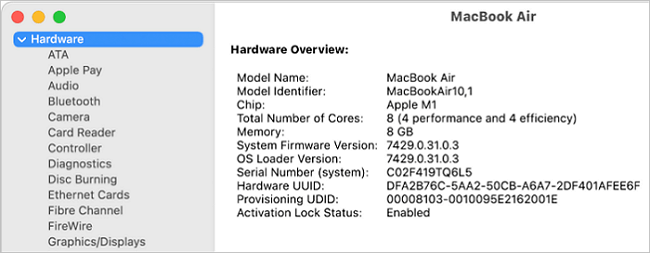
Follow the steps below to download the macOS Sonama on Mac from the App Store:
Step 1. Visit the Apple App Store to see the availability of macOS 14.
Step 2. Hit the "Get" button to start downloading the macOS 14 installer.
Step 3. The installation starts immediately once it has been downloaded to your Applications area. Install macOS 14 by following the on-screen directions.
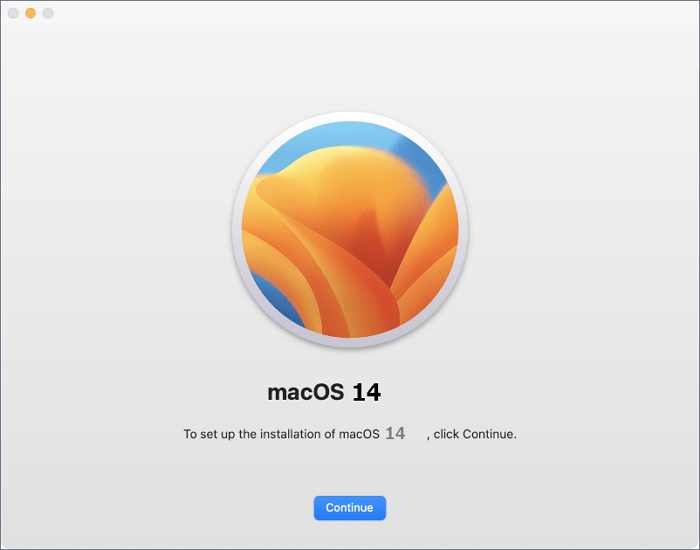
Note: Betas aren't as reliable as the final product; functionalities might be added, then taken away, or they might not function at all; the user interface might alter; and there's no assurance that third-party apps will work with them. You can check the following passage to learn how to download macOS Ventura on Mac:

How to Download and Install macOS 13 Ventura [Step-by-Step Navigation]
We will teach you how to download macOS 13 Ventura with a detailed guide. If you want to install macOS Ventura on different devices. Read more >>
How to Download macOS Sonoma Developer Beta
Before the Sonoma was published in November, not all users could experience the macOS Sonoma. If you want to use macOS Sonoma now, you can download macOS Sonoma Developer Beta with Apple Developer's application:
Step 1. Open the App Store on your Mac/MacBook, and type in Apple Developer.
Step 2. Choose "Get" and enter your Apple ID password to download the Apple Developer app.
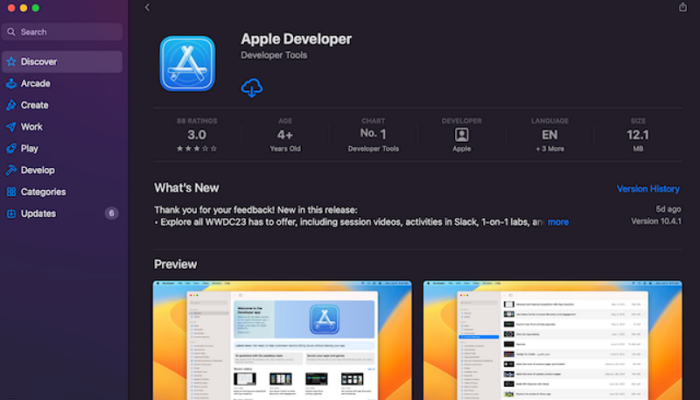
Step 3. Log in with your developer account if you are not a developer. Try to join the developer program first.
Step 4. Then you should go to System Settings > General > Software Update > Beta updates and find "macOS Sonoma Developer Beta" to download.
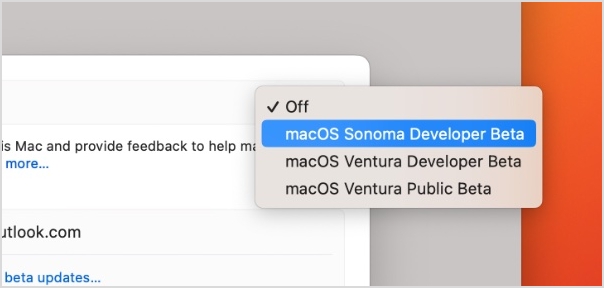
How to Upgrade to macOS 14 in Software Update
Even though macOS has all the OS 14 features, the leading advantages of upgrading to macOS 14 Sonoma are the following:
macOS 14 is highly secure
The upcoming version of macOS contains several security patches, and it helps resolve vulnerabilities. Because Apple continuously updates its software to address new viruses or shortcomings, the macOS 14 is more protected than the previous ones. If you choose not to migrate to macOS 14, your Mac will continue functioning properly. It might, however, be more susceptible to ransomware and other safety hazards.
Brand-new features
macOS 14 has several brand-new features, which make the macOS experience even more stunning. You will get a multi-item clipboard facility, fine-tuned system settings, better syncing throughout all devices, game mode, and many more.
macOS will be expeditious on the different MacBook models
In more general terms, the latest updates to macOS are speedier than the ones before them, and you may anticipate that this will be true with macOS 14 as well. MacOS 14 is reportedly a little faster than macOS Ventura, and maybe this will also hold true for the last public release.
Follow the steps below to upgrade to macOS 14 in the Mac Software Update:
Step 1. Go to the Software Update section.
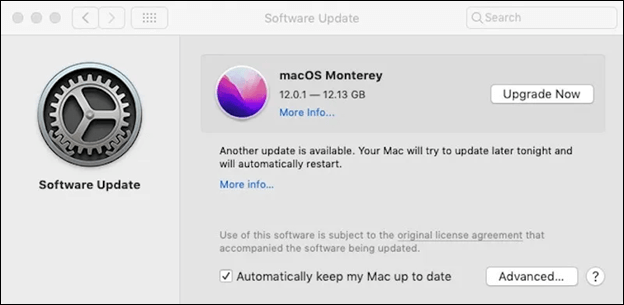
Step 3. A new tab can be seen for Updates, and it will list the running version.
Step 4. Opt for macOS 14 Public if you want to install the beta, and if you would like to return to Ventura, select Off.
Step 5. In order to install the official version of macOS 14, you have to wait for Apple OS to ship it in the fall. After that, you can utilize the Software Update located in the system settings.
If you cannot upgrade macOS 14 on Mac, check the following passage to fix the problem:

Why Can't I Update My Mac? Fix It and Update Mac to The Latest macOS Big Sur
Do you know how all the accesses to upgrade macOS including Big Sur or the latest update are not working? Read more >>
How to Create macOS Sonoma Installation USB
New versions of operating systems can also be installed using a bootable disc, and you can boot Mac from USB flash drive. In this instance, it starts a little program that can either replace the current macOS or run a new macOS, such as macOS 14 Sonoma. Formatting the storage drive is frequently a choice on a brand-new macOS. However, the advantages of making bootable USB on macOS 14 are the following:
- Dual-boot your macOS Sonoma, or you can dual-boot macOS Ventura and Monterey.
- Wipe your macOS 14 clean and reinstall macOS.
- Install the required macOS on several devices.
- Reinstall macOS 14 without an internet connection.
If you're wondering how to create a macOS 14 installation USB, this is how you can do it:
MacOS 14 is the latest operating system version, and the most hassle-free way to create a macOS 14 installation USB is from the App Store.
In order to do that, you can hit the App Store symbol on the Dock to launch the app and type in macOS 14 in the search bar. Once done, hit the "Get" button to commence the download. If you want to know more information, you can check how to create macOS Ventura bootable USB from this article, and this USB installer can help you install macOS Sonoma on unsupported Mac:

How to Create macOS Ventura Bootable USB Installer [macOS Ventura Tips]
How to create macOS Ventura bootable USB? You can explore the answers in this article. Read more >>
Summary
The release of macOS 14 makes so many Mac users exiting. Apple has already announced its main characteristics. After all, the major modifications require research and development in order to be implemented.
You may encounter data loss cases while upgrading to the latest macOS 14. One of the best data recovery software is EaseUS Data Recovery Wizard for Mac, which can retrieve every type of data you have lost while upgrading to macOS 14. So, download this tool now for all your Mac-related issues!
Download macOS 14 Sonama FAQs
Go through the FAQs below to better understand the latest macOS features:
1. How to update my Mac to macOS 14?
You may search on the panel's edge to look for any available software updates to perform the latest macOS update. In case your outdated Mac doesn't include software updates, you need to open the App Store application instead. It's located in your Applications folder. After that, you may hit the "Updates" tab in the App Store to look for updates to macOS 14.
2. Will I lose data after upgrading to macOS 14?
Although upgrading to the latest macOS 14 will never delete files stored on your Mac, it's always right to have a backup plan. In case you have lost data while upgrading to macOS 14, you may consider downloading EaseUS Data Recovery Wizard for Mac.
3. What are the new features of macOS 14?
Some of the brand-new features of macOS 14 have already been announced. You will have better privacy protection and accessibility features on macOS 14. And macOS Sonoma will bring a unique game mode and offer a better game experience for Mac users.
4. How do I know if my Mac is capable of macOS 14 or not?
You need to check the list of compatible Macs to see if it can install macOS 14. MacBook Air 2019 or older models, iMac, and others are compatible with Macs capable of installing macOS 14.
Was This Page Helpful?
Dany is an editor of EaseUS who lives and works in Chengdu, China. She focuses on writing articles about data recovery on Mac devices and PCs. She is devoted to improving her writing skills and enriching her professional knowledge. Dany also enjoys reading detective novels in her spare time.
Related Articles
-
Fix Windows Taskbar Not Working | For Windows 11/10
![author icon]() Dany/2024-05-22
Dany/2024-05-22 -
A File Error Has Occurred While Saving Word Document
![author icon]() Jean/2024-05-14
Jean/2024-05-14 -
New Computer Keeps Freezing? Find Causes & Solutions Here
![author icon]() Larissa/2024-01-11
Larissa/2024-01-11 -
7 Working Ways to Fix Windows Update Error 0x8024a204
![author icon]() Larissa/2024-06-18
Larissa/2024-06-18
EaseUS Data Recovery Services
EaseUS data recovery experts have uneaqualed expertise to repair disks/systems and salvage data from all devices like RAID, HDD, SSD, USB, etc.
