Table of Contents
![]() About the Author
About the Author
![]() Related Posts
Related Posts

AI-Enhanced
File Repair
Repair corrupted files and enhance file quality!
Vimeo is known to be the top-rated video-sharing website after YouTube. Nevertheless, you may face issues while using Vimeo, which might deter a video from playing. The error text Vimeo not working on Chrome or Firefox is annoying and may pop up anytime while using the app.
But we are here with the best fixes, so you don't have to go through the Vimeo videos not working issue while binging videos on Vimeo. Some common reasons for this error are browser-related, device-based, and internet-based. However, let's get started with the fixes below!
Fixes for Vimeo Not Working on Chrome
You may have errors when playing Vimeo videos on Chrome browser. But try the fixes below to rule out the Vimeo videos not working error.
Fix 1. Clear Chrome Cache
Launching websites on Chrome browser accumulates vast chunks of waste, known as cache. These caches create errors and don't allow other websites to perform befittingly. Therefore, clearing the cache on Chrome occasionally can gather a memory of your visited website. But removing the Chrome cache isn't stressful; follow the steps below:
Step 1. Hit the "Tools" menu, which means the three-dotted lines in the upper right-hand side.
Step 2. Opt for "History."

Step 3. Opt for "Clear browsing data."
Step 4. Set the "Time range" to "All time."
Step 5. Tick the boxes of "Cached images & files" and "cookies and other site data" and hit the "clear data" button.
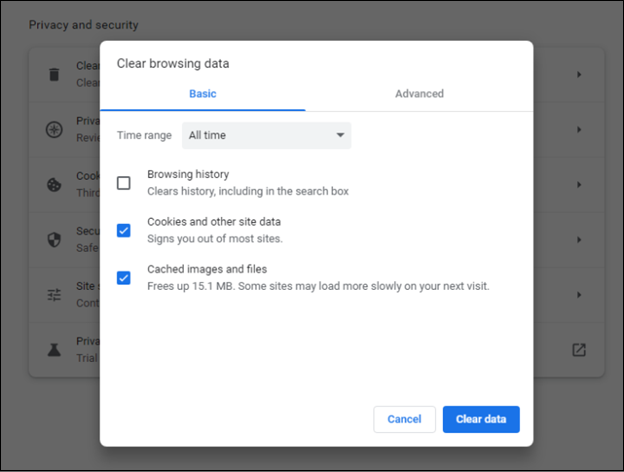
Step 6. Shut down and re-open Chrome to ensure the changes you have made.
Fix 2. Turn off Hardware Acceleration
Turning off hardware acceleration is another fix to try from Chrome's settings. The main intention of enabling this option is to offer hassle-free functioning of Chrome. However, it employs several resources that cause functioning issues. Hence, you must disable hardware acceleration on Chrome. You can also try this way when you encounter unable to play video error 5. Do as follows:
Step 1. Launch "Chrome" on your PC.
Step 2. Go to "Settings" from the menu.
Step 3. Move to the "Advanced settings" option.
Step 4. Turn off "Hardware Acceleration" now.
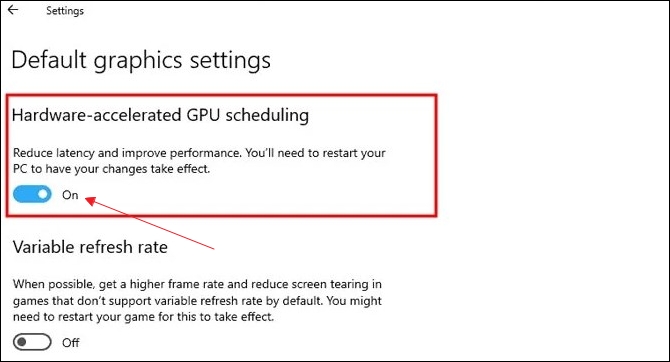
You can share this post on Twitter or Reddit if you find it helpful:
Fixes for Vimeo Not Working on Firefox
In case you're encountering issues with playing Vimeo videos on Firefox, these are the probable fixes to consider:
- Fix 1. Restart the Firefox in Safe Mode
- Fix 2. Clear Browser Cookies, Internet Cache & History Files
Fix 1. Restart the Firefox in Safe Mode
Specific features like themes, extensions, and hardware acceleration will be turned off in the Firefox safe mode. If you're wondering how to restart Firefox in safe mode from the help menu, the steps are the following:
Step 1. Hit the "three-line dot" symbol in the Firefox window's upper right side.
Step 2. Hit the "Help" symbol beneath.
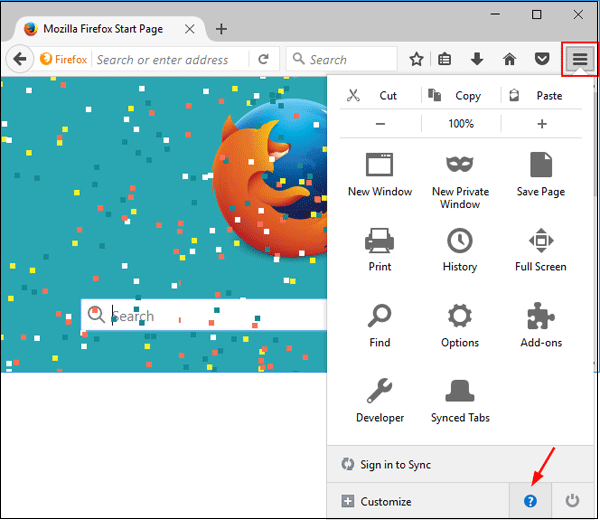
Step 3. Opt for the "Restart with add-ons disabled" option from the "Help" option.

Step 4. Hit the "Start in safe mode" button in the emerging window. Now, Firefox will reboot into safe mode with every add-on disabled.
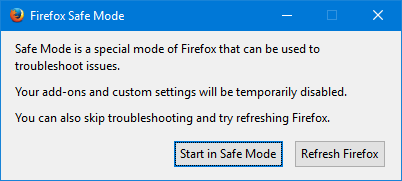
Fix 2. Clear Browser Cookies, Internet Cache & History Files
Clearing internet cache, browser cookies, and history files helps fix specific issues, including loading or unloading on websites opened on Firefox. However, the steps to clear Firefox cache are the following:
Step 1. Hit the "Hamburger" menu in the upper-right edge of the Firefox browser and opt for "Settings."
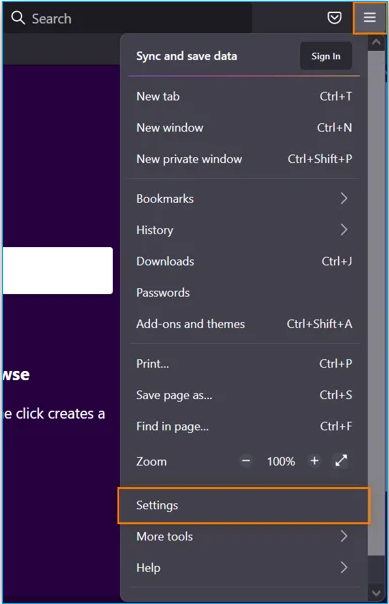
Step 2. Hit the "Privacy & Security" in the left navigation panel.
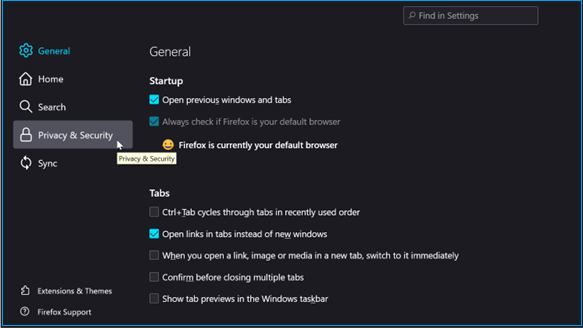
Step 3. Navigate to "Cookies & site data" and hit "clear data."

Step 4. Untick the box for "Cookies & Site Data" while keeping the box marked for "Cached web content." Once done, hit the "clear" button.
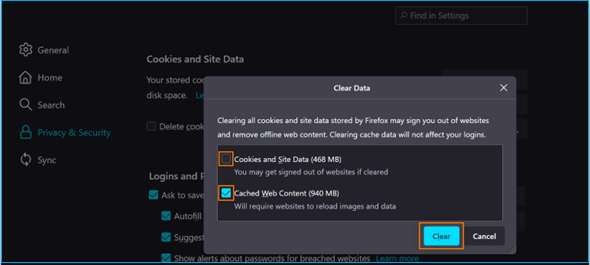
The steps to clear Firefox history files are the following:
Step 1. Hit the "menu" button, and opt for "history."
Step 2. Hit the drop-down menu adjacent to "Time range to clear," and opt for how much history to clear.
Step 3. Select the arrow adjacent to "Details" to opt for which information you would like to delete,
Step 4. Choose "clear now" to clear your Firefox search history.
You can refer to this page to recover your files if you accidentally delete the important caches:
View and Restore Firefox Cache Files
This tutorial article will provide effective methods to help you view and restore Firefox cache files with ease.
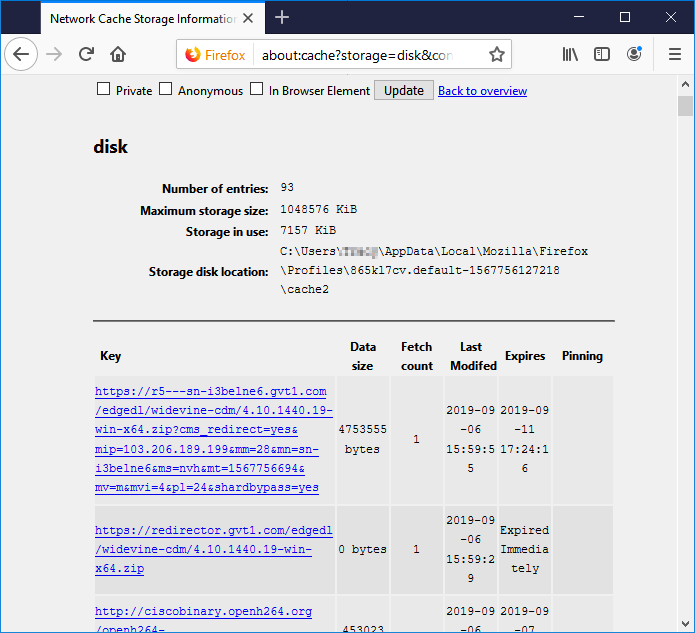
Fix 3. Reduce Simultaneous Streaming
Specific Video on Demand Titles can be watched on a single device simultaneously. Additionally, there are restrictions on the number of titles that can be watched concurrently across several devices. In case you see the notification "Device limit: You've hit the maximum quantity of permitted devices."
It indicates that a more significant number of devices than are allowed are left accessible. You must lower the number of streams running simultaneously from your account. To view your video streaming on any other gadget, you must first sign out of at least one. This method can also be applied when the image is not showing on the website.
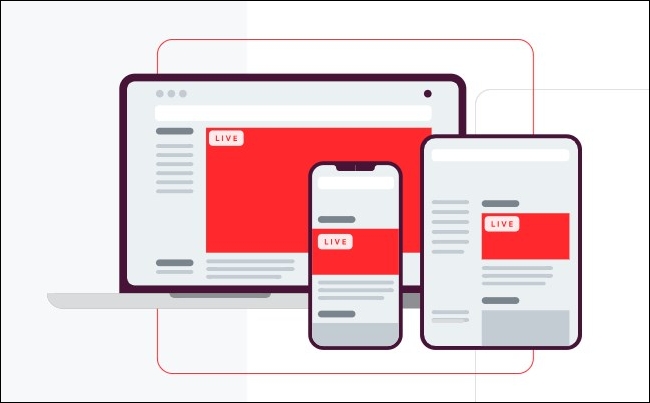
Fix 4. Go to Advanced Error Fixing
If the Vimeo video is not playing in Firefox, you may need to choose the advanced error-fixing method built in Firefox. Follow the steps below:
Step 1. Launch your Firefox browser.
Step 2. Type about:config in the browser's address bar, and hit the "enter" button.
Step 3. Opt for clicking on the "I accept the risk" option.
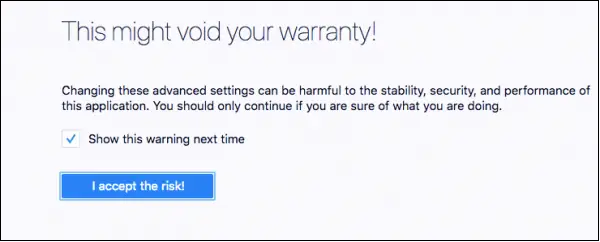
Step 4. Look for media.autoplay.enabled.
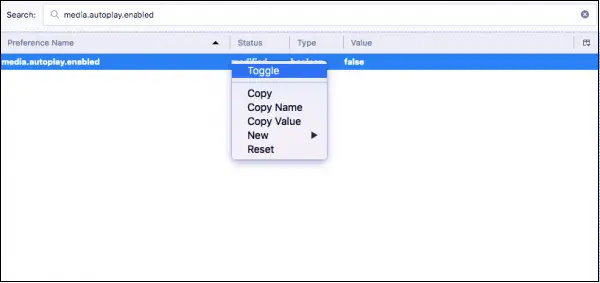
Step 5. Verify that it has been configured as "True;" if not, double-click on it to change the setting.
Step 6. Right-click with the mouse, opt for "Boolean" under the new option, and type media.autoplay.enabled.nppl3260.dll in the preference name.
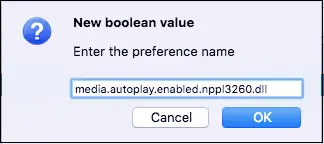
Step 7. Choose "False" as a value, and hit "OK."
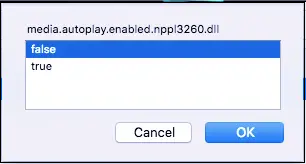
Step 8. Restart the Firefox browser.
Do remember to share this post with your fans if they are facing the same problem:
Fix for Vimeo Not Working on Internet Explorer
Accumulation of caches and cookies can make your PC sluggish, compromise privacy, and take up higher storage space. That's why you must keep clearing the caches and cookies on Internet Explorer if the Vimeo videos can't be played. The steps to clear caches and cookies are the following:
Step 1. Hit the Settings "gear" symbol.
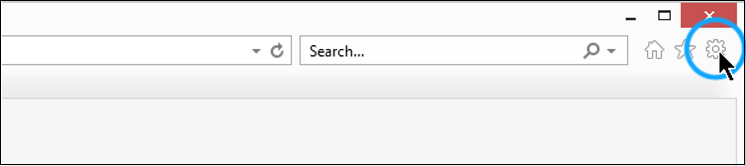
Step 2. Opt for "Internet options."
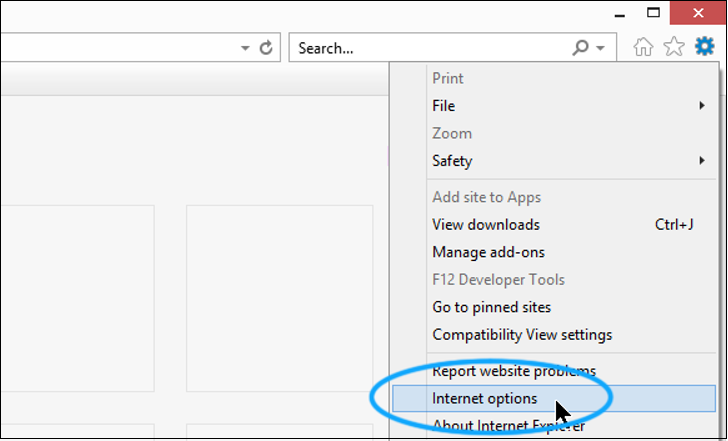
Step 3. Hit the "Delete" button.
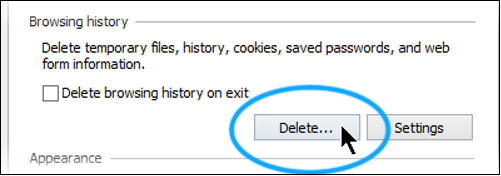
Step 4. Select what to delete from the browser.
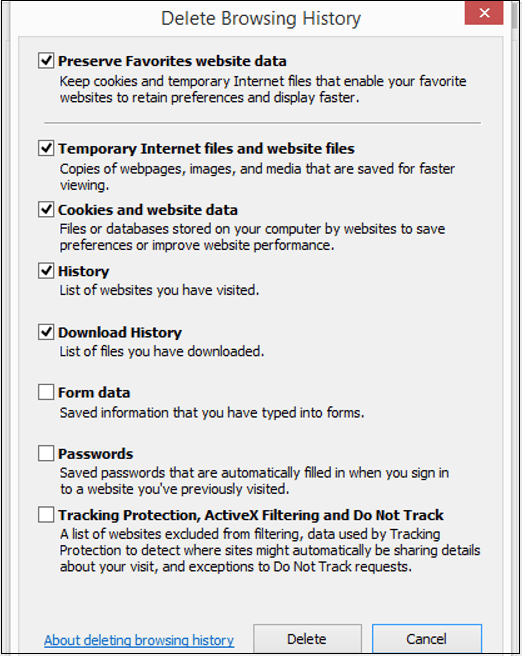
Step 5. Hit the "Delete" button finally.
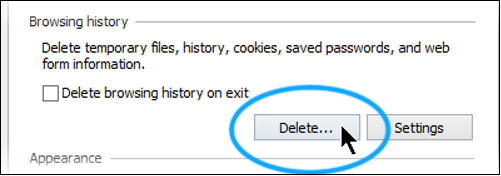
Bonus Tips: How to Repair Your Corrupted Vimeo Videos
Vimeo videos are more significant than ever in the modern world. They enable us to keep informed about current affairs, connect with relatives and close friends, and record memories. They may be shared on many different platforms and are simple to create.
The Vimeo videos, though, can also be fragile and effortlessly broken. Watching and enjoying a video that is warped or broken can be challenging. Here comes software for video correction that can help in this situation. You may repair corrupted videos with EaseUS Fixo Video Repair.
Videos that have ceased to play, whether they were harmed by malware or videos corrupted after recovery, can be restored using this tool. The major highlights of this tool are the following:
- Mend damaged video cases like MP4 not playing or MP4 no sound caused by different reasons.
- This video repair tool can perform advanced repair utility if the quick repair fails, better fixing your video.
- Supports the retrieval of famous video formats, including MP4, MOV M4V, WMV, 3G2, AVI, MKV, and more.
Share this post to help your friends fix corrupted videos:
FAQs on Vimeo Not Working
Go through the FAQs below to understand the topic better:
1. Why won't Vimeo play on Chrome?
Browser cache that needs to be adequately wiped and browser that is outdated and no longer relevant may lead you to experience difficulties seeing Vimeo videos.
2. How do you clear the cache on Chrome?
- Open Chrome and find More tools.
- Choose "clear data."
- Choose a time range at the top.
- Select "All time" to delete everything.
- Check "Cookies and other site data" and "Cached images and files."
- Click "Clear Data."
3. Why is Vimeo Internet Explorer no longer supported?
Because of its outdated features and technological constraints, Vimeo has decided to stop supporting Internet Explorer.
Final Words
We have offered you potential fixes for the Vimeo on Chrome and Firefox issues. Make an effort to go through the steps to fix your problem. Issues are not always as serious as they first appear to be. You don't need expert assistance to address these difficulties. Perhaps the issue with Vimeo videos not working on Chrome and Firefox has been fixed. If the downloaded Vimeo videos got broken, you may download EaseUS Fixo Video Repair.
Was This Page Helpful?
About the Author
Finley is interested in reading and writing articles about technical knowledge. Her articles mainly focus on file repair and data recovery.