Table of Contents
![]() About the Author
About the Author
![]() Related Posts
Related Posts

AI-Enhanced
File Repair
Repair corrupted files and enhance file quality!
It might be disheartening to discover that your Excel documents open as blank files, mainly if you depend on these files for your job. This problem may be caused by various factors, leaving you with an empty, ineffective spreadsheet.
In this post, we'll look at the causes of this issue and provide six simple remedies to repair your Excel files. We have got you covered whether you need document repair software or manual techniques to solve the issue. Put an end to useless, blank Excel documents and start making progress instead.
Why My Excel Documents Open Blank
It might be discouraging to anticipate vital data from your Excel files only to discover them blank. This strange problem might be caused by several underlying factors, leaving you with an empty spreadsheet.
| ✅Corrupt Excel Files | File corruption is a typical cause of blank Excel documents. Excel may struggle to read and show the data appropriately when the file structure is harmed. |
| 🗂️Hidden Worksheets | Worksheets inside your Excel document may be accidentally hidden, resulting in a blank screen when accessed. |
| ⚠️Add-in Interference | The existence of faulty add-ins could cause this issue. These add-ins may interfere with Excel's usual operation, forcing it to open files as blank. |
| ❌Hardware Graphics Acceleration | Enabling hardware graphics acceleration may sometimes create compatibility issues, resulting in blank Excel display files. |
Understanding these possible causes is the first step toward alleviating the annoyance of blank Excel files. The following sections will look at practical solutions to each problem.
Fix 1. Repair Blank Excel with Document Repair Software
EaseUS Fixo Document Repair is an effective option when facing the hassle of opening blank Excel files. This program is your go-to solution when your Excel documents fail to show data due to corruption or other difficulties.
EaseUS Fixo Document Repair Highlights
- EaseUS Fixo Document Repair supports repairing corrupted Excel files, including both .xls and .xlsx formats, assuring compatibility.
- Fix various Excel issues, such as Excel running slow, Excel worksheets not showing, Excel blank pages, and other issues.
- EaseUS Fixo Document Repair can help you repair corrupted Word files, PowerPoint, and Excel files, increasing its versatility.
EaseUS Fixo Document Repair can quickly fix blank Excel files and restore your data. Check the tutorial and repair your Excel:
Step 1. Download and launch Fixo on your PC or laptop. Choose "File Repair" to repair corrupted Office documents, including Word, Excel, PDF, and others. Click "Add Files" to select corrupted documents.

Step 2. To repair multiple files at once, click the "Repair All" button. If you want to repair a single document, move your pointer to the target file and choose "Repair". You can also preview the documents by clicking the eye icon.

Step 3. Click "Save" to save a selected document. Select "Save All" to save all the repaired files. Choose "View Repaired" to locate the repaired folder.

EaseUS can quickly restore corrupted Excel files, removing productivity barriers. Share this page on social media to help others with Excel file difficulties.
Fix 2. Unhide Excel Worksheets
Excel spreadsheets may look blank at times because individual sheets have been hidden. Your data may be restored by unhiding these spreadsheets. Here's how to go about it:
Step 1. Open the Excel spreadsheet that has the problem with blank worksheets.
Step 2. Navigate to the "View" tab, usually at the top of the Excel ribbon.
Step 3. Select "Unhide" from the "Window" group in the "View" tab.
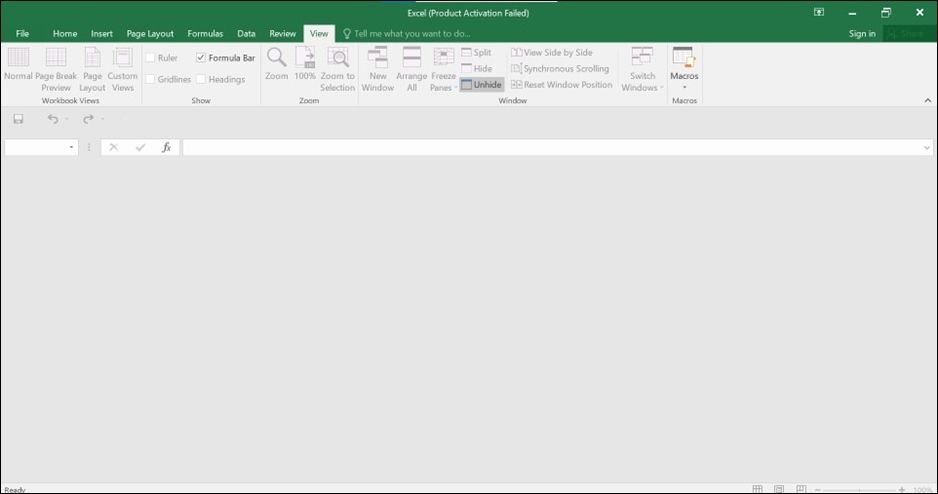
Step 4. A dialog box displays hidden spreadsheets. Select the sheet to be unhidden, then click "OK".
Step 5. Excel will show the hidden page and your data.
Step 6. Repeat the preceding procedures for each hidden sheet creating the problem.
Unhiding Excel worksheets is a simple procedure that may rapidly remedy the issue of blank documents. This procedure may assist you in regaining access to your data and working with your Excel files without incident.
Fix 3. Remove Unnecessary Add-ins
Excel add-ins occasionally cause your documents to open as blank sheets by interfering with their appropriate appearance. You may remedy this by removing unwanted add-ins. Here's how it's done:
Step 1. Start Excel in Safe Mode. Press the Windows key, enter "Excel," then add "/safe" (without quotes). Press Enter.
Step 2. Click "File" in the upper left corner and "Options" at the bottom of the navigation pane once Excel opens in Safe Mode.
Step 3. Select "Add-Ins" from the left sidebar in Excel Options.

Step 4. The "Add-Ins" section has a drop-down selection for "Excel Add-ins." Click it.
Step 5. Shows add-ins. Uncheck any superfluous or conflicting add-ins. Be careful not to disable important add-ins.
Step 6. Uncheck the add-ins and click "OK" to confirm.
Step 7. Close Excel and restart without Safe Mode. This method is very useful and also works to fix Excel not saving changes.
Fix 4. Disable Hardware Graphics Acceleration
In Excel, hardware graphics acceleration may sometimes result in blank documents. Disabling it may assist in resolving this issue. Follow these steps:
Step 1. Open Excel, click "File" in the upper left, and pick "Options."
Step 2. Select "Advanced" from the left sidebar in Excel Options.
Step 3. Scroll down to "Display". There, choose "Disable hardware graphics acceleration." Put a checkmark in the box.
Step 4. Click "OK" to confirm your changes after checking the box. Restart Excel to check whether the problem is fixed.

Fix 5. Repair MS Office in the Control Panel
If Excel documents open as blank every time, repairing Microsoft Office will typically cure the problem. Follow these steps:
Step 1. Type in Control Panel into the Windows search box. Click it to open the Control Panel.
Step 2. Click "Uninstall a program." under "Programs" in the Control Panel.
Step 3. Find "Microsoft Office" under installed applications. Right-click and choose "Change".
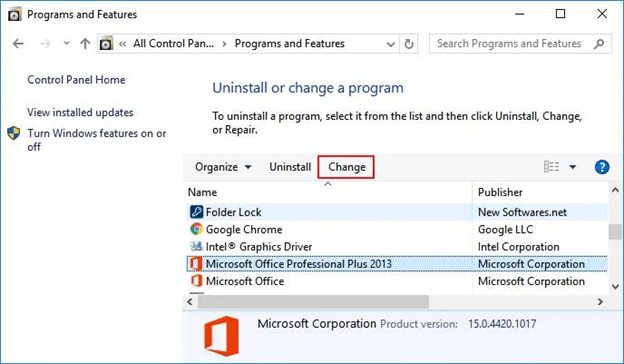
Step 4. A popup with Office repair choices appears. Select "Quick Repair" for common issues. Choose "Online Repair" for more extensive repairs (internet connection required).
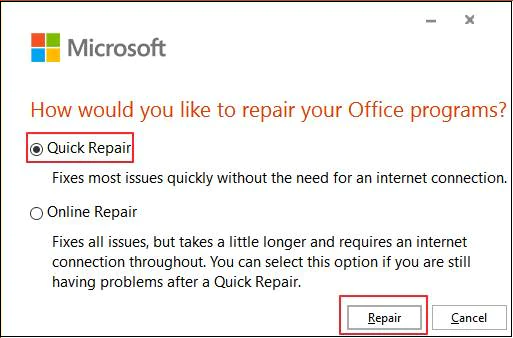
Step 5. Repair by following on-screen instructions. You may need to restart your computer after using the Office repair tool.
Fix 6. Update Microsoft Excel
Updating Microsoft Excel to the most recent version may help resolve difficulties with blank document opens. Follow the steps below to learn how you do it:
Step 1. Open Microsoft Excel.
Step 2. Click "File" in the upper left corner, then "Account".
Step 3. Select "Office Updates" under Product Information. Click it.
Step 4. Check for updates with "Update Now". Updates will automatically download and install.
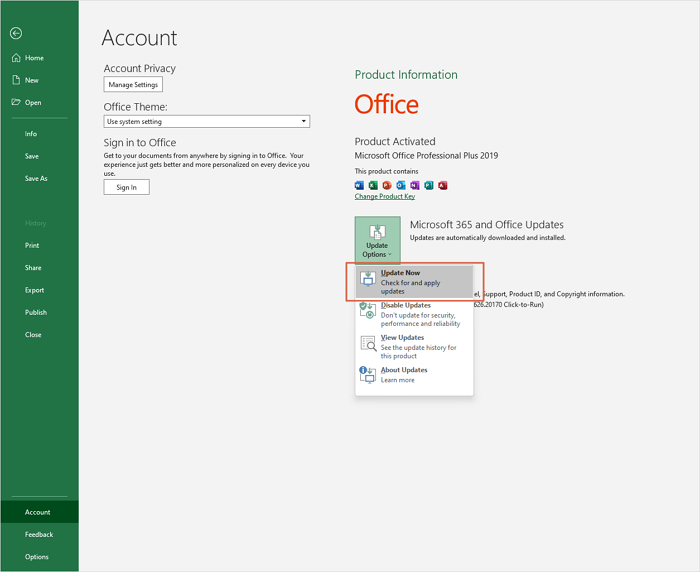
Step 5. Follow on-screen prompts to update. Restart Excel if needed. If you encounter issues like Microsoft Word not opening, you can try to update the software.
If you have fixed the Excel bank issues with the provided methods, you can share these methods on social media to help more Excel users!
Excel Shows Blank FAQs
Following are some commonly asked questions regarding blank Excel sheets:
1. Why is the Excel File open but not showing data?
Excel may open without data due to faulty files, add-in incompatibilities, or crashes. Repairing the file, eliminating unwanted add-ins, or reopening Excel are all options.
2. How to repair a bank Excel file on Windows?
You may use software like EaseUS Fixo Document Repair to repair a blank Excel file. Alternatively, you may unhide spreadsheets, disable hardware graphics acceleration, or restore MS Office.
3. Why can't I see worksheets in Excel?
Worksheets may be made invisible. To reveal them, right-click on the worksheet navigation arrows and choose "Unhide." Then, select the hidden worksheet.
4. How do I reset Microsoft Excel?
To reset Excel, go to Excel Options, choose the Advanced tab, and click "Reset." This will return Excel to its default settings, which may resolve any difficulties.
Conclusion
We explored various viable solutions to the annoying problem of Excel documents opening blank. There is a remedy for everyone, whether caused by corruption, add-ins, or other circumstances. The article highlights EaseUS Fixo Document Repair's remarkable features, a sophisticated application built to quickly recover and fix Excel files.
We also demonstrated how to use Excel's built-in remedies, such as unhiding worksheets, deleting add-ins, deactivating hardware graphics acceleration, and fixing MS Office. These methods may save time and frustration for people experiencing this problem. Remember that keeping your software up to date is critical for smooth Excel performance.
Was This Page Helpful?
About the Author
Dany is an editor of EaseUS who lives and works in Chengdu, China. She focuses on writing articles about data recovery on Mac devices and PCs. She is devoted to improving her writing skills and enriching her professional knowledge. Dany also enjoys reading detective novels in her spare time.