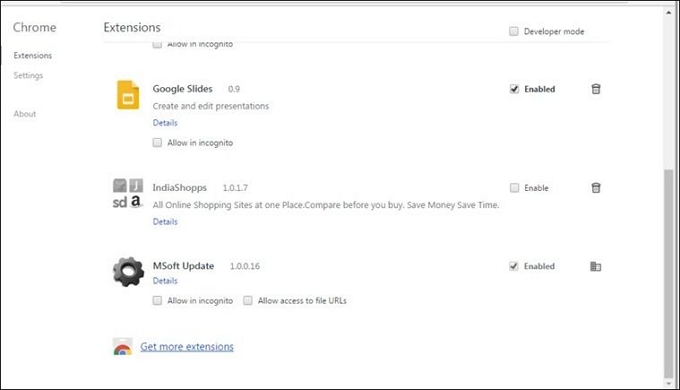Table of Contents
![]() About the Author
About the Author
![]() Related Posts
Related Posts
AI-Enhanced
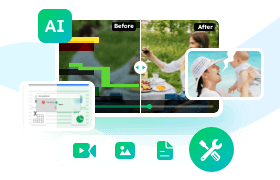
- Fix videos with different issues, such as broken, unplayable, no sound, etc.
- Repair corrupted images and enhance their quality with advanced AI algorithms.
- Fix documents in various formats, including PDF, Word, Excel, and PowerPoint files.
100% Safe Download
Envision yourself settled in to watch a video when suddenly an error message pops up, reading "Error Code: 224003". It's inconvenient, annoying, and often leaves you wondering what went wrong. This detailed tutorial will explore video playback issues, mainly fixing the infamous error code 224003.
This error may appear mysterious, but do not worry; we will explain it plainly. We'll investigate what causes video error code 224003 and describe each possible cause. By the time you're done reading, you'll know what causes this problem and how to fix it.
Solutions range from applying specialized software to repairing the file to prevent this problem in the future. So, let's get you on your way to error code 22403-free video playback immediately.
How to Fix Video Error Code 224003 Using Professional Software
If you encounter the perplexing video error number 224003, you will require a solid solution to repair corrupted video files. Enter EaseUS Fixo Video Repair, a powerful and dependable software developed to repair playback issues in your videos.
EaseUS Fixo's key features are as follows:
- This software can repair various video issues, including error code 5004, guaranteeing that your videos play smoothly.
- It is built with ease of use in mind. Even if you are not technically innovative, you can easily explore and use it.
- It has a high success rate in fixing damaged video files, so you may rely on it to save valuable videos.
- Whether your video is in MP4, MOV, AVI, or another format, this program can repair the mov file.
EaseUS Fixo repair software is your go-to solution when you experience error code 224003 or other video playback troubles. Its dependable performance and simple interface make it an excellent pick for video fans. Utilize this fantastic tool to repair them without interruptions.
If you find this information helpful, please share it with others on social media to assist them in overcoming this common video playback challenge.
Now, let's look at how to make the most of this program to resolve error code 224003 correctly.
Step 1. Open Fixo on your local PC. Click "Video Repair" and add the corrupted MP4/MOV/AVI/MKV/3GP/FLV/MKV/WMV video files by clicking "Add Videos".

Step 2. Move the pointer to a video and click the "Repair" button to start the single video repairing process. If you want to repair all the videos, click "Repair All".

Step 3. Wait a few minutes, and the corrupted videos will be repaired. Click the play icon to preview the videos. You can save a single video by clicking the "Save" button next to the play icon. If you want to save all the repaired videos, choose "Save All".

Step 4. If the quick repair fails, you should utilize the advanced repair mode. Click "Advanced Repair" and add a sample video. Choose "Confirm" to ensure.

Step 5. A list of detailed information on corrupted and sample videos will show up. Click "Repair Now" to start the advanced video repair process. When the repair is complete, you can view the videos and click the "Save" button to save the repaired video files to an appropriate destination.

How to Fix Damaged Video with Error Code 224003 Online
EaseUS Online Video Repair, an online application specifically intended to combat error code 224003 and similar situations, is now available as an extra resource against video errors. This web-based solution provides customers with simplicity and efficiency while dealing with video playback issues.
Situations in which EaseUS Online Video Repair can be used:
- Urgent Fixes: If you need a rapid fix for video playback difficulties, EaseUS Online Video Repair can help. It doesn't require any program installs or downloads.
- Cross-Platform Access: Whether you're using Windows, macOS, or Linux, EaseUS Online Video Repair is easily accessible through your web browser, enabling compatibility across various platforms.
- User-Friendly Interface: This free video repair online tool was created with ease of use in mind. Users with varied levels of skills can operate and use its repair abilities.
- Comprehensive Repair: EaseUS Online Video Repair, like its software equivalent, can handle various video defects, providing a versatile solution for multiple problems.
By recommending EaseUS Online Video Repair, we provide people with a flexible and accessible way to resolve problem code 224003 and other video faults online. When time is of the essence, this online tool is handy, providing a quick and effective solution to get your videos back on track.
Visit the reference page to learn more about EaseUS Repair Video and how it may be your dependable ally in addressing video playback issues.
Online Video File Repair: How to Repair Damaged Video File
A damaged video file may be a frustrating experience. This guide will teach you exactly what causes video corruption, how to detect it, and how to repair video files.

How to Fix Video Error Code 224003 with Other Tips
Error 224003 can be fixed, and video playback can be improved in several non-technical ways beyond specialized software and web tools. You'll find a detailed lesson on solving this problem correctly, complete with easy-to-understand screenshots.
1. Update Your Browser
Update your web browser for optimum video playback. Outdated browsers may need more key features and security upgrades, causing video issues. Follow these steps to update your browser:
Step 1. Find the browser menu (three dots or lines in the top-right corner).
Step 2. Select the settings option.
Step 3. Look for "About" or "Updates".
Step 4. Check and install updates using the instructions.
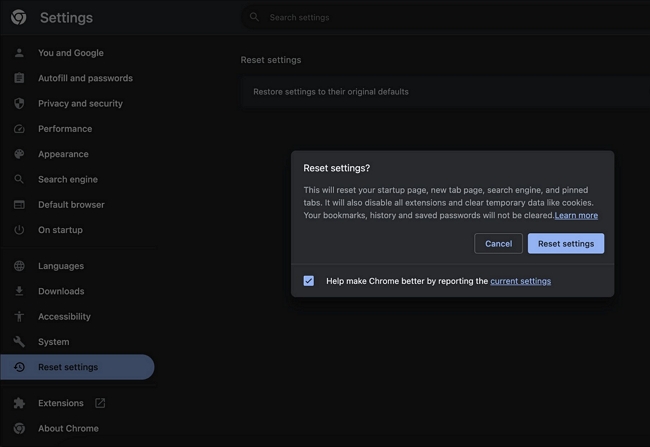
2. Reset the Browser Settings
Misconfigured browser settings can sometimes contribute to video issues. Follow these procedures to reset your browser settings:
Step 1. Navigate to the Settings menu on your browser by clicking the three-button menu from the top-right corner.
Step 2. Select "Reset settings" from the left pane. Click on "Restore settings to their original default" and then the Reset settings button again on the pop-up.
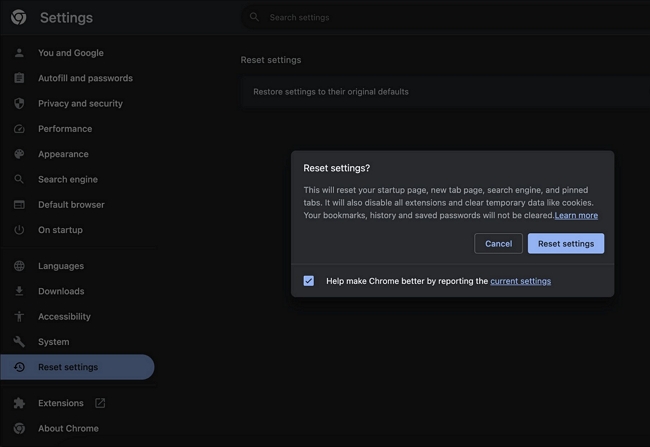
3. Remove Cache or Browser History
Cache and browser history can cause playing problems. Clearing the Chrome cache can aid in the resolution of error code 224003:
Step 1. Navigate to your browser's settings.
Step 2. Go to the "Privacy" or "History" tabs.
Step 3. Choose "Clear browsing data."
Step 4. Select and confirm the data categories to be removed.
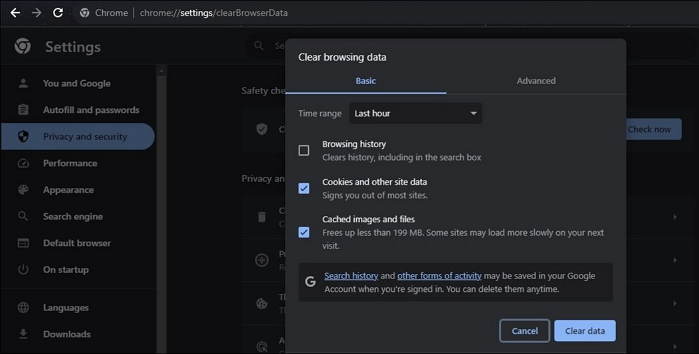
4. Disable Firewall on the PC
Despite their importance for keeping your data safe, firewalls can stop you from watching legal videos. You can determine if your firewall is the source of the problem by temporarily disabling it.
Step 1. Check the firewall settings on your computer.
Step 2. Then, turn off the firewall in Windows, or make the browser an exception.
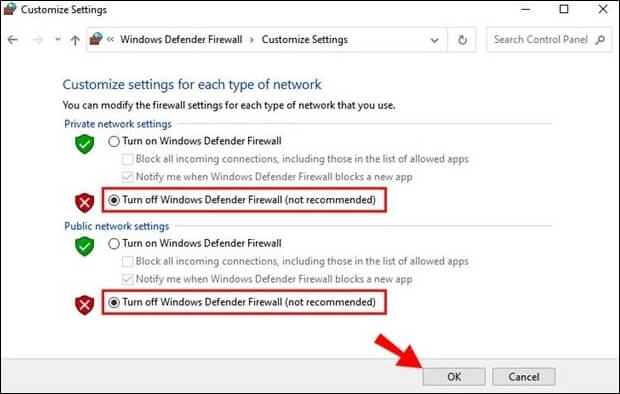
5. Delete Extensions on Browser
While they are often helpful, browser add-ons sometimes cause issues playing a video. You can see if an add-on is to blame by doing the following:
Step 1. Navigate to the add-ons or extensions page on your browser.
Step 2. Turn off or uninstall add-ons one by one.
Step 3. Use video playback to find the person responsible for each removal.
Many Windows 10/11 users have proved the efficacy of the post. If you are interested in resolving the file repair, share it on Facebook, Twitter, Instagram, and other social media platforms!
How to Avoid Video File Can't Play Error Code 224003
Error code 224003 can be a vexing problem while trying to watch online videos. Consider the following suggestions to keep this mistake from interfering with your viewing experience:
✉️1. Use Reliable Sources:
Choose reputable streaming platforms and websites that provide high-quality material and secure streaming. Avoid watching videos from unknown or dubious sources, which may include corrupted or mismatched data.
🧹2. Clear Cache and Cookies Frequently:
Accumulated cache and cookies can cause playback issues. Clear your browser's cache and cookies regularly to ensure smooth video streaming. This can be accomplished using the browser's settings.
🌐3. Check Your Internet Connection:
It would help to have a reliable, high-speed internet connection for uninterrupted video playback. Slow or unreliable connections can cause error 224003. Check that your network is stable, and consider using a wired connection for better results.
⏫4. Update Your Operating System:
It is critical to keep your computer's OS up to date. Video playing compatibility and security are often enhanced with updates. Search for and install OS updates regularly.
LEARN MORE
Still curious? Click here to learn about [Video Repair] How to Fix 'Moov Atom Not Found' Error
Following these simple suggestions can lessen the likelihood of seeing error number 224003 during your video streaming sessions. Regularly maintaining your browser, internet connection, and device settings will result in a more enjoyable viewing experience.
Error Code 224003 FAQs
Let's look at some of the most frequently asked questions regarding the error code 224003.
1. How do I fix error code 224003?
Update your browser, clear cache and history, disable your PC's firewall and remove unwanted browser extensions to fix error code 224003. If the problem persists, try EaseUS Fixo repair software for a more comprehensive fix.
2. What is error code 224003 on Ublock?
Ublock error code 224003 usually indicates network or video playback issues. Follow this article's troubleshooting instructions to fix it.
3. How do you fix a video that Cannot be played?
If a video is not playing, try updating your browser, checking your network connection, or using professional video repair software like EaseUS Fixo.
4. What is error code 224002 on Safari?
The 224002 error code represents safari video playback errors. While this problem is similar to 224003, it can be fixed by following the instructions in this article.
Conclusion
The Error code 224003 might be an irritating stumbling block in your video viewing experience. We've tried everything from expert repair software like EaseUS Fixo Video Repair to online alternatives to solve this problem. We've also included some pointers on how to prevent making this mistake in the first place.
For a quick and dependable solution, we propose EaseUS Fixo, a powerful program developed to fix video playback faults such as error code 224003. It is an excellent pick due to its user-friendly interface and extensive repair features. Don't let video playing issues ruin your viewing experience; download the software and enjoy uninterrupted video playback.
Was This Page Helpful?
About the Author
Jaden is one of the editors of EaseUS, who focuses on topics concerning PCs and Mac data recovery. Jaden is committed to enhancing professional IT knowledge and writing abilities. She is always keen on new and intelligent products.