Resize/Move
Resize or move partitions to make full use of your disk space. It is particularly important to extend the system drive (C drive) when the disk space gets low, to prevent your system from slowing down.
To resize/move a partition:
- 1 Right-click the partition and select Resize/Move partition
- 2 On a disk map, the current size of the partition is displayed
- 3 Click and drag to resize the partition on the left or right, or enter the desired free space
- 4 Click OK to confirm
- To make a partition smaller, the partition must contain unused space. To extend a partition, there must be free space adjacent to it
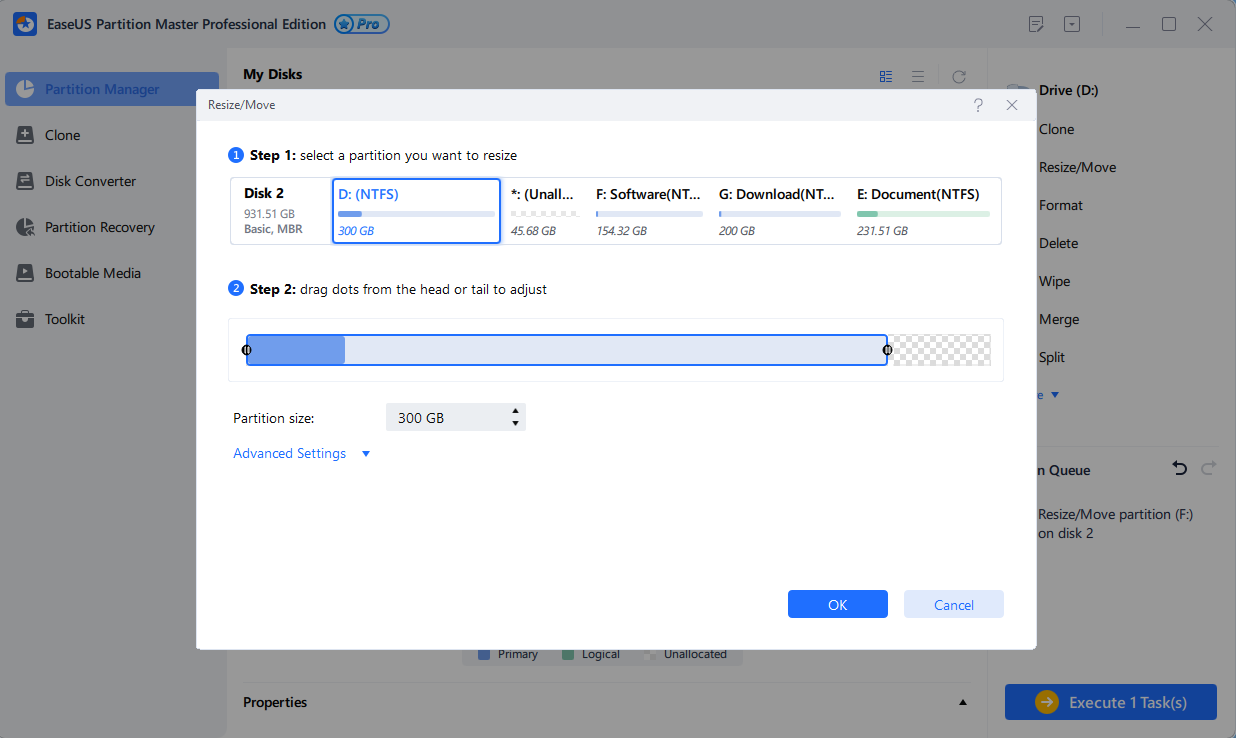
Migrate OS
Clone system disk/partition to SSD or HDD to transfer Windows system from one hard disk to another without reinstallation
To migrate OS:
- 1Click Migrate OS to enter the wizard prompt
- 2Select the destination hard disk: where you want to transfer the operating system to
- 3Edit the destination partition
- 4Click OK to complete
- OS migration is not included in EaseUS Partition Master Free
- This feature only works under Windows, rather than WinPE
- The system and boot partitions are on the same hard disk
- All partitions on the destination drive will be overwritten
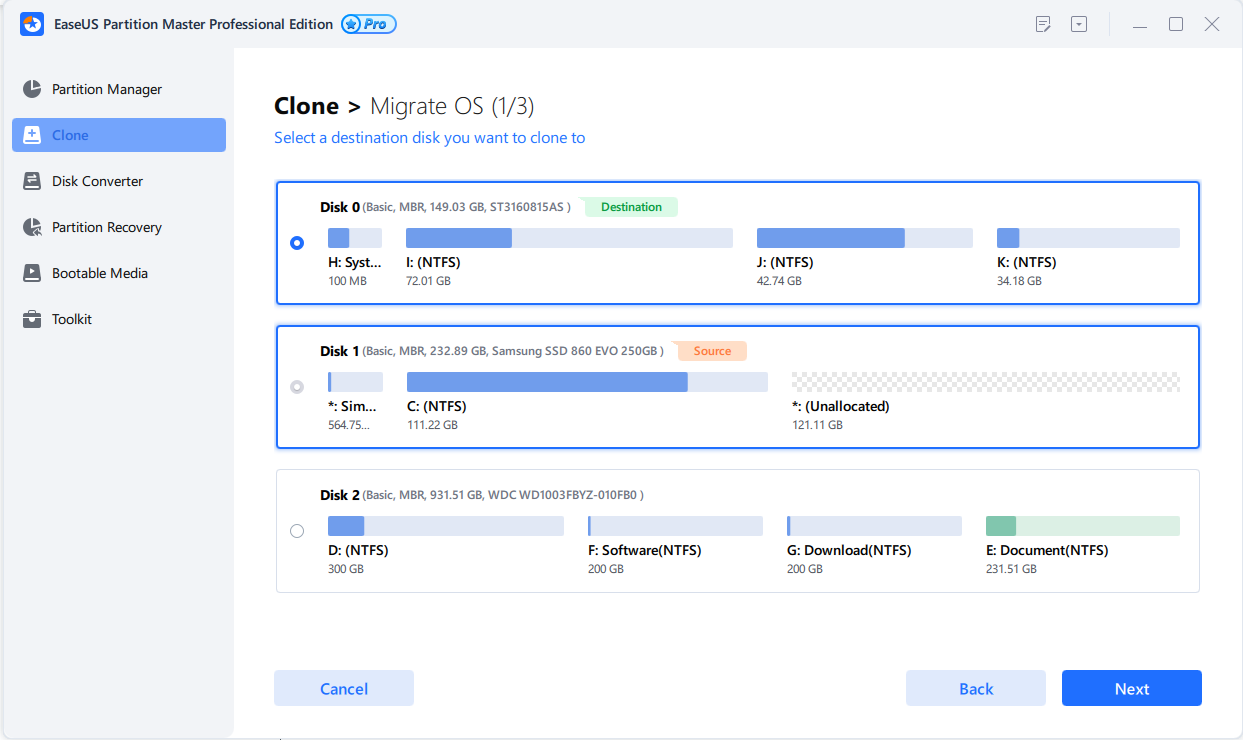
Partition Clone
Clone a single partition to unallocated space. This feature is often used to back up data for security reasons or for a disk upgrade/replacement.
To clone a partition:
- 1Right click the partition and select Clone
- 2Select a destination
- 3Edit the destination partition
- 4Click Proceed to confirm
- Don't copy partitions that contain the operating system on GPT disks
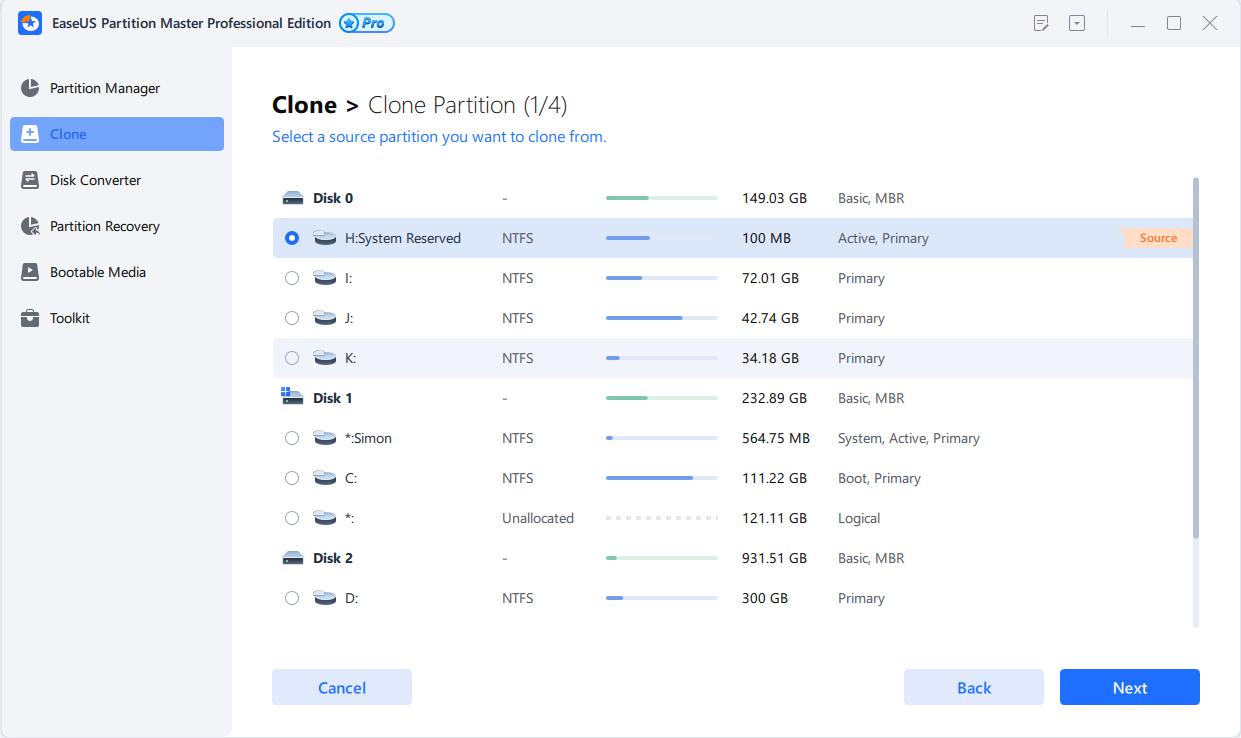
4K Alignment
In order for an SSD to run at its highest capacity, its 4K sectors need to be properly aligned. Correct the alignment and maximize your SSD performance.
To align a partition:
- 1Click 4K Alignment
- 2Select the hard disk that you want to align from the list
- 3Click Next to align
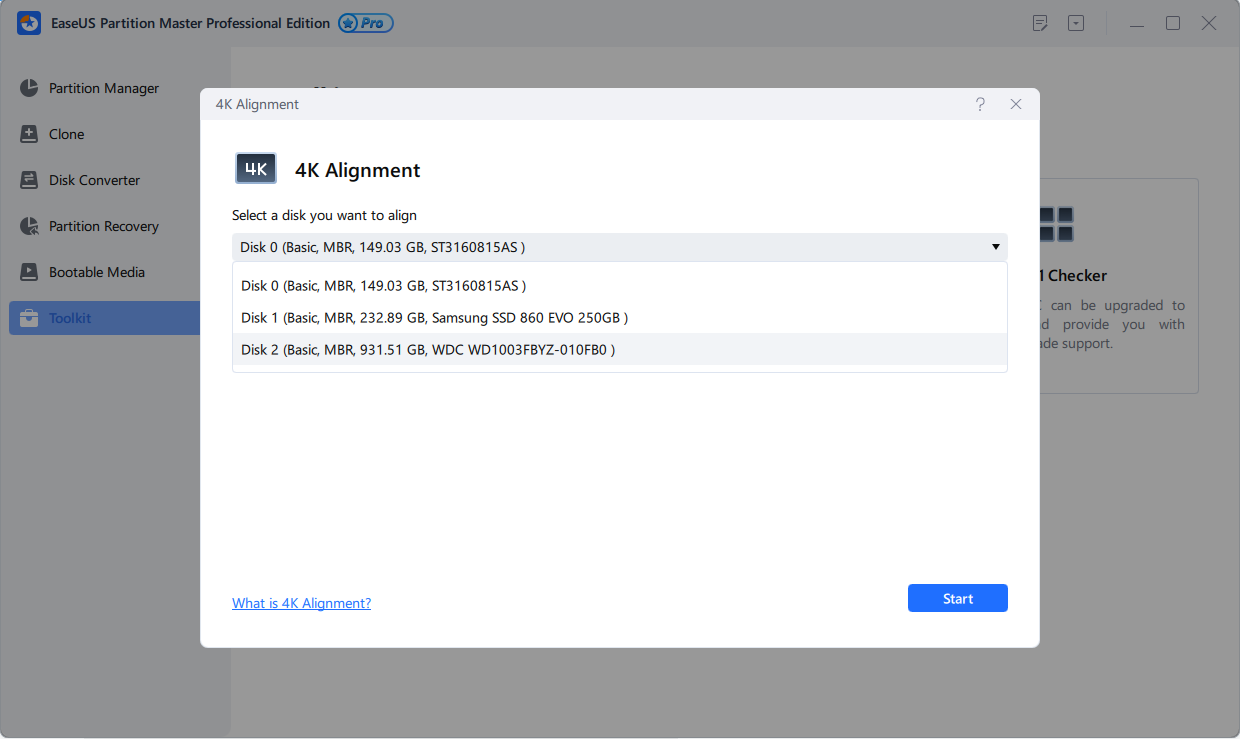
Adjust Disk Layout
Resize all partitions on this disk at the same time.
- 1Click Adjust Disk Layoutin the menu
- 2Drag the left or right edge of the partition to resize all the partition
- 3ClickProceed and Excute on the top
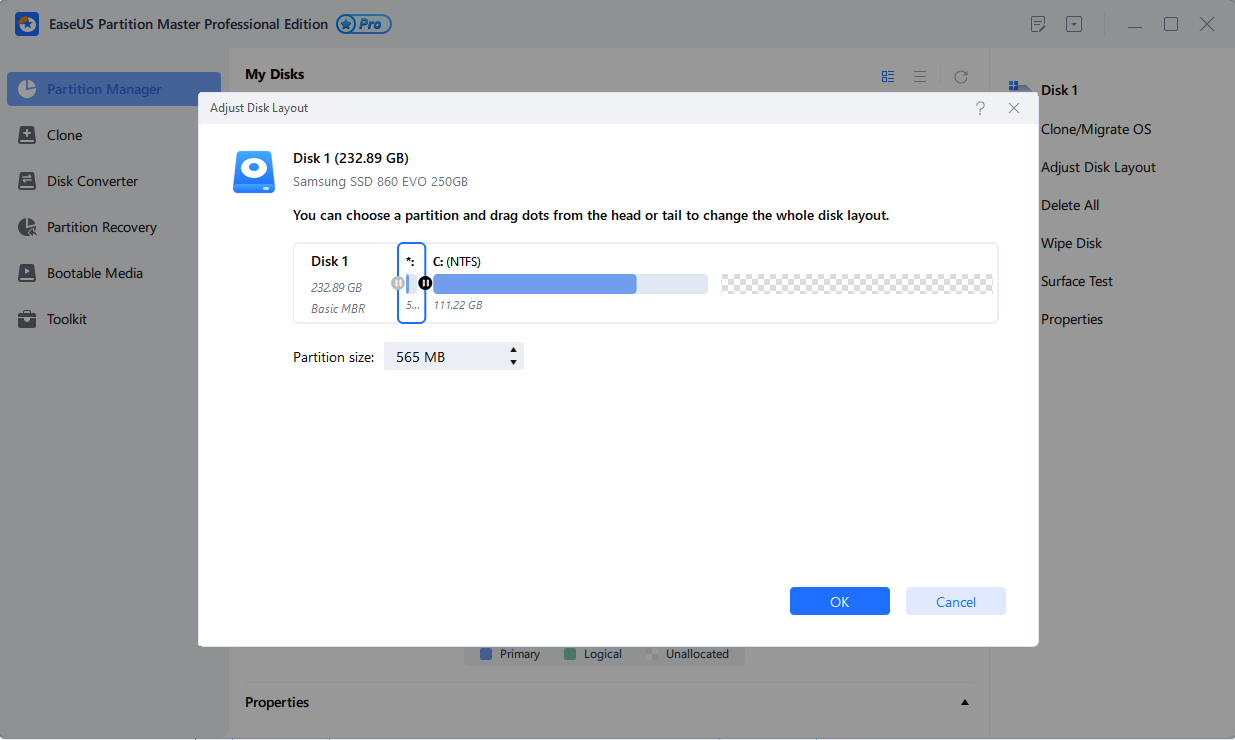
For a complete listing and description of all operations of EaseUS Partition Master, refer to the downloadable pdf manual.