Quick Navigation:
- 1. Can You Run Windows 10 from USB Without Installing it on PC
- 2. How to Download Windows 10 Portable USB Creation Tool
- 3. How to Copy Windows 10 to a USB Drive and Make It Bootable
Can You Run Windows 10 from USB Without Installing it on PC
Yes, you can, but you might ask, why should one want or create a portable Windows? The simple answer is if you travel a lot, and we all know that traveling can be a hassle if you pack a lot of luggage. And if you even include your laptop in your luggage, it will do nothing but increase your problems, especially on flights with baggage restrictions and limited carry-ons. Even if you don't travel a lot daily, if you regularly work with different computers, you may often find yourself without the right tools and software that help you maintain a proper workflow. One can resolve all this by doing a straightforward thing, i.e., putting Windows on a USB flash drive.

As PC hardware gets outdated, it becomes difficult to keep using Windows. Some devices do not get the latest updates as well. However, you become free of hardware restrictions with Windows OS on a USB device. It ensures you can run it anywhere, but you always run the latest version of Windows.
There are many benefits to using Windows To Go. You create a portable copy of Windows on a USB drive, boot it from any hardware, and you will have access to your personal computer with your applications, set preferences, and passwords, all in a device smaller than your wristwatch.
The "Windows To Go" feature introduced by Microsoft recently makes all this possible. However, the biggest downside of this feature is that it is only available for Windows Enterprise and needs a certified USB flash drive which is very expensive. Then what you need is a portable Windows USB creation software - EaseUS OS2Go. It is a perfect alternative for you, and in this article, we'll briefly discuss the EaseUs OS2Go software and how to use it.
How to Create Windows To Go USB Without Enterprise Edition
In general, Windows To Go lets you copy an installed operating system to a portable USB drive, but with prior requirements including a Windows Enterprise edition, a certified USB drive, and in fact another USB.3.0 hardware on your PC.

How to Download Windows 10 Portable USB Creation Tool
EaseUs OS2Go is a Windows To Go creator and one of the essential utilities offered by EaseUS. It is an excellent choice for anyone looking to create a Windows 10 portable USB drive, as it provides numerous advantages over Microsoft's basic Windows To Go feature.
It is a highly complex process to create a portable Windows USB drive using the default method with Windows To Go. Also, It is not suitable for regular users or even professionals. As a result, it is ideal to use EaseUS OS2Go to create a portable Windows To Go USB drive because the entire procedure completes in just a few clicks.
The features provided by EaseUS OS2Go distinguish it from others. EaseUS OS2Go's key features include accessibility, cross-platform support, and cost-effectiveness. In a nutshell, accessibility means that you can access all of Windows 10's features, including user data and apps, from the same USB drive on multiple PCs when it is connected.
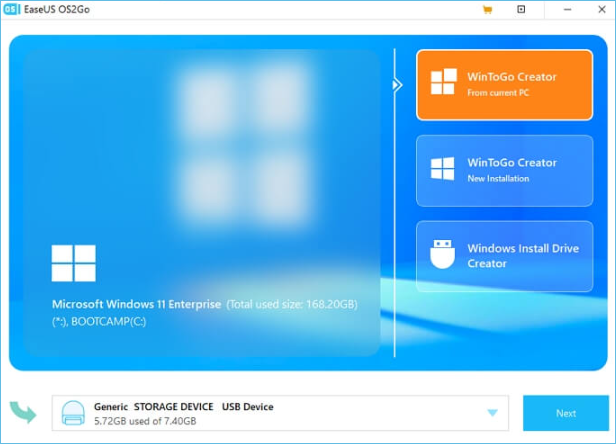
Also, the cross-platform support is pretty impressive. You can run Windows on a Mac device when you feel the need. Lastly, as you may remember, we said that the official USB drives supporting Windows To Go features are costly but worry not because you can create Windows To Go even with a Non-certified drive.
It means you no longer have to rely on the official device. Instead, you can use the USB drive that you own. This seamless integration, backed up by their outstanding 24x7 customer support, makes them the number one choice for anyone who's looking to create a Windows portable USB drive. You can download the EaseUS OS2Go software from their official website.
How to Copy Windows 10 to a USB Drive and Make It Bootable
Now that you're fully aware of what EaseUS OS2Go software is and its significant features. Now is the time to begin with the user guide on copying Windows 10 to a USB drive and making it bootable. Be ready with your formatted USB drive and follow the below instructions carefully stepwise.
Step 1. Install EaseUS OS2Go on your Windows computer, it will display your system drive's used space. Plug in a USB drive that is larger than the system drive used space. Choose the target USB drive and click Next to continue.

Step 2. EaseUS OS2Go will notify you that the following operation would delete all data on your drive. Make sure that you have backed up all the important data. Click the Continue button to proceed.

Step 3. Adjust disk layout. The default disk layout on the target drive will be exactly the same as the resource drive. You could also edit the layout according to your needs. Tick the option there if you're using a Solid State Drive as the Windows bootable drive. Next, click Proceed.

Step 4. Then EaseUS OS2Go will start to create the portable USB drive. It usually takes a while depending on your OS and Network condition. When the progress reaches 100%, the USB drive should be bootable now.

Step 5. Insert the portable Windows USB and start your computer. Press the required key (F2, DEL, F10...) to access BIOS. Choose to boot from the USB disk.
Note: Please make sure that the boot mode (UEFI or Legacy) of the portable USB and your target computer are the same, otherwise you may not be able to boot.
Conclusion
Here's the thing: you can't always carry your computer with you wherever you go, but the need to access it can strike at any time. As a result, you must always be ready with your data and resources. Microsoft introduced the Windows To Go feature to address this issue, but it is no longer a viable option due to its overcomplexity and technical requirements.
EaseUS OS2Go is an excellent alternative that solves any problem associated with this issue. When you run a portable version of Windows OS created by EaseUS OS2Go on another device, you have full access to all Windows features, including your data and apps. As a result, you're prepared to be productive at any time. That's all for this article. We hope that you found it helpful.
Was This Page Helpful?
Related Articles
-
How to Install Windows 7 from a USB Flash Drive [Detailed Guide]
![]() Jerry/2025-05-28
Jerry/2025-05-28 -
How to Create Bootable Windows 11 24H2 USB Install Media
![]() Jerry/2025-05-29
Jerry/2025-05-29 -
How to Install Windows 10 from USB from BIOS | Full Guide🔥
![]() Jerry/2025-07-02
Jerry/2025-07-02 -
Rufus vs. Windows Media Creation Tool: Everything You Need to Know
![]() Jean/2024-12-04
Jean/2024-12-04
EaseUS OS2Go
- Create portable Windows to USB
- Copy installed Windows OS to USB
- Clone Winodws OS drive to USB
- Run Windows 11 on any PC
- Run Windows 11 on unsupported PC
- Run Windows 11/10 on a Mac
