- Answers to core questions:
- - Is Rufus Safe?
- - Yes, Rufus is a simple tool that you can easily download on your PC. There's no installation process as it's a standalone program. That means you can simply download and use it right away.
Rufus is a common utility that lets users create bootable USB drives. But it's vital to consider its safety before proceeding. But is Rufus safe to download and use? Are you wondering if Rufus is safe to download and use? We will address this common concern and provide users with the answers they're seeking.
There are a lot of concerns regarding safety and potential risks of using unknown programs. Thus it's important to dive into the credibility of Rufus as a software as well as its reputation among users. And any potential risks associated with downloading and using Rufus from unofficial sources.
The objective is to provide users with valuable intuitions so they can measure Rufus's safety and determine if it's the right tool for their needs. So let's get started on finding the answers about Rufus being safe to download and use.
[Preview] What Is Rufus
Rufus is a convenient freeware for creating bootable USB drives. It is widely used by common PC users and professionals alike to ease the installation of operating systems. Users can swiftly and easily transform a regular USB drive into a bootable device that can boot a PC into Windows/OS installation.
But it's popular perhaps because it's very lightweight and it's easy to use. That's what permits users to create bootable USB drives in a matter of minutes. Whether one is a tech aficionado or simply someone looking for a clean installation of an operating system.
That's when Rufus provides a reliable solution for creating a bootable USB. Other than that, Rufus boasts a few key features like:
- 📖Straightforward user interface that makes it user-friendly even for those with limited technical expertise.
- 🗂️Another notable feature of Rufus is its ability to format USB drives that ensure compatibility and optimization for the bootable process.
- 💻It supports different file system formats, such as FAT32, NTFS, and UDF, giving users the flexibility to choose the appropriate format for their specific requirements.
Rufus can ready USBs for numerous operating systems including Windows or Linux. This makes it versatile and suitable for a range of needs.
✅Main Features
- Creates bootable USB drives from ISO images.
- Supports various operating systems, including Windows, Linux, and macOS
- Options to format the drive, create partitions, and apply file systems.
- Compatibility with different file systems, such as FAT, FAT32, NTFS, UDF, and exFAT
👍Pros
- Fast and efficient process
- Wide device compatibility
- Versatile bootable USB creation
- Multiple file system support
- User-friendly interface
👎Cons
- No multilingual user interface
- No official macOS version
- May require administrative privileges
[Answered] Is Rufus Safe?
There is only one way to find out if Rufus is safe to use and that is by testing it out. It's a simple tool that you can easily download on your PC. There's no installation process as it's a standalone program. That means you can simply download and use it right away.
But you can and should scan it before doing that using this technique:
Step 1. Head to Rufus website and download the program.
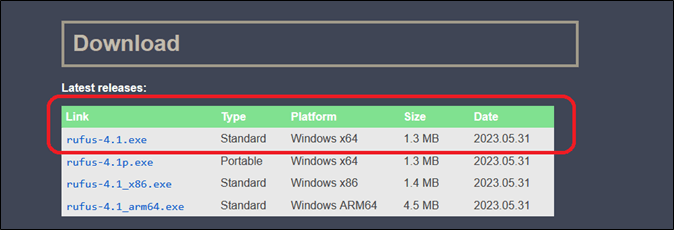
Step 2. Then open the folder where it is downloaded on your PC.
Step 3. Right-click on the Rufus file and scan it with Windows Defender.
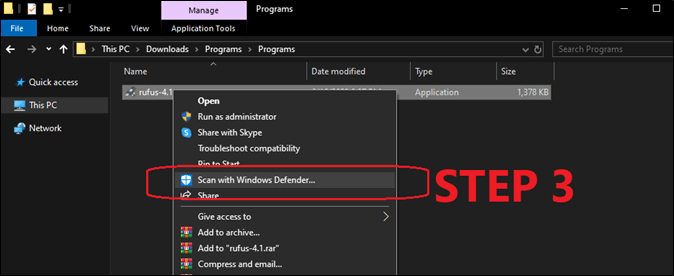
Step 4. Check the Windows Defender results
Now that these should tell users that Rufus is virus free and should be used with confidence.
#️⃣Reliability
Rufus is a pretty reliable program and a lot of people only say nice things about it. One such example would be this user on Microsoft's App Store that loves using Rufus:
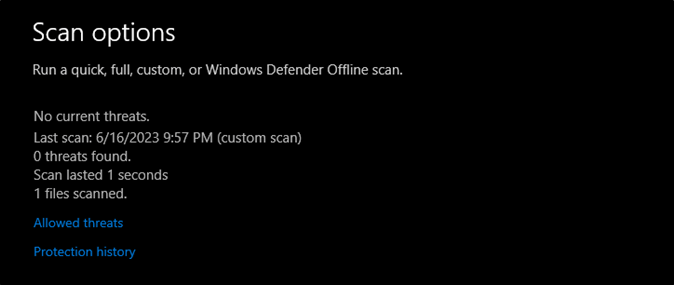
Another example would be Rufus' reviews and ratings on SourceForge. All of these reviews sum up and give Rufus around 4.7 out of 5 stars.

This is another example that tells users why Rufus is trustworthy and reliable.
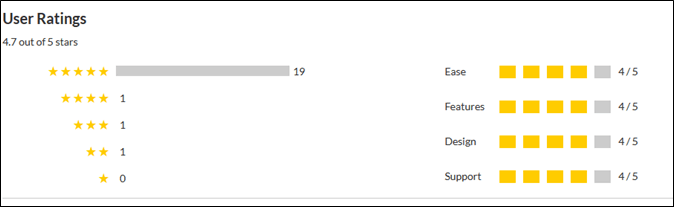
#️⃣Performance
The performance of Rufus is quite good and it lets users create bootable USB within a few minutes. It also depends on computer speed as well as USB interfaces like 3.0 or 3.1 and above. But needless to say, it's quite effective:
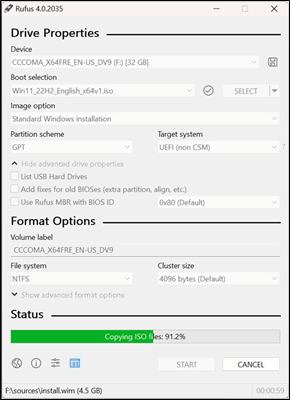
[Alternative] Use EaseUS OS2Go to Create Bootable USB Flexibly
Now just because Rufus is a great program that doesn't mean it's the only one. There are better alternatives and one such is EaseUS OS2Go. With EaseUS OS2Go users can carry any operating system on their USB drives. It allows users to create a bootable USB drive or external hard drive that contains any customized operating system.
This means users can apply personalized settings, files, and applications on any compatible computer. Here are some other features of EaseUS OS2Go that make it a better alternative:
- Creating bootable USB using any Windows ISO file;
- Creating Windows-to-go USBs quite efficiently;
- Creating USB drives with support for both BIOS and UEFI;
- And supporting all sorts of Windows versions and releases.
Its intuitive interface and straightforward process make it accessible for users of all levels of expertise. Say goodbye to the hassle of setting up your system from scratch every time - with EaseUS OS2Go, your personalized operating system is just a USB drive away.
✅Main Features
- Create a portable operating system solution
- Remote TPM 2.0 and Secure Boot
- Removes minimum hardware requirement
- Customizable OS settings
Wrapping Up
Users should be more careful when using unknown programs for anything. But Rufus is quite reputable and trusted industry-wide by computer experts and gurus. That's why it's one of the better choices for creating a bootable USB.
But just because it's one of the better ones doesn't mean it's the best one. That's the title taken by EaseUS OS2Go. Because it's not only reliable but also very easy to use. And there is no question about its safety or integrity.
FAQs
Here are some FAQs to help users a bit more:
1. Will Rufus wipe my USB?
Rufus does wipe the USB drive during the bootable device creation process. That's why it gives users a warning sign before beginning the bootable USB creation process. That is also why it's vital to ensure no important data exists on a USB before using Rufus on it.
2. Can Rufus burn Windows 11?
Rufus can certainly burn ISO file to a USB drive in Windows 11/10 operating system. This is because Windows 11 is based on the GTP file system. That is why Rufus provides a straightforward interface and clear instructions regarding GPT and MBR.
3. Can Rufus burn Windows ISO?
Rufus can handle it. With its user-friendly interface and straightforward instructions, Rufus makes it easy to create bootable USB drives for Windows installations or other purposes. And it requires ISO files to be able to do that.
4. What does Rufus do to USB?
Rufus is a USB tool that prepares USB drives for various tasks. It can format the USB drive, create bootable USB media, and copy files to the drive.
Was This Page Helpful?
Related Articles
-
Can You Run Windows from a USB Without Installing? 2 Ways Available
![]() Jean/2024-12-06
Jean/2024-12-06 -
Windows 10 Bootable USB Tool: Auto-Download Windows 10 ISO to USB
![]() Jean/2024-05-15
Jean/2024-05-15 -
How to Download Windows 11 24H2 ISO File for Free
![]() Jerry/2025-06-16
Jerry/2025-06-16 -
How to Play Windows Games on Chromebook [Latest Guide]
![]() Jean/2024-12-06
Jean/2024-12-06
EaseUS OS2Go
- Create portable Windows to USB
- Copy installed Windows OS to USB
- Clone Winodws OS drive to USB
- Run Windows 11 on any PC
- Run Windows 11 on unsupported PC
- Run Windows 11/10 on a Mac
