Page Table of Contents
Reviews and Awards
Using Google Drive and other Google Apps is a must if you jump from an iPhone to an Android device. That implies you'll have to move your iCloud Drive data to Google Drive.
This may be a little tough since Apple doesn't want to see you go, but the process is simple if you utilize the iCloud Drive and Google Drive desktop programs. If you don't want to use the desktop programs, you can do so, but it's time-consuming. With the aid of this guide, you can learn how to Transfer Files From iCloud Into Google Drive. Let's go ahead and get started with this discussion.
| Workable Solutions | Step-by-step Troubleshooting |
|---|---|
| Transfer Files from iCloud via Desktop Apps |
Step 1: Use the Microsoft Store to get the iCloud desktop app. Launch the app after it's done installing...Full steps |
| Transfer Files from iCloud via iCloud Website |
Step 1: Enter the official iCloud Website. You'll need your Apple ID to log in. Files may be sorted by name, category, or date...Full steps |
| Move Files from iCloud via Google Drive Website |
Step 1: Open the iCloud Drive folder. You may access your Google Drive account using the browser interface...Full steps |
| Bonus Tip: Transfer Files from PC to PC | When moving data from one PC to another, the process will be laborious and time-consuming. You will be required...Full steps |
By the way, if you want to know more about data migration between hard disks or between computers, you can seek help from EaseUS Todo PCTrans.
The tool offers a hassle-free and labor-saving way to help you move data from one PC to another. If you are interested, you can jump directly to Bonus Tip.
Transfer Files from iCloud to Google Drive via Desktop Apps
If you don't already have Google Drive installed on your Mac or PC, click here to obtain it. Finder shortcuts will be generated for Mac users when they download it. During the PC download, you will be prompted to create a shortcut in the File Explorer. Go ahead and do it. iCloud Drive is pre-installed on Macs. Install the iCloud Drive app (opens in a new tab) on your PC before you begin.
Step 1: Use the Microsoft Store to get the iCloud desktop app. Launch the app after it's done installing.
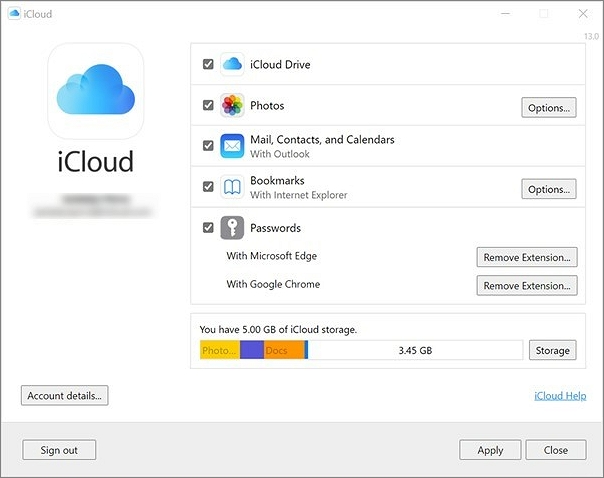
Step 2: Allow the iCloud Drive to sync to your desktop by logging into your iCloud account.
Step 3: Obtain and set up your computer's Google Drive desktop application.
Step 4: Enable desktop syncing for your Google Drive files by logging in to the app on your desktop.
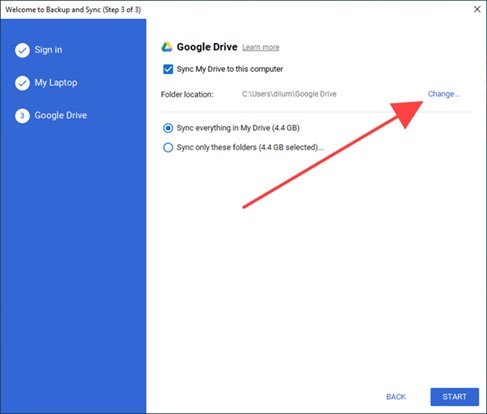
Step 5: Open two File Explorer windows, one for Google Drive and the other for iCloud, now that they've been set up.
Step 6: Drag the files you desire from iCloud to Google Drive by holding down the Ctrl key.
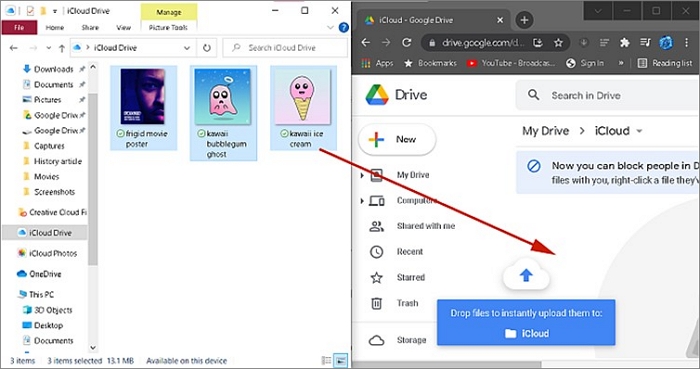
Step 7: Your iCloud data has been successfully moved to your Google Drive account.
Transfer Files from iCloud to Google Drive via iCloud Website
To avoid downloading the iCloud Drive and Google Drive applications, you may transfer files using the iCloud Website instead. Go to icloud.com and download each file, then re-upload them to Google Drive.
You have to download each file from your iCloud Drive, which is tedious. iCloud Drive does not allow you to download or transfer several files simultaneously.
Step 1: Enter the official iCloud Website.
Step 2: You'll need your Apple ID to log in.
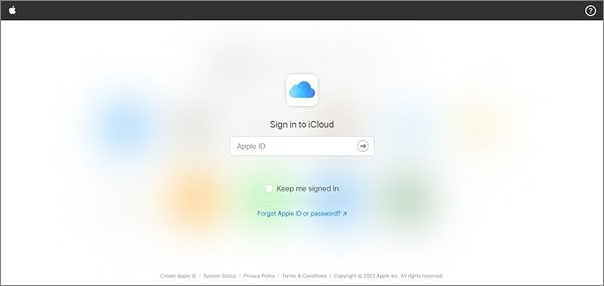
Step 3: Files may be sorted by name, category, or date.
Step 4: Click on the cloud icon in the upper-left corner of iCloud Drive to download your chosen data and files.

Step 5: Make a separate folder for each of the files.
Step 6: Now open Google Drive and choose "New" from the column on the left. "Upload folder or file" and choose the iCloud Drive data and files folder you want to upload to your computer.
Step 7: You're done after confirming the transfer by clicking on the blue "Increase" button in the bottom right.
Move Files from iCloud to Google Drive via the Google Drive Website
If you do not have the Google Drive program installed on your computer, you can log into your Google account over the web and drag the files over to it. You must download the iCloud Drive program in advance on your PC device.
Step 1: Open the iCloud Drive folder.
Step 2: You may access your Google Drive account using the browser interface.
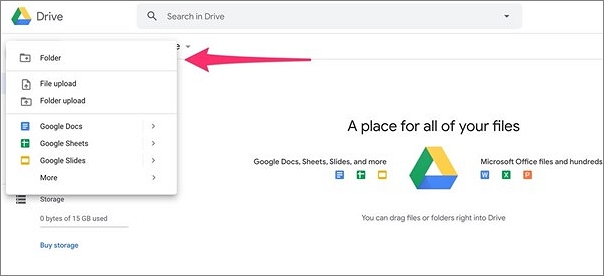
Step 3: Use the Add New option to create a new folder in Google Drive that will serve as the destination.
Step 4: Launch iCloud Drive, then choose the files you need to work with.
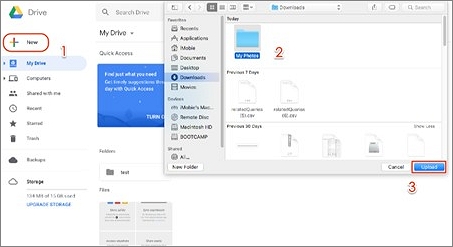
Step 5: Place the files into your Google Drive folder.
Bonus Tip: Transfer Files from PC to PC
When moving data from one PC to another, the process will be laborious and time-consuming. You will be required to reinstall all applications, locate the original serial numbers, and relocate the data. Finding a suitable tool will bring significant benefits.
EaseUS Todo PCTrans is such a simple tool to transfer data and program for system upgrading and PC replacement. It's needed to transfer data, apps, and settings from one computer to another, upgrade from Windows XP to Windows Vista/7/8 without data loss or migrate from 32-bit to 64-bit Windows.
This program lets you transfer photos, music, and videos in bulk. PC transfer migration software moves programs across PCs. This approach works well for large files, including application or server files. Microsoft Office and Google Drive are supported, among others.
Clear steps are here for you to transfer files from PC to PC with this software:
Step 1. Set Up the Old PC
- First, install and launch EaseUS Todo PCTrans and select Data Transfer on the left panel of the main interface.

- Select "Transfer Directly" and click "Next" to continue.

Step 2. Set Up the New PC
- Download and launch EaseUS Todo PCTrans on the new computer; select "This is New PC" and click "Next".

- Select "Transfer directly" and click "Next" to continue.
- Select "Network" and click Next to continue. This will automatically scan the old PC. (Make sure the two PCs are connected to the same LAN.)

- Select the target PC and click Connect. Then, it will take some time to scan and analyze the data in old PC.

Step 3. Select the Files to Transfer
- Finally, on the new PC, select the Files tab, select the files you need to transfer. Then, click "Transfer" to start.

What is iCloud or Google Drive?
iCloud is an online storage vault owned and operated by Apple that syncs your data across all of your devices instantly and without any fuss. Google Drive is Google's exclusive cloud storage service, allowing users to store their media files and documents on Google servers and access them from wherever they choose.
Google Drive is Google's cloud storage and syncing service that stores personal files, Google Docs, Excel, and Slides documents. It syncs photographs, documents, music, and more like iCloud. iCloud is a set of technologies for managing mobile devices, especially Apple devices.
iCloud is pre-installed on all Apple devices and stores photographs, music, movies, notes, contacts, and more. iCloud isn't confined to iOS or MacOS; it's now accessible on Android with no functionality constraints. Visit iCloud.com to establish an account or sign in using your Apple ID. Google Drive supports Android, Windows, iOS, and MacOS. Both have Play Store and App Store applications.
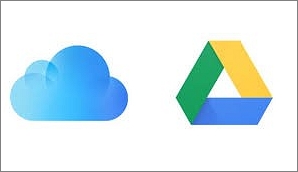
Conclusion
Everything you need to know about moving your data from iCloud to Google Drive is presented here. In addition, EaseUS Todo PCTrans enables you to effortlessly and efficiently manage the data stored in your iCloud account with only the press of a button.
About the Author
Cici is the junior editor of the writing team of EaseUS. She accepted the systematic training on computers at EaseUS for over one year. Now, she wrote a lot of professional articles to help people resolve the issues of hard drive corruption, computer boot errors, and disk partition problems.
Written by Tracy King
Tracy became a member of the EaseUS content team in 2013. Being a technical writer for over 10 years, she is enthusiastic about sharing tips to assist readers in resolving complex issues in disk management, file transfer, PC & Mac performance optimization, etc., like an expert.
Reviews and Awards
-
EaseUS Todo PCTrans Free is a useful and and reliable software solution created to serve in computer migration operations, be it from one machine to another or from an earlier version of your OS to a newer one.
Read More -
EaseUS Todo PCTrans is by the folks at EaseUS who make incredible tools that let you manage your backups and recover your dead hard disks. While it is not an official tool, EaseUS has a reputation for being very good with their software and code.
Read More
-
It offers the ability to move your entire user account from your old computer, meaning everything is quickly migrated. You still get to keep your Windows installation (and the relevant drivers for your new PC), but you also get all your apps, settings, preferences, images, documents and other important data.
Read More
Related Articles
-
How to Force Uninstall Software That Won't Uninstall (8 Ways)
![author icon]() Oliver/2025/08/07
Oliver/2025/08/07 -
How to Transfer Photos from Google Photos to Gallery [2025 Guide]
![author icon]() Tracy King/2025/08/08
Tracy King/2025/08/08 -
How to Move Downloads Folder to Another Drive on Windows 10/11
![author icon]() Cedric/2025/07/18
Cedric/2025/07/18 -
How to Transfer Twitter from One Account to Another
![author icon]() Tracy King/2025/08/08
Tracy King/2025/08/08