Many have reported the same problem: macOS Sonoma downloaded files are all hidden by default. In the Apple Community and Reddit forums, a number of users have been asking for help with this bug.
When I download files in Sonoma, all files are hidden, I have to use command+shift+. to make those files unhidden, any idea about how to fix this issue? Every file(including regular image and google doc) downloaded is hidden, which makes no sense... from Apple Community
The macOS Sonoma downloaded files are all hidden. This error not only wastes your time searching for these hidden files but also may cause you to accidentally lose them.
We will introduce you to 3 effective ways to fix the error that download files are all hidden on macOS Sonoma. Read on to learn the details!
Fix 1. Fix Sonoma Download Files Are All Hidden with Software
To find hidden files or unhide folders on a Mac, we would like to introduce one of the best file recovery software for Mac, EaseUS Data Recovery Wizard for Mac.
As a professional and trusted file recovery software, it can help you show hidden files on a Mac with its scanning function. Download the EaseUS software on your Mac and use its scanning feature to find the missing files you downloaded.

If the hidden files are lost, and you can't find them anywhere on your Mac storage space, you may deleted them by mistake. With the EaseUS Mac data recovery tool, you can recover permanently deleted files on Mac.
Here are the steps to find the hidden files on macOS Sonoma:
Step 1. Search for lost files
Select the disk location to search for lost files (it can be an internal HDD/SSD or a removable storage device) on macOS Sierra, High Sierra, Mojave, Catalina, Big Sur, Monterey, Ventura, and the latest Sonoma. Click the "Search for lost files" button.

Step 2. Go through the scanning results
EaseUS Data Recovery Wizard for Mac will immediately scan your selected disk volume and display the scanning results.

Step 3. Select the file(s) and recover
In the scan results, select the file(s) to preview and click the "Recover" button to have them back.

Share this article on social media to help others learn how to fix macOS Sonoma download files are all hidden.
Fix 2. Fix Sonoma Download Files Are All Hidden via Shortcut
Apart from using the EaseUS software to find the hidden files on your device, you can use the Keyboard shortcut to unhide them. Here are the steps:
Step 1. Launch Finder on your Mac, and open the "Download" folder that stores the hidden files.

Step 2. Press "Command + Shift + ." on your keyboard to show the hidden files in the Download folder.

After using the shortcut, you can see the hidden files immediately, and if you want to rehide them, you need to press the same shortcut "Command + Shift +.".
Fix Mac Finder Not Showing Files, Folders [2024]
This article discusses effective ways to fix the Mac Finder not showing files error. Read more >>
Fix 3. Use Terminal on macOS Sonoma to Access the Hidden Files
Terminal is an advanced built-in app on macOS that is not as user-friendly as Finder. Follow the steps below to access the hidden files on macOS Sonoma:
Step 1. Open Terminal in the Applications > Utilities folder.

Step 2. Copy and paste the command behind in the Terminal window, and hit "Enter".
defaults write com.apple.finder AppleShowAllFiles true
Step 3. Type killall Finder in the Terminal window and hit "Enter" again.
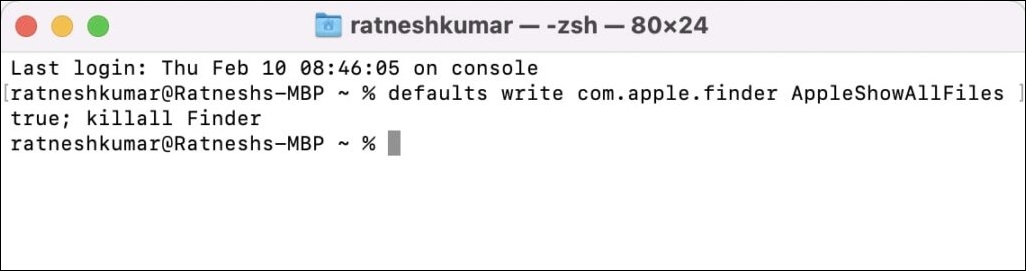
You can see the hidden files after typing the command. And also, if you want to hide them again, type the command behind and press "Enter".
defaults write com.apple.finder AppleShowAllFiles FALSE
Conclusion
This article introduces 3 effective ways to fix the "macOS Sonoma download files are all hidden" error. In this case, if you can't find the hidden files on macOS Sonoma, consider installing the powerful file recovery software EaseUS Data Recovery Wizard for Mac Pro.
Sonoma Download Files Are All Hidden FAQs
Here are questions people also ask when they search for how to see Sonoma Download files that are all hidden. Take a look!
1. How do I see hidden files in Finder?
You can open Finder and press the "Command + Shift + Period" on your Mac keyboard to see the hidden files in Finder. And you can also do the same from inside the Applications folder, Documents, or Desktop folders.
2. Where is the hidden download folder on a Mac?
To find the hidden download folders on your Mac, you should open the Finder app and press "Command + Shift + ." on your keyboard. Then, you can see the hidden download folders on your Mac.
Was This Page Helpful?
Finley is interested in reading and writing articles about technical knowledge. Her articles mainly focus on file repair and data recovery.
Brithny is a technology enthusiast, aiming to make readers' tech lives easy and enjoyable. She loves exploring new technologies and writing technical how-to tips. In her spare time, she loves sharing things about her game experience on Facebook or Twitter.
-
EaseUS Data Recovery Wizard is a powerful system recovery software, designed to enable you to recover files you’ve deleted accidentally, potentially lost to malware or an entire hard drive partition.
Read More -
EaseUS Data Recovery Wizard is the best we have seen. It's far from perfect, partly because today's advanced disk technology makes data-recovery more difficult than it was with the simpler technology of the past.
Read More -
EaseUS Data Recovery Wizard Pro has a reputation as one of the best data recovery software programs on the market. It comes with a selection of advanced features, including partition recovery, formatted drive restoration, and corrupted file repair.
Read More
Related Articles
-
If I Reset My Mac, Will I Lose Everything on iCloud
![author icon]() Jaden/Jan 13, 2026
Jaden/Jan 13, 2026 -
SD Card Repair Mac: Repair And Recocver SD Card
![author icon]() Jean/Jan 13, 2026
Jean/Jan 13, 2026 -
How to Delete Photos from Mac but Not iCloud [New]
![author icon]() Jaden/Jan 13, 2026
Jaden/Jan 13, 2026 -
How to Delete Other Users Storage on Mac [Undelete Tips Included]
![author icon]() Brithny/Jan 13, 2026
Brithny/Jan 13, 2026

