If you deleted your Facebook messages by mistake, don't worry! This post will introduce how to recover deleted Facebook messages on a Mac in 4 effective ways:
- Recover Deleted Facebook Messages on Mac with Software
- Recover Facebook Messages on Mac by Downloading the Copy
- Fix 3. Get the Deleted Facebook Messages Back from a Backup
- See Deleted Messages on Facebook from Chat Partner
If the person you're talking to hasn't cleared his or her chat history, the fastest way to recover your deleted Facebook messages is to ask him or her for a backup copy of your chat history; however, if you want to recover the deleted Facebook chat messages by yourself, the fastest and the most effective way is to use a data recovery program. Read on to learn the full guides!
Fix 1. Recover Deleted Facebook Messages on Mac with Software
EaseUS Data Recovery Wizard for Mac is one of the best massage recovery tools; no skills or experience are required. With EaseUS data recovery software, you can recover your deleted Facebook messages on a Mac with just a few clicks! Here are the great features of this robust tool:
- With EaseUS software, you can see deleted messages from Instagram on your Mac.
- The EaseUS data recovery tool can help you restore chat.db deleted messages.
- It ensures the security of recovering deleted messages on your MacBook.
Install this professional and trusted message recovery software on your Mac, and follow the steps below to recover your deleted Facebook messages quickly.
You Can Trust EaseUS Data Recovery Software
EaseUS Data Recovery Wizard has acquired an extensive technical base in data recovery and trusted by billions of users since 2005. Check out reviews on Trustpilot.
Step 1. Select the drive to be scanned
In the main EaseUS Data Recovery Wizard window, there will be a list of the drives connected to your Mac. Select the drive you need to recover lost/deleted files from, and click the "Search for lost files" button.
Step 2. Select your lost data/files
EaseUS Data Recovery Wizard for Mac will immediately scan your selected disk volume and display the scanning results on the left pane. You can sort the results to find the wanted files if you are looking for certain files.

Step 3. Recover lost/deleted data
Once you have found the desired files, preview them and then click "Recover" to begin the recovery of your deleted/lost Mac files.
Fix 2. Recover Facebook Messages on Mac by Downloading the Copy
Facebook provides a way to recover deleted messages, but noted that it can only recover archived messages, photos, and videos. Here's how to recover Facebook messages that are lost or deleted by downloading the copy:
Step 1. Log into your Facebook account on your Mac.
Step 2. Go to "Settings > General Account Settings".
Step 3. Click the "Download a copy" option, and select the "Start My Archive" button.
Share this post on social media to let more people know how to recover deleted messages on a Mac.
Fix 3. Get the Deleted Facebook Messages Back from a Backup
Source from: Facebook help center
Once you delete your Facebook messages and want to retrieve them, you can find a step-by-step tutorial in the Facebook help center, discussing how to restore messenger end-to-end encrypted chats with iCloud Drive:
🔔NOTE: This method is only workable for iOS devices, which means if you own an Android device and a Mac, this method won't work.
In this case, consider installing EaseUS Data Recovery Wizard for Mac to perform iCloud recovery on your Mac. It can help you restore iCloud Drive version history, including Facebook data:
Step 1. Choose iCloud Recovery
Select the iCloud tab from the left list, choose the "Recover data from iCloud account" option to recover your iCloud Drive data, and click "Next" to log in to your iCloud account.
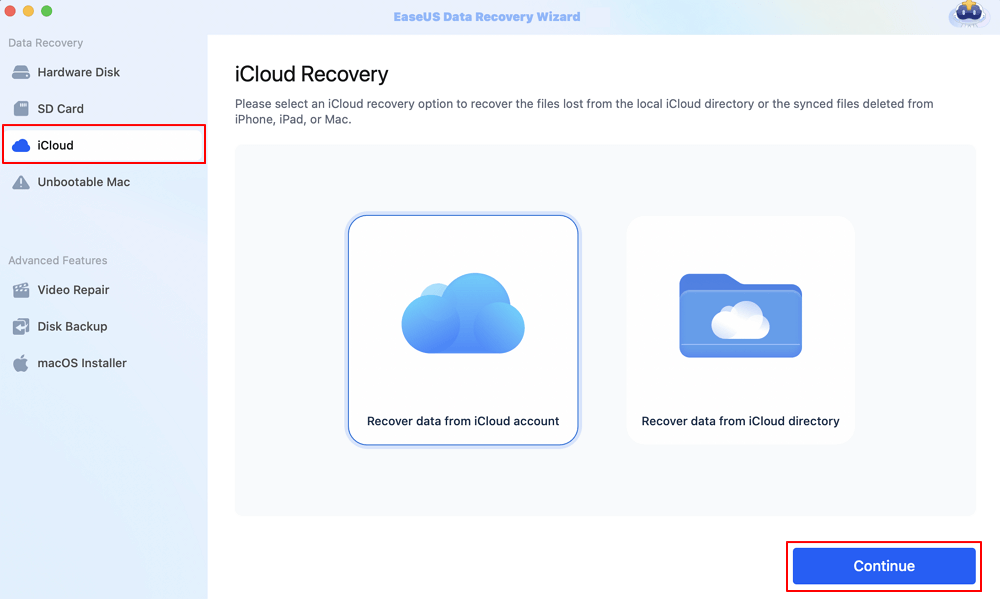
Step 2. Choose the "iCloud Drive" category
EaseUS software will quickly scan all the recoverable data from your iCloud account. Check the "iCloud Drive" category, and click the "Next" button.
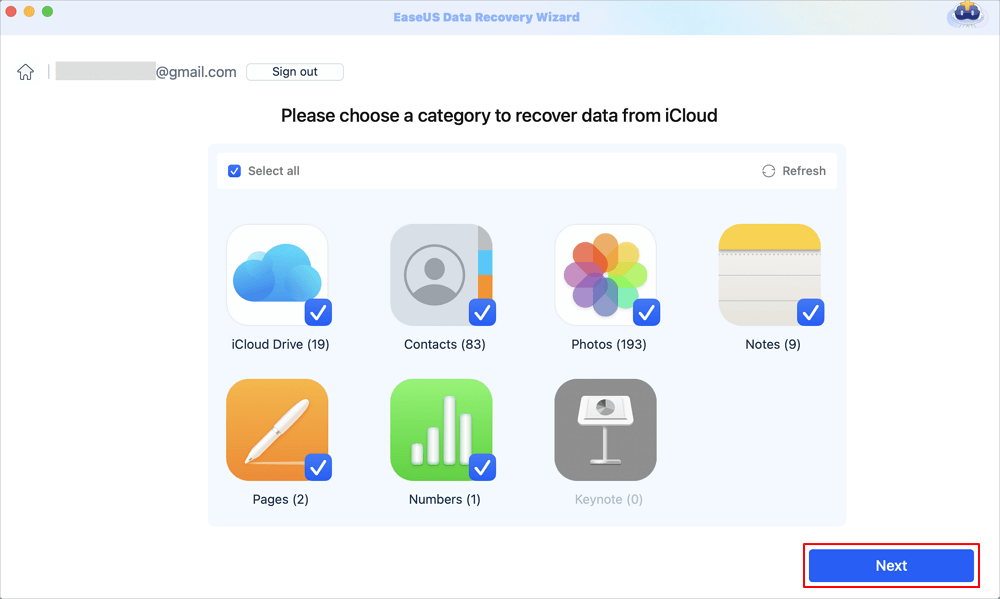
Step 3. Recover iCloud Drive data from iCloud
Select the iCloud Drive data you want to restore, click the eye icon to preview the details, and then click the "Recover" button to get them back.

Step 4. Save recovered iCloud Drive data
Choose a safe storage location on your Mac hard drive to save the recovered iCloud Drive data. You can also save the recovered data to your cloud drives, such as DropBox, OneDrive, GoogleDrive, etc.
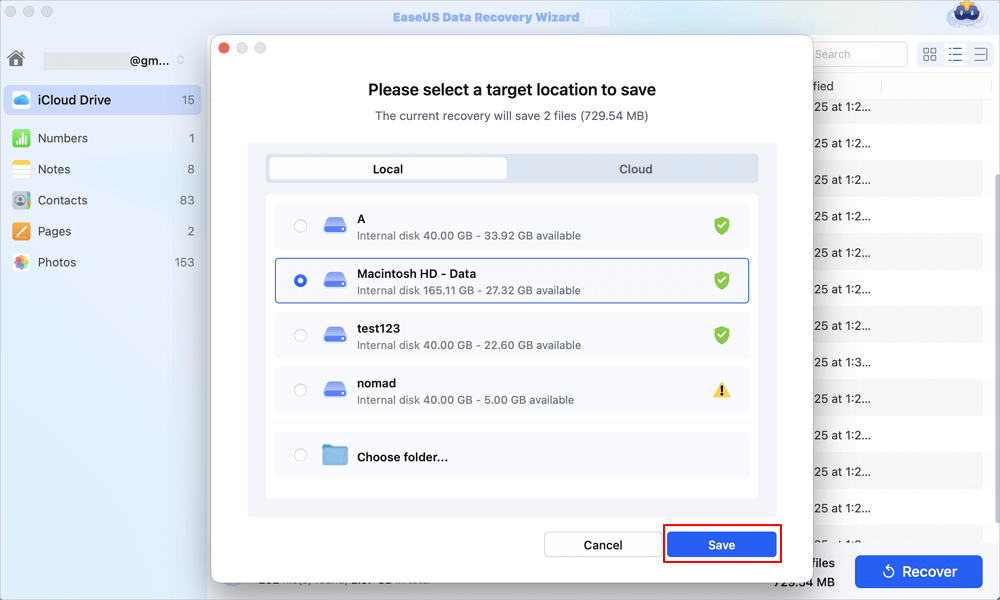
Fix 4. See Deleted Messages on Facebook from Chat Partner
If you happen to delete a friend's chat and want to recover it, just ask your friend if they can send you the chat history! It's the fastest and easiest way, only if you're losing chat messages from friendly people, so you know what I mean. To prevent this embarrassing situation from happening again, we recommend that you maintain a good backup habit to prevent the loss of important data. EaseUS also provides you with reliable and one-click data recovery! Download it and use it to make your life easier!

Back Up Your Mac and Never Lose Data
Back up and restore your MacBook/iMac without Time Machine, iCloud, or external hard drives.
How to Recover Deleted Facebook Messages on Mac FAQs
Here are questions people frequently ask when they search for Facebook message recovery on a Mac. Take a look.
1. Can deleted Facebook Messenger messages be recovered?
Yes, you can recover deleted Facebook Messenger messages by using third-party data recovery software, such as EaseUS Data Recovery Wizard, using the "Download a copy of your Facebook data" feature, and asking the chat partner to send you the deleted messages.
2. Is there software to retrieve Deleted Facebook Messages?
EaseUS message data recovery software can help you recover deleted messages from Facebook, Instagram, iMessage, etc. Only three steps are required without any skill or experience.
Was This Page Helpful?
Cedric Grantham is a senior editor and data recovery specialist of EaseUS. He mainly writes articles and how-to tips about data recovery on PC and Mac. He has handled 10,000+ data recovery cases and is good at data recovery of NTFS, FAT (FAT32 and ExFAT) file systems, and RAID structure reorganization.
Brithny is a technology enthusiast, aiming to make readers' tech lives easy and enjoyable. She loves exploring new technologies and writing technical how-to tips. In her spare time, she loves sharing things about her game experience on Facebook or Twitter.
-
EaseUS Data Recovery Wizard is a powerful system recovery software, designed to enable you to recover files you’ve deleted accidentally, potentially lost to malware or an entire hard drive partition.
Read More -
EaseUS Data Recovery Wizard is the best we have seen. It's far from perfect, partly because today's advanced disk technology makes data-recovery more difficult than it was with the simpler technology of the past.
Read More -
EaseUS Data Recovery Wizard Pro has a reputation as one of the best data recovery software programs on the market. It comes with a selection of advanced features, including partition recovery, formatted drive restoration, and corrupted file repair.
Read More
Related Articles
-
How to Recover Files Deleted by RM on Mac
![author icon]() Tracy King/Dec 12, 2025
Tracy King/Dec 12, 2025 -
How to Restore Mac from iCloud Backup | 2025 Guide
![author icon]() Dany/Dec 12, 2025
Dany/Dec 12, 2025 -
How to Download macOS Sequoia | Update Now
![author icon]() Dany/Dec 12, 2025
Dany/Dec 12, 2025 -
How to Find Movies on Mac [Find, Delete, and Recover]
![author icon]() Dany/Dec 12, 2025
Dany/Dec 12, 2025