Lexar SD Card Recovery on Mac Overview
Before learning to perform a Lexar SD card recovery on Mac, you should know some information first. As a Lexar SD card user, you should understand that SD cards are stable and easy to carry but not 100% safe for your data. None of the data storage devices can guarantee that the data will never lose, and users may lose data because of many sudden situations or incorrect operations:
- Accidental deletion is the most common reason to lose data on a Lexar SD card, and some users may delete some pictures by mistake when using digital cameras.
- Physical damage because of the split coffee or suffering a heavy hit. This kind of issue will make Lexar SD card recovery very difficult.
- Incorrect injection of the Lexar SD card. If you just pull out the SD card while using it on the Mac device, the data on it will probably get lost or corrupted.
- Incorrect formatting. If you format SD card on Mac without a backup or format the Lexar SD card in the wrong format, you will lose data.
It is easy to lose data on a Lexar SD card, so you should be careful while using it. Don't be too sad if you lose essential data on the SD card, and we will introduce three ways to perform a Lexar SD card recovery on Mac in this post.
Method 1. Perform a Lexar SD Card Recovery on Mac with Third-party Software
Why is it possible to recover a Lexar SD card on Mac? Because the data written on the Lexar SD card is not disappearing permanently, you just lose the "index" to find the files. Lexar SD card recovery on Mac can be easily performed with recovery tools. The first and most effective method is to perform a Lexar SD card recovery on Mac with third-party recovery software.
EaseUS Data Recovery Wizard for Mac can help you with Lexar SD card recovery on Mac.
To let you know more about this SD card recovery software, we will list the highlights:
- Recover formatted SD card Mac. After formatting the Lexar SD card on Mac, you can still get essential files back with EaseUS Data Recovery Wizard for Mac.
- Retrieve most file types from Lexar SD card on Mac. Recover SD card photos on Mac and emails, videos, documents, and audio.
- Support corrupted SD card recovery on Mac. Even if the SD card is damaged or corrupted, you can still recover files from it on Mac with EaseUS Data Recovery Wizard for Mac.
Now, we can focus on the detailed tutorial to recover a Lexar SD card on Mac:
Step 1. Select the SD card
- Correctly connect your memory card to your Mac. Launch EaseUS Data Recovery Wizard for Mac.
- Go to "SD Card Recovery", find your Canon/Nikon/Go Pro/DJI/Sony SD card, and click "Search for lost files".

Step 2. Filter lost SD card data
After the scan, all files will be presented in the left panel in the scan results. Find wanted photos, videos, and other files.

Step 3. Preview and recover data
Preview the SD card data and select the wanted files. Then, click the "Recover" button. Don't save the recoverable files to the SD card itself in case of data overwriting.

Method 2. Perform a Lexar SD Card Recovery on Mac with Lexar Recovery Tool
Lexar is a Chines company, and what makes Lexar unique in the SD card industry? We have to mention the Lexar Recovery Tool, which provides both Mac and Windows versions. Lexar Recovery Tool has a simple interface, and it is easy to use. Follow the steps to perform a Lexar SD card recovery on Mac with Lexar Recovery Tool:
Step 1. Visit Lexar's official website and download Lexar Recovery Tool for Mac.

Step 2. After installing the Lexar Recovery Tool for Mac on your Mac device, you can launch it.
Step 3. Select your Lexar SD card and choose the destination to save the recovered data.

Step 4. Select the file types, and you can select all types. Once click "Next", the scan will start immediately.

Step 5. After the scanning, it is time to choose files to recover from the Lexar SD card. Select the files and choose "Recover".

Method 3. Recover Lexar SD Card on Mac with Backups
It is good to find out that you have recent backups on your Mac. You may back up the Lexar SD card on Mac with Time Machine or iCloud. We can teach you how to recover Lexar SD card on Mac with recent backups:
Restore from Time Machine Backup:
Step 1. Search for Time Machine on Mac with the Spotlight, or just find it from the menu bar.
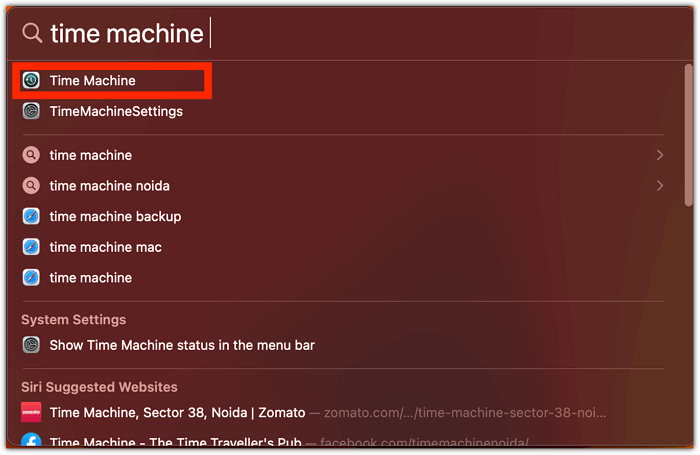
Step 2. Find the Lexar SD card backups. You can filter the Time Machine backups on different dates.
Step 3. Then you can recover the Lexar SD card backup to the target location.

Restore Lexar SD card from iCloud:
Step 1. Visit the iCloud official website and log in with your Apple ID.
Step 2. Click on the "Account Settings".
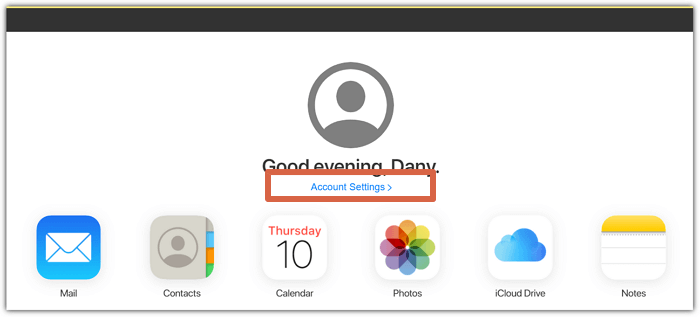
Step 3. In the advanced settings, click "Restore Files". Then you can recover Lexar SD card backups.

Conclusion
We have discussed three convenient methods to perform a Lexar SD card recovery on Mac. If you have any Lexar SD card backups, you can restore the backup to get your files back. If you don't have any backups, try EaseUS Data Recovery Wizard for Mac or Lexar Recovery Tool for Mac.
Lexar SD Card Recovery on Mac FAQs
After learning the three reliable methods, you can easily recover the Lexar SD card on Mac. This part will guide you to learn more about Lexar SD card recovery on Mac.
1. What is the best Lexar SD card recovery software for Mac?
To find the best SD card recovery software for Mac is not easy, and we organized a list for reference:
- 1. EaseUS Data Recovery Wizard for Mac
- 2. Stellar Data Recovery for Mac
- 3. Remo Recover Mac
- 4. Recoverit for Mac
- 5. CardRescue Mac
- 6. R-Studio for Mac
- 7. Data Rescue 6
- 8. PhotoRec
2. Can I recover the Lexar SD card with bad sectors on Mac?
You can recover SD card with bad sectors on Mac with EaseUS Data Recovery Wizard for Mac.
- 1. Launch the software and connect your Lexar SD card to the Mac.
- 2. Scan for the lost files on the Lexar SD card on Mac.
- 3. Select the needed files and restore them to another place. You can choose the local Mac or an external hard drive.
3. Is Lexar Recovery Tool for Mac free?
Lexar Recovery Tool for Mac is a data recovery program provided by Lexar. This recovery tool is free and can help you recover photos, documents, videos, and audio from USB flash drives, SD cards, and SSD drives with Trim disabled.
4. How to recover Lexar SD card on Mac?
It is not hard to recover a Lexar SD card on Mac. You should stop using the SD card when you find some files are lost and make sure your data will not be overwritten. Then, you can download EaseUS Data Recovery Wizard for Mac or Lexar Recovery Tool for Mac to recover the lost data on Mac.
Was This Page Helpful?
Brithny is a technology enthusiast, aiming to make readers' tech lives easy and enjoyable. She loves exploring new technologies and writing technical how-to tips. In her spare time, she loves sharing things about her game experience on Facebook or Twitter.
Dany is an editor of EaseUS who lives and works in Chengdu, China. She focuses on writing articles about data recovery on Mac devices and PCs. She is devoted to improving her writing skills and enriching her professional knowledge. Dany also enjoys reading detective novels in her spare time.
-
EaseUS Data Recovery Wizard is a powerful system recovery software, designed to enable you to recover files you’ve deleted accidentally, potentially lost to malware or an entire hard drive partition.
Read More -
EaseUS Data Recovery Wizard is the best we have seen. It's far from perfect, partly because today's advanced disk technology makes data-recovery more difficult than it was with the simpler technology of the past.
Read More -
EaseUS Data Recovery Wizard Pro has a reputation as one of the best data recovery software programs on the market. It comes with a selection of advanced features, including partition recovery, formatted drive restoration, and corrupted file repair.
Read More
Related Articles
-
How to Recover ARW Files Mac | Sony RAW Image Recovery
![author icon]() Dany/Jan 04, 2026
Dany/Jan 04, 2026 -
How to Recover Photos from an SD Card on a Mac [Free Download]
![author icon]() Brithny/Dec 12, 2025
Brithny/Dec 12, 2025 -
How to Recover Missing/Lost Files After macOS Ventura Update
![author icon]() Brithny/Dec 12, 2025
Brithny/Dec 12, 2025 -
[macOS 10.15 Download] How to Download macOS 10.15 Update Today
![author icon]() Brithny/Dec 12, 2025
Brithny/Dec 12, 2025