- Video Recovery
- SD Card Recovery
- Recycle Bin Recovery
- Recover Data from USB
- Recover Deleted Emails
- Hard Drive Not Showing Up in Windows
- Recover Unsaved Word Documents
- Recover Deleted Files in Windows 10
- Recover Files from Virus Infected Hard Drive
- Best Free Photo Recovery Software
- Recover Files from Formatted Hard Drive
With the development of technology, the office is easier to save, and people do not need to hold a lot of paper documents at work, with the worry of losing or forgetting the paper documents - now a Mac can make you easily categorize the data you need to store, and the use of keyword search to locate the location of the file storage.
However, there is a downside to this - damage to the storage device or loss of data by accidental deletion. To summarize, it is important to install the free unlimited data recovery software for Mac to rescue your deleted or lost files in an emergency.
Scroll down and read this article to learn more about the free data recovery software on Mac and protect your data better.
Free Unlimited Recovery Software for Mac - Which One to Choose
Many data recovery programs are on the market, but I would like to recommend you try EaseUS Data Recovery Wizard for Mac Free, one of the best free unlimited data recovery software for Mac, which can recover permanently deleted files on Mac. This powerful data recovery software also offers a free trial version! What are you waiting for? Download it for Mac to protect your important data!
EaseUS Data Recovery Wizard for Mac Free is a powerful data recovery tool that can recover a wide range of file types and recover deleted files on Mac without the Time Machine, including pictures, videos, documents, music, messages, emails, etc.
As one of the best free Mac OS recovery software, it can recover data stored on all storage devices, including external hard disk recovery, SD card recovery on Mac, USB flash drive recovery, and more.
Besides, you can restore data on the read-only external hard drive on a Mac with the EaseUS data recovery tool. Download and install EaseUS Data Recovery Wizard for Mac Free on your Mac, just in case of a sudden data loss!
In addition to data recovery on a Mac, EaseUS Data Recovery Wizard for Mac Free also provides a quick backup function - back up your important data in just 3 steps. Check out the following steps:
Step 1. Click "Disk Backup" > "Create Backup" > "Next" in EaseUS Data Recovery Wizard for Mac's main interface. You can create a drive backup image file in case the data is overwritten.

Step 2. Select an internal volume to back up, and click "Create Backup". If you want to create backups and recover data from an external hard drive, USB flash drive, or SD card, remember to connect the storage device to your Mac in advance.

Step 3. Choose a place to save your backup files, and change the name of your backup file, then click "Save". It is not wise to save backups in the same storage device that you want to recover data from.

Read this passage to learn more detailed information about the professional data recovery software: EaseUS Data Recovery Wizard for Mac.
EaseUS Data Recovery Wizard for Mac Review [Update in 2023]
This article discusses true customer reviews on EaseUS Mac data recovery software. Read more >>
Share this article on social media to help others learn more about the best free unlimited data recovery software for Mac.
Is EaseUS Data Recovery Wizard for Mac Free Safe
It's perfectly safe to install software from the legitimate and trusted EaseUS website, which is a major player in the global data security arena with hundreds of millions of users in over 160 countries.
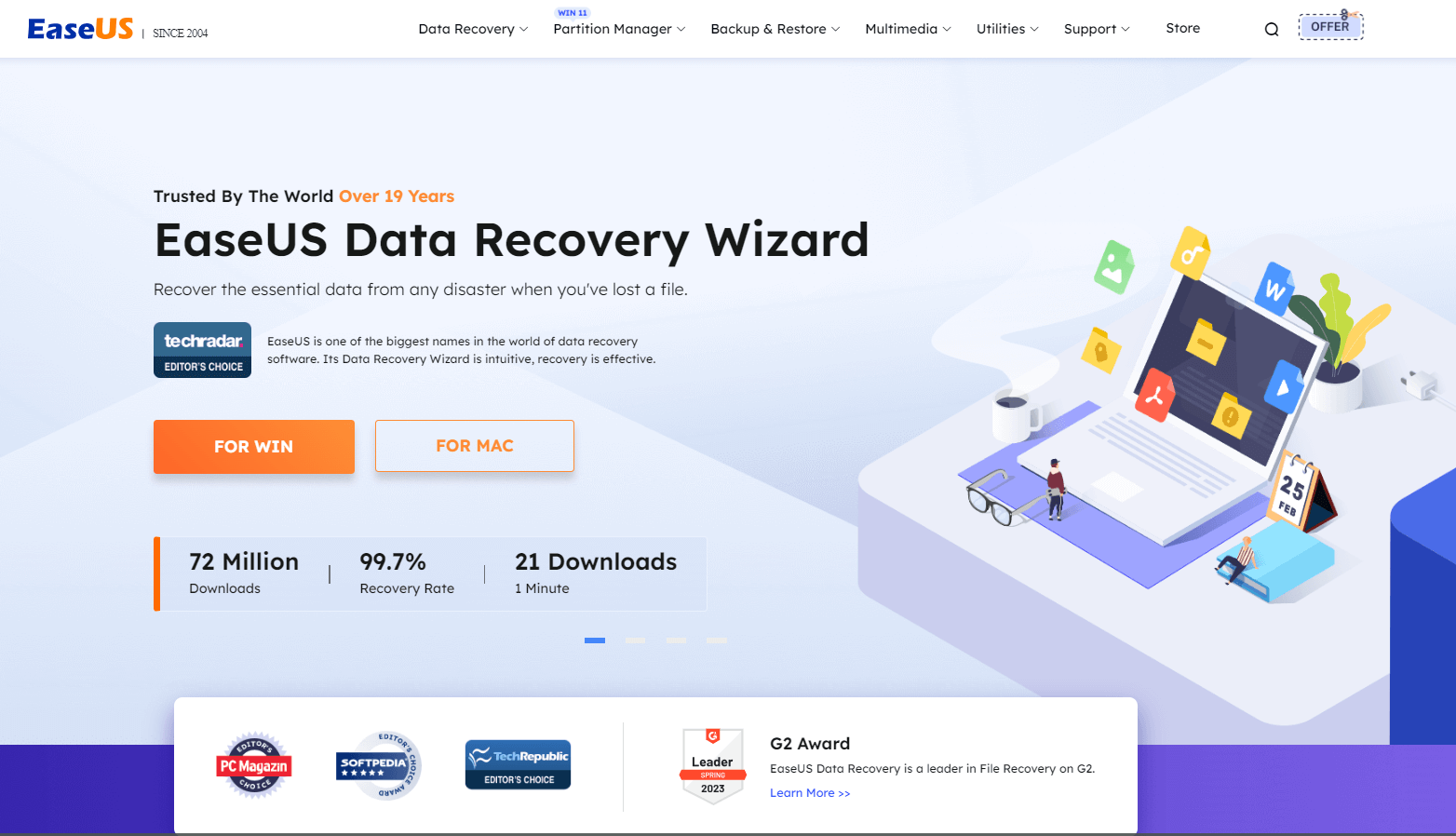
The EaseUS data recovery software also has a Windows version; read this article if you are a Windows user or plan to buy a Windows computer.
Is EaseUS Safe | Is EaseUS Data Recovery Safe [True Review on EaseUS]
If you have encountered data recovery problems and don't know whether to install EaseUS software or not, this article can help you. Read more >>
How to Use the Free Unlimited Recovery Software for Mac
Already installed the free version of EaseUS data recovery software on your Mac but don't know how to use it? Don't worry; we provide detailed step-by-step tutorials on how to recover lost or accidentally deleted data; take a look:
Step 1. Search for lost files
Select the disk location to search for lost files (it can be an internal HDD/SSD or a removable storage device) on macOS Sierra, High Sierra, Mojave, Catalina, Big Sur, Monterey, Ventura, and the latest Sonoma. Click the "Search for lost files" button.
Note: Before data recovery, you'd better click "Disk Backup" from the left sidebar to create a backup of your Mac to avoid further data loss. After backing up, the software can recover data from the Mac backup, and your computer can wirte new data again.

Step 2. Go through the scanning results
EaseUS Data Recovery Wizard for Mac will immediately scan your selected disk volume and display the scanning results.

Step 3. Select the file(s) and recover
In the scan results, select the file(s) to preview and click the "Recover" button to have them back.

Conclusion
This article introduces the best free unlimited data recovery software for Mac - EaseUS Data Recovery Wizard for Mac Free. Install it on your Mac in case of a sudden data loss occurs.
Free Unlimited Recovery Software for Mac FAQs
Here are questions related to free unlimited recovery software for Mac; check out to learn more about free data recovery software on Mac.
1. What is the best free file recovery software for Mac?
EaseUS Data Recovery Wizard for Mac Free is the best free file recovery software for Mac. Install it on your Mac and recover your lost or deleted files with only 3 steps.
2. How can I recover my Mac data for free?
Follow the steps below to recover your Mac data for free:
Step 1. Install EaseUS Data Recovery Wizard for Mac Free.
Step 2. Launch the EaseUS software on your Mac, and choose the targeted partition.
Step 3. Click "Search for lost files" at the bottom to view all lost and deleted data.
Step 4. Choose data you want and click "Recover".
Was This Page Helpful?
Brithny is a technology enthusiast, aiming to make readers' tech lives easy and enjoyable. She loves exploring new technologies and writing technical how-to tips. In her spare time, she loves sharing things about her game experience on Facebook or Twitter.
-
EaseUS Data Recovery Wizard is a powerful system recovery software, designed to enable you to recover files you’ve deleted accidentally, potentially lost to malware or an entire hard drive partition.
Read More -
EaseUS Data Recovery Wizard is the best we have seen. It's far from perfect, partly because today's advanced disk technology makes data-recovery more difficult than it was with the simpler technology of the past.
Read More -
EaseUS Data Recovery Wizard Pro has a reputation as one of the best data recovery software programs on the market. It comes with a selection of advanced features, including partition recovery, formatted drive restoration, and corrupted file repair.
Read More
Related Articles
-
Fix Corrupted Hard Drive on Mac with Two Methods
![author icon]() Jean/Jul 24, 2024
Jean/Jul 24, 2024 -
How to Repair External Hard Drive on Mac (2024)
![author icon]() Jaden/Jul 24, 2024
Jaden/Jul 24, 2024 -
How to Recover Videos from a Nextbase Dashcam
![author icon]() Brithny/Jul 24, 2024
Brithny/Jul 24, 2024 -
How to Recover Photos from an SD Card on a Mac [Free Download]
![author icon]() Brithny/Jul 24, 2024
Brithny/Jul 24, 2024

