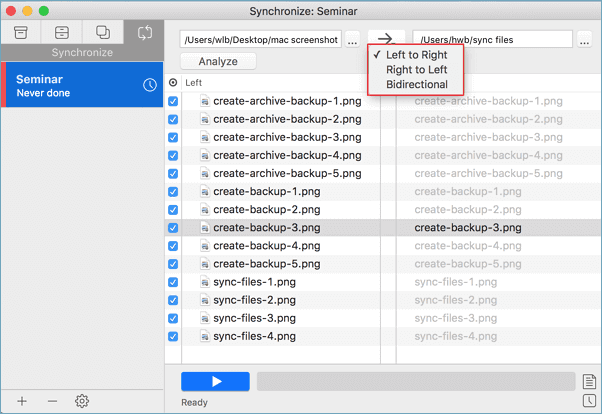- EaseUS Freeware
- Free Data Recovery Software
- Free Backup Software
- Free Partition Manager
What is the best Mac backup software 2017? How to completely backup Mac data?
Though Mac is highly praised with its high stability and high security of protecting data safe. However, it's still risky for Mac users to lose their data on Mac due to accidental deletion, Mac hard drive formatting or virus attacking etc.
Time Machine indeed can help for Mac data backup. But the only problem is that users cannot selectively backup wanted files with Time Machine. And if users want to sync data to a new drive, it won't work.
Here the best Mac backup software of 2017 from EaseUS Software is available to help.
EaseUS Mac backup software - EaseUS Todo Backup for Mac will provide you complete and full backup solution to help you effectively backup Mac data, selectively backup or sync single files or even clone to upgrade Mac boot camp drive. You may free download it and follow below full backup solution to backup Mac hard drive and keep your personal data safe now.
Full solution to backup Mac hard drive and data - EaseUS Todo Backup for Mac
Now that you can apply EaseUS Todo Backup for Mac and follow to see how to fully backup Mac and keep data safe now:
1. Backup Mac hard drive, folder, and files
You can backup the whole Mac hard drive, selectively backup folder or single files with EaseUS Todo Backup for Mac with below steps:
Step 1. Launch EaseUS Todo Backup for Mac on Mac;
Click the first Backup tab or simply click + button at the left corner of the left pane to create a backup project - name the backup project and click OK;

Step 2. Set up the backup destination where you want to store Mac files as backups, automatically backup frequency etc and click OK;

Step 3. Add files and folders to the backup project;
Click File+ to selectively choose files and folder to backup and click the blue start button to backup your Mac to another drive or external device now.

2. Clone and upgrade Mac hard drive
If you want to clone or upgrade Mac hard drive to new SSD, you may try below steps with EaseUS Todo Backup for Mac:
Step 1. Connect new drive to Mac computer and run EaseUS Todo Backup for Mac;
Step 2. Select Clone from the drop-down list and select old Mac drive as source disk at the From column and new drive as the destination disk at the To column;
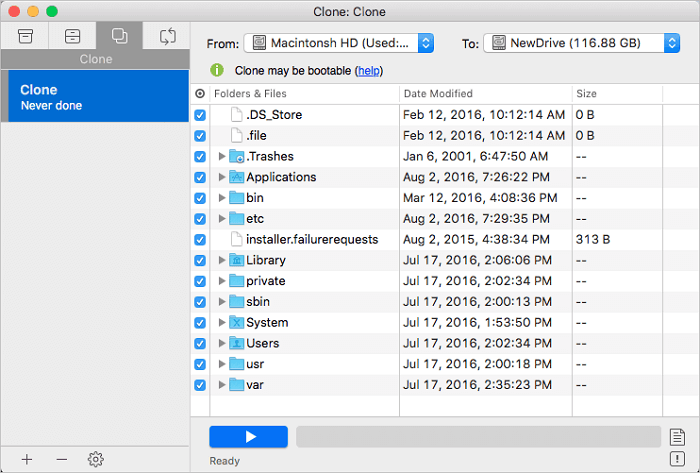
Step 3. Set up Mac hard drive clone properties and select all data in old drive to be cloned to new drive;
Click the blue Start button to start upgrading and cloning Mac drive to new drive now.
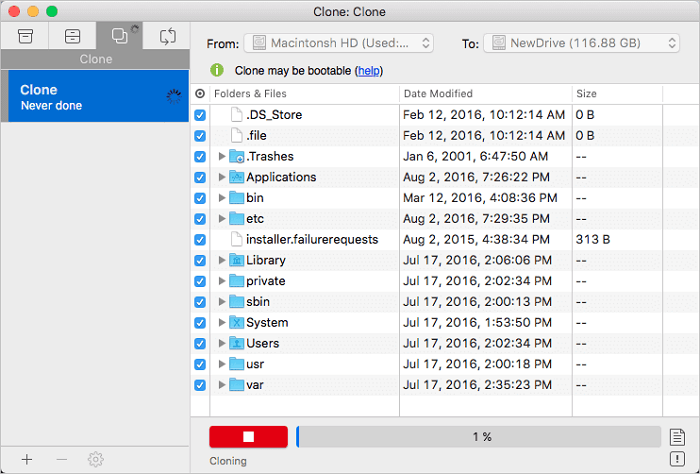
3. Protect and sync Mac files to new drive
If you want to create a real-time backup for important Mac files, you can directly try the Sync feature in EaseUS Todo Backup for Mac to sync Mac files and data to the new drive:
Step 1. Connect new external hard drive or USB etc devices with Mac;
Launch EaseUS Todo Backup for Mac and click + button in Synchronize and create a sync project for backing up Mac data;
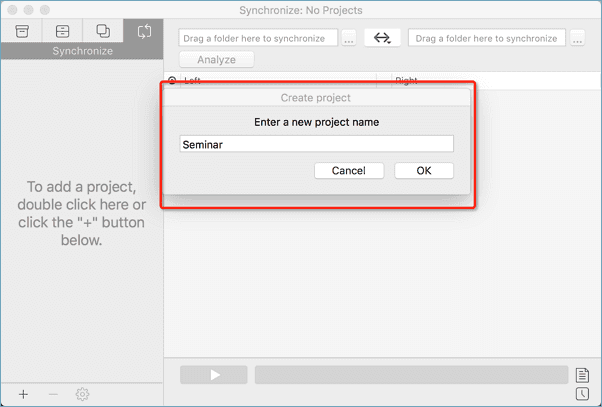
Step 2. Set Sync settings and tick Never delete anything;
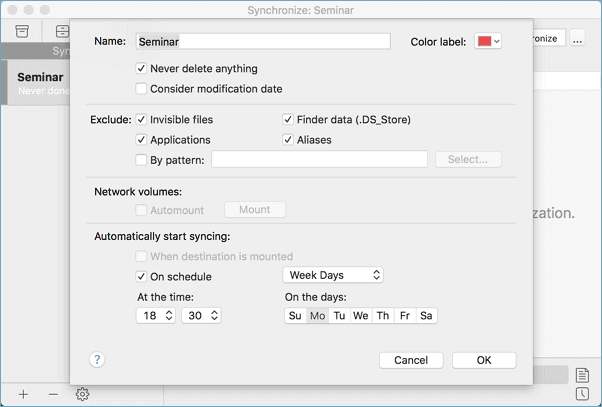
Step 3. Drag a folder on your Mac that you want to sync to the left column and select destination that you want to save the sync files in the right column;
Set Sync mode - Left to Right and then click the blue Start button to start syncing Mac data to external hard drive now.