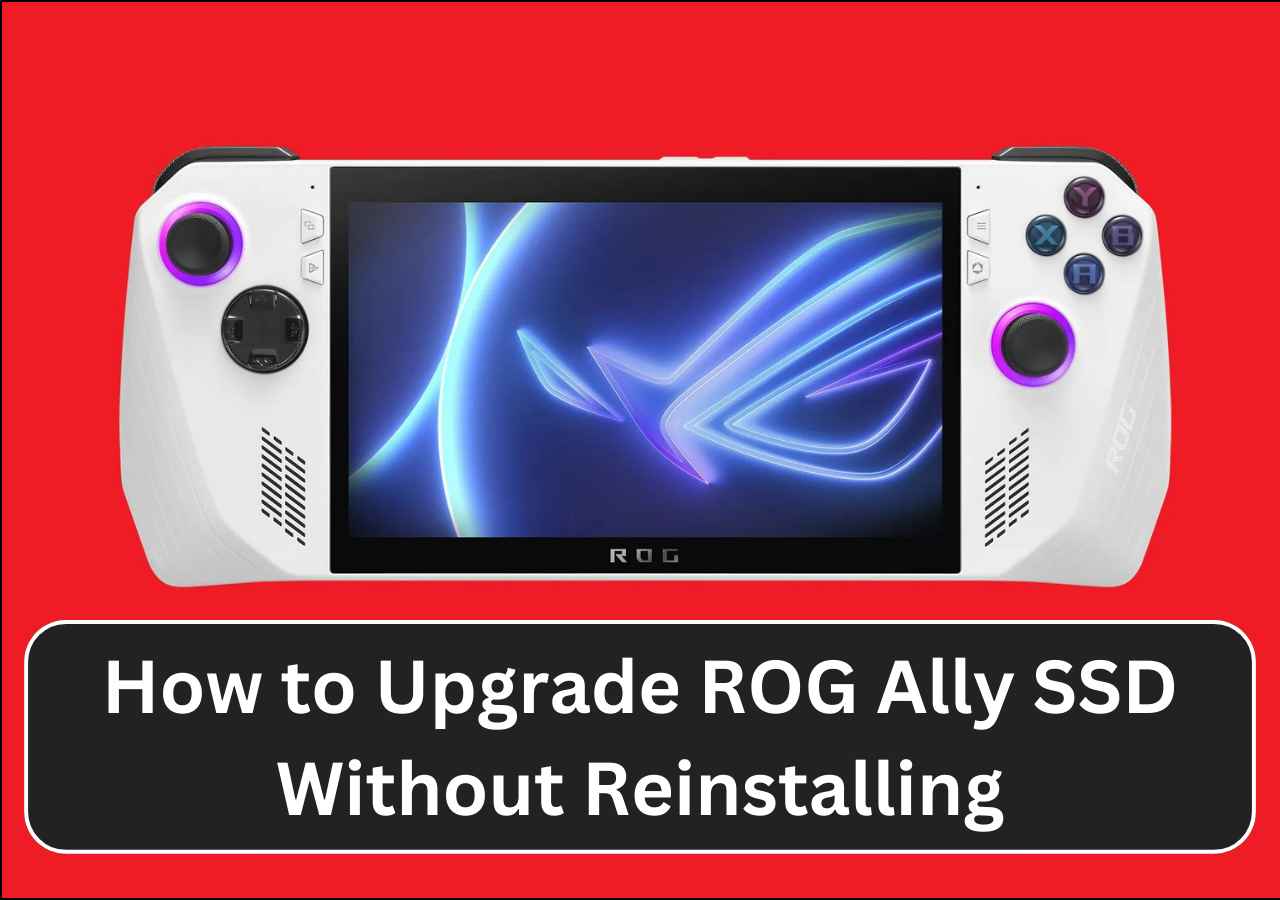Page Table of Contents
Apricorn EZ Gig IV is a popular choice for Windows users to backup and clone important data, operating system, emails, and other files from their hard drives to other storage media.
However, many users have encountered the issue of Apricorn EZ Gig IV clone failed during the cloning process. Don't know why it happened and how to fix it? No worries; this EaseUS blog will tell you the possible reasons and effective solutions to fix it. Besides, we'll also provide an alternative to Apricorn EZ Gig IV, EaseUS Disk Copy to clone hard drives easily without any errors. keep reading.
An Overview of Apricorn EZ Gig IV
Apricorn EZ Gig IV is reliable and user-friendly cloning software that allows users to migrate data easily from one storage device to another. Whether you are upgrading to a larger hard drive or transferring data to a new SSD, EZ Gig IV simplifies the process and ensures that your files are safely copied over without any data loss.
The software offers features such as disk imaging, file-by-file copying, and automatic partition resizing, making it a versatile tool for both novice and experienced users. With its intuitive interface and efficient performance, Apricorn EZ Gig IV is a go-to solution for anyone looking to streamline their data migration process.

Causes & Fixes to EZ Gig IV Clone Failed
Cloning failed when using the Apricorn EZ Gig IV to clone a hard drive or an operating system is an annoying problem, but according to feedback, many users have met the error from time to time. What causes the error? Some of the common ones include:
- ❌Insufficient storage space on the destination drive.
- ❌Corrupted files or bad sectors on the source drive.
- ❌Incompatible hardware or software.
- ❌Faulty connection between the drives.
- ❌Power loss or interruption during the cloning process.
Based on the above causes for the issue, we've listed some solutions to fix it. Now, let's get started.
Fix 1. Check the storage space
Check the available space on the destination drive and ensure it is larger than the used space on the source drive. If needed, free up space on the destination drive by deleting unnecessary files or transferring them to another storage device.
Fix 2. Run CHKDSK to scan and repair errors
Run a disk check utility CHKDSK to scan and repair any errors on the source drive. If there are bad sectors, consider using data recovery software to salvage important files before attempting to clone the drive.
Fix 3. Ensure that the drives are compatible with Apricorn EZ Gig IV
Verify that the source and destination drives are compatible with Apricorn EZ Gig IV. Update the cloning software to the latest version to ensure compatibility with your system.
Fix 4. Reconnect drives
Ensure that the source and destination drives are securely connected to the computer via USB or other interface. Try using a different USB port or cable to rule out connection issues.
Fix 5. Connect power cable
Connect the computer to a stable power source and avoid running other power-intensive tasks during the cloning process. Consider using a UPS (Uninterruptible Power Supply) to prevent data loss in case of a sudden power outage.
Share the blog on social media to help other users.
Best EZ Gig IV Alternative Cloning Software to Clone Hard Drive
If you can't solve the issue with the above methods, then maybe you should try another disk cloning tool, and EaseUS Disk Copy is 80% of the Windows user's choice. It has the following advantages compared with Apricorn EZ Gig IV, making it a perfect alternative to Apricorn EZ Gig IV. Download and try it with confidence.
- Ease of Use: EaseUS Disk Copy has a more user-friendly interface, making it easier for novice users to clone their hard drives.
- Faster Disk Cloning Speed: EaseUS Disk Copy may offer faster cloning speeds compared to Apricorn EZ Gig IV, resulting in quicker transfer of data.
- Comprehensive Features: EaseUS Disk Copy may offer a wider range of features, such as sector-by-sector cloning, disk/partition resizing, and SSD optimization, providing more options for users with specific needs.
Here are the steps to use it easily.
Before cloning:
- If your computer has only one slot, connect the target disk to your machine via a USB-to-SATA/NVMe adapter.
- If your computer has an extra slot, install the target disk into the empty slot properly, and make sure it is compatible.
Step 1. Launch EaseUS Disk Copy and choose Disk Mode.
Install EaseUS Disk Copy cloning software on your Windows computer, then launch it and select Disk Mode from the left panel.

Step 2. Select the source drive.
Select the drive you want to copy, then click Select.

Step 3. Choose the target disk.
Choose the disk that you want to clone data to, and click Select. Note that the used space of the source disk should be less than the target disk capacity.

*At this step, you can also click the option "Save as an image file" to store your disk as a compressed image file, which can be restored without any data loss.
Step 4. Adjust disk layout.
Specify the target disk layout as your preference. You can choose among:
- Autofit the disk: makes some changes by default on the destination disk layout so that it can work at its best.
- Copy as the source: create a 1-to-1 copy of your source disk; the layout is the same as the source disk.
- Edit disk layout: allows you to manually resize/move the partition layout on this destination disk.

*If the target disk is an SSD, the option "Auto-alignment to 4K" will be checked automatically to optimize the performance of your SSD.
Step 5. Start cloning.
Click Proceed, and a message will appear, warning you that data will be lost. Confirm the message by clicking Continue.

Now, it will start executing the cloning task.

*The time it takes to clone a hard drive depends on how much data is on the source disk, and it will also be affected by the disk types, USB connection, etc.
Share the blog on social media to help other users.
The Bottom Line
Encountering the issue of Apricorn EZ Gig IV clone failed can be frustrating, and it may result from various issues such as insufficient storage space, hardware compatibility problems, or errors in the cloning process.
As a more user-friendly, versatile, and reliable alternative, EaseUS Disk Copy offers advantages such as ease of use, faster cloning speeds, and comprehensive features. With its intuitive interface and advanced capabilities, EaseUS Disk Copy stands out as a better choice for users looking to efficiently and effectively clone their data without the risk of encountering failures. Consider switching to EaseUS Disk Copy for a smoother and more successful cloning experience.
FAQs Related to Apricorn EZ Gig IV Clone Failed
1. Why does my disk cloning keep failing?
The disk cloning keeps failing may be caused by many reasons. Some of the common ones include:
- Insufficient storage space on the destination drive
- Corrupted files on the source drive
- Incompatible hardware or software
- Errors in the cloning software settings
- A faulty connection between the drives.
2. Is it OK to clone a failing hard drive?
Generally speaking, it is not recommended to clone a failing hard drive because cloning a failing drive can exacerbate the issues and potentially result in data loss or corruption. But if you do need to do it, you can choose a reliable disk cloning software, like EaseUS Disk Copy. It supports sector-by-sector cloning, allowing you to avoid these bad sectors to replace a failed hard drive. However, if the drive is physically failing, it is best to consult with a professional data recovery service to avoid further damage to the drive and maximize the chances of retrieving your data.
-
Updated by
>Larissa has rich experience in writing technical articles and is now a professional editor at EaseUS. She is good at writing articles about data recovery, disk cloning, disk partitioning, data backup, and other related knowledge. Her detailed and ultimate guides help users find effective solutions to their problems. She is fond of traveling, reading, and riding in her spare time.…Read full bio
EaseUS Disk Copy

One-Click Disk Clone
Smooth PC Upgrade
EaseUS Disk Copy Resources

Start cloning disk with EaseUS Disk Copy