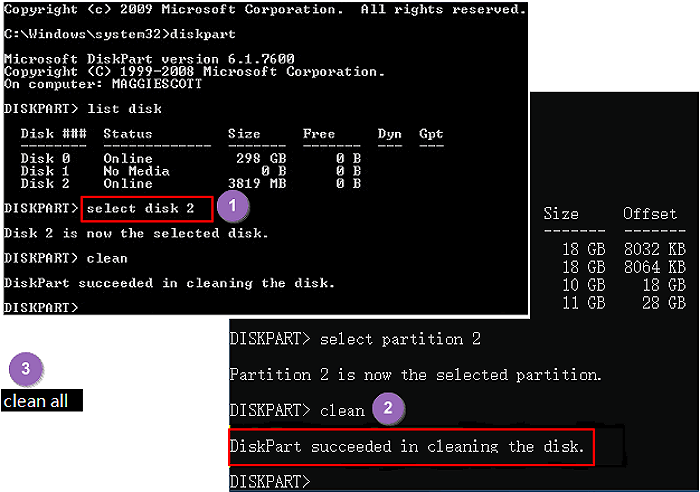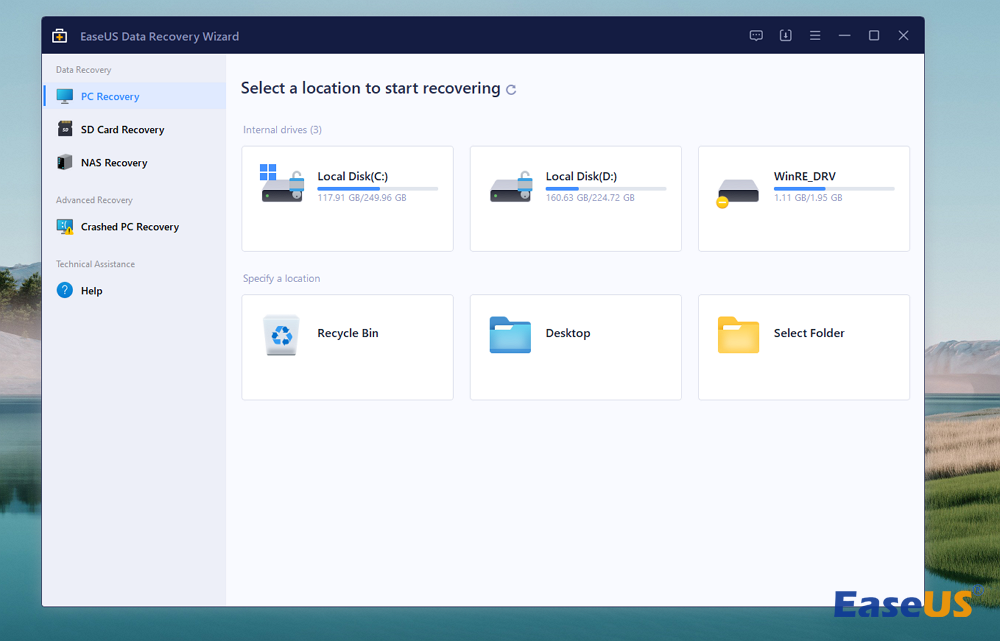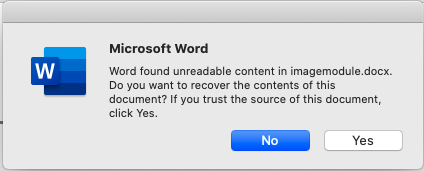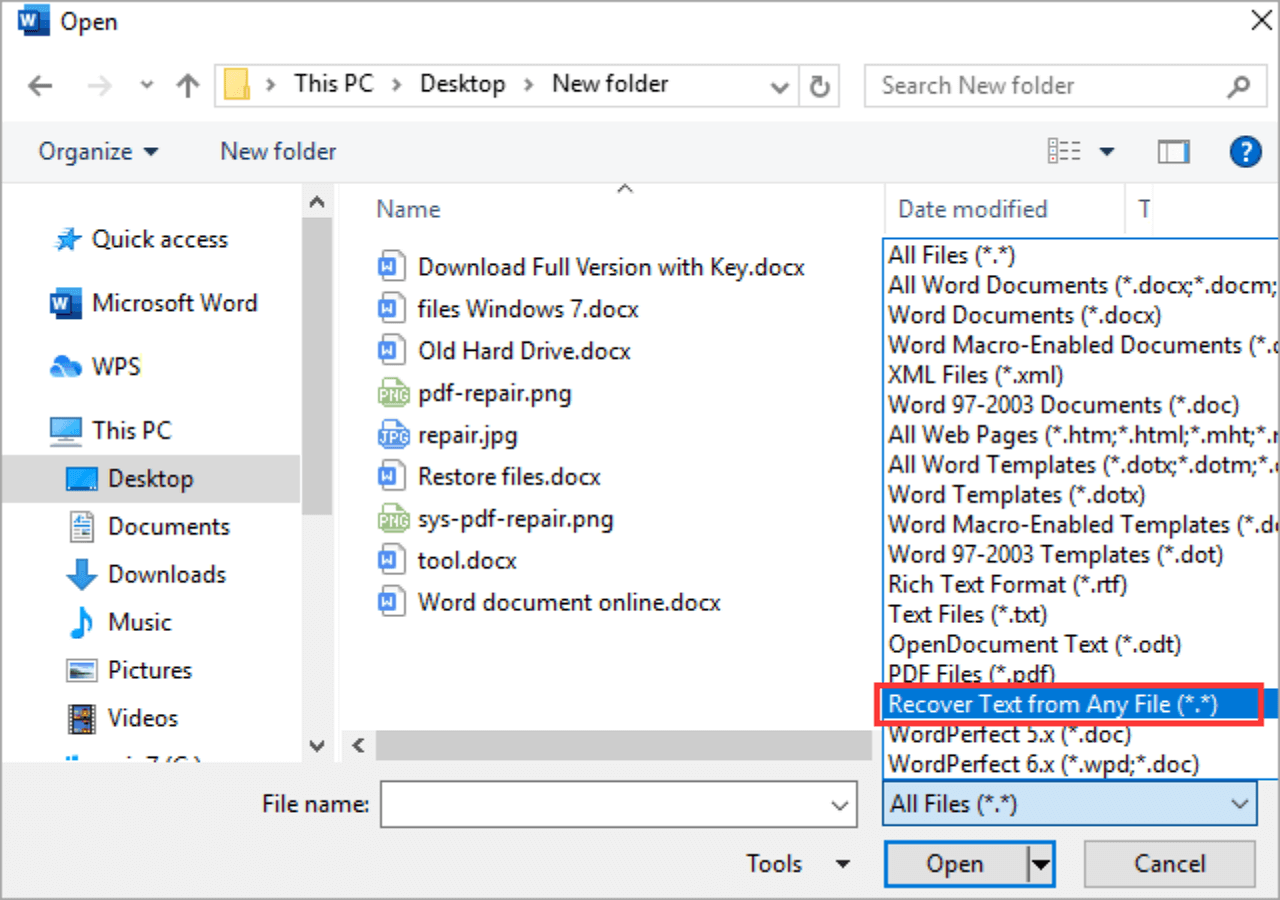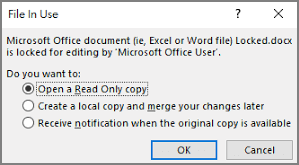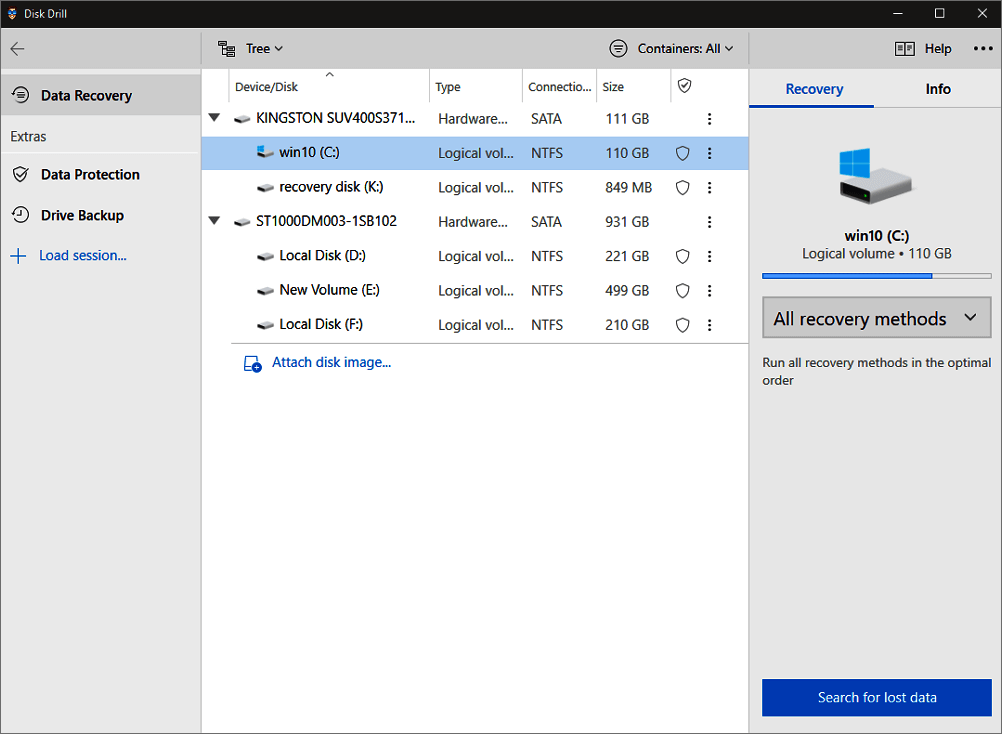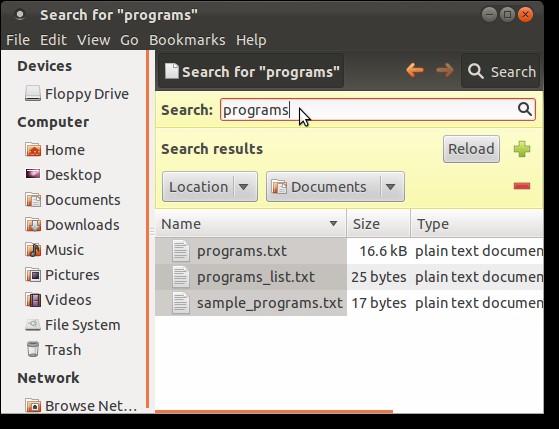-
![]()
-
![]()
-
![]() Top 9 Free Data Recovery Software for Windows 10 [2024]
Top 9 Free Data Recovery Software for Windows 10 [2024] May 20,2024
May 20,2024 6 min read
6 min read -
![]()
-
![]() Word Found Unreadable Content, How to Fix (Windows/Android)
Word Found Unreadable Content, How to Fix (Windows/Android) July 24,2024
July 24,2024 6 min read
6 min read -
![]() Text Recovery Converter Word | Open File with Text Recovery Converter
Text Recovery Converter Word | Open File with Text Recovery Converter July 24,2024
July 24,2024 6 min read
6 min read -
![]() Instant Solutions to Fix Word/Excel Is Locked for Editing
Instant Solutions to Fix Word/Excel Is Locked for Editing July 24,2024
July 24,2024 6 min read
6 min read -
![]() EaseUS Data Recovery Wizard Technician 14.2 Crack + License Code
EaseUS Data Recovery Wizard Technician 14.2 Crack + License Code July 24,2024
July 24,2024 6 min read
6 min read -
![]() EaseUS Data Recovery Wizard vs Disk Drill: Which Is Better for You
EaseUS Data Recovery Wizard vs Disk Drill: Which Is Better for You July 24,2024
July 24,2024 6 min read
6 min read -
![]() How to Find a File in Linux Using Terminal and Commands
How to Find a File in Linux Using Terminal and Commands July 24,2024
July 24,2024 6 min read
6 min read
Page Table of Contents
PAGE CONTENT:
About the RAW File System Recovery
Is your file system showing RAW? If so, you can retrieve data from a RAW file system without stressing over losing data. A RAW file system is one type of digital device distinct from other files, such as FAT32, NTFS, and exFAT. Windows OS cannot read these RAW file systems, which implies your device becomes unreadable for Windows PCs.
You must not fret if all your data in the PC has been lost, as you can access your data without any hassle. Any errors related to the OS being incapable of finding the storage device don't imply the data is lost forever but only imply the PC can't find the disk and exhibit its contents. As RAW file system recovery is possible, you must check the below fixes to retrieve data from an RAW file system.
[Quick Fix] Recover Files from RAW Partition with Recovery Software
How much data a tool can effectively retrieve is crucial when selecting one. EaseUS and its flagship product, EaseUS Data Recovery, rank highly when every feature is considered. They have a long list of extra options, overwhelmingly favorable user feedback, test certificates from reliable companies, and 99.7% of retrieved data.
The highlights of this file recovery software are the following:
- It helps recover deleted files from the recycle bin, crashed OS, hard drives, and more.
- It helps restore files from RAW SD cards, hard drive, and 2000+ storage devices.
- Award-winning data recovery software with a 3-step process.
Download this professional tool today and try the three steps:
Note: To guarantee a high data recovery chance, install EaseUS data recovery software on another disk instead of the original disk where you lost files.
Step 1. Launch EaseUS Data Recovery Wizard on your Windows 11, Windows 10, Windows 8, or Windows 7 computer. Select the disk partition or storage location where you lost data and click "Search for Lost Data".

Step 2. This recovery software will start scanning the disk to find all lost and deleted files. When the scan process completes, click "Filter" > "Type" to specify lost file types. If you remember the file name, you can also search in the search box, which is the fastest way to find the target file.

Step 3. Preview and restore lost Windows files. You can double-click to preview the scanned files. Then, select the target data and click the "Recover" button to save them to another safe spot in the PC or Cloud drive.

Also, if you like this description, share this passage with your friends on social media.
[Detailed Fix 1.] Perform RAW File System Recovery for USB
You can retrieve the RAW USB by checking the device after repairing it. A built-in Windows feature is helpful in this regard, preventing the drive for file system errors and correcting them automatically. The steps are the following:
Step 1. Attach your USB drive to your PC.
Step 2. Navigate to "This PC." Right-click on your USB and opt for "Properties" under "Devices & drives,"
Step 3. Hit the "Tools," and hit "check."
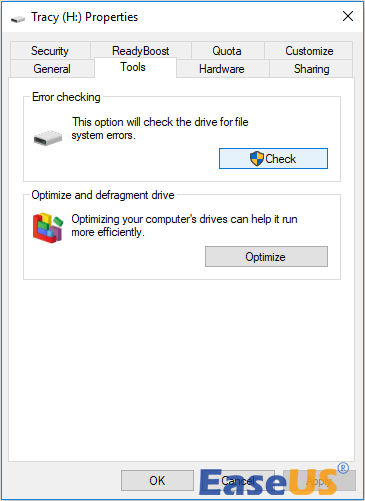
Step 4. Opt for "Scan and Repair Drive" in the "Error Checking" window and wait for the process to complete.
[Detailed Fix 2.] Perform RAW File System Recovery for SD Card
You can resolve a RAW SD card, setting aside the hassles of losing data without formatting. As a RAW SD card shows file system errors, it's comprehensible to format the SD card to resolve it. CHKDSK is beneficial to mend a RAW drive only when the Master File Table or $MFT on the device remains the same.
If it gets corrupted, you will obtain the error text "The type of the file system is RAW, and CHKDSK isn't available for RAW drives." Go through the steps below to fix the SD card without formatting:
Step 1. Hit "Start," and type "cmd."
Step 2. Right-click on the "Command Prompt," and opt for "Run as Administrator."
Step 3. This command needs to be entered: chkdsk H: /f /r (H needs to be replaced with the drive letter of the RAW SD card.)
If you're fortunate enough, CMD will assist you in fixing the RAW SD card successfully.
Recover Data from RAW SD Card on MacBook Air/Pro [4 Practical Solutions]
How to recover data from RAW SD card Mac? This article will show you four practical solutions to recover data from a RAW SD card on Mac.
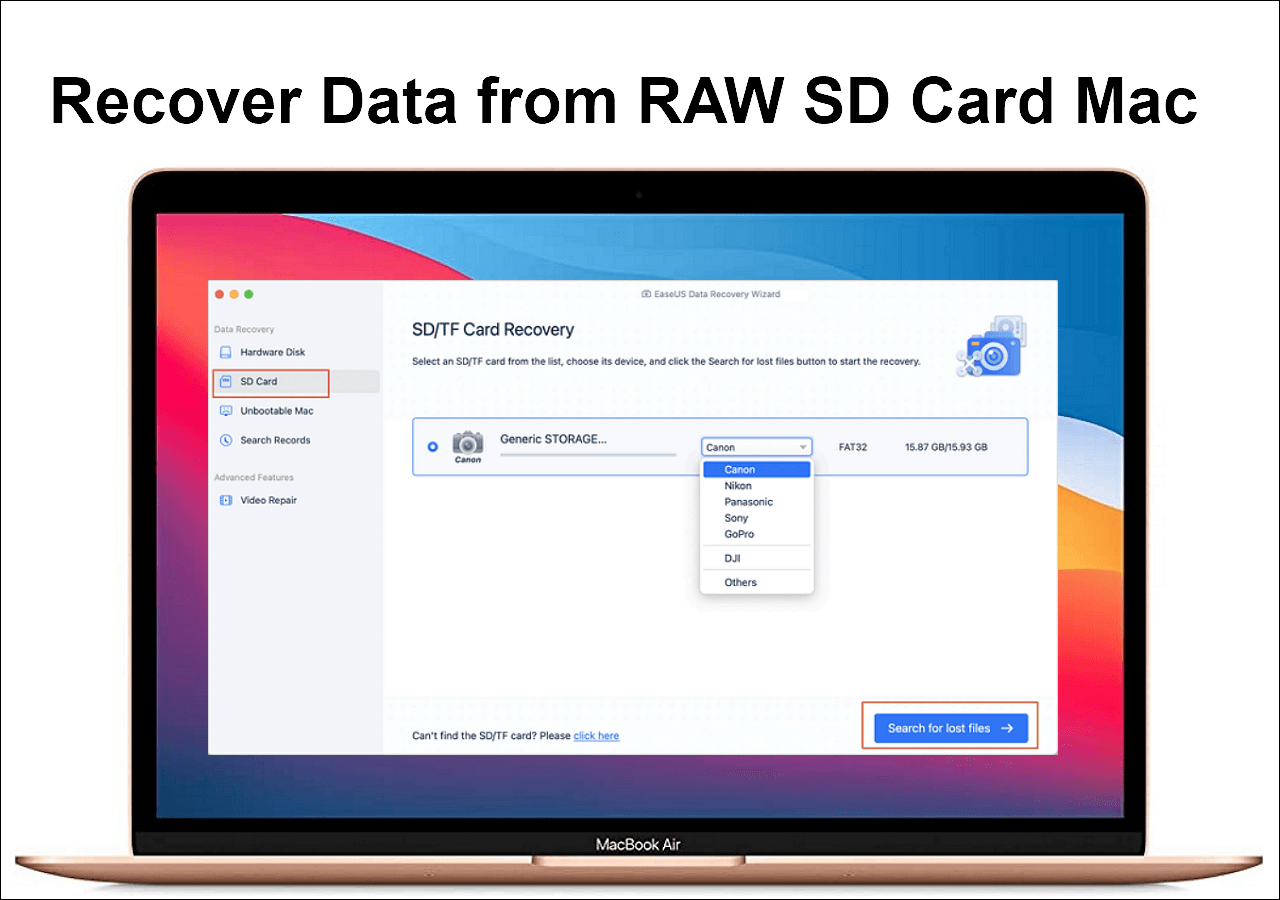
[Detailed Fix 3.] Perform RAW File System Recovery for External Hard Drive
Along with EaseUS Data Recovery software, another best way to perform RAW file system retrieval for external drivers is without formatting. Here, you can conduct RAW file system recovery for the external HDDs using Windows file recovery. The steps are the following:
Step 1. From the Microsoft Store, install "Windows File Recovery."
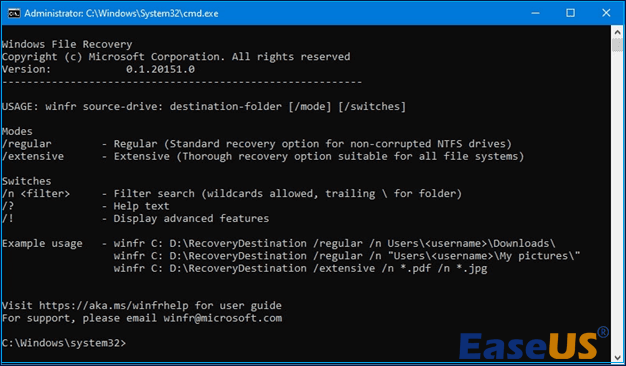
Step 2. Hit the "start" menu once the application has been downloaded, and look for "File recovery."
Step 3. Hit the symbol and select "yes" to the UAC prompt to launch the application. A command-line interface will emerge, where you will operate the retrieval commands. Even if the interface could be more enjoyable, it functions pretty well.
Step 4. The subsequent step is to type the command info source-drive: destination-drive: [/mode] [/switches]. You should find the correct drive letter and opt for a drive where you intend to retrieve the files.
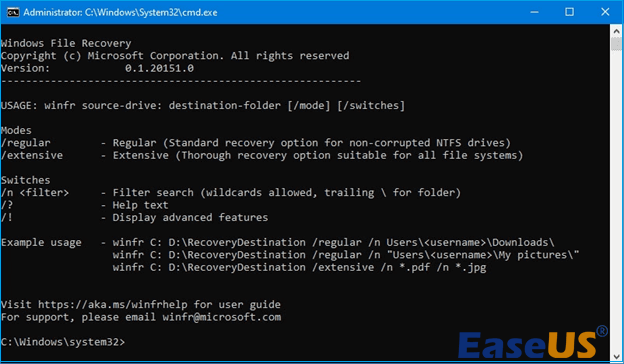
Step 5. To look for a document in a unique file format, for example, a Word file, this command needs to be applied: winfr C: E: /regular /n *.doc /n *.docx.
Step 6. Finally, type y to proceed.
All the retrieved files will be preserved in a directory named "Recovery_[date and time]" on the destination drive you specified in the primary command line.
- Tip
- If you're an inexperienced user, this fix might not be for you. To avoid any clutter, using EaseUS Data Recovery software is recommended, where you enjoy customizable retrieval options, faster recovery, and many more with effective data restoration modes.
Conclusion
There could be several causes for the hard drive RAW issue: virus invasion, system reinstallation, and several hard drives & partitions. You must first retrieve the documents from the RAW drive to repair a RAW file system without erasing data. A dependable program that can help you restore files in any circumstance is EaseUS Data Recovery software.
RAW File System Recovery FAQs
Check these FAQs mentioned below to have a better understanding of the topic:
1. Can RAW data be recovered?
A data retrieval program that can inspect and gather data from the drive without depending on the file system is recommended if you're attempting to retrieve data from a raw disk partition. EaseUS Data Recovery Wizard is the finest program for restoring files from a RAW file system, while many solutions are accessible online.
2. How do you restore NTFS from RAW?
Follow the steps below to recover NTFS from RAW:
The RAW partition or the RAW external HDD needs to be right-clicked on which you intend to format, and opt for "format."
Format the intended RAW partition and reset the file system.
Then, allocate a fresh partition label > set the file system to "NTFS/EXT3/EXT4/exFAT/FAT32," and cluster size to the opted partition > Hit the "OK" button.
3. How do I fix the RAW file system error?
A file system that gets RAW means it's not formatted. Therefore, you need to format the RAW drive to FAT32, NTFS, or other available file systems to fix the RAW file system error.
4. What is the meaning of RAW file recovery?
The RAW Restoration analysis effectively searches every sector of the chosen drive for remnants of damaged or erased data. For data recovery, file signatures are examined. The primary interface lists every restored file by the respective category of file.
Was this page helpful?
-
Jaden is one of the editors of EaseUS, who focuses on topics concerning PCs and Mac data recovery. Jaden is committed to enhancing professional IT knowledge and writing abilities. She is always keen on new and intelligent products.…

20+
Years of experience

160+
Countries and regions

72 Million+
Downloads

4.8 +
Trustpilot Score
Hot Recovery Topics
Search