"I want to reset and reinstall Windows 10. But whenever I go to Settings-->Update & Security-->Recovery-->Reset, it says 'There was a problem resetting your PC' and then stuck during the process. Does anyone have a solution to fix this issue?"
About 'There Was a Problem Resetting Your PC' Issue
Whenever something goes wrong while booting the system, Windows first runs into the Automatic Repair wizard and fixes the issues automatically. And if it fails, you have to Refresh or Reset the machine. But at most times, Windows 10 reset failed and generated error messages as follows.
If you try to attempt to Refresh, you will see the error message 'There was a problem refreshing your PC. No changes were made '.
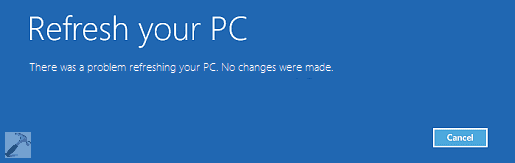 e
e
And if you're going to use the Reset feature, there is another error message: There was a problem resetting your PC'.

Now, Windows 10 reset stuck issue with the 'There was a problem resetting your PC' error message seems to be increasingly severe. More and more users are reporting this issue and asking for help online. So, here we collect a few possible ways that some users confirmed to be helpful. You can try them one by one to the 'There was a problem resetting your PC' error and Windows 10 reset stuck issue. The solutions also work for Windows 8 and 8.1.
Method One. Fix 'There Was a Problem Resetting Your PC' Issue Using Command Prompt
1. Go to Settings-->Update & Security-->Recovery-->Advanced startup, click Restart now.
2. In the new window, Select Troubleshoot --> Advanced options --> Command prompt.
3. Next, select the administrator account.
4. Now provide the credentials for the admin account you opted for in the previous step.
5. Finally, in the Command Prompt window, type the following commands and press Enter key after each:
cd %windir%\system32\config
ren system system.001
ren software software.001
You can now close the Command Prompt window, which takes you to the Windows Recovery Environment screen. Select the Continue option to get into your operating system. After a reboot, you'll find that the 'There was a problem resetting your PC' issue is solved already.
Method Two. Clean Install Windows 10/8/8.1 Using Media Creation Tool
1. Click the link provided below to create an installation media for Windows 10 /8.1/8 using the Media Creation Tool.
https://www.microsoft.com/zh-hk/software-download/windows10
2. Insert the installation media you created, and then restart your PC.
3. On the Install Windows screen, select Repair your computer.
4. On the Choose an option screen, select Troubleshoot. From there, you can use Safe Mode. Select Advanced Options >Reset This PC>Remove everything.
Method Three. Revert to Previous Windows Version or Reboot from a WinPE Bootable Disk
If you still suffer 'There was a problem resetting your PC' or Windows 10 reset stuck issue after trying all the above methods, you can continue to fix it by reverting to the previous Windows version or rebooting the PC from a WinPE bootable disk. Of course, it requires you to create a system backup image first. Then make an emergency bootable disk of EaseUS Todo Backup, which will help users to boot the system into a safe state and restore the system to a normal state in easy steps. Here EaseUS Windows backup software is ready for help at any time!
Secure Download
To create a WinPE bootable disk, follow these steps:
Step 1. Prepare a USB drive which can be written and read.

Step 2. Launch and install EaseUS Todo Backup on the Computer B.
Step 3. Find and click "Tools" and choose "Create Emergency Disk".

Step 4. Choose the Boot disk location. You can create an ISO file, a bootable USB or CD/DVD disc.

Step 5. Then click "Create" to start.
Was This Page Helpful?
Updated by Tracy King
Tracy became a member of the EaseUS content team in 2013. Being a technical writer for over 10 years, she is enthusiastic about sharing tips to assist readers in resolving complex issues in disk management, file transfer, PC & Mac performance optimization, etc., like an expert.
Related Articles
-
SanDisk Extreme Pro Portable SSDs Become Unreadable: Causes and Solutions
![author icon]() Cedric/Nov 27, 2024
Cedric/Nov 27, 2024 -
The Operation Could Not Be Completed Because the Volume is Dirty [SOLVED]
![author icon]() Jaden/Oct 25, 2024
Jaden/Oct 25, 2024 -
Disk Utility First Aid Process Has Failed [with 5 Proven Ways to Fix It]
![author icon]() Brithny/Oct 25, 2024
Brithny/Oct 25, 2024 -
Laptop Turns On Then Off Immediately (Quick Fixes)
![author icon]() Larissa/Oct 25, 2024
Larissa/Oct 25, 2024