The SanDisk Extreme Portable SSD is a popular disk known for its reliability and high performance with the following best-selling models:
- SanDisk Extreme Portable SSD (500GB, 1TB, 2TB)
- SanDisk Extreme Pro Portable SSD (500GB, 1TB, 2TB)
- SanDisk Extreme Portable SSD V2 (250GB, 500GB, 1TB, 2TB)
However, like any other storage device, it can run into issues that render it failing and unreadable, resulting in data loss, like a Reddit user said:
Multiple DITs/Loaders/ACs on both coasts have experienced the exact same failure with these drives over the last month. The symptom seems to be that after a sustained write, they will completely lose their filesystem, and it's a total crap shoot [whether] you can recover it or not. The primary way you will see this is that the drive will unmount, and you will not be able to get it to mount again, despite showing up in Disk Utility.
This article explores why a SanDisk Extreme Portable SSD fails, effective solutions to resolve the issue, and best practices for preventing data loss.
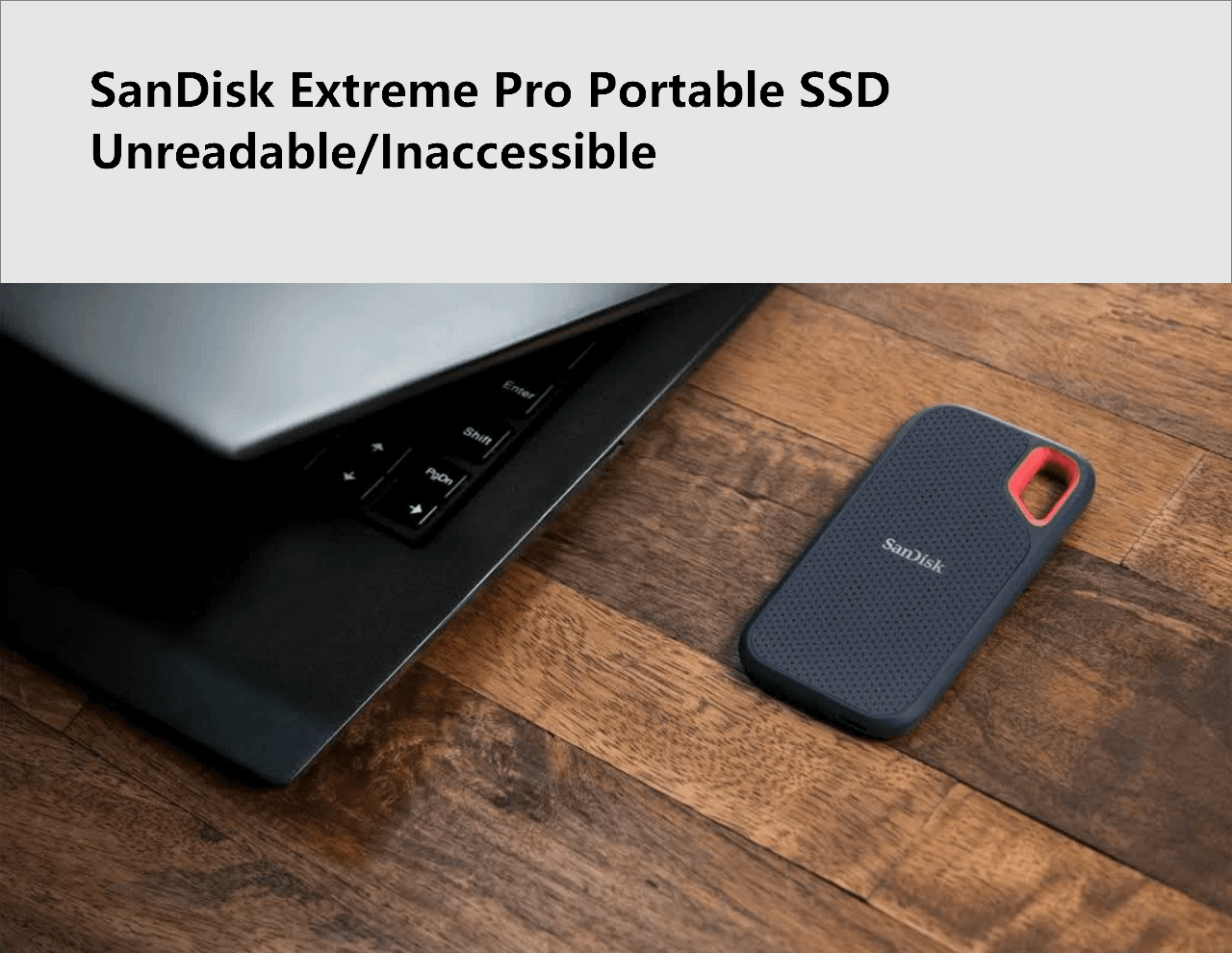
Quick Solutions:
EaseUS will help those people who possess a damaged SanDisk Extreme Portable SSD. We provide a license key for the Pro edition of EaseUS Data Recovery Wizard, allowing users to take a chance on recovering their data using this software. (Several users on Reddit have successfully retrieved their data with this tool.) This special offer remains valid until June 30th, 2023. Follow the detailed SanDisk Extreme Portable SSD failure analysis page to get an EaseUS data recovery free license.
SanDisk Extreme Pro Portable SSD Failing Symptoms
When a SanDisk Extreme SSD is corrupted, you can't view the files stored on the device with a drive is not accessible error message. When you check the disk in Windows Disk Management, the disk shows as RAW instead of NTFS.
Many a factor can cause SanDisk Extreme SSDs to become dead or unformatted. Physical damage to the drive, such as drops or impact, can make the drive fail. Also, a corrupt file system or partition table can cause the disk to be unreadable. Malware or virus infections can also cause the drive to fail. Finally, other software or hardware issues can also lead to a failing drive.
SanDisk Extreme Pro Portable SSD 4TB/2TB Unreadable Fixes
You can take the following useful methods to solve SanDisk Extreme Portable SSDs no longer readable problem.
Fix 1. Restore Data from RAW Drive of SanDisk Extreme Portable SSD
Before the fixes, we highly recommend you try SanDisk Extreme Pro recovery software to restore your data beforehand to reduce the risk of data loss. EaseUS Data Recovery Wizard is capable of recovering lost data in any severe situation, including RAW drives.
- Download and launch EaseUS Data Recovery Wizard on your computer.
- Select the SanDisk Extreme Pro Portable SSD as the target drive to scan.
- Preview and recover the file you want to another safe location.
Now that you've saved your important data, continue to take the steps below to repair your disk.
Fix 2. Run Disk Repair
On macOS: Use Disk Utility to repair the file system or partition table for SanDisk Extreme Portable SSD. To do this, open Disk Utility, select the SanDisk Extreme Portable SSD, and click "First Aid." Follow the on-screen instructions to repair any errors. If you find the SanDisk Extreme SSD doesn't show up in Disk Utility, go to the topic page to resolve problems.

How to Fix SanDisk Not Showing Up on Mac
For different reasons, a SanDisk Extreme SSD (external) may not be detected or recognized on your Mac. In this case, you can check the USB connection, restart your Mac, mount SSD, etc. Read more >>
On Windows: Use CHKDSK to scan and fix the corrupted file system. To do this, open the Command Prompt and type "chkdsk [drive letter]: /f" (e.g., "chkdsk E: /f"). Follow the prompts to repair any errors.
Fix 3. Access the Drive from a Different Computer
Connect the SanDisk Extreme Portable SSD to a different computer or device. If the drive is still not responding, try using a different operating system like macOS or Linux, to access the drive.
If the drive is accessible from a different computer or operating system, the issue may be with the original computer or device.
Fix 4. Update SanDisk Extreme SSD Firmware
Firmware updates can partially resolve unreadable errors or problems caused by the drive. However, it is important to perform firmware updates correctly. Otherwise, using the wrong firmware version can cause permanent damage to the drive.
Now, Western Digital has released the firmware update. Check for SanDisk Extreme Pro Portable SSD firmware updates on the OFFICIAL website or using the SanDisk Dashboard software. After downloading the firmware update, follow the correct boot to complete the installation. Once the firmware update is done, reconnect the SSD drive to your computer and check if the issue has been resolved.
Here is the detailed video tutorial on updating firmware on SanDisk Extreme V2, Pro V2, & WD My Passport SSD.
You can resolve the issue with an unreadable SanDisk Extreme Pro portable SSD by running a firmware update. If the issue persists, it's recommended to seek the assistance of specialized data recovery services.
Consult with EaseUS data recovery experts for one-on-one manual recovery service. We could offer the following services after a FREE diagnosis
- Repair corrupted RAID structure, unbootable Windows OS, and corrupted HDD/SSD/SD cards
- Recover/repair lost partition and re-partitioned drive
- Unformat the hard drive and repair the raw drive(Bitlocker encrypted drive)
- Fix disks that become GPT-protected partitions
SanDisk Extreme Portable SSD Data Loss Prevention
Prevention is always better than recovery when it comes to data loss. You can complete several steps to avoid data loss on SanDisk Extreme Pro portable SSDs:
- Back up important files regularly to other external storage devices or cloud storage.
- Use your SanDisk Extreme Pro portable SSD with care and store it in a dry and safe place, away from fire and water.
- Update the firmware of the SanDisk Extreme Pro Portable SSD regularly with the latest drivers installed.
- Take proper measures and professional suggestions to ensure data security when the device is faulty.
Conclusion
A failed SanDisk Extreme Pro portable SSD with a corrupted file system or in RAW can be a frustrating and devastating experience, especially when it contains crucial data. We hope that by using the above troubleshooting steps and preventative measures, you can minimize the risk of data loss or even not lose any data and repair the life of your SanDisk Extreme Pro Portable SSD.
We encourage you that share this post on your Twitter, Facebook, or LinkedIn and help us reach more people who can benefit from this information.
Was This Page Helpful?
Dany is an editor of EaseUS who lives and works in Chengdu, China. She focuses on writing articles about data recovery on Mac devices and PCs. She is devoted to improving her writing skills and enriching her professional knowledge. Dany also enjoys reading detective novels in her spare time.
Cedric Grantham is a senior editor and data recovery specialist of EaseUS. He mainly writes articles and how-to tips about data recovery on PC and Mac. He has handled 10,000+ data recovery cases and is good at data recovery of NTFS, FAT (FAT32 and ExFAT) file systems, and RAID structure reorganization.
Related Articles
-
![author icon]() Jean/2024-01-11
Jean/2024-01-11 -
How to Fix Mac Keeps Crashing [macOS Ventura/Monterey/Big Sur]
![author icon]() Jaden/2024-10-25
Jaden/2024-10-25 -
Repairing Disk Errors This Might Take an Hour - How to Fix?
![author icon]() Jerry/2024-10-25
Jerry/2024-10-25 -
How to Open Task Manager on Mac [Activity Monitor]
![author icon]() Jaden/2024-10-25
Jaden/2024-10-25
EaseUS Data Recovery Services
EaseUS data recovery experts have uneaqualed expertise to repair disks/systems and salvage data from all devices like RAID, HDD, SSD, USB, etc.

