| Workable Solutions | Step-by-step Troubleshooting |
|---|---|
| 1. Download and Install Xcode Command Line Tools Directly | Log in with your Apple ID by navigating to developer.apple.com/downloads...Full steps |
| 2. Install Xcode Command Line Tools on Mac with Terminal | You can launch Terminal on the Mac using Spotlight search (You can use the Mac Spotlight shortcut...Full steps |
| 3. Install Xcode Command Line Tools with Homebrew | First, consider if the Homebrew is installed through this command $ brew. It will show this command...Full steps |
Xcode Command Line Tools Overview
The Xcode Command Line Tools are created for the software developers functioning on the command line in the Terminal application. Several developers establish a regional ecosystem with Homebrew, the most renowned macOS package manager.
Such a leading installation procedure provides a criterion for installing Xcode Command Line Tools. However, if you're willing to code Mac applications utilizing the command line, you would require the Xcode Command Line Tools packages containing debuggers, compilers, and other development tools.
All these are accessible via Mac Terminal sans the whole Xcode associated with the development ecosystem. This beneficial Unix toolkit isn't required when Xcode is installed on the Mac. If it's not installed, this article will demonstrate the best ways about how to install Xcode Command Line Tools on Mac. But before that, the main pointers of a video about installing Xcode Command Line Tools are shown below:
- 00:11 Execute a command shown on the screen.
- 00:32 Choose to install to download and install the command line developer tool.
- 00:40 Hit the agree button when presented with the license agreement.
- 00:45 A confirmation will be shown.
Method 1. Download and Install Xcode Command Line Tools Directly
Installing Xcode Command Line Tools on Mac directly from the web is possible. These are the leading steps to consider:
Step 1. Log in with your Apple ID by navigating to developer.apple.com/downloads.
Step 2. Type "command line tools" in the search bar and hit the enter button.
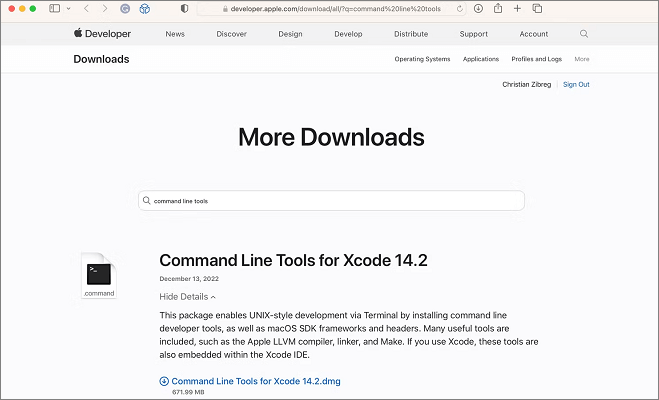
Step 3. Select View Details, which is located next to an item. After that, hit the DMG file that appears to obtain it.
Step 4. After that, double-click the file to deploy the disk picture as a virtual drive in your Downloads folder.
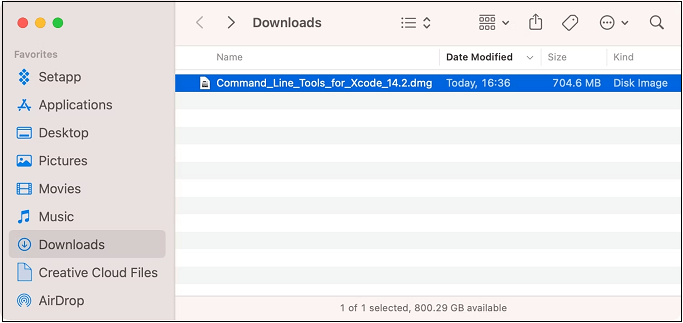
Step 5. You may launch the installer after opening the command Line Tools.pkg file from the organized volume on the macOS base system. Go through the online instructions to complete the Xcode Command Line Tools installation process.
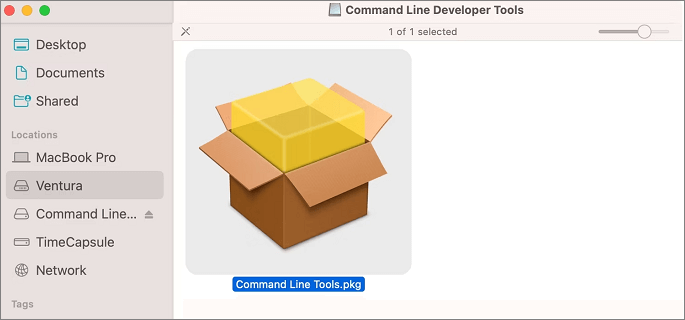
Method 2. Install Xcode Command Line Tools on Mac with Terminal
Utilizing the Terminal application on your macOS Ventura or older versions is possible to install Xcode Command Line Tools alternatively. The steps are given below:
Step 1. You can launch Terminal on the Mac using Spotlight search (You can use the Mac Spotlight shortcut: Cmd + Space).
Step 2. The following command needs to be written: xcode-select --install.
Step 3. A pop-up will force you to install those developer tools. So, hit the install button to proceed further.
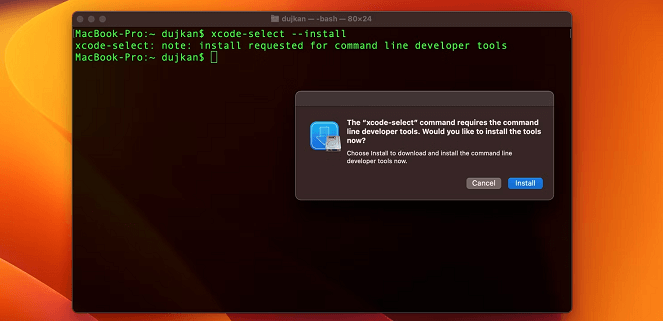
Step 4. You can easily crosscheck the installation of the Xcode command line tools by running the C++ language compiler using the below-mentioned command: gcc.
Step 5. Click on the "Enter" button, and check if you obtain the below-mentioned screen:
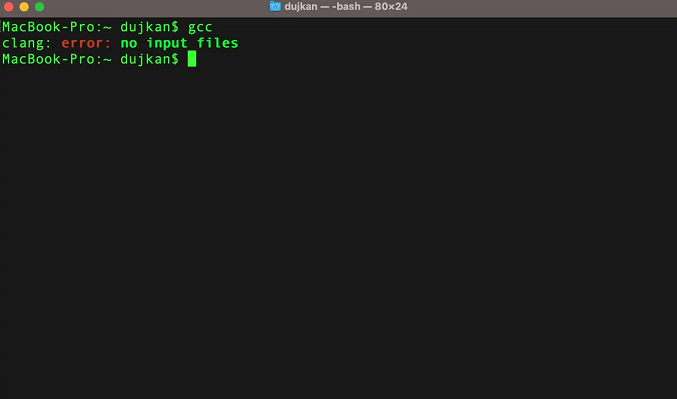
If you encounter the identical error about no input files provided, you have properly downloaded the Xcode Command Line Tools package.
After a successful download, your command line developer tools can be found in the usr/bin/ sub-folder of the /Library/Developer/CommandLineTools/ subdirectory.
Remember to share this post with your Facebook or Twitter friends! Click the sharing button below can help you share this passage quickly:
Method 3. How to Install Xcode Command Line Tools with Homebrew
Homebrew is one of the most renowned Mac package managers, which can install every open-source tool for developers. Consider the steps below to install Xcode Command Line Tools with Homebrew.
Step 1. First, consider if the Homebrew is installed through this command $ brew.
Step 2. It will show this command: zsh: command not found: brew in case the Homebrew isn't installed.
Step 3. You can execute the download script: $ /bin/bash -c "$(curl -fsSL https://raw.githubusercontent.com/Homebrew/install/HEAD/install.sh)", Make sure it hasn't been altered by visiting the Homebrew website.
Step 4. You must provide your Mac user password when the Homebrew installation script demands it. It will be the password to be given while signing in to your Mac. When done, hit the "enter" button. If you forget the password, you should reset Mac password first.
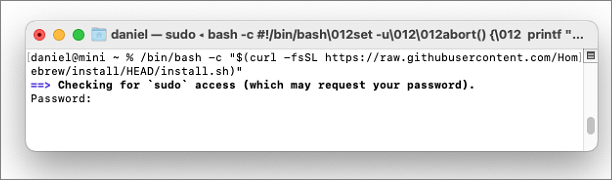
Step 5. The Xcode Command Line Tools will be installed if you still need to do so, according to the notification you'll notice. The Homebrew installation procedure will ask you to hit return to proceed.
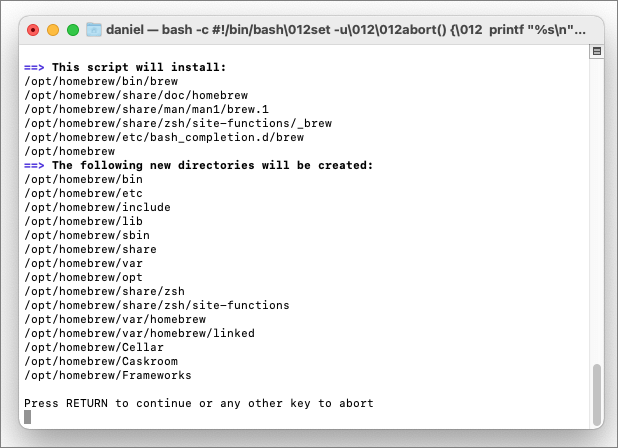
Step 6. You will notice progress and diagnostic texts. If you own a 2021 Mac M1 Mini, this Homebrew installation requires 2-15 minutes with a seamless 100Mbps internet connection. The speed will significantly reduce on Intel based Mac over a sluggish internet connection.
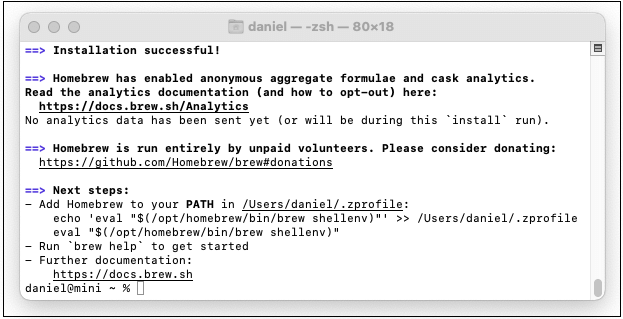
Homebrew is ready to utilize on the Mac Intel machines and is located in the /usr/local/bin directory. On the other hand, Apple Silicon Mac needs an additional step. The Homebrew files are stored in this /opt/homebrew folder without being an active part of $PATH. As suggested by Homebrew, make a /.zprofile file that includes a program to install Homebrew. It displays the following directions after the download is complete:
- Add Homebrew to your PATH in ~/.zprofile:
echo 'eval "$(/opt/homebrew/bin/brew shellenv)"' >> ~/.zprofile
eval "$(/opt/homebrew/bin/brew shellenv)"
Once you have downloaded Homebrew, verify it has been properly installed by typing this command: $ brew doctor. You will see this on the screen: Your macOS is prepared to brew. Now, the macOS Intel will demonstrate /usr/local, and the Apple Silicon will exhibit /opt/Homebrew when the Homebrew installation is over.
How to Uninstall Xcode Command Line Tools on Mac
Perform the sudo rm -rf /Library/Developer/CommandLineTools command to uninstall Xcode Command Line Tools and eliminate its folder.
Once the command is provided, you must enter Mac's password because it needs administrator advantages. Ensure/Library/Developer/CommandLineTools/is deleted on your macOS. Do not directly delete this subdirectory in the Finder to prevent issues.
By entering gcc in Terminal, you can attempt launching the GNU compiler to make sure you've successfully uninstalled Xcode Command Line Tools. If you encounter the warning "can't get active developer directory", it implies you have removed the Xcode Command Line Tools from the Mac.
Recover Data Deleted by Xcode Command Line Tools
Have you ever had your MacBook Air/Pro Xcode Command Line Tools installation causing you to lose your crucial media and files? Or did you just type in the wrong command and accidentally delete some important files? Such data loss is annoying, and professional data retrieval software would be the best solution to recover deleted data. Here we are talking about EaseUS Data Recovery Wizard for Mac, which can quickly retrieve every type of data deleted by installing Xcode Command Line Tools.
With this powerful recovery program, you can deal with many data loss cases, such as:
- 🖥️Retrieve files deleted from Mac Terminal. If you lose essential files while using the Mac Terminal, this recovery tool can help you recover them.
- 💽Support data recovery on a formatted drive. You can recover formatted hard drive on Mac and also support data recovery from formatted SD cards, USB drives, etc.
- 🛠️Recover files after factory reset macOS Ventura, Monterey, Big Sur, and other versions. Data can be recovered with this tool even after a factory reset.
- 🗑️Support Mac Trash recovery. Don't worry if you accidentally emptied the Trash, and you can retrieve the data with this product.
Download EaseUS Data Recovery Wizard for Mac now and recover data deleted by Xcode Command Line Tools or Mac Terminal:
Step 1. Search for lost files
Select the disk location to search for lost files (it can be an internal HDD/SSD or an external hard drive) where you lost data and files. Click the "Search for lost files" button.
Note: Before data recovery, you'd better click "Disk Backup" from the left sidebar to create a backup of your HDD/SSD to avoid further data loss. After backing up, the software can recover data from your disk backup, and you can use the HDD or SSD again.

Step 2. Go through the scanning results
This software will immediately scan your selected disk volume and display pictures, documents, audio, videos, and emails on the left pane.

Step 3. Select the file(s) and recover
Click the data to preview, and click the "Recover" button to have them back.

Conclusion
These are the 3 best ways to install Xcode Command Line Tools on your Mac. This OS is one of the most renowned platforms for software creation as this OS is Unix-based, which is the leading criterion for software development. Installing Xcode Command Line Tools will give you a strong base for integrating any open-source programming tool.
You may use Homebrew to create a package manager to operate programming languages, version control systems, and any other required utility. Lastly, if you have lost data while installing Xcode Command Line Tools, it would be better to download EaseUS Data Recovery Wizard for Mac.
Install Xcode Command Line Tools FAQs
Consider the below-mentioned FAQs to understand how to install Xcode Command Line Tools:
1. How to uninstall Xcode Command Line Tools on Mac?
To uninstall applications on Mac is not difficult, and Xcode Command Line Tools on Mac can quickly be uninstalled. All of your command-line utilities are included in Xcode, and you need to remove it from your device if it has been loaded to uninstall the tools. If you got your tools independently from Xcode, they could be found in your system's/Library/Developer/CommandLineTools directory. To remove them, eliminate the CommandLineTools subdirectory.
2. Can I install Xcode Command Line Tools in the Terminal?
Installing these Xcode Command Line Tools in two distinct ways is possible. One way is to install it manually using a Terminal command, and another is to install it directly from the Apple Developer portal. Follow the steps below to install these tools in the Terminal:
- Launch Xcode on your Mac.
- Preferences can be found under the Xcode menu.
- Go to the Downloads tab in the General window.
- Pick the Components option from the Downloads box.
- Command Line Tools has an Install option next to it, so hit the install button.
3. How long will installing Xcode Command Line Tools on Mac take?
The Xcode Command Line Tools installation on the 2021 Mac M1 Mini requires a minute or two. Once done, you will notice progress and diagnostic texts.
4. How to update Xcode Command Line Tools on Mac?
You may update Xcode to the newest Mac version with help in two ways:
- Updates keep happening when you've installed Xcode through the App Store. Otherwise, you may initiate an update in the app's updates tab.
- If you have installed Xcode manually through developer.apple.com, installing the brand-new version manual updates is essential, and those will not be automatic.
Was This Page Helpful?
Dany is an editor of EaseUS who lives and works in Chengdu, China. She focuses on writing articles about data recovery on Mac devices and PCs. She is devoted to improving her writing skills and enriching her professional knowledge. Dany also enjoys reading detective novels in her spare time.
Related Articles
-
Chrome Not Saving Passwords? 10 Tips to Find and Backup Chrome Passwords
![author icon]() Jerry/2024-07-01
Jerry/2024-07-01 -
Efficient Ways To Fix PS4 Disc Drive Not Working! Error Reading!
![author icon]() Tracy King/2024-01-11
Tracy King/2024-01-11 -
How to Fix Palworld Keeps Crashing on PC - 8 Tips🔥
![author icon]() Cici/2024-07-01
Cici/2024-07-01 -
[2024 macOS Catalina Download Guide] How to Download and Install macOS 10.15
![author icon]() Brithny/2024-01-11
Brithny/2024-01-11
EaseUS Data Recovery Services
EaseUS data recovery experts have uneaqualed expertise to repair disks/systems and salvage data from all devices like RAID, HDD, SSD, USB, etc.
