ISO files carry data similar to optical disks like CDs and DVDs. Once you create an ISO file using a free ISO creator, it becomes very easy to mount it on your PC as a virtual drive. This lets you access the contents of the ISO file just like with a physical disk. The most convenient way to make an ISO file is via an ISO creator.
Are you eager to know the best free ISO creators at the moment? Look no further because EaseUS will discuss the top 8 free ISO creator tools for your PC. We'll discuss them based on key features, pros, and cons. You'll also learn about the operating systems they support and their pricing.
Top 8 ISO Creator Free Download for PC
A good ISO creator for Windows shouldn't only burn the ISO file but also allow you to verify the burnt image. It should also support the "mount" functionality. Below is a list of the top eight ISO creators:
Top 1. ISO Workshop
ISO Workshop tops our list of ISO creators. Its user-friendly interface makes it easy to create an ISO image from a USB or extract files. This tool lets you develop backups and create copies of your disc data. It has an efficient strategy for managing and converting ISO images. You can also use it to burn ISO files to disc formats like DVD/CD. This ISO creator tool works fine on sixty-four or thirty-two-bit operating systems.

💻Supported OS: Windows 7/8.1/10/11
🔣Key Features
- Converts disc images to BIN or ISO files.
- It burns ISO files to CDs and DVDs.
- It creates bootable ISOs using multiple files.
- Copy DVDs and CDs to an ISO image.
- Extracts files from various disc image formats.
⬆️Pros
- Friendly user interface.
- Lightweight program.
- High disc burning efficiency.
- It uses less CPU.
⬇️Cons
- It only supports Windows operating systems.
- Prone to bugs that could lead to data loss.
Top 2. PowerISO
PowerISO is a reliable ISO creator since it comes with various features. It performs both simple and advanced image processing services. You can use it to extract ISO files and also edit them. This ISO creator tool allows you to mount ISO files to a virtual drive and create an ISO file from folder easily.
You can use it with ISO, CDI, or BIN file formats on CDs and DVDs. PowerISO comes with a friendly user interface. It's an appropriate tool for creating, compressing, and encrypting ISO files.

💻Supported OS: Windows 7/8.1/10/11.
🔣Key Features
- It creates bootable USB, CD, and DVD drives.
- It supports the burning and editing of ISO files.
- Allows you to burn ISO files to various disc formats.
- Mounts ISO files to a virtual drive.
- Transforms image files from BIN to ISO and vice versa.
⬆️Pros
- Simple to use.
- Allows you to edit ISO files.
- Supports ISO, CDI, and BIN file formats.
⬇️Cons
- Outdated GUI.
- Available only for Windows.
Top 3. Free ISO Creator
The Free ISO Creator allows you to burn, create, and duplicate ISO files. It allows you to use any source to create ISO files. Free ISO creator has an "Extraction" feature that supports a seamless extraction of contents in an ISO file. Once you've selected the source file, the extraction process happens automatically. The tool supports ISO, B51, PDI, GI, and DMG disc image formats.
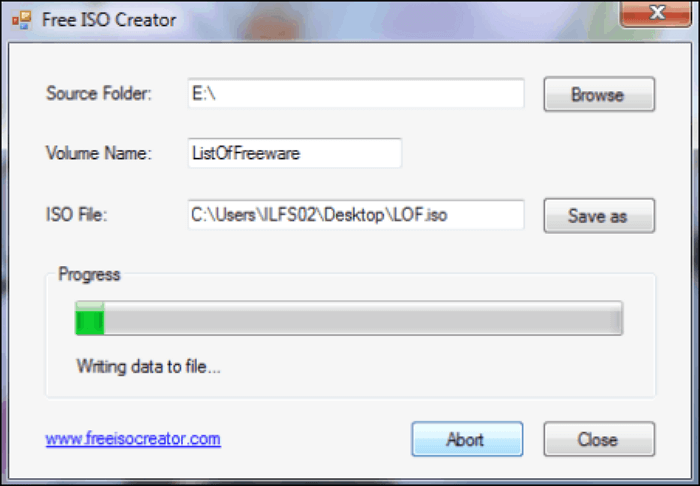
💻Supported OS: Windows, Linux.
🔣Key Features
- It extracts ISO file contents automatically.
- Burns and duplicates ISO files.
- It supports different disc image formats.
- Allows you to create ISO files from any source.
⬆️Pros
- Convenient to use.
- Fast extraction process.
- Free.
⬇️Cons
- It can't work on protected CDs or DVDs.
- Requires large disk space to store the extracted files.
Top 4. ImgBurn
ImgBurn is a reliable application for burning ISO files. It can also create image files like BIN, CCD, CDI, etc. The tool also supports editing and verifying burnt files to ensure correctness. This lightweight application is compatible with video and audio file formats. ImgBurn lets you develop ISO files from DVDs or CDs. You can also change files from one format to another seamlessly.

💻Supported OS: Windows and Linux.
🔣Key Features
- It supports various disc image formats.
- Allows you to read, write, or burn ISO files.
- It can burn audio CDs.
- Compatible with Windows and Linux operating systems.
- It supports the latest drives.
⬆️Pros
- Best free ISO creator.
- Lightweight.
- It has advanced features.
⬇️Cons
- No recent software updates are available.
Top 5. ISO Disk
ISO Disk's friendly user interface makes it suitable for beginners. This creator can extract ISO files from Blu-rays, CDs, or DVDs. You can also mount the created ISO images. This ISO creator is powerful since it allows you to create up to twenty CD or DVD virtual drivers. The tool also offers a fast and convenient way to extract files from CD DVD drives.

💻Supported OS: Windows XP/2003/Vista.
🔣Key Features
- It supports the mounting of ISO images as virtual drives.
- It supports up to 20 virtual CDs or DVDs.
- Friendly user interface.
- Can mount ISO images via a network.
⬆️Pros
- Fast.
- Convenient to use.
- Free.
⬇️Cons
- The mounting feature doesn't work on Windows 7.
Top 6. 7Burn
7Burn (SevenBurn) is a free ISO creator tool suitable for beginners. You can burn ISO files to CDs or any other disc format. This application is very portable and convenient to download and use. You can use it to erase the contents of a disc and write audio WAV files. It supports individual or mass addition of files and folders to a disc. 7Burn can support the writing of data on several disks at once.

💻Supported OS: Windows 7/Vista.
🔣Key Features
- Burns files to CDs, DVDs, and Blu-ray discs.
- Can erase and write data into a disc.
- You can use it on several discs at once.
- It's suitable for even inexperienced users.
⬆️Pros
- Friendly user interface.
- Best for beginners.
- It supports different disc formats.
⬇️Cons
- It only supports older Windows versions.
Top 7. AnyBurn
Anyburn is compatible with several image file formats. These include WIM, CUE, ISO, DMG, BIN, etc. It's a multipurpose tool that you can use for different functions. The application supports thirty-two and sixty-four-bit operating systems. It also supports the burning or copying of ISO files on disc formats like Blu-rays. You can seamlessly erase a rewritable disc or convert image files to different formats.

💻Supported OS: Windows.
🔣Key Features
- Used for creating bootable USBs.
- It supports different image file formats.
- It converts image files from one format to another.
- Allows you to burn and copy ISO files.
⬆️Pros
- Lightweight program.
- Multipurpose tool.
- Compatible with different disc formats.
⬇️Cons
- It offers limited data disk support.
Top 8. Ultimate ISO Maker
The Ultimate ISO Maker is a light tool that can create an ISO file from a CD. Users can burn the ISO files or run them on CD emulation software. The tool has an intuitive user interface that boosts your overall experience when creating ISO files. You can also use this tool to create a backup for your files without needing a physical CD. This software is very portable since you can run it from USB.

💻Supported OS: Windows.
🔣Key Features
- It provides a quick ISO file creation solution.
- It supports CD backup and duplication.
- It has an intuitive user interface.
- It functions well with CD emulation software.
- It can run from USB.
⬆️Pros
- Lightweight.
- Portable.
- User-friendly.
⬇️Cons
- It only supports basic functionalities.
Share this article on your social media to help others find a free ISO creator!
How to Create Bootable Rescue Media for Windows 11/10/8/7
Your Windows may easily become unbootable due to hard drive errors. There's a tool that allows you to easily create a bootable rescue media for your Windows OS if you encounter such a scenario. EaseUS Todo Backup can repair your unbootable computer via a WinPE bootable disk.
Secure Download
This disk lets you repair or reinstall Windows on your PC safely. The WinPE bootable disk created by Todo Backup relies on the Windows Preinstallation Environment (WinPE). It supports any Windows operating system. The application allows you to rescue your operating system and continue using it normally.
EaseUS Todo Backup allows you to achieve the following features:
- System image recovery via a WinPE bootable disk.
- Transfer Windows OS to another computer.
- Computer App data backup and recovery.
- Perform disk partition backup and recovery.
- Clone a hard drive or partition with ease.
Ensure you download EaseUS Todo Backup today to create a bootable rescue media if your PC becomes unbootable. As one of the best file sync software, it also lets you sync files between computers or external hard drives. The steps for getting started with this tool are very straightforward.
Step 1. Prepare a USB drive which can be written and read.

Step 2. Launch and install EaseUS Todo Backup on the Computer B.
Step 3. Find and click "Tools" and choose "Create Emergency Disk".

Step 4. Choose the Boot disk location. You can create an ISO file, a bootable USB or CD/DVD disc.

Step 5. Then click "Create" to start.
What Is an ISO Creator & How to Pick One
As the name suggests, an ISO creator is used to make/create ISO files for sharing purposes. People use it to create, burn, encode, modify, or extract ISO files. You can also use the creator to compress ISO files and make them more portable. The functions of an ISO creator are similar to those of a traditional optical disk.
It houses the files, folders, and file system information for CDs or DVDs. The tool lets you share several software installation files using only one folder. You must first convert the files to an ISO format to achieve this. There are many ISO creators around. You'll need to consider the following key attributes before picking one:
- Burn and verify feature: a good ISO creator should allow you to assess the burnt image once you complete burning the ISO file. This saves you from the frustration of having a corrupted-burnt image without knowing.
- Mount an ISO image functionality: a good creator tool should allow you to mount an ISO image easily. This makes it simpler for you to run the ISO file as a virtual optical drive. Applications on your device will recognize it as a physical drive.
To Wrap Things Up
This article discusses the top 8 free ISO creator tools for Windows 11/10/8/7. ISO creators allow you to create, burn, encode, modify, or extract ISO files. A good ISO creator should allow you to verify the burnt image after burning an ISO file. It should also come with the "mount an ISO image" functionality.
You can use EaseUS Todo Backup to develop bootable rescue media for Windows, create a WinPE bootable disk to repair your unbootable computer, and back up and recover system images. Download EaseUS Todo Backup today and conveniently fix boot problems on your PC.
Secure Download
FAQs on Free ISO File Creator
The following list of frequently asked questions about free ISO file creators.
1. How to Create ISO Files for Windows 10?
You can do that using a media creation tool. Check the steps below:
- Step 1. Browse to the Windows 10 download page. Next, download the media creation tool to your PC.
- Step 2. Launch the tool on your PC and choose the Create Installation Media option. Click Next.
- Step 3. Select your Windows edition and click Next.
- Step 4. Choose the ISO file and then click Next. The system will start creating an ISO file for you.
2. Can You Make a Bootable USB from an ISO File?
You can do that using third-party software. This lets you burn the ISO file to a USB drive and boot from it. You can use common tools like Rufus, YUMI, or Balena Etcher.
3. Can You Make a Bootable USB Without Admin Rights?
EaseUS Todo Backup Home allows you to achieve that. The application lets you create a bootable drive without requesting admin rights. You'll first need to download and install this third-party tool on your PC. You can then create a bootable USB without any restrictions.
4. Does Windows 10 Have an ISO Burner?
Windows 10 has a built-in ISO burner, although most prefer using third-party tools. The Windows Disc Image Burner is a built-in tool on Windows 10 that supports burning ISO files. It can burn ISO files to a Blu-ray disc or any other format. Try it out today to check how it works.
Was This Page Helpful?
Updated by Jerry
"I hope my articles can help solve your technical problems. If you are interested in other articles, you can check the articles at the bottom of this page, and you can also check my Facebook to get additional help."
Related Articles
-
4 Ways to Fix Mac Won't Start in Safe Mode [Support macOS Ventura/Big Sur/Mojave]
![author icon]() Brithny/2024-10-25
Brithny/2024-10-25 -
Solved: Getting Files Ready for Installation Stuck at 0%, 1%, 10%, 100%
![author icon]() Brithny/2024-11-25
Brithny/2024-11-25 -
How to Fix Dying Light 2 Multiplayer Not Working
![author icon]() Daisy/2024-11-25
Daisy/2024-11-25 -
Fix Mark Partition as Active Greyed Out in Disk Management in Windows 10/11
![author icon]() Cici/2024-01-11
Cici/2024-01-11
EaseUS Data Recovery Services
EaseUS data recovery experts have uneaqualed expertise to repair disks/systems and salvage data from all devices like RAID, HDD, SSD, USB, etc.
