Have you noticed a black line on the MacBook screen? Seeing the black horizontal lines on a MacBook screen can be an unsettling experience. This can happen even when you have not damaged your MacBook, dropped it, or let it touch the water.
Unfortunately, some Mac users have encountered similar problems with their screens. In this guide, we will look at the reasons behind these display abnormalities and some tips on resolving the presence of a black line on a MacBook screen.
You can just wake up and find these black lines on your screen. Therefore, it's crucial to address it as soon as possible. Although it might seem concerning, it doesn't automatically indicate a severe issue. In this article, we'll explore the common causes and solutions to help you.
| Workable Solutions | Step-by-step Troubleshooting |
|---|---|
| Fix 1. Restart Your Mac | Tap the Apple sign that appears at the top left side, and select the Restart option...Full steps |
| Fix 2. Lower the Temperature | The ambient room temperature is elevated, or your Mac's fans operate at maximum capacity...Full steps |
| Fix 3. Reset SMC | Switch off your MacBook, hold down the left Option + Control + Shift and power keys...Full steps |
| Fix 4. Reset NVRAM | Click on the Apple sign, choose Shut Down, restart your Mac, and press 4 keys...Full steps |
| Fix 5. Use an External Display | Use an external display to determine what causes the lines on your screen...Full steps |
A black line on your MacBook screen could be a complicated hardware problem that requires a professional or a simple software problem you can resolve yourself.
Before fixing this problem, learning its causes could be essential. If you're wondering what could have happened, let me walk you through some of the reasons why black lines appear on a MacBook screen.
Why Is Black Lines Showing Up on MacBook Screen
Black lines on your MacBook's screen can be a significant problem, typically due to hardware and software issues.
Hardware issues could cause the lines. Such cases can include:
- 🔥Overheating: Overheating can occur because of various factors like hot weather, doing tasks that demand a lot from your MacBook, or when you have many apps running in the background, making your MacBook's CPU work hard.
- ⚠️Hardware issues: For example, you have a problem with the display itself. The cable that connects the screen to the graphics chipset is damaged.
- 💻Screen burn-in: This typically occurs when an LCD screen shows the same picture for an extended period. Nevertheless, it's uncommon to cause horizontal or vertical lines on your MacBook screen.
- ❌Display connection problems: loose connection ports, or unstable data transmission, may also cause the display to be abnormal.
Software problems might lead to this problem, including software conflicts, power management problems, out-of-date graphics drivers, etc. To add insult to injury, these causes will likely cause a MacBook screen to go black and unresponsive or remain running.
If the MacBook Screen goes black but still running occurs to you, don't worry! Read the article below to solve this error.
8 Ways to Fix MacBook Screen Goes Black But Still Running
This article discusses 8 effective ways to fix the MacBook screen going black but still running. Read more >>
How to Fix Black Line on a MacBook Screen [5 Ways]
Before delving into more complicated solutions, begin with the essential remedies, such as restarting your Mac. Plus, if you're uncomfortable with adjusting your MacBook's hardware, it is advisable to seek the expertise of a qualified technician for help.
To prevent the inconvenience of losing important data, it is recommended that you back up your important files via EaseUS Data Recovery Wizard for Mac Pro before fixing the black line display error on your Mac.

Back Up Your Mac and Never Lose Data
Back up and restore your MacBook/iMac without Time Machine, iCloud, or external hard drives.
Fix 1. Restart Your Mac
Restarting can solve a lot of little unexpected problems. To restart your Mac, be sure to follow these steps:
Step 1. Tap the Apple sign that appears at the top left side.
Step 2. Select "Restart" to reboot your Mac.
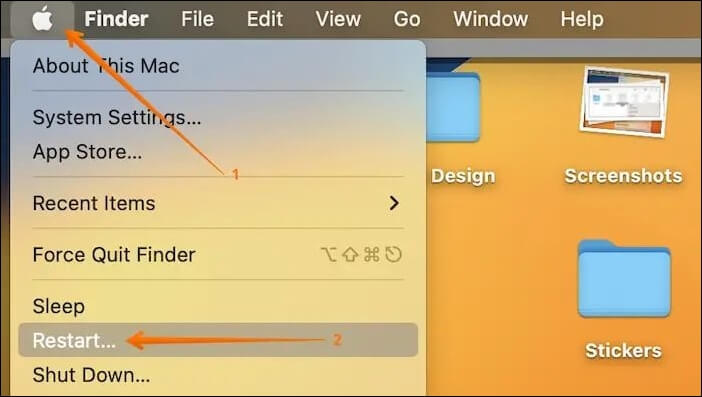
If the "Restart" button not working or your computer is frozen, try to force restart your Mac.
Fix 2. Lower the Temperature of Your MacBook
Suppose the ambient room temperature is elevated, or you notice your Mac's fans operating at maximum capacity. In that case, it is advisable to power it off and allow it to cool before restarting.
Macs perform optimally within a temperature range of 100°F (40°C) to 192°F (89°C). Increased CPU use, such as the WindowServer on Mac, can also cause temperature issues, so it's essential to monitor it closely.
If this range is exceeded, you may encounter problems like reduced performance or display malfunction. Here's an article to guide you in optimizing your Mac performance; take a look.

How to Optimize Mac Performance | 8 Proven Ways to Speed Up Slow MacBook Pro
Speed up your MacBook Pro with the 8 proven ways mentioned below. Read more >>
Fix 3. Reset System Management Controller on Your MacBook
Resetting SMC can also help you solve the black line problem on your Mac screen. For MacBooks with a T2 chip, follow these steps to reset SMC on MacBook Pro and Air:
Step 1. Switch off your MacBook.
Step 2. Hold down the left "Option(Alt key on Mac) + Control + Shift" and power keys simultaneously.

Step 3. Keep all four keys held down for roughly 5 seconds, and wait for 30 seconds to let them go.
Step 4. Turn on your MacBook.
For MacBooks that don't have a T2 chip, you can reset the SMC like this:
Step 1. Turn off your MacBook.
Step 2. Hold the left "Shift + Control + Option" keys; while holding these keys, also press and hold the power button.
Step 3. Keep all four keys pressed for about 5 seconds.
Step 4. Let go of the keys, wait for 10 seconds, then switch your MacBook on again.
Share this article on social media to help others learn how to fix the black line on the MacBook screen.
Fix 4. Reset NVRAM on Your Mac
Non-volatile random-access memory retains settings that remain unchanged despite restarting or shutting down your Mac. Resetting NVRAM can be useful when encountering problems like black lines or flickering on a MacBook screen.
Besides, it contains crucial settings for booting your Mac, such as selecting the Mac startup disk, adjusting speaker volume, and configuring display resolution.
To reset NVRAM on Mac:
Step 1. Click on the Apple sign and choose "Shut Down".

Step 2. Restart your Mac and press "Option + Command + P + R" immediately.

Step 3. Let go of the keys when you spot the Apple logo appearing two times or when you hear the startup chime for the second time.
Fix 5. Use an External Display
To determine if the lines on your MacBook screen are because of the display or your computer, try using a different screen, such as Apple Universal Control.
If you notice colored lines on an external display, switch to another one. On the other hand, if the lines appear on your laptop's screen, connect an external display to your Mac.
Lastly, if the issue continues no matter which display you use, concentrate on fixing problems with your Mac's software and hardware.
🏆Extra Tip: Avoid Data Loss on the Problematic MacBook
Backing up important files, videos, or documents is crucial to avoid data loss. Issues like black lines on the MacBook screen can clear your data permanently if hardware issues cause them, so you need to create a backup before fixing such problems. So you should use Time Machine to back up your Mac or use EaseUS Data Recovery Wizard for Mac Pro.
It is a powerful data recovery software that can recover deleted files on a Mac without Time Machine backups. With the EaseUS Mac recovery software, you can back up your essential files and recover permanently deleted files on Mac anytime you want!
EaseUS Data Recovery Wizard allows you to retrieve deleted files, even if they've been permanently deleted or wholly removed from the Bin or Trash. In cases where you've lost your files without backup, you need to use data recovery software. So let's backup your files quickly:
Step 1. Click "Disk Backup" > "Create Backup" > "Next" in EaseUS Data Recovery Wizard for Mac's main interface. You can create a drive backup image file in case the data is overwritten.

Step 2. Select an internal volume to back up, and click "Create Backup". If you want to create backups and recover data from an external hard drive, USB flash drive, or SD card, remember to connect the storage device to your Mac in advance.

Step 3. Choose a place to save your backup files, and change the name of your backup file, then click "Save". It is not wise to save backups in the same storage device that you want to recover data from.

Conclusion
Facing the black line on a MacBook screen error can be a very frustrating experience. This is because we mainly expect Macs to be reliable and easier to use than other devices. However, data recovery software like EaseUS is useful when facing such issues.
Use data recovery tools like EaseUS Data Recovery Wizard for Mac Pro to protect your crucial data and files. EaseUS is an essential companion in the battle against data loss thanks to its rapid scanning, extensive recovery techniques, file preview functionality, and well-established reliability.
Black Line on a MacBook Screen FAQs
Here are the questions most people ask when they encounter the black line on the MacBook screen error:
1. Why is my Mac showing a black screen with a circle and line?
A circle with a line across it is a prohibitory symbol that tells you something's wrong. It means your Mac's startup disk has a Mac operating system but not one your Mac can use. Follow the steps below to fix this:
Step 1. Press and hold the power button on your Mac for about 10 seconds until it turns off.
Step 2. Turn it back on by pressing the Power button, and quickly press and hold the "Command + R" keys simultaneously. Keep holding them until your Mac starts in Mac Recovery mode.
Step 3. In the MacOS Recovery menu, pick "Disk Utility", then select your hard drive. Opt to repair the startup disk.
2. Why does my Mac have black horizontal lines on the screen?
Black lines on your MacBook's screen can be a significant problem, typically due to the following causes:
- Hardware issues: For example, you have a problem with the display itself.
- Display connection problems: loose connection ports, or unstable data transmission, may also cause the display to be abnormal.
- Overheating: Overheating can occur because of various factors like hot weather, doing tasks that demand a lot from your MacBook, or when you have many apps running in the background, making your MacBook's CPU work hard.
3. How do you fix black horizontal lines on a Mac screen?
To fix black horizontal lines on a Mac screen, here are 5 effective ways:
- Fix 1. Restart Your Mac
- Fix 2. Lower the Temperature
- Fix 3. Reset SMC
- Fix 4. Reset NVRAM
- Fix 5. Use an External Display
Was This Page Helpful?
Brithny is a technology enthusiast, aiming to make readers' tech lives easy and enjoyable. She loves exploring new technologies and writing technical how-to tips. In her spare time, she loves sharing things about her game experience on Facebook or Twitter.
Related Articles
-
How to Transfer Data from Xbox 360 to Xbox One
![author icon]() Tracy King/2025-09-01
Tracy King/2025-09-01 -
ESC Key Not Working Mac: with 5 Practical Ways to Fix Escape Key Not Working
![author icon]() Brithny/2025-09-17
Brithny/2025-09-17 -
How to Fix MacBook Keeps Shutting Down | 2025 Updated
![author icon]() Dany/2025-09-17
Dany/2025-09-17 -
4 Ways to Solve macOS Ventura Recovery Mode Missing [2025 Guide]
![author icon]() Jaden/2025-09-17
Jaden/2025-09-17
EaseUS Data Recovery Services
EaseUS data recovery experts have uneaqualed expertise to repair disks/systems and salvage data from all devices like RAID, HDD, SSD, USB, etc.
