Table of Contents
![]() About the Author
About the Author
![]() Related Posts
Related Posts

AI-Enhanced
File Repair
Repair corrupted files and enhance file quality!
User case: I have a problem that is easy to solve. When I record a video in PhotoBooth on a backdrop, I check the video that I recorded, and it lags so that I can see all the pictures. What can I do to get rid of this? It is a brand new MacBook 2. - from Apple Community
The Photo Booth is necessary for macOS or iPadOS users who like to record their lives. The continuous updates have made the simple video/photo shooting tool into a multiple editor that can add filters. You can also download sound effects from the Internet to better decorate your video or photo.
There's always something wrong over time. You may encounter incidents like Photo Boothe Video corrupted, Photo Booth video freezing, and Photo Booth video lagging in your daily life. This post will look at several effective ways to solve the last issue. Hope you can get it solved here. Read on!
Fix 1. Repair Photo Booth Video Lagging Caused by Video Corruption
If the lagging issue is caused by video corruption, then the problem will be much easier because you can consult a robust video repair tool to be your powerful assistant. EaseUS Fixo Video Repair is your hard-to-kill choice because of its effectiveness and efficiency.
EaseUS Fixo Video Repair used to be a Windows-exclusive video repair tool, but it can now run on macOS like macOS Ventura to repair corrupted video files on Mac. This software can fix errors like the Photo Booth video corrupted, black screen in iMovie, and video not working on Mac that macOS users are highly likely to run into perfectly.
You do not need to worry about the restricted formats because it can repair MP4, MOV, M2TS, MKV, MTS, 3GP, AVI, FLV, M4V, and more from cameras, Drones, CCTV DRV, dashcams, smartphones, NAS servers, and Photo Booth - of course.
It is also famous for its simplicity. You will understand what I say by reading the instructions to fix corrupted videos with this video repair tool for Mac:
Step 1. Download EaseUS Fixo on your Mac and launch it. Click "Video Repair" on the left and click "Add Video" to upload your corrupted MP4/MOV/MKV/3GP video file(s).

Step 2. Select a targeted video and click the "Repair" button to start the single video repairing process. If you want to repair all the videos, select them all and click "Repair All".

Step 3. Wait a few minutes, and the corrupted videos will be repaired. The time you wait depends on how corrupted your videos are. Then click the "View Repaired" to preview the videos. To save the fixed video, hit the "Save" button. Keeping multiple videos is okay. Just choose "Save All" to complete.

Step 4. If the quick repair doesn't work, try the advanced repair mode. Choose "Advanced Repair" to start the process. After uploading an example video, select "Confirm".

Step 5. A window of detailed information about the corruption and sample videos will pop up. Click "Repair Now" to start the process. When the repair is complete, you can view the fixed videos and click the "Save" button to keep the repaired video files on the path you want.

Remember to share this post on Reddit or Quora if you get solutions here:
Fix 2. Force Quit Photo Booth
You can fix the video lagging problem by forcing quit Photo Booth as well. However, this method often comes with the risk of losing data. You'd better make a backup of your corrupted video before we start.
Here are the detailed steps to resolve photo booth video lagging:
Step 1. Click the Apple logo on the upper-left of your screen and select "Force Quit" from the drop-down menu.
Step 2. Choose the Photo Booth app from the list and click "Force Quit".
Step 3. Click "Force Quit" again in the new window to confirm.

If the force quit fails, you may refer to this page:
Force Quit Not Working on MacBook Pro/Air, How to Fix
There are multiple methods one can use to resolve the force quit not working on Mac error.
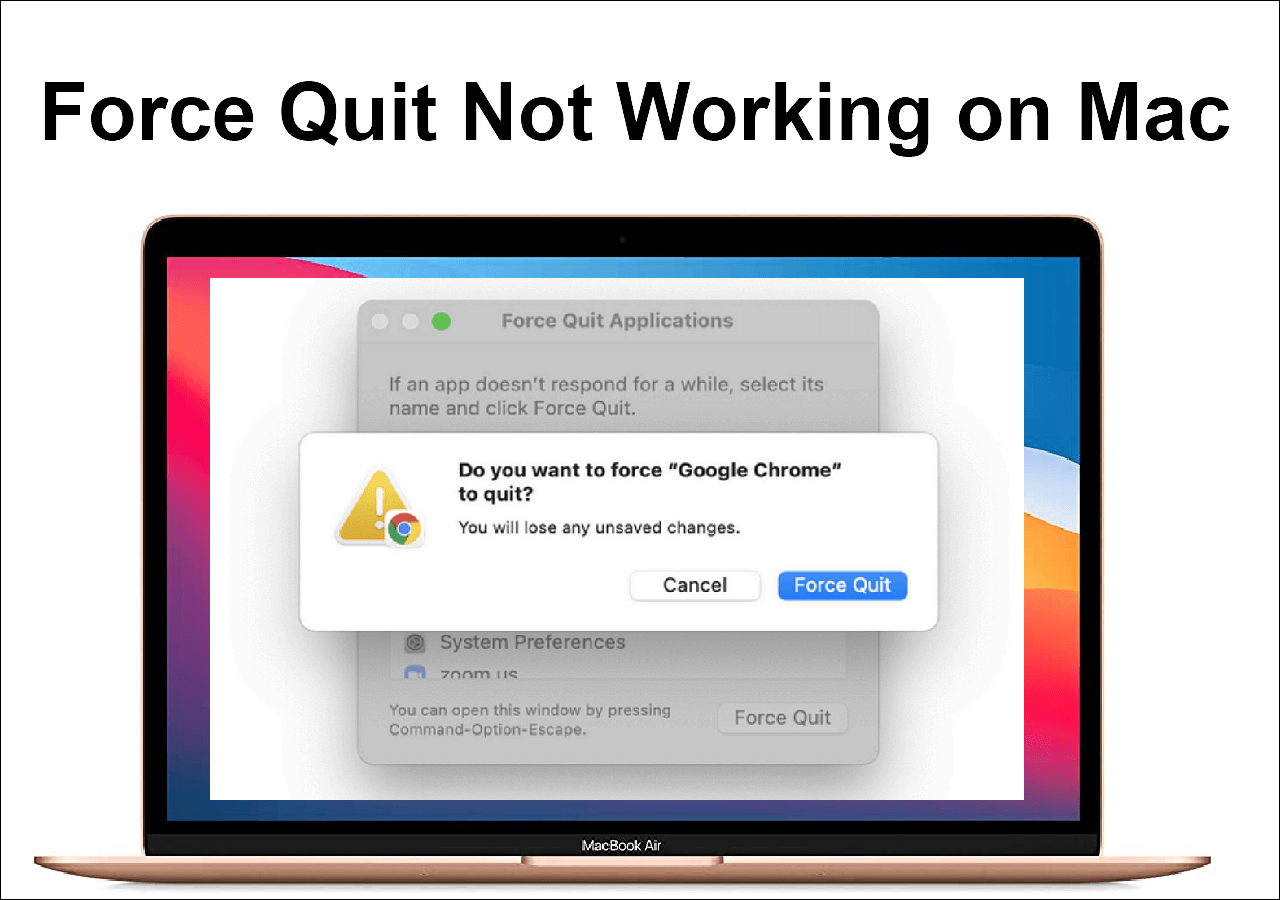
Fix 3. Clear the Stored Pictures
Photo Booth's stored pictures are loaded into your PC memory once you launch this app. You can clear stored pictures to help your machine with limited RAM. Too many stored pictures and videos may directly explain your lagging videos. And the less memory, the quicker the Photo Booth runs. You better do like this:
Step 1. Go to the user's home directory and find the Pictures folder (/user/Pictures/).

Step 2. Create a new folder in the Pictures directory and name it (You'd better name it like Photo Booth pictures/backups).
Step 3. Find the "Photo Booth" folder where Photo Boothe pictures and videos are stored.
Step 4. Now, you need to move all photo and video files from the "Photo Booth" to the newly created folder. You can do it manually or through Finder GUI or the command line:
mv "/user/Pictures/Photo Booth/*" "/user/Pictures/Photo Booth backups/"
Step 5. Now, ensure you have successfully moved all files into the new folder. If you do, relaunch the Photo Booth and reopen the lagging video to see if the problem persists.
You can share this post on Reddit or Twitter if it helps you somehow:
Fix 4. Uninstall and Reinstall Photo Booth
The last resort is to uninstall and reinstall the Photo Booth. It is a simple but workable way that is often neglected. You can also uninstall and reinstall iMovie when you encounter a black screen in iMovie. Read the steps below:
Step 1. Find and click open Finder in Dock.
Step 2. Select "Applications" from the left panel.
Step 3. Right-click on the Photo Booth icon and choose "Uninstall" from the drop-down menu.

FAQs on Photo Booth Video Lagging
Here are some frequently asked questions that you may be interested in:
1. Why are my Photo Booth videos laggy?
Photo Booth may use many memory and processors when recording videos. You better turn off other apps during recording so your video quality will not decline and become laggy.
2. How do you fix the video on Photo Booth?
Here are some workable methods:
- Repair Corrupt Video from Photo Booth with Video Repair Software
- Access Photo Booth Videos from Finder
- Boot Your Mac again in Safe Mode
- Try Updating Your Mac
3. Why is my Photo Booth video not working on my Mac?
Several reasons may lead to this Photo Booth not working:
- Outdated software
- Conflicts with other apps
- Insufficient storage
- Run too many resource-intensive apps at once
Final Words
This post has looked at four useful ways to fix Photo Booth video lagging. You can try to force quit the app first, then clear the stored image, to you can uninstall and reinstall this app again. If your video is corrupted, use EseUS Fixo Video Repair to help. You can download it by clicking the button below or from the banner. Try it now!
Was This Page Helpful?
About the Author
Finley is interested in reading and writing articles about technical knowledge. Her articles mainly focus on file repair and data recovery.