3 Methods for Deleted Call Recording Recovery
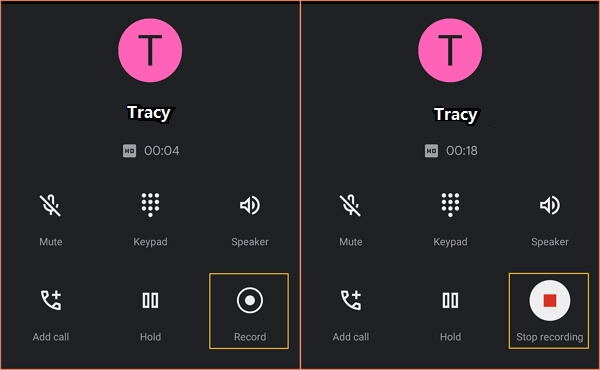
Did you accidentally delete call recordings on your phone? Don't worry. On this page, you'll find comprehensive solutions to retrieve deleted call recordings on your Android phone with ease.
Choose the respective method and follow the tutorial below to bring back your deleted or lost call recordings by yourself.
| Effective Solutions | Applicable Cases |
|---|---|
| 1. Recover Call Recordings from Phone | Delete Call Recordings from Android Internal Storage...Full Guide |
| 2. Recover Recordings from Phone SD Card | Delete Call Recordings from Android Memory Card...Full Guide |
| 3. Recover Call Recordings from Backup | Delete Call Recordings from Call Recording Apps...Full Guide |
Can I Retrieve Deleted Call Recordings on Android
"I installed Automatic Call recorder Pro on my Samsung Galaxy S6. But this morning I accidentally deleted some important call recordings. Is there any way to retrieve them back? I don't have a backup file."
Sometimes, Android users may need to record their calls for certain purposes. Some of them may turn to call recorder apps for help. And some of them may use the internal call recording feature on the phone. However, neither way can prevent the call recordings from being deleted.
If you are the one who accidentally deleted the call recordings on your phone, don't worry. Here, we've collected 3 practical ways to help you fully restore call recordings, voice recordings, and even call logs on your phone.
How to Recover Deleted Call Recordings
In this part, you will learn 3 practical methods for call recording recovery. Read on and choose the right solution according to your needs.
Method 1. Recover Deleted Call Recordings on Android Phone
Applicable case: Deleted call recordings from Android internal storage.
If the call recordings are stored in your Android internal storage, you can successfully recover deleted call recordings using Android data recovery apps like EaseUS MobiSaver for Android.
This app enables you to recover lost data from accidental deletion, virus attack, device failure, and rooting. With the app, you can scan and preview all Android photos, contacts, messages, call history, and more with just a few clicks. Download MobiSaver for Android on your computer or mobile phone, and follow the following steps to bring back your deleted call recordings.
Step 1. Connect your Android Phone to Your Computer
Run EaseUS MobiSaver for Android and connect your phone to your computer. Click "Start" to allow the software to recognize your phone.

NOTE: This software only works with rooted Android devices. Make sure your phone is rooted before you follow this procedure.
Step 2. Scan Your Android Phone to Find Deleted Items
The software will quickly scan the device to find all the existing and lost data.

Step 3. Preview and Recover Deleted Call Recordings from Your Android Phone
Find and preview all the recoverable call recordings. Choose the ones you want and click "Recover" to get back all the chosen lost call recordings at once.
Method 2. Deleted Call Recording Recovery from Android SD Card
Applicable case: Deleted call recordings from Android memory card
If you save call recordings on a removable memory card in your phone, you can directly recover deleted call recordings from your card. As long as your lost data is not overwritten, you can use it to recover deleted call recordings or other audio files from all kinds of Android SD cards, CF cards, Micro SD cards, etc.
In this situation, you can rely on a professional EaseUS Data Recovery Wizard. It is a good choice for recovering deleted data.
EaseUS Audio Recovery Software
- Recover deleted, formatted, lost, RAW audio, video, and more.
- Recover data from internal/external HDD/SSD, USB flash drives, memory cards, voice recorders, digital cameras, etc.
- Recover multiple types of files, including audio files, photos, videos, documents, Adobe files, etc.
- Recover files after OS crash, OS installation, virus attack, and more.
Follow the guide below to learn how to restore deleted call recordings.
- Notice:
- 1. Before you begin, take the memory card out of your Android phone and plug it into your computer.
- 2. If you used a voice recorder, connect it to your computer. Or, take the storage card out of it and connect the card to the PC.
Step 1. Select the location
Select the location where you lost music, voice recordings, and other audio files and click "Search for Lost Data".
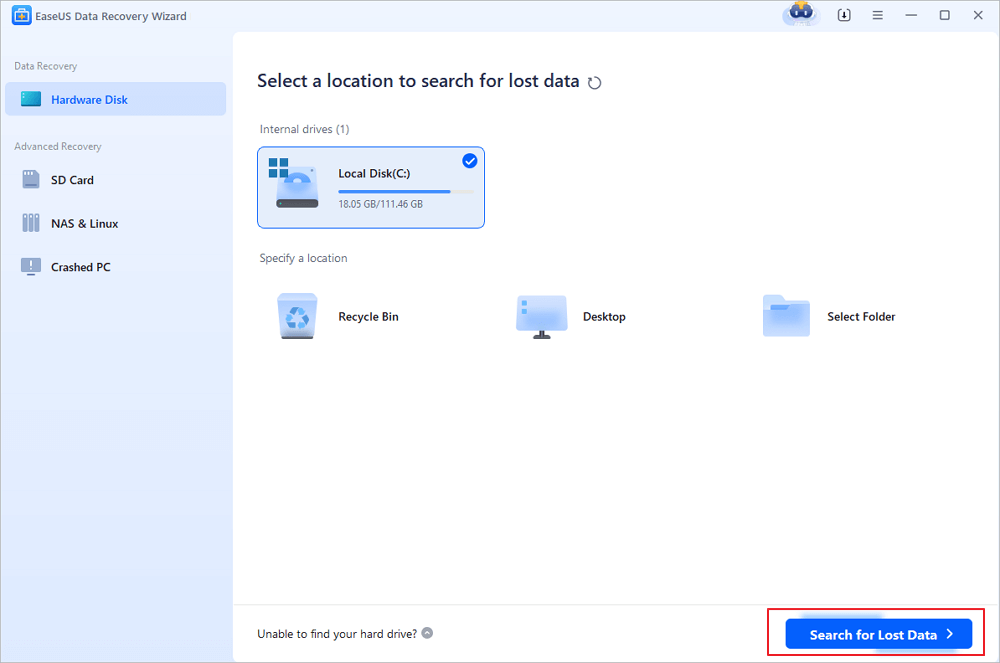
Step 2. Preview the audio files
The time required for the scanning process depends on the size of the disk. You can recover files during the scanning process. Click "Audio" in the left panel. Preview found audio files by clicking the "Preview" button.
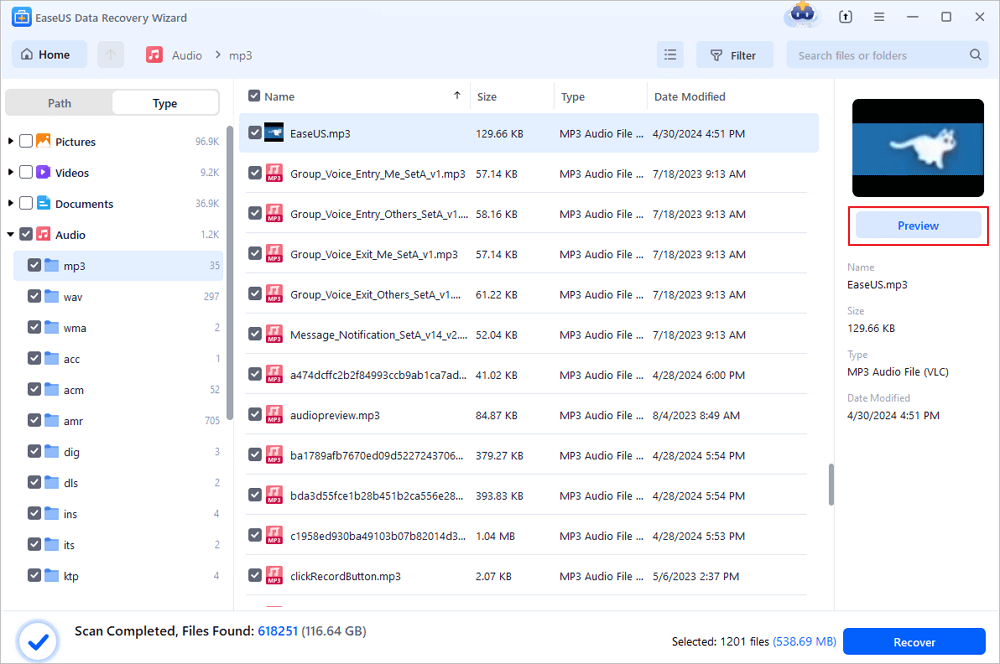
Step 3. Restore lost audio files
Select all found audio files and click "Recover". Choose a safe location on your PC or an external storage device to save these files and click "Save" to confirm. You can also save your files to cloud storage like OneDrive, Google Drive or Dropbox.
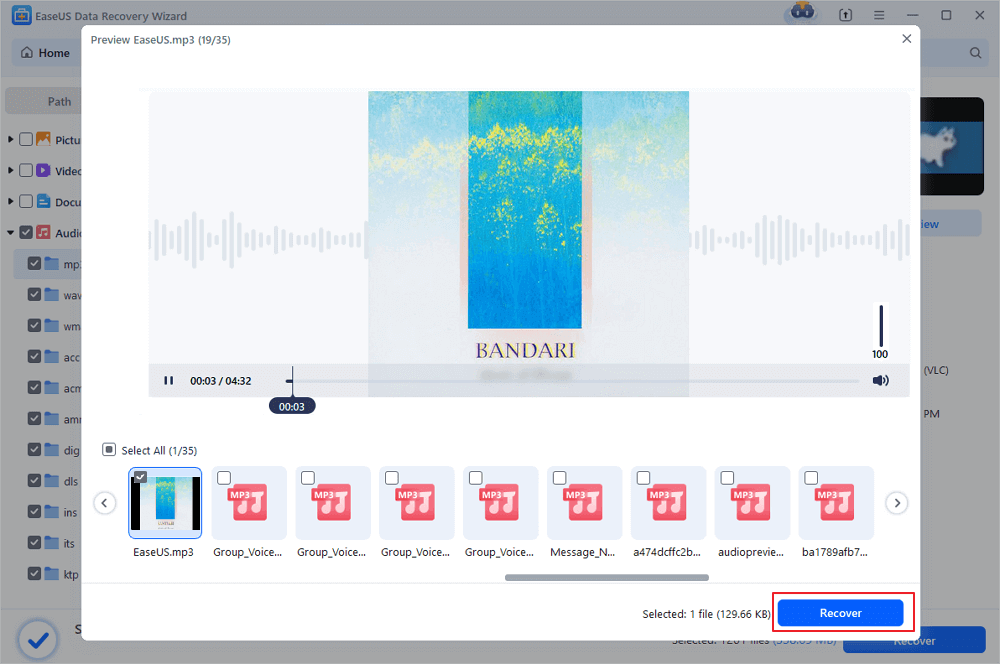
Also Read: How to Recover Deleted Files from Recycle Bin?
Method 3. Recover Call Recordings from a Backup
Applicable case: Deleted call recordings from call recorder apps
If you used call recording apps and made a scheduled cloud backup of your Android, call recorder deleted files recovery is possible. Here are two call recording recovery options:
- #1. Find deleted recordings from Android backup
Open Android phone > Open local or cloud backup drive > Select and download deleted call recordings on your phone.
- #2. Contact call recording app service provider for help
Contact the call recording app service provider > Or visit the call recording cloud drive > Find and restore the deleted recordings to your phone.
Deleted Call Recordings? Don't Worry, You Can Bring Them Back
If you have accidentally deleted important voice recordings such as call recordings from your voice recorder or Android memory card, don't panic.
Efficient voice recording recovery solution EaseUS Data Recovery Wizard can help you. With this tool, you can recover deleted voice recordings and files lost due to various reasons like disk formatting, power failure, virus infection, water damage, etc., in just a few clicks.
Recovering deleted call recordings is not difficult. Using the methods outlined above, you can quickly and efficiently bring back your call recordings from your phone, SD card, backups, and so on.
Deleted Call Recording Recovery FAQs
Read on and get additional help for deleted recording recovery.
1. Is it possible to get call recordings?
Yes. You can recover deleted call recordings with the steps below:
- Download and install EaseUS Data Recovery Wizard
- Select the partition where you lost call recordings
- Click the scan button to find lost recordings
- Preview the recordings and click the Recover button
2. Where does the deleted recording go?
Where do deleted files go? It depends on the device and the way you delete the files. If you right-click the files and select "Delete", the files are in the Recycle Bin in Windows 11/10/8/7.
3. How long are call recordings kept?
The default standard retention period for exported and voice recording data shall be stored in secure locations and kept for a period of 12 months. This is defined as 12 months after the last entry in a record.
4. What happens when a record is deleted?
Deletion is a music industry term referring to the removal of a record or records from a label's official catalog so that it is out of print, but usually at a record artist's request.
Was This Page Helpful?
Dany is an editor of EaseUS who lives and works in Chengdu, China. She focuses on writing articles about data recovery on Mac devices and PCs. She is devoted to improving her writing skills and enriching her professional knowledge. Dany also enjoys reading detective novels in her spare time.
Approved by Mahesh Makvana
Mahesh is an experienced computer tech writer. He's been writing tech how-to guides for about 8 years now and has covered many topics. He loves to teach people how they can get the most out of their devices.
Related Articles
-
How to Fix System_Service_Exception in Windows 10/11 Without Data Loss
![author icon]() Cedric/Jan 13, 2026
Cedric/Jan 13, 2026 -
My GhostWire: Tokyo Save File Lost! How to Recover
![author icon]() Jaden/Jan 13, 2026
Jaden/Jan 13, 2026 -
Fix Page_Fault_In_Nonpaged_Area Error
![author icon]() Brithny/Jan 13, 2026
Brithny/Jan 13, 2026 -
Solve Windows Stuck on Please Wait with Top 6 Methods
![author icon]() Dany/Jan 13, 2026
Dany/Jan 13, 2026