Table of Contents
![]() About the Author
About the Author
![]() Related Posts
Related Posts

AI-Enhanced
File Repair
Repair corrupted files and enhance file quality!
Invalid Image File Header is a common issue that occurs with JPG/JPEG images. So what does it mean when a picture contains an invalid image file header? How to open an invalid image without an error? Follow this page, you'll get 5 reliable fixes to repair the invalid images to workable again.
Error: Invalid Image File Header
Accordingly, the file header is a section of data at the beginning of the file, which usually contains the information of bitmap data.
So what is the image file header? It defines the image size, the number of colors, and other information that need to display the image.
What happens if the image file header becomes invalid? As you've noticed, when an image contains an invalid image file header, it will become:
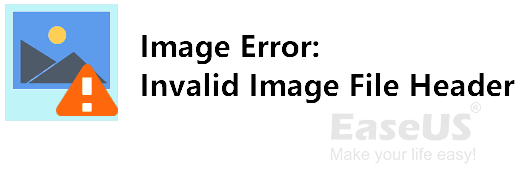
- Unopenable
- Corrupted
- Half greyed-out
- Wrong image size
- Losing colors
- Etc.
So how do I fix invalid images, making the images showing up and displaying correctly again? Move on, in the next part, you'll get fixes.
How to Fix Invalid Image File Header? Here Is What to Do
So how to fix an invalid JPEG image file? And what should you do first when the image becomes invalid? Let's see:
First, Close Images and Image Editors
- Close the invalid image.
- Copy and save a duplicate edition of the image to a safe location.
- Stop using any image editor.
Next, Pick a Method to Make Invalid Images Usable - 5 Ways
- #Fix 1. Open Image in New Image Editor
- #Fix 2. Change Image Format
- #Fix 3. Unhide Image Extension
- #Fix 4. Open Image in Internet Browser
- #Fix 5. Use Image Repair Tool
Editors Pick:
- For the easiest and effective way out, you should first try Fix 1, 2, 3.
- If nothing works, Fix 5, to repair images with the EaseUS image repair tool is recommended.
Fix 1. Open Invalid Image in A New Image Editor
Time: 1-minute; Difficulty Level: Easy.
Mostly, the Windows computer opens images in the Photos app by default. However, sometimes, when the image contains a rare file format, it may not be able to open it. Instead, it warns with an invalid image file header error.
So the first method to fix this error is to try to open the invalid image in a new image editor:
Step 1. Quit the default image editor or Photos App.
Step 2. Open a new image editor, like Photoshop, Picasa, etc.
Step 3. Check if the image opens or not.
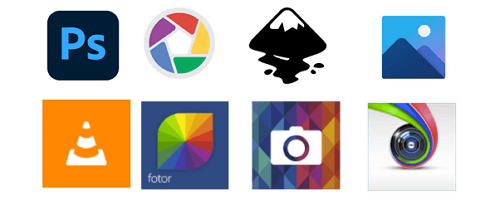
#Fix 2. Change Image Format
Time: 2-minute; Difficulty Level: Easy.
Sometimes, when the image file format is not supported by the computer, the file will become invalid. Converting the file format is a way out.
Here you have two options:
1. Manually Change Image Format
Step 1. Copy the image and paste a duplicate version on your computer.
Step 2. Right-click the image and select "Rename".
Step 3. Change its image format to a normal extension, such as JPG, JPEG, PNG, etc.
Step 4. Confirm the changes.
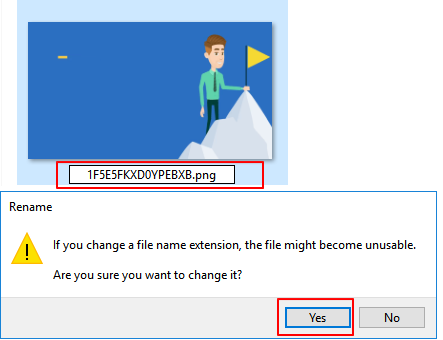
Step 5. Reopen the image with the changed file extension.
2. Use Image File Converter
If you have time, you can also find an image converter, trying to convert the image file extension to a computer-supported format.
Fix 3. Unhide Image Extension
Time: 2-minute; Difficulty Level: Medium.
Another easy way to fix an invalid image file header is to unhide the image file extension. Here are the steps:
Step 1. Press Windows + E keys to open File Explorer.
Step 2. Go to the View tab, check "File name extensions".
Step 3. Uncheck the "Hidden items" box.
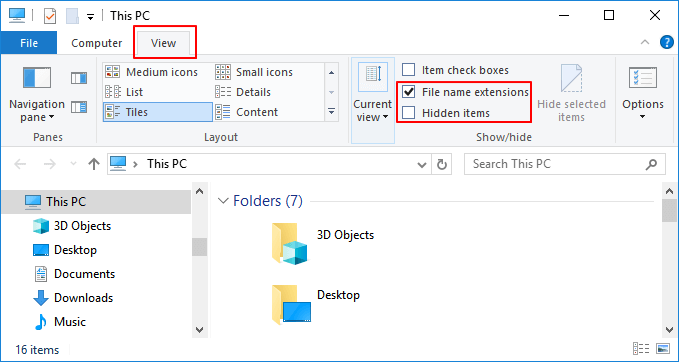
After this, restart the computer and retry to open the image on your PC.
Fix 4. Open Image in Internet Browser
Time: 1-minute; Difficulty Level: Easy.
Sometimes, when the image editor or picture application cannot open your images, you can try to open them in an internet browser.
Here are the steps:
Step 1. Launch an internet browser, such as IE/Edge, Chrome, Opera, Safari, etc.
Step 2. Find and drag the invalid image files into the browser.
Step 3. Check if the image opens.
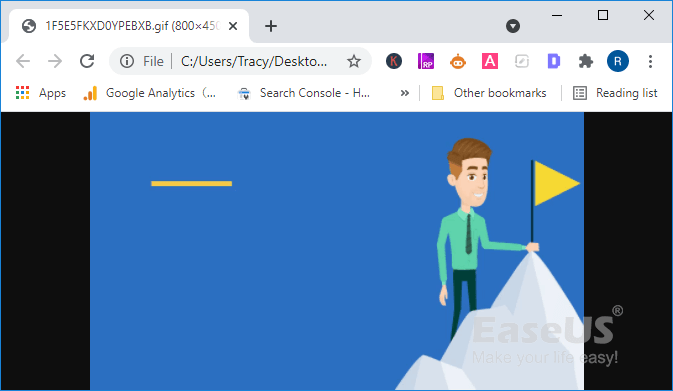
Fix 5. Use Image Repair Tool
Time: 3-5 minutes; Difficulty Level: Medium;
If you've tried all the above methods, but none of them opens your images. The image itself could be corrupted or the image file header is missing.
The last but effective method that you can try is turning to a reliable image repair tool for help. Here, EaseUS Fixo Photo Repair, with its Photo Repair feature can help.
EaseUS Fixo Repair Tool
- Repair corrupted files, documents, photos, audio, music, and emails effectively
- Repair corrupted images, like JPG, JPEG, GIF, BMP, etc.
- Repair corrupted videos, like MP4, MOV, etc.
Before You Start: Copy and save a duplicate version of the invalid image > Delete the copied version.
Now, follow the steps here to repair your corrupted images with invalid image file header immediately:
Step 1. Launch Fixo on your computer. You can choose "Photo Repair" to repair photos that cannot be opened, partially missing, etc. Click "Add Photos" to select corrupted photos.

Step 2. You can repair multiple photos at once by clicking the "Repair All" button. If you want to repair one photo, move your pointer to the target photo and choose "Repair".

Step 3. You can click on the eye icon to preview the photos and click "Save" to save a selected photo. Choose "Save All" to save all the repaired images. Click "View Repaired" to locate the repaired folder.

Further Readings: How to Protect and Prevent Images Becoming Invalid
After fixing the image with an invalid image file header issue, you may also want to learn how to protect your images properly, right?
And here, we have some tips that you may follow to safely guard your images:
- Back up important images and pictures timely.
- Set a common and widely supported image format.
- Clean up the virus regularly.
Invalid Image Error Is Fixable, Follow to Make Your Images Workable Again
On this page, we explained what is Invalid Image File Header, and how to fix it and make an image openable again in 5 methods.
Which method works the best? Here is Editor's Pick:
- You should first try Fix 1, Fix 2, and Fix 3.
- If none of them works, let the EaseUS Fixo repair tool help.
Last, to fully protect your images from the invalid error, don't forget to back up the file and set a common file extension to it.
Was This Page Helpful?
About the Author
Tracy became a member of the EaseUS content team in 2013. Being a technical writer for over 10 years, she is enthusiastic about sharing tips to assist readers in resolving complex issues in disk management, file transfer, PC & Mac performance optimization, etc., like an expert.