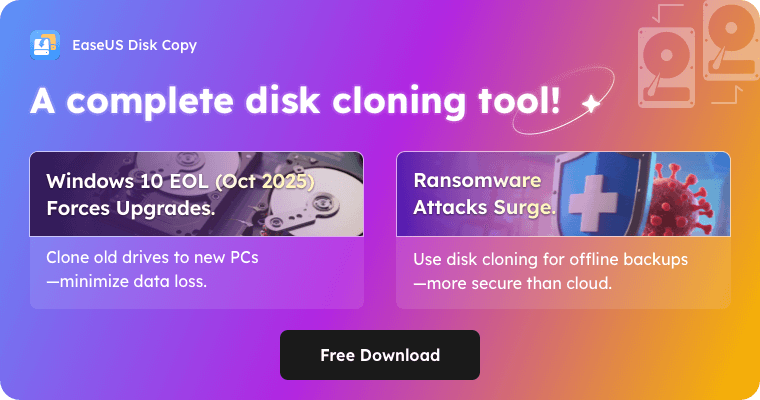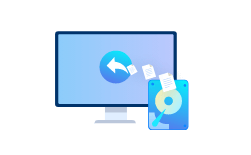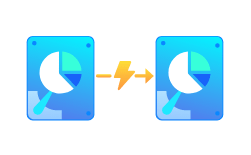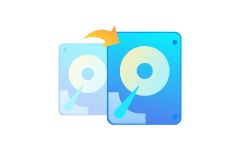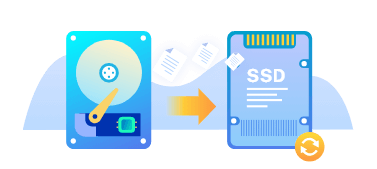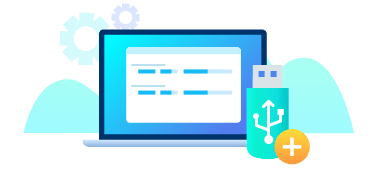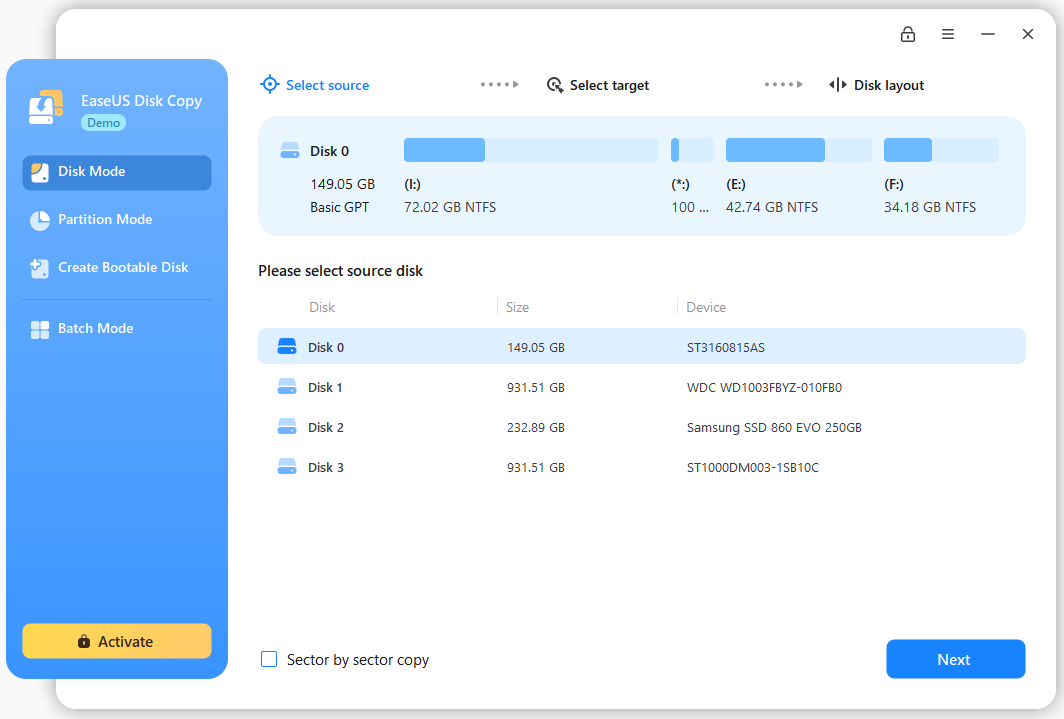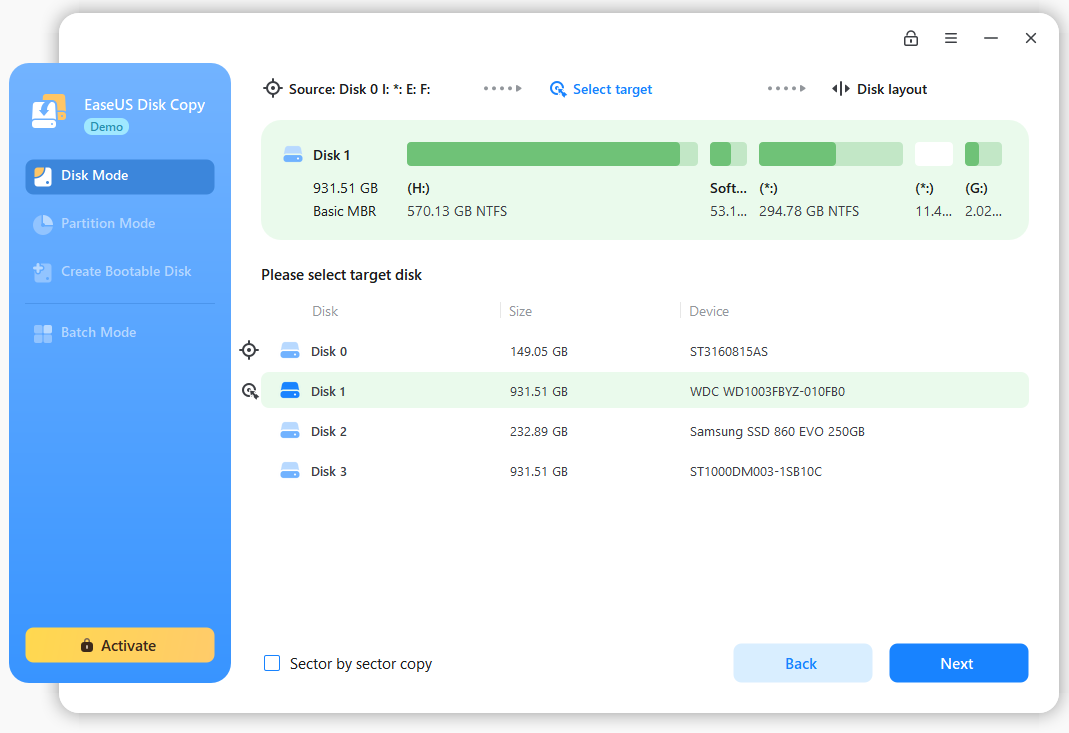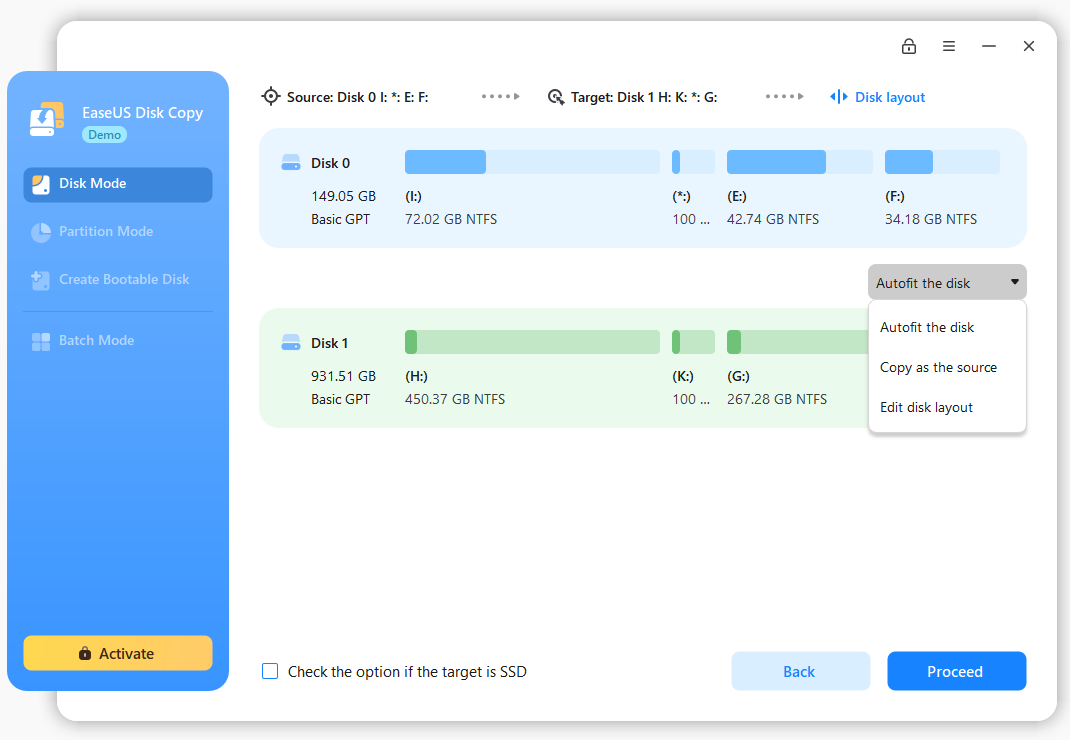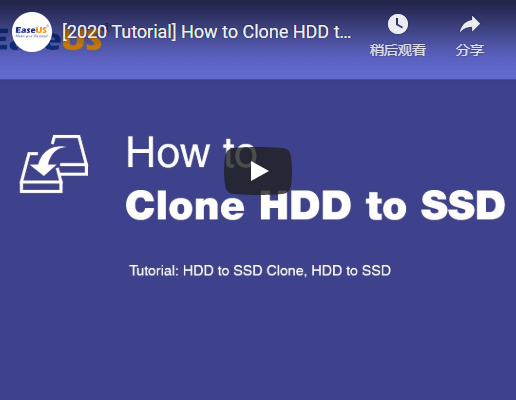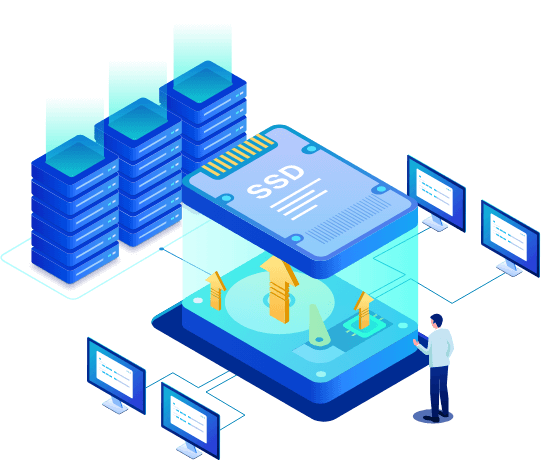Upgrade Hard Drive Without Losing Data
To resolve a low disk space issue on a computer, nothing is more helpful than replacing the current hard drive with a newer and bigger HDD/SSD. Cloning a disk ensures a smooth upgrade from one hard drive to another as it copies files, programs and OS as they were.
Migrate Windows 10/11 Without Reinstalling
No one is willing to spend time and money to reinstall an operating system, particularly when Windows 10/11 takes forever to startup. EaseUS SSD cloning software can easily migrate Windows installation from HDD to SSD, or clone SSD to M.2 SSD or SATA/M.2/NVMe types.
Replace Failing Hard Drive for Complete Data Recovery
Losing access to data on a failing hard drive? The expert approved way to recover data from a failing or even dead hard drive is to create a disk image of the bad one to a new healthy drive with the help of the best disk cloning software.
Clone An Old HDD/SSD to A New Computer
When you build a new PC, it's a great idea to clone all data, files and OS on your old computer's hard drive to another, and boot your new computer from the cloned hard drive to avoid a new round of reinstallation.
Transfer Data from One Drive to Another in Your Pocket
You heavily rely on a drive partition for your study, work or entertainment but it's located in a computer. Taking a laptop is not possible but you can use the system clone feature to create a portable Windows USB drive for Windows to carry along.
Create A Complete Backup for Instant Restore
You can clone your hard drive to serve as a backup. If the original hard drive fails, you can swap it out with the backup drive immediately. Without the time-consuming data restore process, everything remains there and all looks farmilar on the original drive.