Symptoms of Raw Drive/Partition on Mac
A hard drive that displays files as RAW means the Mac cannot properly read it as they drive may have become corrupted. The RAW file system is a system error due to virus infection, power outages, format failure, or improper system shut down. Generally, when the hard drive is shown as RAW, possible symptoms are:
- The file system is displayed as "RAW"
- File names contain "weird" characters.
- When you access files, it will warn "Sector not found"
- You will be reminded of "Disk is not formatted. Do you want to format now?"
Usually, the effective way to fix the RAW partition is to erase and format the drive with a new file system by rebuilding DBR, FAT, MFT, etc., so that RAW partition can be accessed and used again.
But as we all know, hard drive formatting will lead to data loss. Therefore, you need to first recover your essential data from the RAW drive with a professional Mac RAW recovery tool. After that, continue fixing the RAW disk by formatting.
The Solution for Mac RAW Data Recovery
Before you do anything to the drive, if the data on the hard drive is important or irreplaceable, it's best to stop using it immediately and turn to specialized RAW recovery software to get back the files in advance.
A wide range of supported file systems and availability of different scanning modes make EaseUS Data Recovery Wizard for Mac the best Mac data recovery software. With it, you can recover data from Mac hard drive, external drive, memory card, as well as recover deleted files from trash.
The software is easy-to-use and safe. You can completely trust it as it has so many users around the world. With simple 3 steps, you can restore all lost files from hard drive on Mac 10.15, 10.14, 10.13, 10.12, or below. Read on to recover RAW data on Mac.
Step 1. Search for lost files
Select the disk location to search for lost files (it can be an internal HDD/SSD or a removable storage device) on macOS Sierra, High Sierra, Mojave, Catalina, Big Sur, Monterey, Ventura, and the latest Sonoma. Click the "Search for lost files" button.

Step 2. Go through the scanning results
EaseUS Data Recovery Wizard for Mac will immediately scan your selected disk volume and display the scanning results.

Step 3. Select the file(s) and recover
In the scan results, select the file(s) to preview and click the "Recover" button to have them back.

Also read: Mac partition recovery: how to recover deleted or lost partition on macOS/Mac OS X
How to Fix Mac RAW Partition by Formatting
Now that you've successfully recovered files from RAW disk with EaseUS Mac RAW recovery program, you can try to repair the corrupted RAW partition. To fix a RAW disk, you can format it to any supported files system on Mac, including APFS, HFS+, HFS X, FAT16, FAT32, exFAT, and NTFS.
In this section, we will show you two ways to format the RAW file system to NTFS/FAT32 with ease. The solutions are applicable to format a RAW drive on HDD, USB, SD card, or memory card.
1. Format RAW Partition with Disk Utility
Step 1. Go to "Applications" > "Utilities" > Double click and open "Disk Utility".
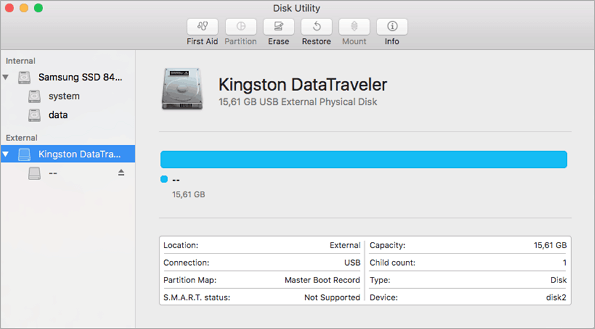
Step 2. Select your RAW drive or other USB flash drives on the sidebar, choose "Erase".
Step 3. Rename the RAW partition, choose the format as MS-DOS (FAT) for Format, Master Boot Record for Scheme. Then click "Erase".

Wait for the process to complete, then you'll get an empty new hard drive with FAT32 as the file system. You can reuse the partition for saving data again.
2. Format RAW Drive on Mac with Terminal Command Line
Another more complicated way to fix and format a RAW partition is using the Terminal command line. If you are a novice to Mac computer, you'd better use the Disk Utility to complete the formatting with simple clicks.
Step 1. Hit cmd + space to run Spotlight, type: terminal, and hit Enter.
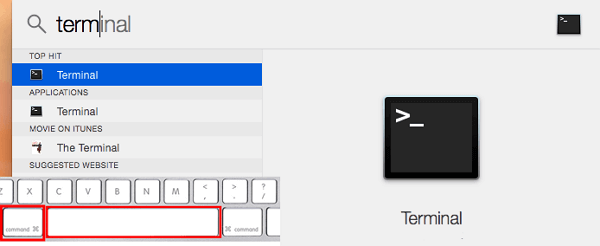
Step 2. Type:diskutil list and find out the corrupted RAW drive.
Step 3. Type: sudo diskutil eraseDisk FAT32 MBRFormat /dev/disk2.
- sudo gives you user right
- Diskutil calls disk utility program
- eraseDisk commands to format
- FAT32 sets the file system
- MBRFormat tells disk utility to format with a Master Boot Record
- /dev/disk2 is the location of an external hard drive
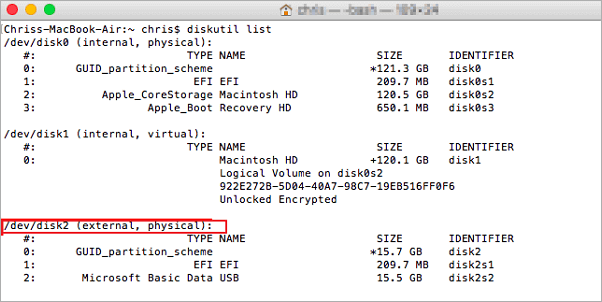
Step 4. Wait for the process to complete. After this, you can type: diskutil list in command again to check if the formatting has been successful.
Conclusion
If you want to recover corrupted RAW files from a digital camera, SD card, or hard drive on Mac, EaseUS Mac RAW recovery software is a great choice. It is a professional and easy-to-use RAW file recovery tool. Besides, the software is also qualified to fix corrupted photos and repair corrupted MOV/MP4 files on Mac.
Instead of data recovery after hard drive corruption, avoiding RAW drive again and being at risk of data loss in advance is more useful. You can pay attention to the following points in the daily use of a computer:
- Install and upgrade the antivirus software
- Safely eject the external USB drive
- Avoid misoperation, such as sudden power outage
- Use the advanced file system, like NTFS
- Back up important data regularly
FAQs About Mac Raw Hard Drive Data Recovery
Here are the frequently asked questions related to RAW recovery for Mac. If you also have any of these problems, you can find the methods here.
What is raw drive recovery?
Mac Raw recovery is a type of data recovery. When the hard drive is crashed, or the file system has been damaged, raw recovery can help users recover most of the lost files on a hard drive, SD card, USB flash drive, or other storage media devices.
How do I restore raw disk?
Use EaseUS Data Recovery Wizard for Mac to restore RAW disk within three steps:
Step 1. Select the RAW hard drive where you lost data and files. Click the Scan button.
Step 2. EaseUS Mac RAW recovery software will immediately scan your selected disk volume and display the scanning results on the left pane.
Step 3. In the scan results, select the file(s) and click Recover Now button to have them back.
Is Mac Data Recovery Free?
The free version of EaseUS Data Recovery Wizard for Mac lets you recover up to 2 GB of data free of charge. It enables you to recover deleted or lost photos, videos, Word, Excel, PPT, and other files from all Mac devices and external storage media, like external HDD/SSD, fusion drive, USB drive, SD card, CF card, Digital Camera, Video Player, and more.
What is the best data recovery software for Mac?
One of the best data recovery software for Mac is EaseUS Data Recovery Wizard. It can help you restore data in complex cases by supporting deleted file recovery, formatted recovery, RAW recovery, partition recovery, virus attack recovery, OS crash recovery, and other recovery scenarios.
Other free data recovery software Mac you can try is:
- Disk Drill
- PhotoRec
- TestDisk
- Exif Untrasher
Was This Page Helpful?
Cedric Grantham is a senior editor and data recovery specialist of EaseUS. He mainly writes articles and how-to tips about data recovery on PC and Mac. He has handled 10,000+ data recovery cases and is good at data recovery of NTFS, FAT (FAT32 and ExFAT) file systems, and RAID structure reorganization.
Daisy is the Senior editor of the writing team for EaseUS. She has been working at EaseUS for over ten years, starting as a technical writer and moving on to being a team leader of the content group. As a professional author for over ten years, she writes a lot to help people overcome their tech troubles.
-
EaseUS Data Recovery Wizard is a powerful system recovery software, designed to enable you to recover files you’ve deleted accidentally, potentially lost to malware or an entire hard drive partition.
Read More -
EaseUS Data Recovery Wizard is the best we have seen. It's far from perfect, partly because today's advanced disk technology makes data-recovery more difficult than it was with the simpler technology of the past.
Read More -
EaseUS Data Recovery Wizard Pro has a reputation as one of the best data recovery software programs on the market. It comes with a selection of advanced features, including partition recovery, formatted drive restoration, and corrupted file repair.
Read More
Related Articles
-
How to Fix External Hard Drive Not Showing up Mac Sequoia
![author icon]() Finley/Dec 12, 2025
Finley/Dec 12, 2025 -
How to Empty Downloads Folder on Mac | Full Guide
![author icon]() Jaden/Dec 12, 2025
Jaden/Dec 12, 2025 -
Four Reliable Methods to Hide Files on Mac [Hide Files/Folders]
![author icon]() Dany/Dec 12, 2025
Dany/Dec 12, 2025 -
Text Recovery Converter Mac: How to Open and Repair a Corrupted Word File on Mac
![author icon]() Daisy/Dec 12, 2025
Daisy/Dec 12, 2025