You can recover your files from an unmountable volume on your Mac OS X by downloading and installing the EaseUS Data Recovery Wizard for Mac. You should then follow these steps to access all the data. Open EaseUS Mac data recovery tool. Select the hard drive volume that has the issue of lost data...
Recover Data from Unmountable Drive on macOS/Mac OS X
Sometimes your Mac hard drive won't mount, preventing your system from booting or starting. Here is a real case from Apple Community.
"I have a drive that won't mount on the Mac. However, third-party software can read my files when trying to recover the data. Why can't I do this without the extra software and back up my information?"
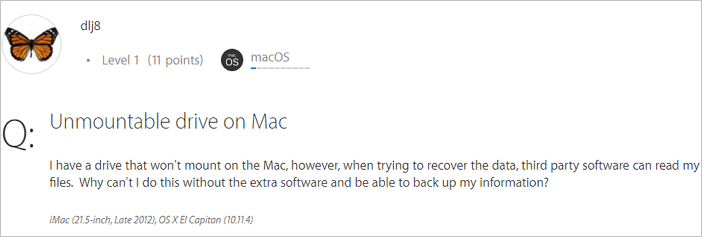
When you get an unmountable hard drive on your Mac, what flashes into your mind first is likely to be how to recover data from unmountable drive mac. Fortunately, although you can't access the files on the problematic hard drive directly, you can still improve your files on the unmountable hard drive on your Mac with professional Mac data recovery software. EaseUS Data Recovery Wizard, which enables you to recover over 200+ file types from your Mac hard drive or compatible external storage devices in various tough situations. For example:
- Recover permanently deleted files on Mac
- Recover lost data from a formatted USB flash drive
- Restore data from a Mac that won't boot
- Recover lost photos, documents, videos, audios, emails, etc.
- Import or export file scanning results
With this tool installed on your Mac, you can securely recover the data from the unmounted hard drive on your Mac.
Best Mac data recovery software - EaseUS Data Recovery Wizard for Mac
Steps to Recover Data from Unmountable Hard Drive on Mac
EaseUS Data Recovery Wizard for Mac allows you to recover unmountable hard drives on Mac with simple steps. It is also capable of settling troublesome data lost cases like how to recover Mac hard drive data. It's 100% clean and secure for helping users to solve all Mac data problems with full solutions for Mac hard drive recovery. Don't hesitate to give it a try.
Step 1. Search for lost files
Select the disk location to search for lost files (it can be an internal HDD/SSD or an external hard drive) where you lost data and files. Click the "Search for lost files" button.

Step 2. Go through the scanning results
This software will immediately scan your selected disk volume and display pictures, documents, audio, videos, and emails on the left pane.

Step 3. Select the file(s) and recover
Click the data to preview, and click the "Recover" button to have them back.

Many Mac users have proved the efficacy of the tool. If you are interested in resolving the Mac files recovery issue, share it on Facebook, Twitter, Instagram, and other social media platforms!
How to Repair Unmountable Hard Drive on Mac
After recovering data from the unmountable hard drive on your Mac, now you can repair it without being worried about data loss. To repair an unmountable Mac hard drive, you can use the First Aid feature in Disk Utility or format the hard drive directly.
Method 1. Repair an Unmountable Hard Drive on Mac with Disk Utility
Disk Utility can fix some disk problems, it's well worth trying when your Mac hard drive gets unmountable.
Step 1. Go to Apple Menu and click "Restart". Then press and hold "Command + R" immediately until the Apple logo appears.
Step 2. Click "Disk Utility" > "Continue".
Step 3. Choose "View" > "Show All Devices" and select the drive you want to repair in the sidebar.
You'll see that the Mac hard drive is greyed out, marked as untitled. (Untitled means unmounted on Mac computer.)
Step 4. Select the untitled Mac hard drive and click the "Mount" button from the Disk Utility bar.
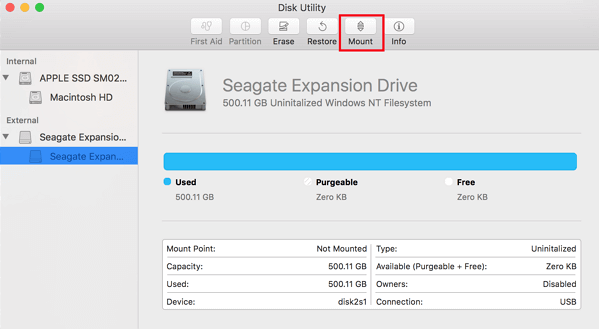
Step 5. Click the "First Aid" button. If Disk Utility tells you that your hard drive is about to fail, back up your data and replace it with a new disk.
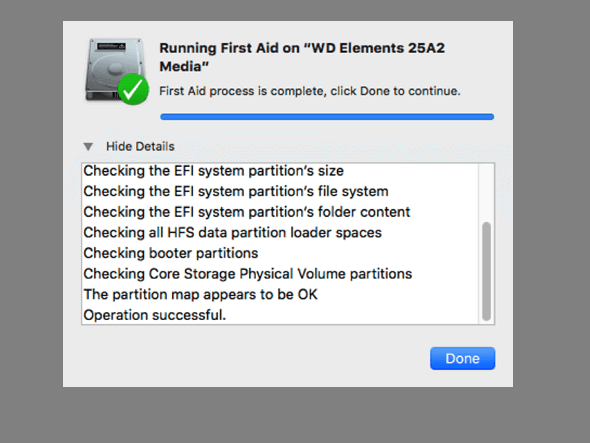
If Disk Utility tells you that the disk has been repaired, you can use your hard drive normally again. If not, format your unmountable hard drive to fix it.
Method 2. Repair an Unmountable Hard Drive on Mac by Formatting
You can format it to fix the issue if you still fail to access the unmounted hard drive.
Steps to Format Mac Hard Drive
Step 1. Go to "Finder" > "Applications" > "Utilities" > "Disk Utility".
Step 2. Select the drive in the left sidebar and click "Erase".
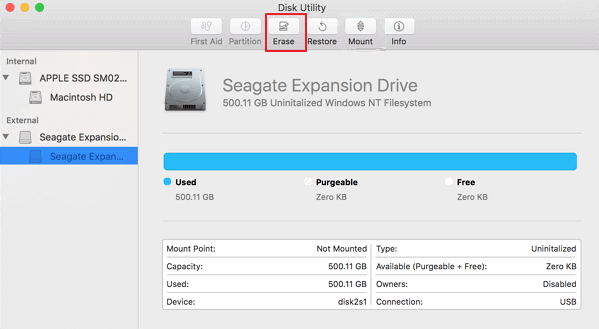
Step 3. Set the OS format and rename the drive if you want and click "Erase" to confirm the formatting.
After this, you can restart the Mac computer. Then you should be able to access and save new data on the drive again.
Symptoms and Causes of an Unmountable Hard Drive
Usually, the "unmountable hard drive" issue on Mac happens when you boot up your computer. During the booting process, your Mac operating system will mount the local file system and read data on Mac drives. If your macOS or Mac OS X could not get access to the drive or file system, the "unmountable hard drive" problem will occur. There is some necessary information about this issue:
Symptoms
- The hard drive will be greyed out in Disk Utility.
- All data that is stored on the unmountable drive will be inaccessible.
- Data read/write functions, and access becomes quite slow.
- These files are visible, but cannot carry out any functions such as moving or copying.
Possible Causes
- Virus/malware infection
- Files system corruption
- OS malfunction
- Disk Utility failure
Conclusion
With these solutions above, you can fix unmountable Mac volume errors caused by file system corruption, disk utility failure, OS malfunction, and more. Whenever you want to recover data from unmountable drive Mac, you can turn to EaseUS data recovery software for Mac. With it, you can recover data from your unmountable Mac hard disk in just minutes.
Repair Unmountable Disk Mac FAQs
There are some hot topics about unmountable drive data recovery. You can read on to get additional help.
1. What does mounting a drive mean?
Mounting a hard disk makes it accessible by the computer. It is a software process that enables the operating system to read and write data to the disk. Most disks are automatically mounted by the operating system when they are connected.
2. How do I force an external hard drive to mount?
You can fix an external hard drive won't mount in these ways:
- Check External Hard Drive
- Mount the External Hard Drive
- Format External Hard Drive...
3. What happens when you mount a hard drive?
When a drive is mounted, the mount program works out what kind of filesystem is on the partition, and then implements (through kernel calls), standard filesystem calls to allow manipulation of the filesystem, including reading, writing, listing, permissions, etc.
4. How can I recover data from the unmounted disk?
Steps to recover data from unmounted disk:
Step 1. Select the disk location where you lost data and files. Click the Scan button.
Step 2. EaseUS Data Recovery Wizard for Mac will immediately scan your selected disk volume and display the scanning results on the left pane.
Step 3. In the scan results, select the file(s) and click Recover Now button to have them back.
Was This Page Helpful?
Jaden is one of the editors of EaseUS, who focuses on topics concerning PCs and Mac data recovery. Jaden is committed to enhancing professional IT knowledge and writing abilities. She is always keen on new and intelligent products.
Cedric Grantham is a senior editor and data recovery specialist of EaseUS. He mainly writes articles and how-to tips about data recovery on PC and Mac. He has handled 10,000+ data recovery cases and is good at data recovery of NTFS, FAT (FAT32 and ExFAT) file systems, and RAID structure reorganization.
-
EaseUS Data Recovery Wizard is a powerful system recovery software, designed to enable you to recover files you’ve deleted accidentally, potentially lost to malware or an entire hard drive partition.
Read More -
EaseUS Data Recovery Wizard is the best we have seen. It's far from perfect, partly because today's advanced disk technology makes data-recovery more difficult than it was with the simpler technology of the past.
Read More -
EaseUS Data Recovery Wizard Pro has a reputation as one of the best data recovery software programs on the market. It comes with a selection of advanced features, including partition recovery, formatted drive restoration, and corrupted file repair.
Read More
Related Articles
-
MacOS Update Cannot Be Installed? See Here!
![author icon]() Jean/Jan 13, 2026
Jean/Jan 13, 2026 -
Fix Microsoft Word Not Responding Mac [Top 4 Ways]
![author icon]() Finley/Jan 13, 2026
Finley/Jan 13, 2026 -
How to Recover Emptied Trash on Mac and Restore Deleted Files
![author icon]() Daisy/Jan 13, 2026
Daisy/Jan 13, 2026 -
Recover Unsaved PowerPoint Mac Is Not That Difficult [NEW]
![author icon]() Daisy/Jan 13, 2026
Daisy/Jan 13, 2026
