To recover a deleted Numbers file on a Mac, first check your Trash Bin or iCloud Recently Deleted folder, then try restoring from a Time Machine backup, or use the File > Open Recent menu in the Numbers app. If these methods fail, you can use third-party data recovery software like EaseUS Data Recovery Wizard or recover from an iCloud Drive backup.
"My computer just shut down, and when I restarted, I lost a critical numbers document I was working on with data I can not easily restore. PLEASE tell me there is a way to recover this file and how to do so?"
- TGGMD from Apple Community
Files could get deleted or unsaved under many scenarios. A virus attack, misoperation, power off, or hard drive formatting can cause data loss. Luckily, there are still chances to recover deleted Numbers files on Mac from the trash bin or using a data recovery tool. If you have never saved the files, you can retrieve your precious data from an AutoSave folder. Try the following fixes to recover the Numbers spreadsheets on Mac.
| Workable Solutions | Step-by-step Troubleshooting |
|---|---|
| Fix 1. Recover with Software | Choose the location > scan > preview...Full steps |
| Fix 2. Recover from Trash | Go to the Trash Bin on your Mac...Full steps |
| Fix 3. Recover with Autosave | Go to System Preferences > General...Full steps |
Method 1. Recover Unsaved and Deleted Numbers Files on Mac with Recovery Software
If you have lost the Numbers files due to disk formatting or a virus attack, you might need to seek help from data recovery software. EaseUS Data Recovery Wizard for Mac specializes in Mac data recovery. It can scan your hard drive, external hard drive, SD card, or USB flash drive to find all the lost data that vanishes without a trace on Mac OS X/macOS. Even if you have emptied the trash bin, this tool will scan and list all the files for you to recover deleted files from the emptied trash bin.
Here are some users' reviews of the EaseUS data recovery tool:
🗝️ Recovery software worked great, and I was able to recover valuable data. I was able to use the free version to see what data was available before purchasing. Only software that was able to help me out. Also had to reach out to support to get a licensing issue taken care of and they were super helpful and responsive. - from Trustpilot
💡EaseUS Data Recovery Wizard is a very helpful and reliable program. The software is easy to use, with a clear interface, and it quickly scans and recovers lost files. Customer support is also very understanding and responsive. I truly appreciate the way they treat their customers and the solutions they provide. I would definitely recommend EaseUS to anyone who needs to recover important data. - from Trustpilot
Download the software now and try recovering deleted Numbers files on your Mac.
Step 1. Select the disk
Launch EaseUS Data Recovery Wizard for Mac, hover the mouse over the device where you lost an unsaved file, and click "Search for lost files".

Step 2. Choose unsaved documents
After the scan, click "Type", and expand "Unsaved Documents". Click the exact file type - Word, Excel, Powerpoint, Keynote, Pages, or Numbers you lost without saving.

Step 3. Preview and recover unsaved files
Double-click to preview your unsaved file, select the right version and click "Recover" to save the file to another secure location on Mac.

Share this post with users who are facing the save deleted nublers files error:
Method 2. Recover Deleted Numbers Files on Mac from Trash Bin
In case some users are not familiar with the features of Mac Trash Bin, here we'd like to introduce how to recover deleted files from Trash Bin. This method only works when you have not emptied the Trash Bin after deleting the files.
Step 1. Go to the Trash Bin on your Mac.
Step 2. Add filters in the toolbar to list all the deleted Numbers files.
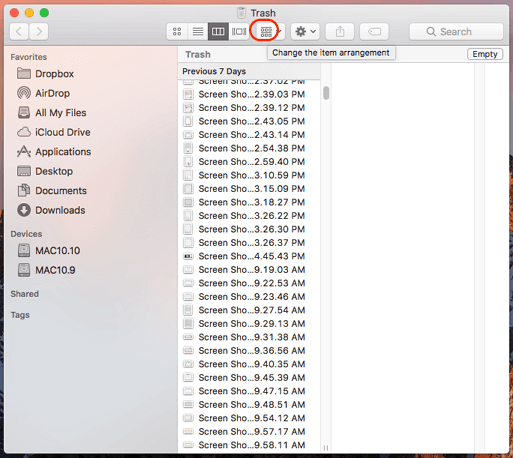
Step 3. Find the files you want, and click "Put Back" to restore the chosen content to your Mac.
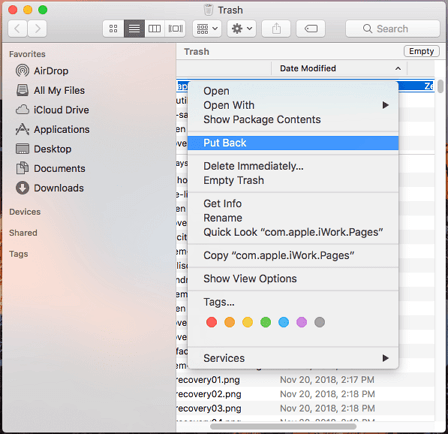
Method 3. Recover Numbers Spreadsheet with AutoSave
AutoSave is a built-in Mac feature that applies to document-based apps. When AutoSave is enabled, a version of the document is automatically saved at least once per hour, and also saved each time the document is opened, duplicated, locked, renamed, reverted, or manually saved. Now follow the guide below to see how to recover the unsaved Numbers spreadsheet.
Step 1. Check if the AutoSave is enabled. Go to System Preferences > General, check if the option of "Ask to keep changes when closing documents" is checked or unchecked. If unchecked, the AutoSave feature is ON. Then your unsaved Numbers files may have saved by the AutoSave. If you find the AutoSave is not enabled, try Method 1 to see if you can recover your data.
Step 2. Go to the following location: [Your hard drive] > Users > [your home folder] > Library > Containers > com.apple.iWork.Numbers.
Step 3. Then right-click the "com.apple.iWork.Numbers." file, and select "Show Package Contents".
Step 4. Head to Data > Library > Autosave information. You might find your unsaved Numbers file here.
The Bottom Line
That's all about how to recover deleted or unsaved Numbers files on Mac. To avoid the same data loss situation, you can make a full backup on your Mac, or enable the iCloud auto-backup for iWork files like Pages, Numbers, and Keynote. You can always rely on data recovery tools, such as EaseUS Data Recovery Wizard, to restore your lost data from HDD, SSD, Fusion Drive, or Time Machine backup drive.
FAQs on Recover Deleted/Unsaved Numbers Files Mac
Here are some frequently asked questions you may be curious about:
1. How to recover deleted numbers on Mac?
To recover deleted numbers on a Mac, you can try a professional data recovery tool like EaseUS Data Recovery Wizard. You can also restore your files from the Trash or Time Machine backups. Or you can restore them from iCloud if you have enabled it before.
2. Can you recover permanently deleted numbers?
Of course, you can recover permanently deleted numbers, but to recover the files after you emptied the Trash Bin or when you use the Shift delete key, you can only consult the cloud storage or data recovery tool.
Was This Page Helpful?
Finley is interested in reading and writing articles about technical knowledge. Her articles mainly focus on file repair and data recovery.
Jean is recognized as one of the most professional writers in EaseUS. She has kept improving her writing skills over the past 10 years and helped millions of her readers solve their tech problems on PC, Mac, and iOS devices.
-
EaseUS Data Recovery Wizard is a powerful system recovery software, designed to enable you to recover files you’ve deleted accidentally, potentially lost to malware or an entire hard drive partition.
Read More -
EaseUS Data Recovery Wizard is the best we have seen. It's far from perfect, partly because today's advanced disk technology makes data-recovery more difficult than it was with the simpler technology of the past.
Read More -
EaseUS Data Recovery Wizard Pro has a reputation as one of the best data recovery software programs on the market. It comes with a selection of advanced features, including partition recovery, formatted drive restoration, and corrupted file repair.
Read More
Related Articles
-
FIX WindowServer Quit Unexpectedly on Sonoma/Sequoia
![author icon]() Jaden/Dec 12, 2025
Jaden/Dec 12, 2025 -
How to Recover Deleted Files on macOS Tahoe | macOS 26
![author icon]() Jaden/Dec 12, 2025
Jaden/Dec 12, 2025 -
How to Permanently Delete Downloads on Mac to Clear Up Space [macOS Ventura/Monterey/Big Sur]
![author icon]() Jaden/Dec 12, 2025
Jaden/Dec 12, 2025 -
Files Suddenly Disappeared Mac? Here's How to Fix
![author icon]() Jean/Dec 12, 2025
Jean/Dec 12, 2025
