What Is DOCP
DOCP is short for Direct Overclocking Profile, an overclocking profile developed by ASUS used for AMD motherboards. DOCP utilizes the XMP protocol on AMD motherboards to automatically set the data rate and timing.
DOCP is much better than manual configuration since you could make mistakes when selecting voltage and speed. In that case, it will set everything in accordance with the hardware requirements.
In addition to improving stability, DOCP also impacts the CPU's memory controller. For example, it is typical to feel hotter while playing video games. Sometimes the primary cause of the temperature increase after DOCP is activated may also be inadequate ventilation.
The Operation of DOCP
This part will tell you when to enable DOCP and how to enable it. Let's move on to the details:
When to Enable DOCP
When installing overclockable RAM, and especially when the RAM is capable of reaching speeds significantly higher than the industry norm, it is typically a good idea to enable DOCP. This is doubly true for gaming computers' RAM.
RAM must operate at its maximum capacity to reduce loading times and maintain a high minimum frame rate while gaming. As a result, many (if not most) RAM kits made specifically for this purpose are built to be excellent candidates for overclocking.
Open your computer's Task Manager after installing your new RAM to determine whether you should enable DOCP.
Launch the Task Manager, navigate to the Performance tab, and click Memory.
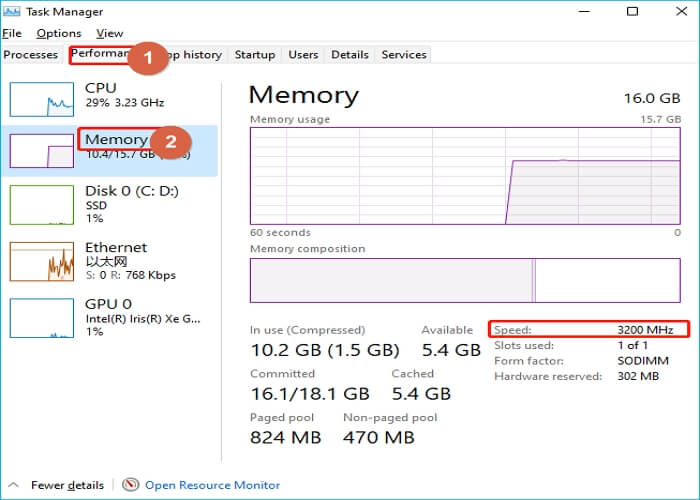
A graph of your computer's memory use will be displayed. Look at the graph's bottom right corner. There should be a Speed field with a number next to it. Great if the figure is near the speeds promised on the RAM box! Nothing needs to be done by you.
If not, you should presumably enable DOCP.
How to Enable/Disable DOCP
Now, let's see how to enable/disable the DOCP.
Step 1. Tap the F2 or Delete key to enter BIOS during boot-up.
Step 2. To access the Advanced mode, use the F7 key. Then select AI Tweaker.
Step 3. Click on the dropdown key right next to AI Overclock Tuner.
Step 4. From the menu, choose D.O.C.P. Last, click Save & Exit, or press F10.
Additionally, you can set FCLK after enabling DOCP (Fabric Clock). It should be adjusted to half of the DDR4 RAM's MHz value.
If you want to disable it, take the first three actions outlined in the section above and select whether you wish DOCP to stop working automatically or manually.
The Benefits of Enabling DOCP
The advantages of increasing your RAM's performance might not be immediately apparent, but enabling DOCP will make your RAM work more quickly.
A faster RAM means faster data transfer, which means your computer will function better while multitasking and find it simpler to handle rendering and compiling tasks. And you'll notice the most noticeable advantages while gaming.
While increasing the performance of your RAM won't significantly increase maximum framerates, it will enable your computer to maintain a higher, more consistent minimum framerate.
If you disagree that this is much of an advantage, consider this: A higher minimum framerate ensures that your gaming experience won't become choppy or stutter-free when you're in the middle of a shootout or a tight race. Just imagine your computer shutting down when playing games.
Final Words
Information on DOCP has been introduced in this post. You can learn how to enable and disable DOCP. The AMD equivalent of Intel's Extreme Memory Profile (XMP) technology is DOCP. However, for your high-performance RAM to perform as promised, you must use one of two technologies that take the guesswork and fiddling out of overclocking it.
Was This Page Helpful?
Daisy is the Senior editor of the writing team for EaseUS. She has been working at EaseUS for over ten years, starting as a technical writer and moving on to being a team leader of the content group. As a professional author for over ten years, she writes a lot to help people overcome their tech troubles.
Written by Jerry
"I hope my articles can help solve your technical problems. If you are interested in other articles, you can check the articles at the bottom of this page, and you can also check my Facebook to get additional help."
Related Articles
-
What Is VSync and When Should You Turn it On? [Full Information]
 Daisy/2025-06-30
Daisy/2025-06-30 -
How Do I Fix 'This PC Can't Run Windows 11' Error? Your Complete Guide Is Here
 Tracy King/2025-06-30
Tracy King/2025-06-30 -
How to Fix and Remove Windows Defender Security Warning Scam
 Daisy/2025-06-30
Daisy/2025-06-30 -
All About Novo Button [2025 Full Guide]
 Rel/2025-06-30
Rel/2025-06-30