VSCO Recovery | How to Retrieve VSCO Deleted Photos
Summary
VSCO recovery tutorial is available to help both iPhone and Android users retrieve deleted photos, pictures and images from VSCO, VSCOcam and VSCO library.
"Hi, I accidentally deleted photos in my VSCO library without exporting them to my camera roll. Can I still recover it?"
"I deleted by mistake VSCO cam...There is no way to recover my pictures, isn't it? I used to back up my iPhone on iTunes and iCloud, but I have no idea how to download the VSCO backup file."
3 Ways to Recover Deleted VSCO Photos from iPhone
You are going to learn three effective ways to restore VSCO photos. No matter whether you have or haven't got a backup, you can try these solutions.
| Workable Solutions | Step-by-step Troubleshooting |
|---|---|
| Recover VSCO Photos from iPhone | Choose the recovery mode - "Recover from iOS Device", and click "Scan"...Full steps |
| Recover VSCO Photos from iTunes | Download and run iTunes on your computer. Connect the iPhone to your PC with a USB...Full steps |
| Recover VSCO Photos from iCloud | Go to "Settings > Apps and Data > Restore from iCloud backup"...Full steps |
1. Recover Deleted VSCO Photos from iPhone without Backup
When deleting VSCO Cam, you will always receive a pop-up warning that it will delete all of VSCO Cam data, including the VSCO Cam library. At this moment, you should be aware that the photos you were currently deleting will be permanently gone if you didn't export photos to a camera roll, computer, or a cloud service. With backups, VSCO photo recovery would be an easy task with some third-party iPhone photo recovery software. However, if you have never backed up VSCO photos, and photos are not yet moved from VSCO library to device or uploaded, only EaseUS MobiSaver could do some help.
EaseUS MobiSaver enables VSCO recovery with three modes: recover from iOS device, iCloud backup & iTunes backup. The latter two options are perfect to choose when VSCO library data was automatically backed up. What if no backups at all? Do you still have a slight chance to restore deleted VSCO pictures? Basically, VSCO photos are taken from iPhone's camera roll, which means at least you can try to recover original pictures that were not edited on VSCO. As long as you can find the raw pictures with EaseUS iOS data recovery software, just re-edit on VSCO as you want.
Best iPhone Data Recovery Software
- Recover deleted photos, videos, notes, messages, and chats without backup.
- Recover WeChat/WhatsApp/KakaoTalk/Line chat history or data.
- Support iPhone 4/5/6/7/8/9/X/XR/12/13 and all the iOS versions.
- Apply advanced technology to preview and search for deleted or lost photos.
Download EaseUS VSCO photo recovery software to restore data with the guide below.
Step 1. Connect iPhone to Your PC
Launch EaseUS MobiSaver, choose "Recover from iOS Device" on the left, and click "Start".

Step 2. Scan for Lost iPhone Photos
EaseUS MobiSaver will automatically scan iPhone 13/12/11/X/XR/XS/8/7/6/5/4, and find present pictures and even some lost photos for you.

Step 3. Preview and Restore Photos
Tick the "Photos" on the left. You can clearly see the photos in your phone and select the ones you need to recover. Choose "Recover to PC" or "Recover to Device" to start recovering photos.

2. Recover Deleted VSCO Photos from iTunes Backup
If you have created a backup on iTunes, you can also recover VSCO images from the iTunes backup. Here are the steps.
Step 1. Download and run iTunes on your computer. Connect the iPhone to your PC with a USB cable.
Step 2. Select your iPhone. Choose "Restore Backup" and select the latest and appropriate backup of your device after checking the date and time.
Step 3. Click "Restore", and the recovery will begin. The entire data including deleted VSCO photos will get back.
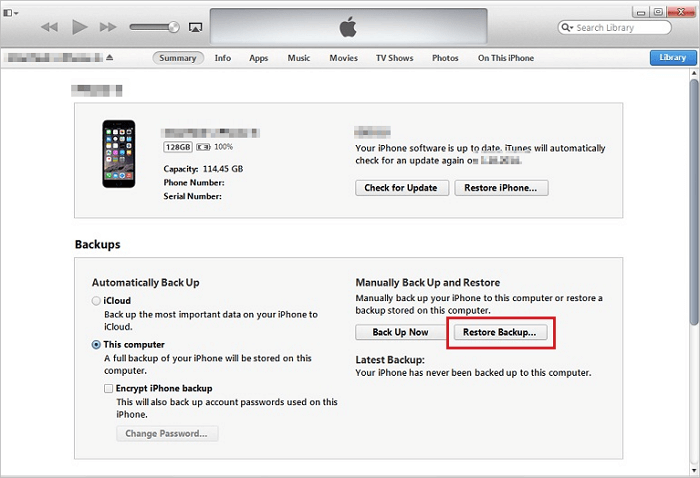
3. Recover Deleted VSCO Photos from iPhone via iCloud Backup
You can also use an iCloud backup to recover VSCO photos. Here are the steps to retrieve VSCO photos from iCloud.
Step 1. Go to "Settings > Apps and Data > Restore from iCloud backup"
Step 2. Choose the appropriate backup after checking the date and time.
Step 3. Enter your Apple ID and password and the recovery process starts.
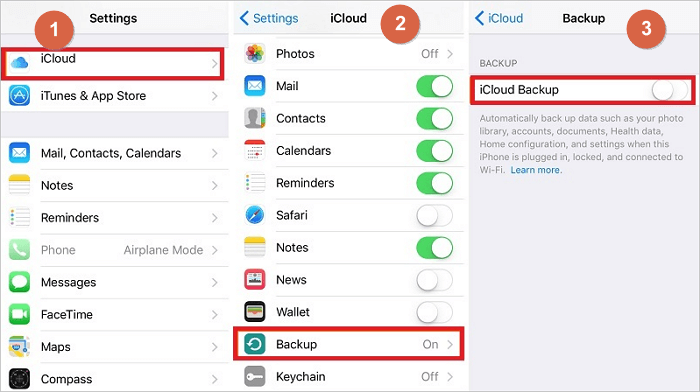
When the recovery process is finished, the entire data will be restored on your iPhone.
Bonus Tips: How to Back Up VSCO Photos to iCloud
To backup VSCO in iCloud on your iOS device, please follow the steps listed below:
Step 1. Enable iCloud Drive by opening Settings -> iCloud -> iCloud Drive and tapping on the slider to enable it.
Step 2. In the iCloud Storage menu, tap on "Manage Storage".
Step 3. Under "Backups" tap on your phone name.
Step 4. Under "Choose Data to back up" be sure that the VSCO app slider is enabled.
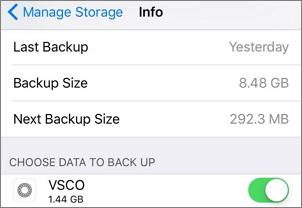
Conclusion
You have learned three ways to recover deleted photos and images from VSCO. The most effective way is using EaseUS iPhone data recovery software. It can help you recover any data from your iPhone with or without a backup.
Was This Page Helpful?
Related Articles
-
7 Ways to Troubleshoot WhatsApp Checking for New Messages [Solved]
![]() Brithny/2025-07-21
Brithny/2025-07-21 -
[Solved] iPhone Keeps Deleting My Messages Without Asking
![]() Brithny/2025-07-21
Brithny/2025-07-21 -
How to Recover Contacts After Factory Reset on iPhone in Three Ways
![]() Tracy King/2025-07-21
Tracy King/2025-07-21 -
Resolved: Restore Lost/Disappeared Contacts after iOS 12 Update on iPhone X/8
![]() Tracy King/2025-07-21
Tracy King/2025-07-21
