Restore Deleted Contacts/Text Messages on iPhone 7/7 Plus within 3 Steps
Summary
This article provides you simple and easy way to restore deleted contacts and text messages on iPhone 7/7 Plus. If you happen to lose or delete important personal contacts or text messages in your new iPhone 7 or iPhone 7 Plus, relax and follow this article to apply powerful iOS data recovery software to restore all lost contacts, SMS, photos or other data.
Are you trying to look for an easy and secure method to restore lost contacts or text messages on your iPhone 7/7 Plus? Happen to delete SMS in your iPhone? Don't know how to securely restore all deleted contacts and text messages or other important data on your new iPhone 7 or iPhone 7 Plus? Relax!
Here in this article, we'll provide you effective method to simply restore deleted contacts/text messages on iPhone 7/7 Plus within 3 simple steps with professional iOS data recovery software.
Step 1. Free download iOS data recovery software for restoring lost contacts/text messages
So how to find a suitable iOS data recovery software in your iPhone 7 or iPhone 7 Plus? If you Google online, you'll get quite a lot recommended software and you'll have to spend time and money identifying which one is the most suitable one.
Here we'd like to recommend you try EaseUS MobiSaver which is fully support all iOS systems for iPhone 7/7 Plus/6s/6/5 etc. You can free download this software here by clicking below download button now:
Step 2. Active iOS data recovery software for restoring lost contacts/SMS
Before you apply EaseUS MobiSaver to restore lost contacts or SMS in your iPhone, you may need to purchase a serial key to activate this software into pro version so to get unlimited data recovery capacity.
You can directly click Purchase a full version in the activation window to get a serial key for this software.
Step 3. Restore deleted or lost contacts/text messages on iPhone 7/7 Plus
Now you can apply EaseUS MobiSaver to restore deleted or lost contacts/text messages on iPhone 7/7 Plus within 3 simple steps. Here below are the detail guide lines:
Step 1. Connect iPhone to Your PC
Launch EaseUS MobiSaver, select "Recover from iOS Device" on the left, and click "Start".

Step 2. Scan iPhone to Find Lost Contacts
EaseUS MobiSaver will automatically scan iPhone 13/12/11/X/XR/XS/8/7/6/5/4, and find your lost contacts.

Step 3. Preview and Restore Contacts
Tick "Contacts" on the left. You can choose the list of contacts you want to recover. After the selection, click "Recover to PC" or "Recover to Device" to decide where you are going to save the list.
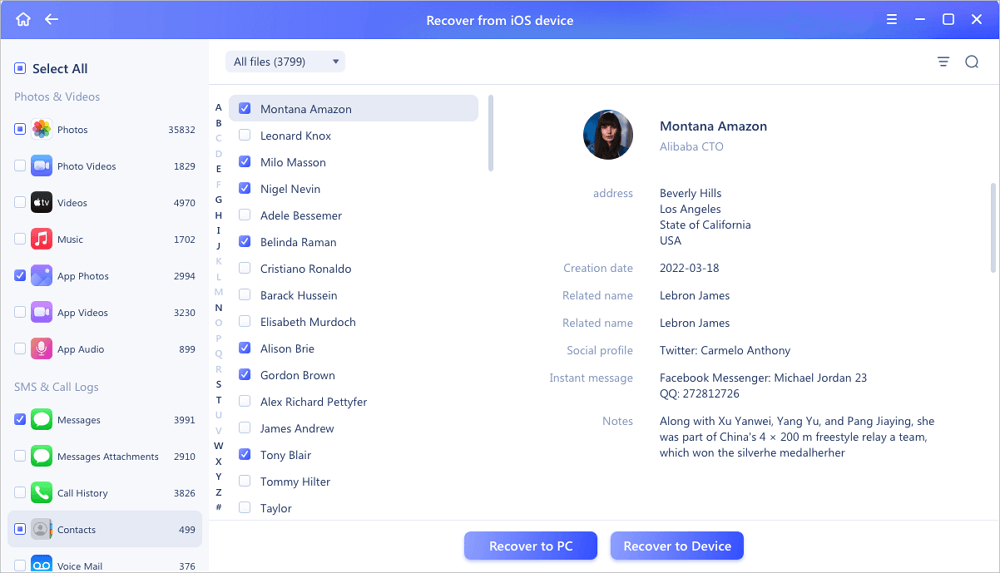
Now you can import all restored contacts and text messages into your iPhone 7/7 Plus to continue use them again. And if you lose photos, images, videos or other files in your iOS devices, EaseUS MobiSaver can also help you get them back within 3 simple steps.
Was This Page Helpful?
Related Articles
-
Fix iPhone 8/8 Plus/iPhone X Stuck in Recovery Mode Error
![]() Tracy King/2025-07-21
Tracy King/2025-07-21 -
How to Retrieve Deleted Call Log on iPhone
![]() Daisy/2025-07-21
Daisy/2025-07-21 -
iPhone Keeps Asking for Apple ID Password (10 Ways)
![]() Brithny/2025-07-21
Brithny/2025-07-21 -
2 Methods to Recover Deleted/Lost iOS 11 Data from iPhone 8/8 Plus/iPhone X
![]() Tracy King/2025-07-21
Tracy King/2025-07-21
