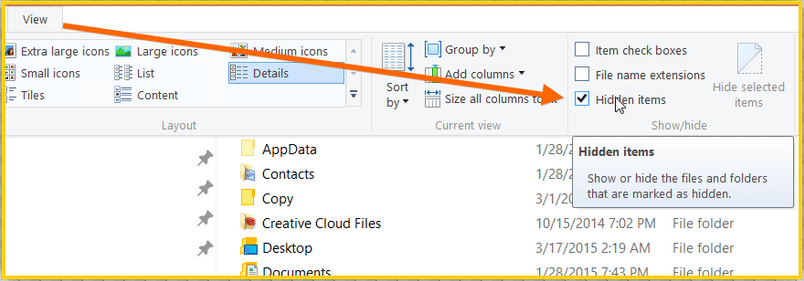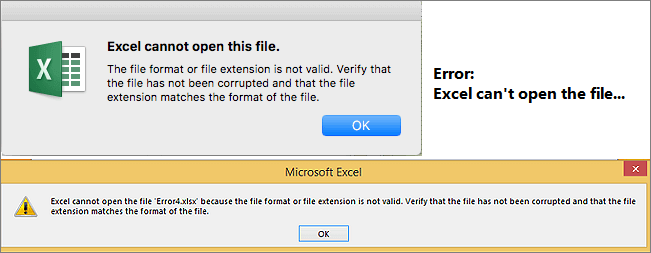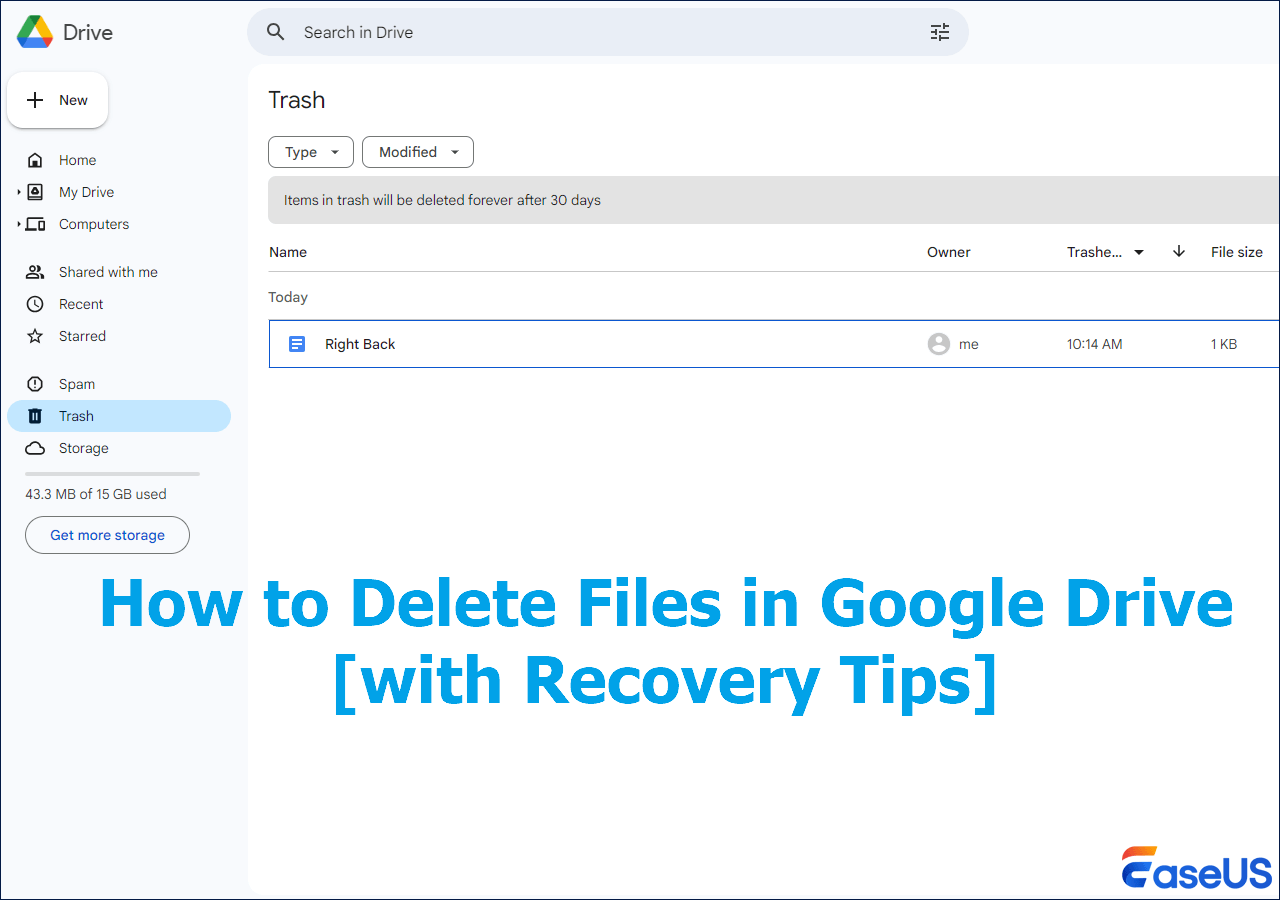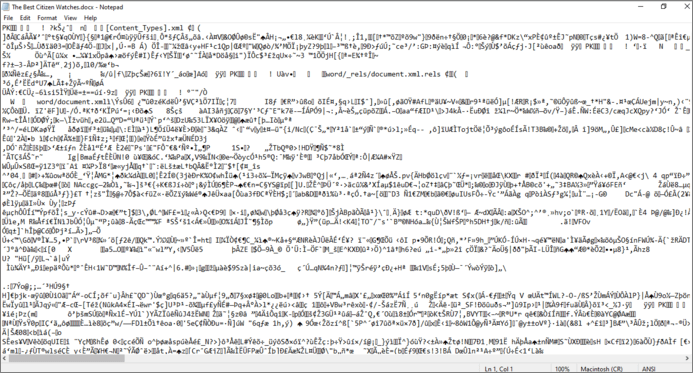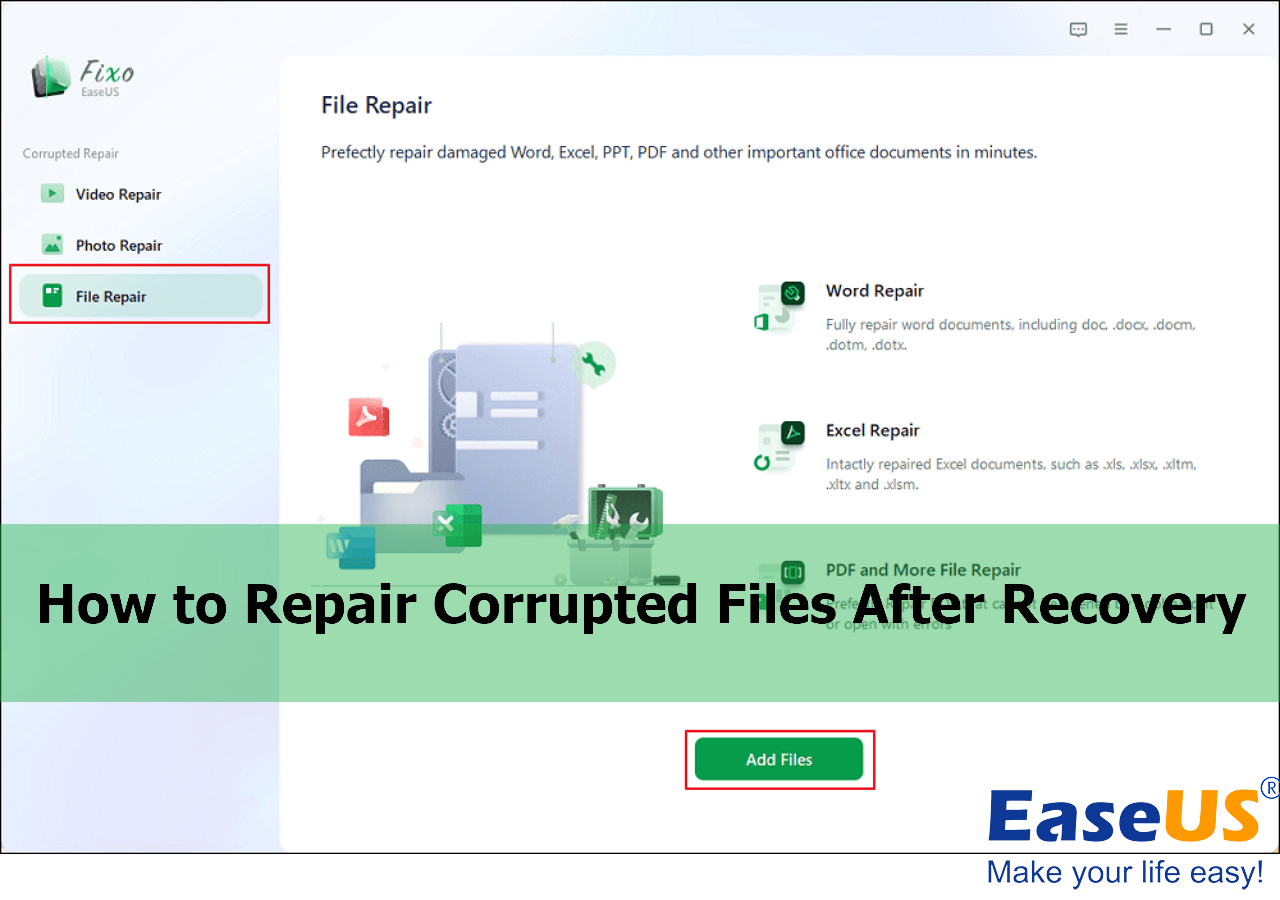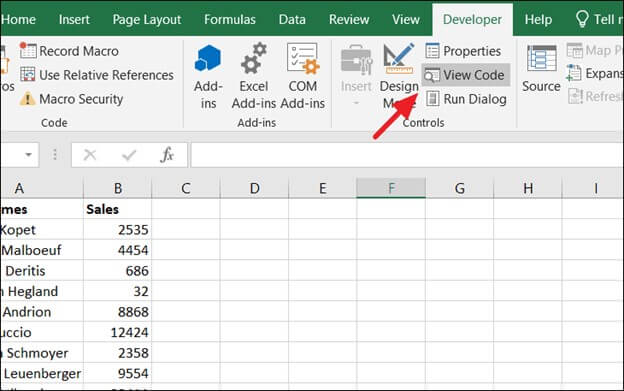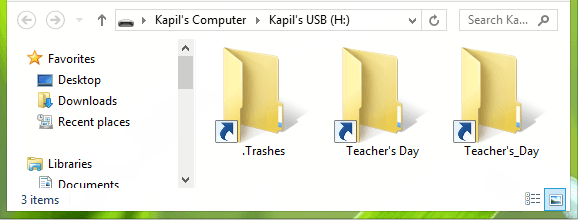-
![]()
-
![]() How to Restore Missing AppData Folder in Windows 10/11 [2025 Tips]
How to Restore Missing AppData Folder in Windows 10/11 [2025 Tips] December 12,2025
December 12,2025 6 min read
6 min read -
![]() [FIXED] Excel Cannot Open the File Because the File Format or File Extension Is Not Valid
[FIXED] Excel Cannot Open the File Because the File Format or File Extension Is Not Valid December 12,2025
December 12,2025 6 min read
6 min read -
![]()
-
![]() How to Corrupt a PDF File so That It Can't Be Opened (Step-by-Step Guide)
How to Corrupt a PDF File so That It Can't Be Opened (Step-by-Step Guide) December 15,2025
December 15,2025 6 min read
6 min read -
![]() How to Repair Corrupted Files After Recovery [Windows & macOS]
How to Repair Corrupted Files After Recovery [Windows & macOS] December 12,2025
December 12,2025 6 min read
6 min read -
![]()
-
![]() Free Download Hidden File Recovery Software to Recover Hidden Files
Free Download Hidden File Recovery Software to Recover Hidden Files December 12,2025
December 12,2025 6 min read
6 min read -
![]()
-
![]()
Page Table of Contents
PAGE CONTENT:
Once you unlock your lock screen password, unknown people, including thieves, can easily scour through the details and snatch their required data from your device. Users have installed the Google Photos application to safeguard confidential files and photos. Since Google Photos released a major feature, a locked folder can efficiently conceal users' critical documents and personal details from outsiders.
If you accidentally delete this folder, can you recover it? Are you grappling with how to "recover locked folder Google Photos"? This article will discuss the best methods for restoring the locked folder in Google Photos. Let's get started!
Recover Locked Folder in Google Photos with Data Recovery Software
How do I save data in Google Photos' locked folder? Users often ask this question when the Google Photos locked folder is missing and data becomes inaccessible. Is there any method available to restore photos from the locked folder?
Luckily, Google Photos has enabled users to back up their locked folders. Suppose you have turned on this function on your device. In that case, you can recover permanently deleted files from Google Drive or Google Photos even though they are deleted from the locked folder.
If you are using an Android phone and have saved the pictures in the locked folder on your SD card, you may retrieve the pictures from that SD card with premium data recovery software, like EaseUS Data Recovery Wizard. This software is mainly designed to restore deleted data in several circumstances. You can download this potent software to scan the Android phone's SD card and restore the photos you used to save them in the locked folder in Google Photos.
You must attack the SD card on your PC and launch this software to recover permanently deleted photos from Google Photos.
Step 1. In the primary interface, you must change to the Advanced Recovery tab to opt for the SD card and hit "Scan for lost data."

Step 2. You don't have to wait until the scan process is over. You may use the "Type," "Filter," "Search," and "Preview" functions to sort out the inessential files and cross-check the selected pictures during the scan process.

Step 3. Then, you can preview your photos and save them on your local PC. If you have saved your missing photos in the Google Photos' locked folder on the local PC, you should scan your hard drive instead and repeat these steps.

Download this professional data recovery software now! If you find this passage helpful, remember to share the details with your friends on social media.
Restore the Locked Folder in Google Photos by Contacting Google
Are you unable to find the locked folder in Google Photos and cannot recover deleted photos from the locked folder? If yes, consider asking for assistance from the Google Support team. Below are the steps to retrieve the locked folder in Google Photos by contacting Google:
Step 1. Navigate to "Google Support."
Step 2. Select "Contact us."
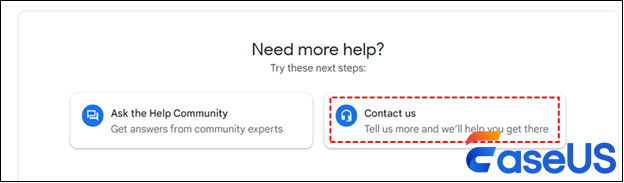
Step 3. Opt for either "Chat" or "Email."

Why Do You Lost Locked Folder in Google Photos
Have you shifted pictures or other files to the locked folder? If so, these images or files will not emerge in the photo grid, album, or memories with access to the album. Besides that, your cloud backups will eradicate these locked items automatically if you have enabled cloud backups. Simply put, you will get no option but to access the locked files in the locked folder of Google Photos.
Your locked folder in Google Photos might be eliminated due to enabled third-party extensions creating incompatibility. In that case, you must disable third-party extensions to fix this issue. However, other reasons for missing the locked folder of Google Photos are the following:
- Virus attack - If any malware or virus infestation looms, something must be inappropriate while operating any apps on a PC. Therefore, you will find your pictures on Google Photos missing.
- Human mistakes - Users may delete the locked folder mistakenly and didn't notice it. Otherwise, you might eliminate those misplaced pictures of the Folder from your Android device after enabling Backup and Sync.
- Network error - As Google Photos operates on an internet connection, an unstable one might also impact the loading of content, which leads to the sudden missing pictures in the locked folder.
- Technical glitches - If there is any bug on Google Photos, it might also cause missing pictures in the locked folder.
- Sync failed - If you have stored your confidential images in Google Photos' locked folder, the sync task failed, and you overlooked that.
Summary
After reviewing this article, you must have learned all the reasons and probable methods to fix the issue. As retrieving missing pictures on Google Photos is challenging, the Google Support team can help restore them quickly. Otherwise, you may consider installing the EaseUS Data Recovery Wizard to solve the problem of missing Google Photos folders and recover every confidential picture from the locked folder. So, what are you waiting for? Install this software now! Hopefully, this article will provide you with some beneficial information.
Locked Folder Recovery in Google Photos FAQs
Below are the best FAQs to fix locked folder recovery in Google Photos:
1. How do I recover my locked folder in Google Photos?
To restore your locked folder in Google Photos, you need to ask for help from Google Support. In case you can't find the locked folder in Google Photos, you need to move to "Google Support" > Select "Contact Us," and finally, opt for "Chat/Email."
2. How can I access the locked folder in Google Photos?
To access the locked folder in Google Photos, you need to hit "locked folder" on your PC, and at the bottom of your mobile device, tap "Collections," and finally, tap "Locked."
3. Is Google Photos' locked folder backed up automatically?
To automatically back up your locked folder for the rest of your pictures & videos, you need to enable backup first. You may choose to disable the backup for the locked folder while continuing to restore the contents manually. Anything you don't back up from the locked folder will remain on that device alone.
Was this page helpful?
-
Dany is an editor of EaseUS who lives and works in Chengdu, China. She focuses on writing articles about data recovery on Mac devices and PCs. She is devoted to improving her writing skills and enriching her professional knowledge. Dany also enjoys reading detective novels in her spare time. …

20+
Years of experience

160+
Countries and regions

72 Million+
Downloads

4.9 +
Trustpilot Score


Free Data
Recovery Software
Recover data up to 2GB for free!