What Is Windows Backup? Does It Back up Programs?
Windows Backup allows you to make copies of your data. There are two main kinds of Windows backup tools: File History, Backup and Restore (Windows 7). Backup and Restore can create file and folder backups and system image backups. File History backs up versions of your files in the documents, music, pictures, videos, etc. It has no way to backup hard drive and programs with File history.
Neither Windows backup software can back up a single program. Only Backup and Restore can manage to restore a program while saving reinstallation time. We all know that programs are stored in the internal hard disk, so we do have a way to restore our programs indirectly by restoring the entire disk. But the prerequisite is that the programs are already backed up to the hard disk.
How to Backup and Restore Programs with System Restore
System Restore is designed to protect and restore computer files and programs. It can return a system to working condition without you having to reinstall the operating system. Once System Restore is enabled, you can create a restore point manually. Just follow the steps to recovery programs.
Step 1. Open Start and search for Create a restore point.
Step 2. Open the System Properties page and select the system drive
Step 3. Click the System Restore button.
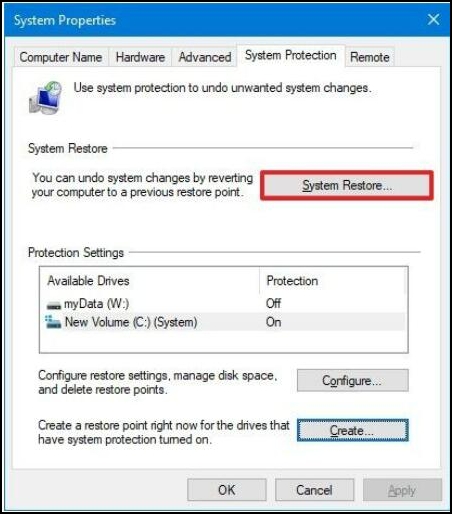
Note: If the option is grayed out, the system does not have any restore points available, you can refer to the Tips to create.
Step 4. Click the Next button.
Step 5. Select the restore point to begin your restore process.
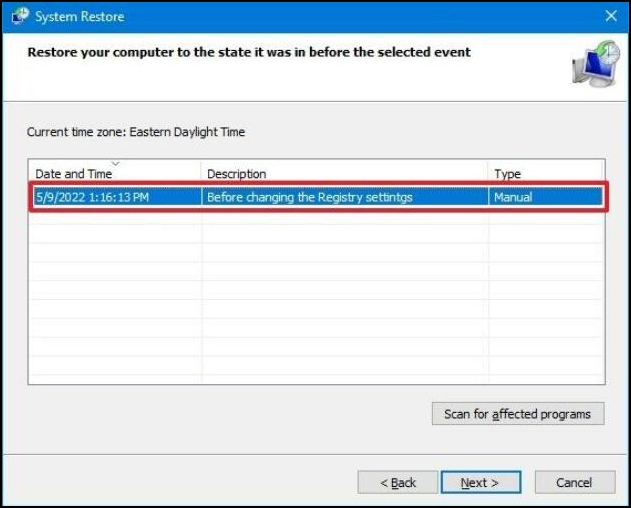
Step 6. Click the Scan for affected programs button to confirm.
Step 7. Click Close > Next > Finsh.
Tips: Once you complete the steps, Windows will automatically create important restore points for you. Nevertheless, you can still create a significant system restore point manually. Here are the steps:
Step 1. Open the System Properties page as before.
Step 2. Under the "Protection Settings" section, click the Create button.
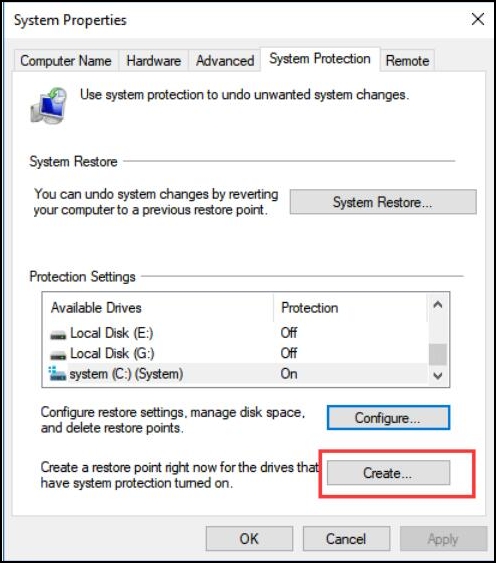
Step 3. Type a descriptive name for the restore point — for example, Before modifying the Registry settings.
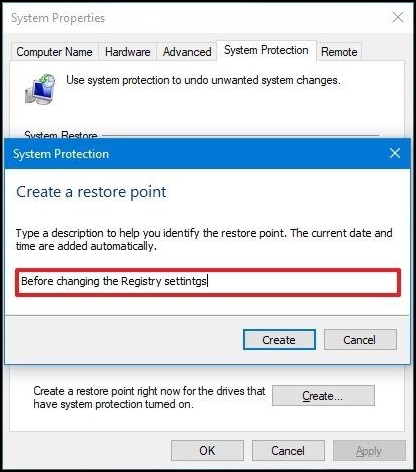
Step 4. Click Create and Close button
How to Backup and Restore Programs with Hard Disk Backup Software
Secure Download
In addition to System Restore, I recommend a more intelligent and efficient hard disk backup software for you - EaseUS Todo Backup. It is free backup software with many features, such as automatic backup, incremental backup and differential backup. Most importantly, it supports multiple kinds backup types, like file, disk, partition, system, and even external hard drive.
It has already mentioned that no software can back up a single program. The best way is to back up the entire disk. The EaseUS Todo Backup is outstanding because of some advantages. In case of a system crash, it can help you restore all the programs in large quantities. Not only saves your time but also preserves the settings and configurations. Another situation is to replace the computer, and you need to create a system image, including all your programs and files, and then restore it to another new computer.
In short, this is powerful and useful software because it provides multiple backup ways according to different requirements. If you don't need to back up and restore the programs, you can learn how to back up files on Windows 11/10, and also apply to folders, and OS. If you need to restore programs, you can use it to back up your internal hard disk at the beginning. Here are the steps:
Step 1. Start with selecting the backup contents.

Step 2. There are four backup categories, File, Disk, OS, and Mail, click Disk.

Step 3. It is available to back up a whole disk or a certain partition. Choose the one you need and click OK.

Step 4. Select the destination where you want to save the backup.

Step 5. For disk/partition backup, you can choose to save the backup to local drive or to NAS.

Step 6. After the backup process is completed, your task will be displayed at the left. Right-click any one of the task, you can further manage your backup such as recover it, create incremental backup, etc.

Conclusion
Now you know all information about Windows backup, including whether it can restore programs. Don't forget which disk you need to restore the program. Beyond that, you should consider what kind of backup and restore software can improve efficiency and help you more. EaseUS Todo Backup is highly recommended since it's reliable and easy to use.
Secure Download
FAQs
1. Does Windows Backup and Restore save everything?
By default, Backup and Restore will back up all data files in your libraries, on the desktop, and in the default Windows folders. Additionally, Backup and Restore creates a system image that you can use to restore Windows if your system is not functioning properly.
2. Can you restore programs from Windows old?
It is impossible to recover programs from the "Windows. old" folder. You need to reinstall all lost programs.
3. Does File History backup programs?
No, File History regularly backs up versions of your files in the Documents, Music, Pictures, Videos, and Desktop folders, and the OneDrive files are available offline on your PC.
Was This Page Helpful?
Daisy is the Senior editor of the writing team for EaseUS. She has been working at EaseUS for over ten years, starting as a technical writer and moving on to being a team leader of the content group. As a professional author for over ten years, she writes a lot to help people overcome their tech troubles.
Jean is recognized as one of the most professional writers in EaseUS. She has kept improving her writing skills over the past 10 years and helped millions of her readers solve their tech problems on PC, Mac, and iOS devices.
Related Articles
-
[Detailed Guides] How to Backup WeChat in 5 Ways
![author icon]() Rel/2024-01-11
Rel/2024-01-11 -
MacBook Password Not Working! 6 Proven Solutions to Fix It
![author icon]() Jaden/2024-01-11
Jaden/2024-01-11 -
An Error Occurred While Processing Your Request [How to Fix]
![author icon]() Jaden/2024-05-28
Jaden/2024-05-28 -
What Should I Do with My Old SSD [New Guide]
![author icon]() Sherly/2024-07-01
Sherly/2024-07-01
EaseUS Data Recovery Services
EaseUS data recovery experts have uneaqualed expertise to repair disks/systems and salvage data from all devices like RAID, HDD, SSD, USB, etc.
