You can directly learn the method you want to try through the distributed quick navigation below.
- Backup WeChat on PC
- Backup WeChat Data on iOS and Android
- Backup WeChat History to New Phone
- Backup WeChat to iCloud/iTunes
- Backup WeChat to Google Drive
As the world's largest independent mobile application, WeChat has become a channel for many people to communicate with friends and family. Not only that, but also the multiple functions provided by WeChat give users a platform to communicate, trade, and work.

It is also because WeChat plays an extremely important role in people's lives that it is very necessary to protect the data security of WeChat. Our WeChat account is not always in a safe state. To prevent the loss of important information, we should back up WeChat regularly.
With the help of this article, you will learn 5 solutions on how to back up WeChat. We will provide a detailed guide to help you quickly learn the backup operations.
Backup WeChat on PC
To back up WeChat histories on your computer, you must first download WeChat for Windows or Mac and follow the steps below.
Step 1. Launch WeChat for Windows/Mac and hit the More> Migrate&Backup options
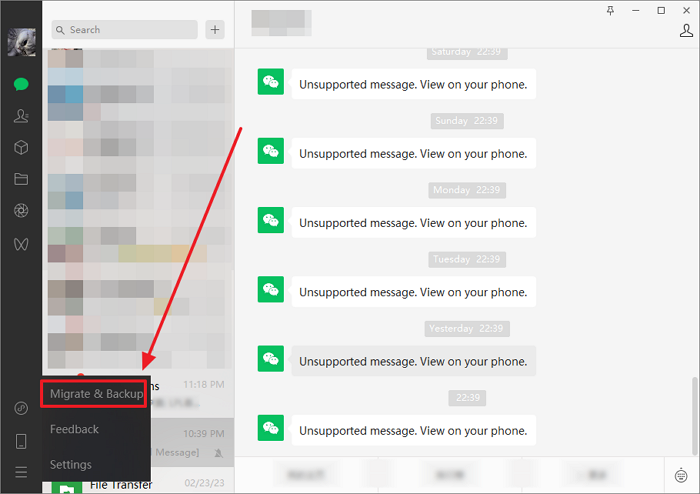
Step 2. Then Chat History Migrate&Backup window will pop up. Select the Backup and Restore option.

Step 3. Hit the Back up on PC option. You can click the Manage Backup Files button to change the backup directory, or your files will be stored in the default path.

Step 4. Now you can start the backup after confirming on your phone.

If you do not change the backup directory, you can open Windows File Explorer to find your backup file in:

And for Mac users, you can open Finder and find your backups on:
Pro Tip: The Best Solution to Ensure WeChat Data Security
If you only save important chat files or records on your computer, your data will not reach the safest state. When your computer hardware fails, or a virus invades the program, the important data you keep in your computer may be lost.
To maximize data security protection, we recommend using professional backup software and saving important chat history in the cloud space. And EaseUS Todo Backup Home is exactly what you need.
Secure Download
EaseUS Todo Backup Home is an offline backup software for Windows and Mac. Whether it's files, system, app data, or disk, it can provide you with a comprehensive automatic backup solution.
For WeChat users, EaseUS Todo Backup Home can bring the following benefits:
- Provide 250GB of free cloud space to support you to store copies
- Help you create a scheduled backup plan
- After each chat record update, it can quickly create a new copy for you
- Provides full backup, incremental backup and differential backup modes
Backup WeChat Data on iOS and Android
If you are a US or EU WeChat user, you can back up WeChat data by exporting your personal data.
Step 1. Open the WeChat app on your iPhone/Android phone.
Step 2. Navigate to Me> Settings> Account Security> More Settings.
Step 3. Now you can see the Export Personal data at the bottom of the page.
- Tip
- If you are a user in another region, you cannot see this option. So this method is only suitable for users in European and American countries.
Step 4. Hit this option> verify your email> choose the data type you want to back up> click Next to start the export process.
- Tip
- It should be noted that this method can only back up the file data of WeChat, not your chat history. If you want to back up important chat records, please choose to download the WeChat PC version, or use the following method to back up the WeChat history to a new phone.
Backup WeChat History to New Phone
If you want to change your mobile phone, you can transfer your chat records to the new mobile phone through the migration function provided by WeChat.
Step 1. Open the WeChat app on your iPhone/Android phone.
Step 2. Navigate to Me> Settings> Chats

Step 3. Hit the Backup & Migrate Chats> Migrate Chats to Another Device> Select Chat History, and choose the history you want to back up to the new phone.

Step 4. Then you should log in on your new phone and scan the QR. Now wait for the process to end, and your WeChat history will be stored on your new phone.

Backup WeChat to iCloud/iTunes
For iOS users, you can use iCloud to back up your WeChat data. When you store photos or files in WeChat on your iPhone, your data will be synchronized to iCloud space.
iCloud does not support syncing WeChat chat histories, but you can do this through iTunes.
Connect your iPhone to your computer, navigate to Summary> Back up now, and then you can back up your WeChat histories on your PC.

Backup WeChat to Google Drive
If you want to back up the WeChat chat history or data stored on your PC to Google Drive, you can follow the steps below.
Step 1. Navigate to your Google Drive
Step 2. Hit the My Drive option and choose Folder Upload to upload the WeChat Backup File on your computer.

Step 3. Wait for the process to end, and you can restore the folder on any device now.
Conclusion
In this post, you can find 5 solutions on how to backup WeChat. After reading this article, whether you want to back up your chat histories or other file data, you can find the most suitable method. However, if your WeChat data is very important, please use professional backup software such as EaseUS Todo Backup Home to provide higher security for your data
Secure Download
FAQs
1. How do I backup my WeChat history to my new phone?
Here are the steps for you to back up your WeChat history to your new phone.
Step 1. Open the WeChat app.
Step 2. Navigate to Me> Settings> Chats> Backup & Migrate Chats> Migrate Chats to
Step 3. Choose the history you want to back up to the new phone.
Step 4. Then you should log in on your new phone and scan the QR and wait for the process to end.
2. Does WeChat have auto Backup?
No, WeChat does not have auto Backup. If you want to back up your WeChat, the best way is to download WeChat for Windows or Mac and use the Migrate&Backup function provided by this software to achieve your goal.
Was This Page Helpful?
Daisy is the Senior editor of the writing team for EaseUS. She has been working at EaseUS for over ten years, starting as a technical writer and moving on to being a team leader of the content group. As a professional author for over ten years, she writes a lot to help people overcome their tech troubles.
Written by Rel
Rel has always maintained a strong curiosity about the computer field and is committed to the research of the most efficient and practical computer problem solutions.
Related Articles
-
2 Available Ways | How to Update BIOS Without USB
![author icon]() Jerry/2025-07-04
Jerry/2025-07-04 -
First Aid Found Corruption That Needs to Be Repaired, What Should I Do
![author icon]() Brithny/2025-07-04
Brithny/2025-07-04 -
How to Open Terminal on Mac and How to Use it [2025 Guide]
![author icon]() Jaden/2025-07-10
Jaden/2025-07-10 -
ACPI BIOS Error: Why It Happens & How to Fix?
![author icon]() Jerry/2025-07-04
Jerry/2025-07-04
EaseUS Data Recovery Services
EaseUS data recovery experts have uneaqualed expertise to repair disks/systems and salvage data from all devices like RAID, HDD, SSD, USB, etc.