A bootable USB is a USB drive used to boot up a laptop or computer to install an operating system. Linux distributions, unlike Windows, need third-party software to create a bootable USB. It is beneficial for contemporary PCs that do not have older DVD drives. Additionally, installation DVDs were relatively fragile and would easily scratch or, in the worst cases, disintegrate under pressure. This article will tell you about Linux bootable USB creator tools. Keep reading!
What Is a Bootable USB and Why Do You Need it
A bootable USB is a device that holds all the data and files required to run an operating system. The computer can boot from the USB drive and execute the operating system stored on it when you insert the USB drive into the computer.
Convenience is the most significant benefit of utilizing a bootable USB drive. A USB drive is far lighter and more portable than a laptop or desktop PC. Additionally, a bootable USB drive can be used on any computer, regardless of whether it already has an operating system installed.
A bootable USB drive also has the benefit of making the process of setting up a new computer considerably quicker than it would be to install an operating system from scratch. In addition, using the bootable USB stick will save you from repeating the installation process if you ever need to reinstall your operating system.
Top 5 Best Linux Bootable USB Software
The following is a list of 5 Linux boot USB creators; you can choose one of them according to your needs to help you create a Linux bootable USB. Let's move on to the details:
Top 1. Rufus
Rufus is a very well-liked open-source tool that makes it simple and easy to make bootable USB drives. It has a compact design and easy-to-use user interface, allowing you to quickly create your bootable USB stick. In addition, the Rufus pop-up window will appear when you click the.exe file, so there's no need to install it first.
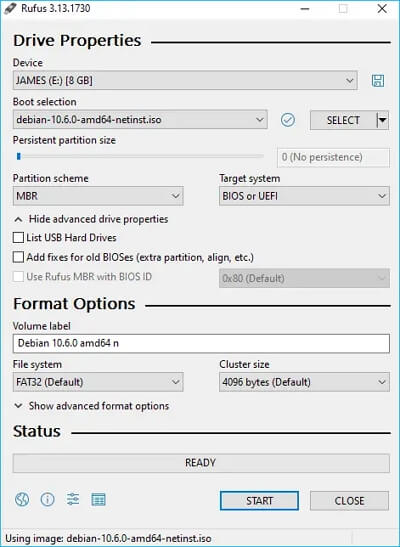
You can choose the USB disk on which you want to burn the ISO image and your selected ISO image. You can also set the Cluster size, File system, Target system (BIOS or UEFI), Partition scheme (MBR or GPT), and Target system. In comparison to the Windows USB creation tool, it is relatively quick.
Key features:
- Portable.
- Entirely free and open-source.
- Used for checksums.
- Used for creating a bootable disk.
- Used for checking bad blocks on the USB drive.
Note: It only lets you create a bootable USB drive for Linux on a Windows computer.
Top 2. Etcher
Etcher, a free and open-source cross-platform utility, allows you to quickly and safely build bootable USB sticks and SD cards using an ISO image. It has a simple user interface that chooses your bootable medium effortlessly. Etcher is compatible with the most popular 64- and 32-bit Linux distributions, Yosemite, and later versions of macOS 10.10, Windows 7, and later.

Key features:
- Swift flashing process.
- Validating the drives before flashing.
- Easy-to-use user interface.
- Supporting different platforms, including Windows, Linux, and macOS.
- Automatically detects the USB drive or the SD card to avoid wiping HDD from the computer.
Top 3. USBImager
USBImager is a simple, cross-platform GUI program for major Linux distributions like Ubuntu/Debian, Arch/Manjaro, and ARM-based devices like Raspberry Pi. It can write a compressed disk image to USB drives and create backups. In addition, it's easy to use, does verification after flashing, and has a native interface.

Key features:
- A small memory footprint.
- Fully GDPR-compatible and devoid of annoying advertisements.
- Multilingual with a native interface across all platforms.
- Read raw disk images like .iso, .dd, .img, and .bin.
- Read compressed images, including .xz, .bz2, and .zst.
- Read tarball archives like .zip files.
- Copy images to microcontrollers using the serial line.
Top 4. Ventoy
Ventoy is another free and open-source program that allows you to convert an ISO image directly into a bootable USB flash drive. You can simultaneously make several bootable USB sticks thanks to its quickness and dependability. Without formatting the USB device, you can copy as many image files as you want, and Ventoy will assist you in selecting the image you want.

Ventoy supports a wide range of boot menu options, including Legacy BIOS, x86 64 UEFI, IA32UEFI, and ARM64 UEFI. It also supports Linux, Windows, and VMware hypervisor.
Key features:
- Support x86_64 UEFI, x86 Legacy BIOS, and ARM64 UEFI.
- Support MBR and GPT formats.
- Support UEFI secure boot.
- Boot a USB drive either using UEFI or EFI using the GRUB2 bootloader option.
- Boot an ISO image without the need to reboot.
Top 5. MultiSystem
MultiSystem is an excellent Linux application for creating multiboot USB devices. It may be used from within any Linux distribution to build a Custom Multiboot USB containing your selection of bootable Live ISOs and uses Grub2 in place of Grub Legacy. To construct a Custom Multiboot UFD containing your preferred Bootable Live Linux Distributions, you can run it from within Ubuntu Linux.
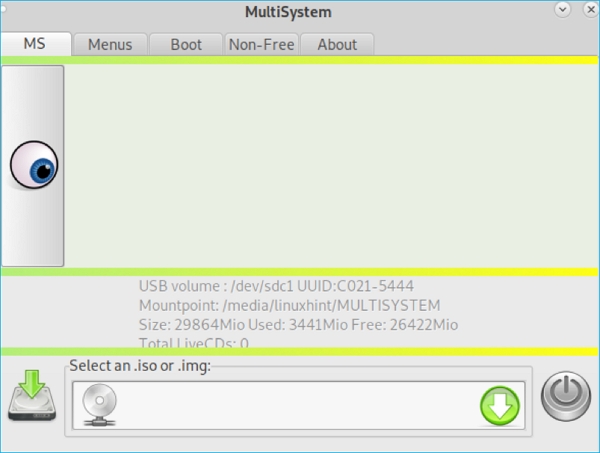
Key features:
- Open source and free.
- Create multiple OS boot.
- Linux-based.
- Multi-image handling.
Bonus Tip: How to Create a Bootable USB in Windows
You can use many ways to create a bootable USB on Windows computers. For example, you can create a bootable USB using an ISO file. Apart from that, you can also use the computer system file to create a bootable USB. However, you must clone your system before placing it on a USB stick. EaseUS Todo Backup is the tool you need to do this.
Secure Download
EaseUS Todo Backup Home is a practical backup and recovery tool for Windows 10/10/8/7. It allows you to automatically back up the computer's files, systems, disk, apps, etc. And it enables you to create a WinPE bootable disk. In addition, it lets you create diverse types of backups to protect your data, such as full, incremental, and differential backups. It also allows you to image a hard drive and create an image of an SD card. Most importantly, you can enjoy 250G free cloud storage.
Here is how to use this tool to create a bootable USB on a Windows computer.
Preparation:
- 1. Check how much disk space is used for the system C drive. Then prepare a qualified USB drive which is larger than the used space.
- 2. Make sure you use an empty USB, because the system clone will overwrite the USB data completely.
- 3. Connect the USB drive to your machine and make sure it can be detected.
Follow the overall process to create a portable Windows USB drive and boot from it:
Step 1. On the main page, find and click "Tools", choose "system clone".

Step 2. The boot and system partition will be selected automatically, you just need to choose the target disk and click "Next."
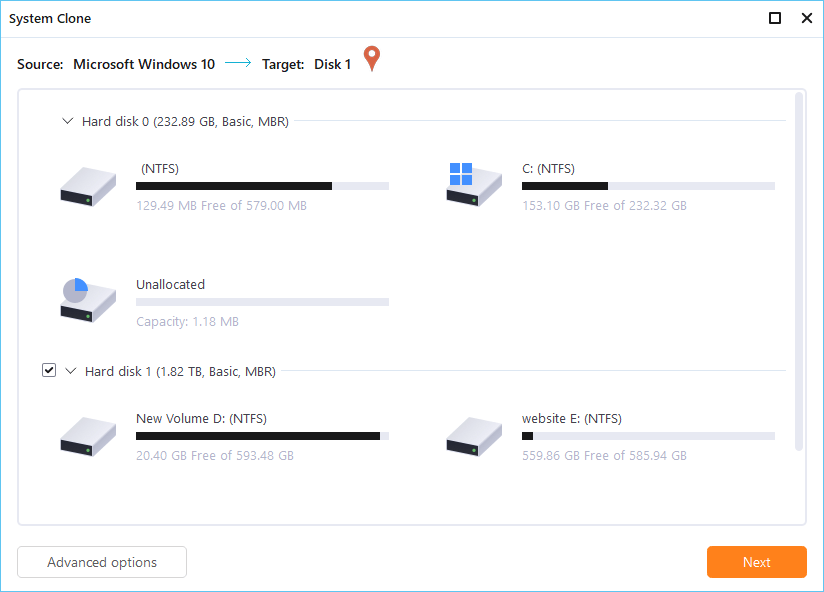
*System clone does not support cloning MBR disk to GPT or vice versa. Make sure that the partition style of the source disk and the target disk are the same.

Step 3. Click "Advanced Options", and choose "Create a portable Windows USB drive".
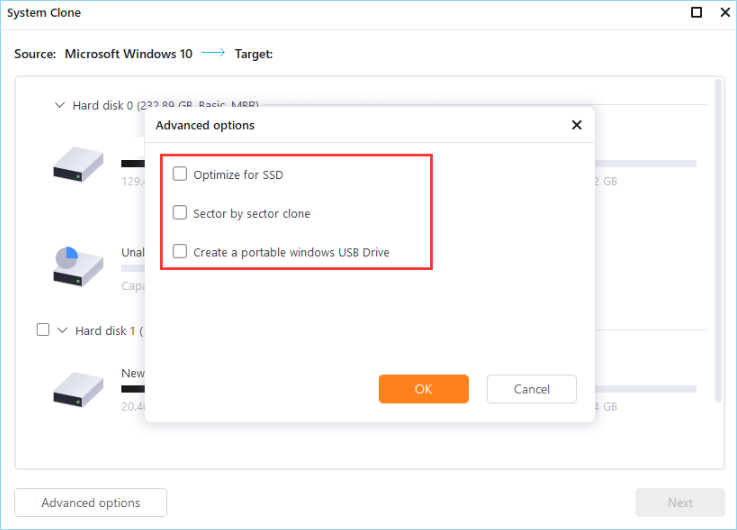
Step 4. Click "Proceed". EaseUS Todo Backup will start to create portable USB.
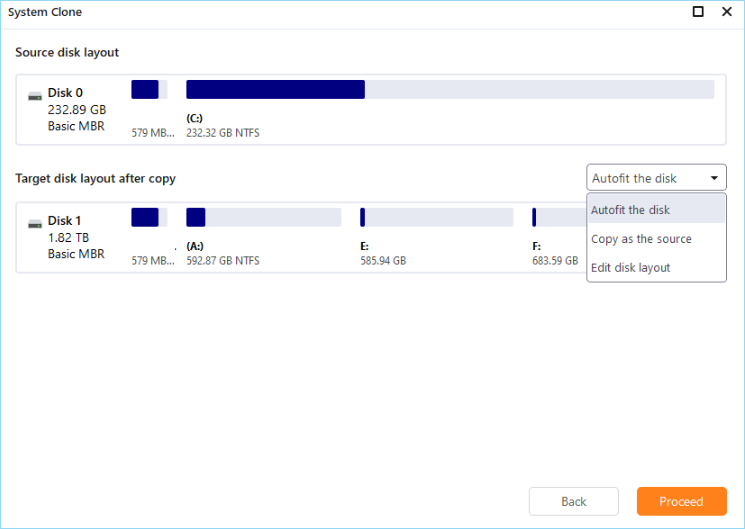
Step 5. How to boot from the portable USB drive.
- Connect your portable USB to the computer
- Restart the computer and press "Del/F2/F12/F10" to enter BIOS
- Set the PC to boot from the portable USB by changing the boot order in BIOS under the "Boot" tab
- Save changes and you'll see your system booting up from the USB drive
Final Thoughts
You are on the right page if you want to create a bootable USB from Linux. That is a list of Linux bootable USB creator tools you can use to create a Linux bootable USB drive. All Linux bootable USB software is easily accessible for all popular Linux distributions, and installation is basic and straightforward. With such a large variety, you can test these bootable USB creator tools and choose which suits you best.
If you want to create a bootable USB drive for a Windows computer, you can use the bootable USB drive creator tool - EaseUS Todo Backup Home to help you. This backup tool also allows you to back up your browser's history. For example, it lets you back up the Firefox history. Just try it!
Secure Download
FAQs
1. Can all USB be made bootable?
Yes, you can make any USB flash drive bootable. However, the computer's BIOS allows users to boot from them. So, one could boot off a paper card using this method - but only if BIOS allowed communication with a scanner and chain loading of the output.
2. Should I use UEFI or Legacy to boot from USB?
In general, install Windows using the more recent UEFI mode rather than the older BIOS option because it has more excellent security features. However, you must boot into legacy BIOS mode if your network only supports BIOS.
Was This Page Helpful?
Updated by Jerry
"I hope my articles can help solve your technical problems. If you are interested in other articles, you can check the articles at the bottom of this page, and you can also check my Facebook to get additional help."
Related Articles
-
How to Fix CoreServicesUIAgent Won't Close on Mac
![author icon]() Brithny/2025-07-04
Brithny/2025-07-04 -
Fix CS:GO "VAC Was Unable to Verify Your Game Session"
![author icon]() Daisy/2025-07-04
Daisy/2025-07-04 -
How to Use CMD Delete File/Folder [Windows 11 Applicable]
![author icon]() Dany/2025-07-04
Dany/2025-07-04 -
Fixed: System Image Restore Failed, Windows Cannot Restore a System Image in Windows 10/8/7
![author icon]() Tracy King/2025-07-04
Tracy King/2025-07-04
EaseUS Data Recovery Services
EaseUS data recovery experts have uneaqualed expertise to repair disks/systems and salvage data from all devices like RAID, HDD, SSD, USB, etc.