A few years ago, no one thought Stardew Valley would be so popular with game players. This game gathers farm simulation and RPG elements at the same time, bringing players into a carefree farm life.
Players can farm freely in the game world, improve their skills, fish, care for animals, and pursue the love they want. Stardew Valley is like a utopia belonging to the players themselves, which can make people forget the troubles and pressures in real life.
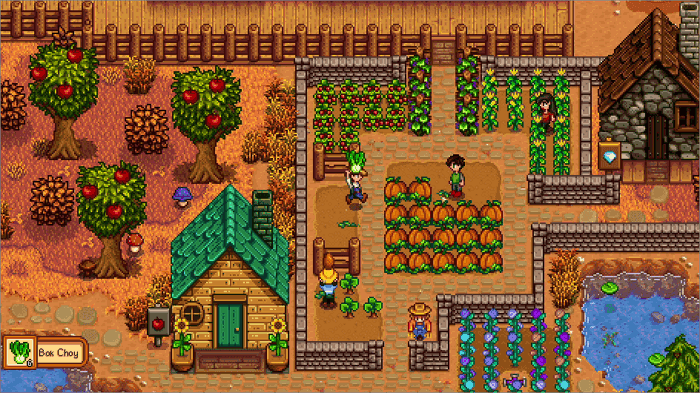
Stardew Valley supports a lot of devices and is applicable to PC, iOS, Android, Switch and other platforms. If you want to change the device without losing the game progress, don't worry. This article will give you 7 ways to transfer Stardew Valley saves between PC, iOS, Android, Switch, and PS Vita.
You can get more game information from these posts:
Where is the Stardew Valley Saves Location
To transfer Stardew Valley Saves, first you need to know how to find the saves location of Stardew Valley Saves in the original device. Please read the following article.
7 Ways to Transfer Stardew Valley Saves
For players who use different devices to play Stardew Valley, we have brought you corresponding transfer schemes. Please click the corresponding link below according to your situation and read the content we offered.
- Transfer Stardew Valley Saves from PC to PC
- Transfer Stardew Valley Saves Between iOS and PC
- Transfer Stardew Valley Saves from iPhone to iPad
- Transfer Stardew Valley Saves Between Android and PC
- Transfer Stardew Valley Saves from Switch to Switch
- Transfer Stardew Valley Saves Between Switch and PC
- Transfer Stardew Valley Saves from PS Vita to PC
Transfer Stardew Valley Saves from PC to PC
If you want to transfer Stardew Valley saves from PC to another computer, whether you use Windows, Linux or Mac, you can follow the steps below.
Step 1. Navigate to the Stardew Valley saves location on the original PC
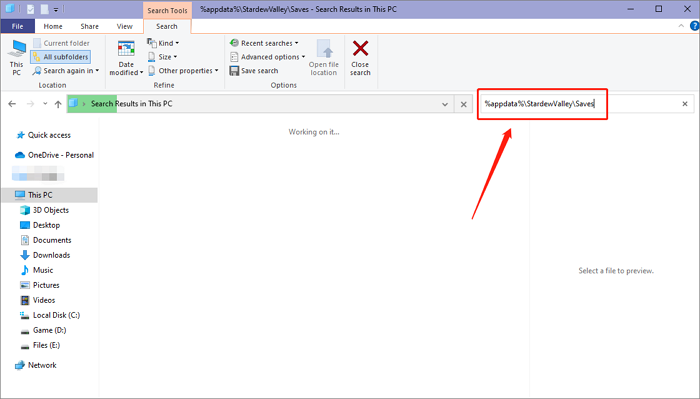
Step 2. Zip the saves folder and back it up to a USB or Cloud
Step 3. Share the backup to another PC
Transfer Stardew Valley Saves Between iOS and PC
From iOS to PC
If you played Stardew Valley on iPhone or iPad, here are simple steps for you to transfer the saves folder to your PC.
Step 1. Find the Stardew Valley saves folder on the Files app
Step 2. Long press the folder icon and hit "Copy"

Step 3. Now navigate to the iCloud Drive folder and paste the saves folder here

Step 4. Go to the iCloud website on the PC and get the Stardew Valley Saves folder
Step 5. Put the whole folder into your PC's save location
From PC to iOS
If you want to transfer Stardew Valley saves from PC to iPhone/iPad, follow the 3 steps.
Step 1. Navigate to the Stardew Valley saves location on the PC
Step 2. Connect your PC and iPhone/iPad with USB and open iTunes
Step 3. Select "File Sharing" in the iTunes menu on the left and choose Stardew Valley
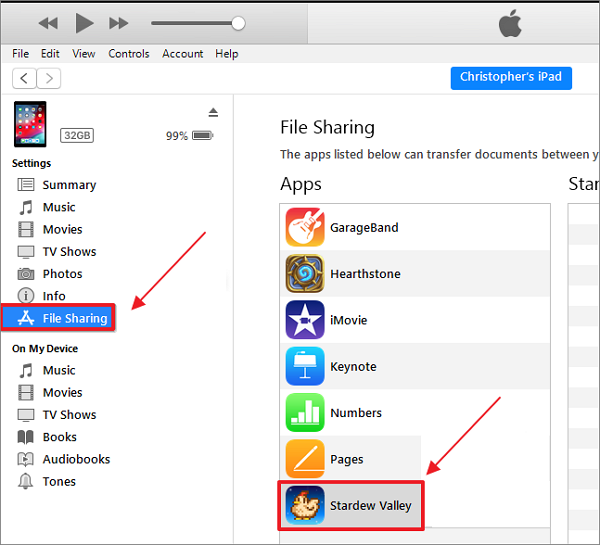
Step 4. Put the saves folder you find on your PC into the Stardew Valley folder on iOS
Transfer Stardew Valley Saves from iPhone to iPad
Follow the tutorial below, and you can transfer Stardew Valley saves from iPhone to iPad.
Step 1. Find the Stardew Valley saves folder on the Files app
Step 2. Long press the folder icon and hit "Copy"
Step 4. Sign in to your same Apple ID and open the Files app on your iPad
Step 5. Navigate to the iCloud Drive folder, get the Stardew Valley saves folder and move it to the Stardew Valley folder on "On My iPad"
Transfer Stardew Valley Saves Between Android and PC
From Android to PC
Step 1. Connect your Android device to the PC
Step 2. Find the Stardew Valley saves on the Android device
Step 3. Copy the whole folder and put it into the PC and delete the file with the .bin extension
From PC to Android
Step 1. Connect your Android device to the PC
Step 2. Find the Stardew Valley saves in the PC
Step 3. Copy the whole folder and put it into the Android device storage space
Transfer Stardew Valley Saves from Switch to Switch
If you want to transfer Stardew Valley saves from one Switch to another Switch, the steps below can help you.
On the Source Switch
Step 1. Select Home Menu> System Settings> Data Management> Transfer Your Save Data
Step 2. Choose "Send Save Data to Another Console" and hit the user icon whose you wish to transfer.

Step 3. Select the Stardew Valley saves data file and send it to another Switch
On the Target Switch
Step 1. Select Home Menu> System Settings> Data Management> Transfer Your Save Data
Step 2. Choose "Receive Save Data" and put the 2 Switches together.
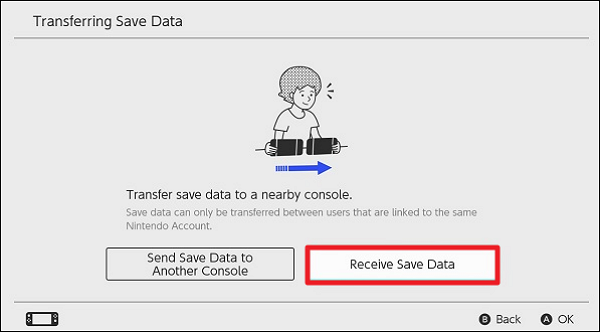
Step 3. When the save data transfer is complete, hit OK.
- Tip
- After the transmission is done, the saved data files on the source Switch will be deleted.
Transfer Stardew Valley Saves Between Switch and PC
You should attention that access to the Switch saves requires custom firmware.
From Switch to PC
Step 1. Navigate to Stardew Valley in JKSV.
Step 2. Create a New folder and give it whatever name you like.
Step 3. Copy sd:/JKSV/Stardew Valley/NameOfTheSaveYouSaved.zip to either an FTP server or the Hekate SD card access tool.
From PC to Switch
Step 1. Add the Stardew Valley saves ZIP folder to sd:/JKSV/Stardew Valley/
Step 2. Navigate to Stardew Valley in JKSV.
Step 3. On the saves you just copied over, press Y while holding A.
Transfer Stardew Valley Saves from PC to PS Vita
If you want to transfer Stardew Valley saves from your computer to PS Vita, you should try these steps.
Step 1. Navigate to the Stardew Valley saves location on the PC
Step 2. Using Vita Shell to transfer your saves file to ux0:/data/ via USB or FTP
Step 3. Select the save folder and press Triangle to copy it
Step 4. Navigate to the PS Vita Save Folder, press Triangle again and paste saves here
How to Backup Stardew Valley Saves
Before transferring the saves, to protect the game data on your original device from damage, you must back up the saves at first. This not only facilitates the transfer of game saves, but also effectively protects your original data. Among many backup software, EaseUS Todo Backup Home will be one of the best choices for game players.
Secure Download
As the most useful PC game saves backup software at present, EaseUS Todo Backup Home can provide players with the function of automatic backup, and customize a unique scheduled backup a ccording to your game playing plan, so that your game saves can be automatically backed up at the end of playing game, completely eliminating the need to back up data manually.
For transfer Stardew Valley saves between different devices, you can save the saves file to the free cloud space provided by EaseUS Todo Backup Home and restore data from the cloud in other devices at any time.
Conclusion
No matter what kind of device you use, PC, mobile phone, or game console, you can find the corresponding method of how to transfer Stardew Valley saves from this article. But before you start, please use EaseUS Todo Backup Home to ensure the security of your original data.
FAQs
1. Can you transfer Stardew Valley saves from Xbox to PC?
No, I can’t transfer Stardew Valley saves from Xbox to your PC now. It is impossible.
2. Will I lose my progress if I uninstall Stardew Valley?
No, you will not lose your progress if you uninstall Stardew Valley. The installation data and saves file of Stardew Valley is not saved in the same location, so when you uninstall the game, if you do not deliberately delete the game archive files, your game progress will not be lost.
Was This Page Helpful?
Updated by Tracy King
Tracy became a member of the EaseUS content team in 2013. Being a technical writer for over 10 years, she is enthusiastic about sharing tips to assist readers in resolving complex issues in disk management, file transfer, PC & Mac performance optimization, etc., like an expert.
Written by Rel
Rel has always maintained a strong curiosity about the computer field and is committed to the research of the most efficient and practical computer problem solutions.
Related Articles
-
2025 Guide | How to Turn On Offline Sync Google Drive/Google Docs
![author icon]() Brithny/2025-07-04
Brithny/2025-07-04 -
[Solved] Valorant Constantly Crashing on PC🔥
![author icon]() Cici/2025-07-07
Cici/2025-07-07 -
Xbox One Stuck on Green Screen? Causes & Quick Solustions!
![author icon]() Cici/2025-07-04
Cici/2025-07-04 -
Fix boot sector of FAT16/FAT32/NTFS partitions
![author icon]() Daisy/2025-07-04
Daisy/2025-07-04
EaseUS Data Recovery Services
EaseUS data recovery experts have uneaqualed expertise to repair disks/systems and salvage data from all devices like RAID, HDD, SSD, USB, etc.