Partitions are essential for disk management, where you create a few partitions within your hard drive to diverge and distinguish data. Protected partitions can be made in a Windows computer, which can neither be accessed by the user nor used to perform functions. When you seek to delete such partitions to clear out unwanted space and make room for more data, you cannot remove it from the computer.
While you understand the case, this article will provide a guide explaining how to resolve the "cannot delete a protected partition" error.
Why Cannot Delete a Protected Partition?
Partitions can be deleted with the help of Diskpart command, a utility offered to Windows users for managing disks. The error of "cannot delete a protected partition" singularly rises due to a wrong selection of parameters. Where this is a complete parameter error, Diskpart needs a different set of commands to delete system-protected and hidden partitions. With basic parameters such as "delete volume," you won't be able to delete the protected partition.
It is also one of the primary reasons why the error message "Cannot delete a protected partition without the force protected parameter set" displays on trying to delete a protected partition. Diskpart utility requires another command, which specifically removes such partitions from the computer.
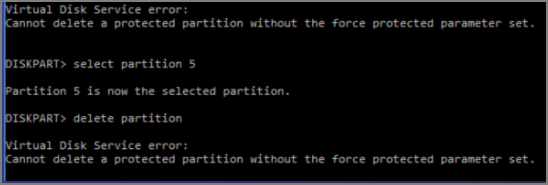
To understand the command and how to eliminate the "cannot delete a protected partition," you must look into the fixes provided in the following parts.
How to Fix Cannot Delete a Protected Partition
We shall now figure out how to fix the issue of "cannot delete a protected partition" in your Windows device. For this, we have dissected two unique, effective, and solution-oriented fixes that will resolve your problem.
Method 1. Delete A Protected Partition Using EaseUS Partition Master
If you are uncomfortable using command-line programs to perform tasks like deleting a protected partition, you can consider using a third-party service. EaseUS Partition Master provides the option of deleting partitions without complicating any task. It is one of the best options for deleting partitions, which are either normal or protected and saves you time.
What Else Can EaseUS Partition Master Do?
As a good disk partition helper, EaseUS Partition Master can bring more benefits to managing our disks and partitions better. Let's take a look at the following convenience it brings.
- Delete all partitions at one time, including the OS
- Delete NTFS partition and delete FAT32 partition
- Create, merge, extend, shrink and split partitions
- Resize/move partitions to solve the low disk space issue
If you meet any problems connected to partitions or disks, it can help you. And even if you are a beginner to the computer, you can fix these issues as an expert with EaseUS Partition Master.
Method 2. Delete A Protected Partition Using Override Parameter
If you can use command lines to resolve problems like deleting protected partitions from your Windows computer, you can consider using Diskpart. You can also use Diskpart delete all partitions. However, you must change the parameters of deleting protected partitions in the command line to execute it successfully. We have highlighted the steps below to help you delete the partition and resolve the "cannot delete a protected partition" error:
Step 1: Access the Run program using the "Windows + R" keys combination. Type in "diskpart" and proceed to open the utility. Start by using the "list disk" command to outline all the disks present in the device.

Step 2: As you identify the disk you have to format or delete, use the command "select disk x." Find out the specific drive's partitions with the "list partition" command.

Step 3: You must identify the partition to be deleted and proceed with the command "select partition x" to select it.

Step 4: You will then have to use the "delete partition override" command to execute the function of deleting the protected partition. Use the "exit" command to close Diskpart after deleting the protected partition.
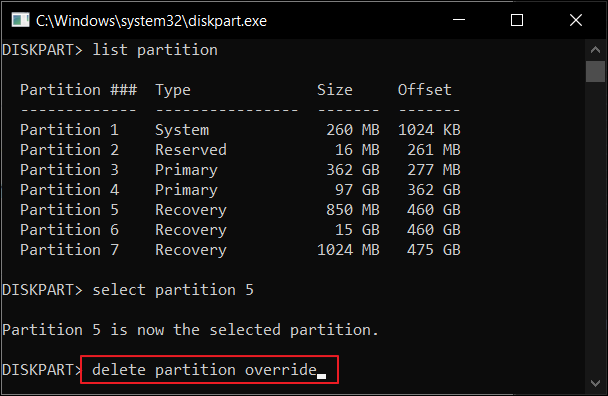
The Diskpart override command can make you able to delete any type of partition. If the delete partition overrides or diskpart force delete partitions not working, you need to turn to EaseUS Partition Master.
[Solved] Diskpart Delete Partition Override Not Working
Diskpart delete partition override is used to remove the hidden or protected partition. However, many people would encounter an error due to delete partition override not working. In this case, use EaseUS free partition manager to help you delete partition without effort.
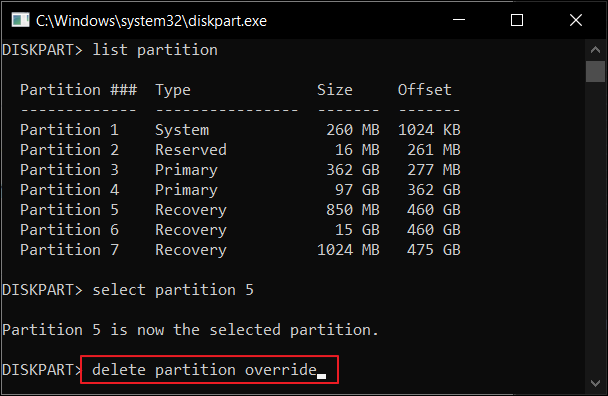
Conclusion
This article has provided a clear understanding of the "cannot delete a protected partition" and the solutions that can be used to resolve the error. With the right solution in mind, you can delete the protected partition while utilizing the administrator privileges to make good use of the unnecessarily used space.
You can use the override command with Diskpart to delete the protected partition. If it not working, with the help of tools like EaseUS Partition Master, you can perform such tasks without putting yourself in difficulty.
FAQs of Cannot Delete a Protected Partition
Do you still have questions about deleting protected partitions from your Windows computer? Let's look into these questions to cast out any concerns related to this error:
1. Cannot delete the protected partition without force?
It is impossible to delete the protected partition without force, as no normal parameters are available for deleting protected partitions. You will have to use the override parameter on Diskpart to perform this.
2. Can I delete a protected partition without the force-protected parameter set?
No, you cannot delete a protected partition without the force-protected parameter set. You will have to utilize the appropriate function for executing this.
3. How do I delete a partition with a force-protected parameter?
This article has stated two appropriate solutions to delete a partition using the force-protected parameter. EaseUS Partition Master performs all the tasks without human effort, however, you will have to utilize some commands to execute the process with Diskpart.
Was This Page Helpful?
Cici is the junior editor of the writing team of EaseUS. She accepted the systematic training on computers at EaseUS for over one year. Now, she wrote a lot of professional articles to help people resolve the issues of hard drive corruption, computer boot errors, and disk partition problems.
Related Articles
-
How to Upload Files to Google Drive Automatically
![author icon]() Brithny/2025-07-04
Brithny/2025-07-04 -
SanDisk Extreme Pro Portable SSD Not Detected: Troubleshooting and Data Recovery
![author icon]() Dany/2025-07-04
Dany/2025-07-04 -
Windows 10 Backup Command Line - How to Backup Files Using (from) Command Prompt in Windows 10
![author icon]() Jean/2025-07-04
Jean/2025-07-04 -
How to Fix 'Switch User' Option Missing in Windows 10/11
![author icon]() Daisy/2025-07-04
Daisy/2025-07-04
EaseUS Data Recovery Services
EaseUS data recovery experts have uneaqualed expertise to repair disks/systems and salvage data from all devices like RAID, HDD, SSD, USB, etc.