Table of Contents
![]() About the Author
About the Author
![]() Related Posts
Related Posts
AI-Enhanced
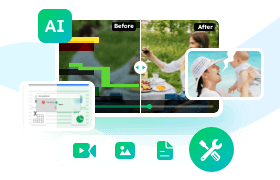
- Fix videos with different issues, such as broken, unplayable, no sound, etc.
- Repair corrupted images and enhance their quality with advanced AI algorithms.
- Fix documents in various formats, including PDF, Word, Excel, and PowerPoint files.
100% Safe Download
Pixelation is a leading phenomenon demonstrating the bitmap region, for example, tiny colored squares in larger size pixels. The condition is known as a pixelated picture when it gets blurry or hazy with a poor resolution.
These pixelated images are the worst option for using on top-notch articles or blogs. Since they are grainy, they can't clearly indicate the message explicitly. Are you wondering how to fix pixelated images? They aren't something difficult to fix! But before starting with the fixes below, let's uncover why pictures get pixelated.
Why You Got a Pixelated Image
Picture resizing is one of the most common reasons for image pixelation. The bitmaps are shown on the computer screen when you remodify a tiny picture to its larger form without making technical amendments to its resolution. Consequently, the whole image gets muddled and blurry. Below are the reasons for getting a pixelated image:
- 🎥Camera or human errors might cause the pictures to appear blurry.
- 💻Pictures become hazy because of the poor scanner quality.
- ❌It typically happens when websites enlarge user-uploaded images to the necessary height and width.
- 🗂️Pixelation might ensue when you open the pictures in non-compatible apps or programs.
- ⛑️The images are corrupted or damaged because of downloading/transferring. You need to repair corrupted files to make pictures look normal.
As you have understood the reasons for getting a pixelated image, it's time to unravel the facts of fixing pixelated images. Let's get started!
Fix Pixelated Picture with Photo Repair Software
If you have found that the pictures are pixelated, blurry, or corrupted, you may fix the issue on your PC using a renowned photo repair software named EaseUS Fixo Photo Repair. It is designed to mend pixelated images for Windows users.
With the guidance of this professional photo repair software, you may efficiently fix pixelated images in a wide array of conditions. What's next? This tool can also mend blurry or corrupted video documents like Excel and Word. This is how this image repair software can quickly fix every image file type. The main highlights of this professional image repair software are the following:
- Support JPEG repair and numerous corrupted JPEG images can be depixelated.
- Repair corrupted RAW photos. If the RAW images are pixelated, this software can help.
- Mend pixelated image files from an external HDD, a USB flash drive, a PC, an external hard drive, etc.
- Once the scan is over, you may preview the depixelated files with EaseUS photo repair software.
You can follow the tutorial below to fix pixelated photos with EaseUS:
Step 1. Launch EaseUS photo enhancer on your Windows computer, and choose "Photo Enhancer". You can click "Add Photo" to enhance, unblur, upscale, and improve the quality of your photos with AI power.

Step 2. You can choose the General or Face AI model and the resolution in this section. If you are enhancing a portrait, Face mode can improve the facial features better. Then, click "Start Enhancing" to enhance the uploaded images.

Step 3. Wait a moment and save all the enhanced photos on your PC by choosing the "Sava All" button.

It is one of the best photo enhancers and provides streamlined AI technology to maximize and restore poor-quality pictures efficiently. It possesses a user-friendly interface and upholds several picture formats. Due to its straightforward design, professionals and beginners can easily utilize this photo enhancer.
Download this professional photo repair software now! Also, please share this passage with your social media friends to acquaint them with this renowned tool.
How to Fix a Pixelated Image in Photoshop
Another durable option for resolving pixelated image issues is Adobe Photoshop. It's an unmatched de-pixelate image software that can quickly make the pixelated images transparent. Depixelation takes seconds to amend the faulty images and provide you with a vibrant and crystal-clear copy that shows a remarkable outlook. See the steps below to fix a pixelated image in Photoshop:
Step 1. Navigate to Filter > Noise > Despeckle. It must be applied a few times by hitting CTRL + F for Windows.
Step 2. Move to Filter > Blur > Smart Blur. Adjust the Radius and Threshold sliders until you achieve the desired outcome.
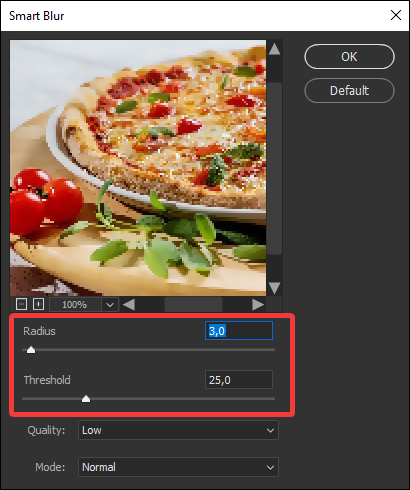
If you're unhappy with Smart Blur outcomes, you may experiment with a Gaussian blur filter.

Step 3. Move to Image > Image Size.
Step 4. Set the resolution to twice the actual size.
Step 5. Tick the Resample box, and opt for a Bicubic Smoother enlargement.

N.B: You may merge all three methods mentioned above to make the picture smoother. You need to keep in check that Photoshop only smooths your pixelated picture. You may also want to learn how to improve the resolution of your image in Photoshop:
How to Increase Resolution of Image in Photoshop
Learn from this tutorial how to increase resolution of image in Photoshop. Find out more about the recommended image resolutions. Read more >>
Bonus Tip: How to Avoid Pixelated Images
Wondering how to avoid pixelated images? Go through the tips below to prevent blurry, grainy, or pixelated pictures:
⭐Restrict using poor-resolution images
Although low-resolution pictures might appear good on your screen, they may not look clear after printing. Book-making programs will notify you when the picture you use has a poor resolution compared to its size on the cover or page. If the low-resolution notification pops up, lower the picture size on the cover or page until the alert stops.
You must remember that low-resolution alerts only verify the image's size corresponding to the image container. It can't spot blurriness or pixelation, which is the part of the actual picture, and it can't tell if the pictures are too dark to print effectively.
⭐Don't use a high ISO setting on your camera
It's only applicable if you're shooting a video or image on a DSLR or other high-quality camera that allows you to modify the ISO setting manually. In case you capture an image with your smartphone, you likely won't have a preference. While taking pictures, your camera's ISO setting should be as minimal as lighting permits.
As the ISO increases, you're more likely to see grain and digital interference in your photographs. Although each camera treats ISO slightly otherwise, anything 800 or higher is typically considered high.
Fix Pixelated Images FAQs
Consider the below-mentioned FAQs to get a better understanding of the topic:
1. Can a pixelated picture be fixed?
Pixelation might be challenging to fix, mainly when it's heavy. But EaseUS Fixo Photo Repair software or EaseUS photo enhancer tool can easily boost and mend pixels.
2. How do you fix pictures that look pixelated on mobile?
Using AI-based depixelators is the only approach that successfully removes pixelation. Conventional image editors, like Photoshop, only slightly blur the borders, giving the appearance of a hazy image. In contrast, AI that has been taught in countless photographs can reconstruct the details by replacing the omitted pixels.
3. How to enhance a pixelated picture in Photoshop?
Select Filters from the menu at the top of the screen. After that, select Noise from the drop-down menu, then select Despeckle. Until the picture is no longer pixelated, keep going with this step.
Conclusion
Nothing averts pixelation issues better than HQ images. Nevertheless, if you're facing pixelation issues with your images, you may consider using the fixes above or EaseUS Fixo Photo Repair Software to mend pixelated or grainy pictures. Lastly, don't forget to share this article with your mates on social media if you find this beneficial.
Was This Page Helpful?
About the Author
Dany is an editor of EaseUS who lives and works in Chengdu, China. She focuses on writing articles about data recovery on Mac devices and PCs. She is devoted to improving her writing skills and enriching her professional knowledge. Dany also enjoys reading detective novels in her spare time.
