Table of Contents
![]() About the Author
About the Author
![]() Related Posts
Related Posts

AI-Enhanced
File Repair
Repair corrupted files and enhance file quality!
The error "The compressed (zipped) folder is invalid" when trying to open a ZIP file usually indicates that the file is corrupted, incomplete, or there's an issue with the compression tool. Possible causes include a bad download, a virus infection, or a corrupted file system.
Due to the specific structure of Zipped files, users may encounter various errors when encrypting or extracting Zipped files. If you are currently running Windows 10/11, you are highly likely to face the compressed (zipped) folder is invalid issue.
I was downloading several Zip files, but I noticed that all the Zip files downloaded after a certain point returned an error stating that the compressed folder was invalid. Is there any way to fix this? By the way, I was using WinRAR and Windows Explorer to open these Zip files. I am quite baffled by this and would appreciate any advice.
- from Microsoft Community
To some extent, this post will help you eliminate this error message and repair corrupted compressed files when your Windows PC can't open a ZIP folder or the ZIP is invalid. You can locate each solution according to the page content above.
- Fix 1. Fix Invalid Compressed Folders by Repairing Corrupted Zip Files
- Fix 2. Restart File Explorer to Fix 'the Compressed Zip Folder Is Invalid'
- Fix 3. Configure the Optimization Settings to Fix the Compressed Zip Files
- Fix 4. Repair Corrupted Compressed Folder to Solve Invalid Error
- Fix 5. Repair Microsoft Visual C++ Programs to Repair Compressed Zip Folder
Fix 1. Fix Invalid Compressed Folders by Repairing Corrupted Zip Files
File corruption is one of the leading reasons that cause the compressed folder to be invalid. The easiest way to fix corrupted ZIP files is to consult a file repair tool like EaseUS Fixo File Repair.
Let's see the main features of this powerful Zip file saver:
- ❓Solve Zip file invalid problem: Fix the Zip file structure invalid and repair the corrupted Zip file.
- 👍Troubleshoot archive errors: Repair the archive is corrupt, and 7-Zip cannot open the file as an archive error.
You can follow the detailed steps here to see how to repair the compressed zip folder with EaseUS Fixo File Repair:
Step 1. Download and launch EaseUS Fixo File Repair on your PC. Choose "File Repair" to repair corrupted Zip files. Click "Add Files" to select corrupted Zip files browsing from your folders.

Step 2. To repair multiple Zip files at once, you can click the "Repair All" button. If you want to repair a single one, move your pointer to the targeted file and choose "Repair". You can also preview the Zip file by clicking the eye icon.

Step 3. Click "Save" to save a selected file. You can also select "Save All" to save all the repaired files. After that, choose "View Repaired" to see the saving destination of the repaired Zip files.

Share this post, aiming to solve the compressed (zipped) folder is invalid error, on your social media to help more users facing the same problem to repair the corrupted zipped files.
Fix 2. Restart File Explorer to Fix 'the Compressed Zip Folder Is Invalid'
To resolve the temporary glitch, follow the steps here to restart the Windows File Explorer and fix the compressed zipped folders:
Step 1. Type Task Manager in the search bar. Under the "Processes" tab, choose "Windows Explorer" from the list.
Step 2. Now, right-click on "Windows Explorer" and choose "Restart" from the drop-down menu.

Step 3. Wait for the task to restart automatically and open your zipped folder again.
Fix 3. Configure the Optimization Settings to Fix the Compressed Zip Files
The incorrect optimization settings may also lead to the invalid compressed folder problem. You can easily configure the folder optimization settings to ensure your zipped folder is accessible. Here is the step-by-step guide:
Step 1. Right-click on your zip file folder and choose "Properties" from the menu.
Step 2. Click the "Advanced" button from the "Attributes" section. When the new window appears, check the "Compress contents to save disk space" and "Encrypt contents to secure data" options and click "OK".

Step 3. Tap on "Apply" > "OK" to save the changes you made.
Try extracting the zipped folder again to see if the problem persists. If this method fixes the zipped file openswith an invalid error, share it on your social media like Twitter:
Fix 4. Repair Corrupted Compressed Folder to Solve Invalid Error
You can also try using the built-in utility of Windows and WinRAR (if you use this tool to unzip your files) to repair your corrupted compressed folder.
You can first watch this video to familiarise yourself with the detailed steps and follow suit:
- 01:13 - Repair the Corrupted Zipped Folder
- 02:50 - Repair Microsoft Visual C++
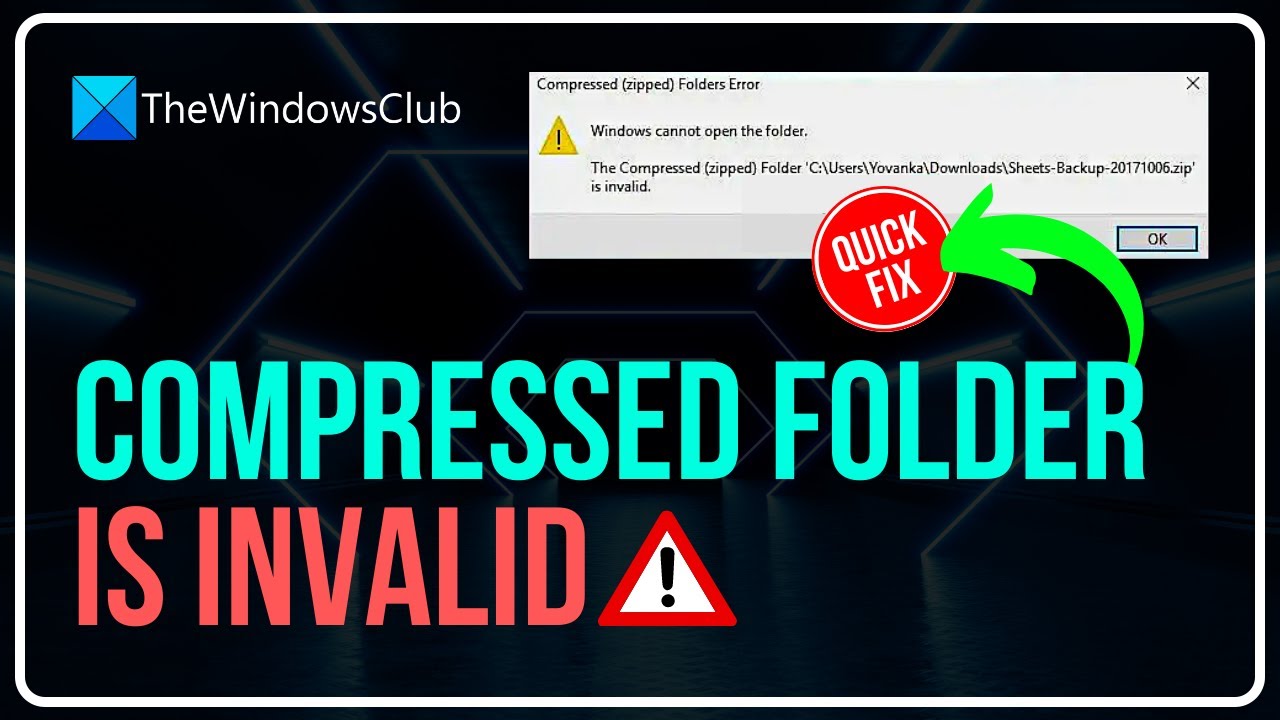
You can also choose to read the detailed steps here. You can choose from the two options below:
1️⃣Repair corrupted compressed folder with CMD
Step 1. Hold Win + E to launch File Explorer and find the path of your corrupt Zip folder.
Step 2. Copy the path of your file and close File Explorer. Now, type CMD in the search box to launch it.
Step 3. Right-click the Command Prompt and select "Run as administrator".
Step 4. Type the following command in the Command Prompt window and hit Enter.
Step 5. Now, you need to type the command C:Program (YOUR FILE NAME), and hit Enter again.
If this method didn't work, don't worry, install the trusted and professional file repair tool, EaseUS Fixo File Repair, to fix the issue that the compressed Zip folder is invalid on a Windows 11/10 PC.
2️⃣Repair corrupted zipped folder with WinRAR
Step 1. Launch WinRAR and locate your corrupted Zip file from the address bar,
Step 2. Choose the corrupted compressed files and click "Repair". You can also right-click the file and choose "Open with WinRAR," click on "Tools" from the toolbar and choose "Repair archive".
Step 3. Now, tap on "Browser" to find a destination path to save the repaired Zip file and click "OK".

Click on Browse to choose a destination path to save the repaired zip file, and click on OK.
You can refer to this post if you encounter an unexpected end-of-archive error when using WinRAR:
Fix WinRAR Error: Unexpected End of Archive [2024 Guide]
In this post, you can find two effective ways to solve this problem smoothly and easily.
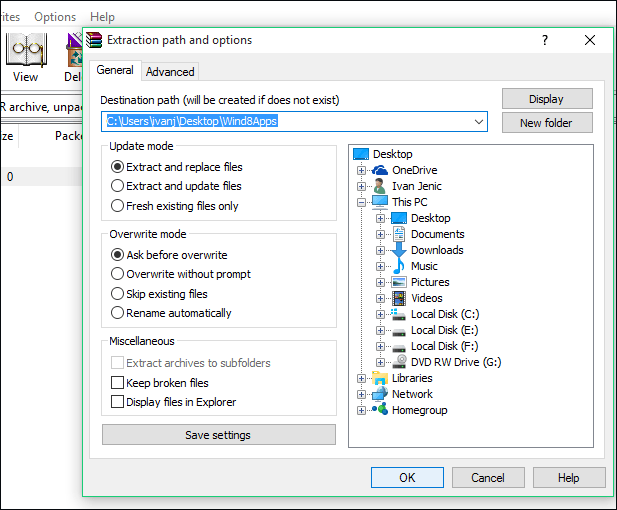
Fix 5. Repair Microsoft Visual C++ Programs to Repair Compressed Zip Folder
This compressed (zipped) folder is the invalid error message that may appear when your Microsoft C++ programs running various backend functions are corrupted. Based on this point, you can repair Microsoft Visual C++ programs to get the problem fixed. Here is what you should do:
Step 1. Hold Windows + R to open the Run dialog box.
Step 2. Type appwiz.cpl in the box and hit Enter. You will now see the "Programs and Features" tab in Control Panel.
Step 3. Locate the Microsoft Visual C++ program. Right-click it, choose "Change" from the drop- menu, and tap on the "Repair" button.

Step 4. Read the on-screen instructions and follow suit. You can now restart your PC to see if you can extract your zipped files normally.
FAQs on the Compressed (Zipped) Folder Is Invalid
Here are some FAQs relevant to the compressed folder as invalid topics; you can read them individually to solve your problems better.
1. Why is my compressed ZIP file invalid?
There are highly likely that a virus attacks your Zip file or it is downloaded improperly from the Internet. These two factors can also lead to Zip file corruption and further cause the compressed folder to be invalid.
2. How do I fix the compressed zipped folder error?
You can try the following fixes:
- Restart Windows File Explorer
- Run the File and Folder troubleshooter
- Reinstall the compression tool
- Repair corrupted Zip files with EaseUS Fixo File Repair
- Fix corrupted Zip files with CMD or WinRAR
3. How do I open a compressed ZIP file?
You just need to right-click the Zip file and choose "Open" or "Open with" from the drop-down menu. You can also use some third-party software like WinRAR or 7-zip to open your Zip files.
To Wrap Up
Improper download or malware attacks may lead to the compressed (zipped) folder being invalid, and in this post, we have discussed five workable ways to repair your invalid zipped files. If your compressed file is corrupt, use EaseUS Fixo File Repair to help.
Was This Page Helpful?
About the Author
Finley is interested in reading and writing articles about technical knowledge. Her articles mainly focus on file repair and data recovery.
