How to Download Windows ISO Safely on Your PC
On October 31, 2023, Microsoft released Windows 11 23H2, also known as Windows 11 version 2023, which includes significant new features and improvements. If you want to download the Windows 11 23H2 ISO file, you have reached the right spot. This article from EaseUS will describe how to download Windows 11 23H2 ISO file from Microsoft or using Windows To Go Creator - EaseUS OS2Go, a professional Windows 11 ISO downloader and Media Creation Tool. Read on!
You may have many ways to download a Windows 11 ISO file for free. However, how can you download Windows 11 ISO image files safely without losing data during the downloading problem? Do not worry. Here is a solution for you. You can use professional backup software like EaseUS Todo Backup to create a system image before downloading the ISO file. It is a free backup tool that can help protect almost everything on your PCs.
🚀Since Windows 11 24H2 will be released recently, you may be interested in how to upgrade to Windows 11 24H2. This guide will give you detailed instructions.
In the next part, you can learn how to download the Windows 11 2023 update ISO file with detailed steps included.
| Comparison | 👍Pros | 👎Cons |
|---|---|---|
| 1️⃣Using EaseUS OS2Go |
|
|
| 2️⃣Directly Download from Microsoft |
|
|
| 3️⃣Using Windows Media Creation Tool |
|
|
Method 1. Download Windows 11 23H2 ISO with EaseUS OS2Go
You might wonder why EaseUS OS2Go tops the list to get a full version free download of Windows 11 23H2 ISO file. This is because it is an all-in-one and easy-to-use Windows To Go creator that allows you to download Windows 11 ISO files and create a Windows 11 bootable USB from ISO easily and quickly. It can help you get a Windows 11 23H2 ISO download on your computer.
EaseUS OS2Go can help you download Windows 11 64-bit ISO full version for free. It can help you bypass Windows 11 requirements, so you can install Windows 11 without secure boot and TPM. With this tool, you can easily have your Windows on a USB drive and run it on your Windows or Mac computers.
With EaseUS OS2Go, you can benefit from:
- Downloading Windows 11/10/8/7 ISO files and creating bootable media
- Cloning your Windows 11/10/8/7 to USB drives as a portable Windows
- Installing Windows 11 without a Microsoft account without hassle
- Running Windows Apps on a Mac or playing a Windows game on a Mac
- Installing two OSs on one computer to run Windows 11 on your Windows 10 PC
If you want to download a full version of Windows ISO file, be it 32-bit or 64-bit, and create a bootable USB drive to help you install Windows 11, EaseUS OS2Go can suit you well. Many features are here for you to fathom. Just download and try it to get your Windows 23H2 ISO download.
Step 1. Install EaseUS OS2Go on your Windows computer. Plug in a USB drive or external hard drive that is large enough.
Step 2. Choose the third tab "Windows Install Drive Creator". First choose the Windows versions you want to install, EaseUS OS2Go supports creating Windows 11/10/8.1 installation media. You could also select a local ISO file. When all set, click "Create".

Step 3. Then you will see a safety warning message, telling you that all data on the selected disk will be deleted. Click "Continue" to proceed.
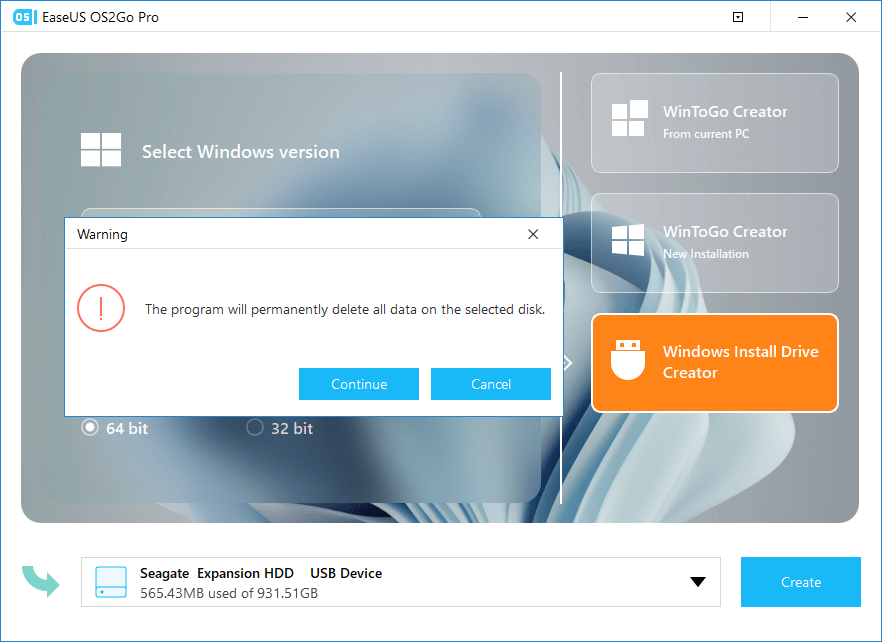
Step 4. Then EaseUS OS2Go will start to create the Windows Installation media. It usually takes a while to download a ISO file, the time it takes depend on your OS and Network condition. When the progress reaches 100%, the USB drive should be bootable now.
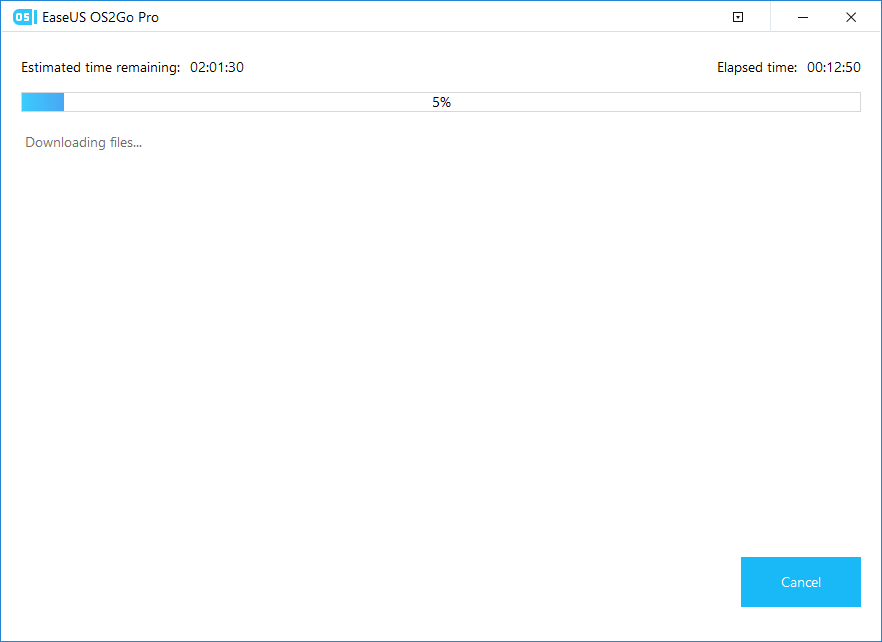
Step 5. Insert the Windows Installation media to your computer and start the installation process.
Share this post on your social media to help more people.
Method 2. Directly Download Windows 11 23H2 from Microsoft
You can also download the Windows 11 23H2 update directly from Microsoft. After downloading, you can apply it to upgrade your current OS or clean install Windows 11. Here is how to download Windows 11 23H2 ISO directly from Microsoft:
Step 1. Go to the Windows 11 download page.
Step 2. Scroll down, select the Windows 11 (multi-edition ISO) option under Download Windows 11 Disk Image (ISO), and click Download.
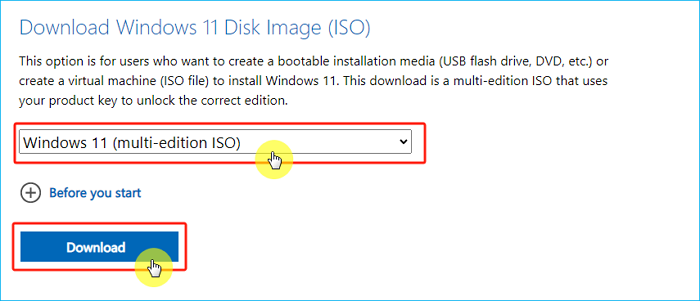
Step 3. Set the installation language and click Confirm.
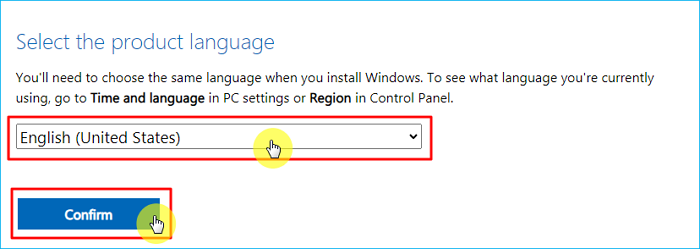
Step 4. Tap the 64-bit download button to download the Windows 11 23H2 ISO on your computer.
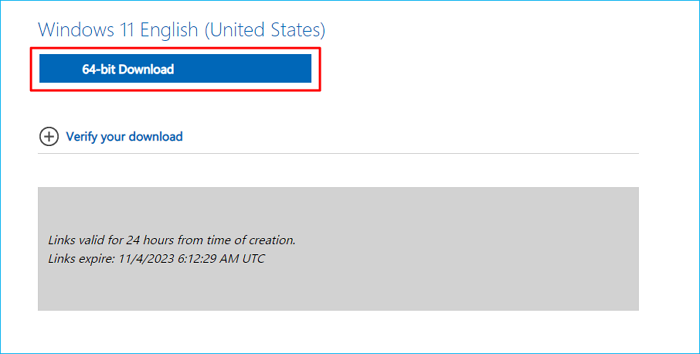
Method 3. Download 23H2 ISO via Windows Media Creation Tool
Windows Media Creation Tool also lets you download the Windows 11 ISO and create Windows installation media. This tool will automatically download the latest version of Windows 11 ISO file available. Here is how:
- Notice:
- Currently, the Media Creation Tool will download Windows 11 22H2 Build 22621.1702 instead of Windows 11 23H2. Therefore, for the time, you are suggested to download the 23H2 ISO directly from Microsoft or use EaseUS OS2Go. After November 15, 2023, Microsoft will solve this issue.
Step 1. Go to the Windows 11 download page. Click Download now under the Create Windows 11 installation media section.
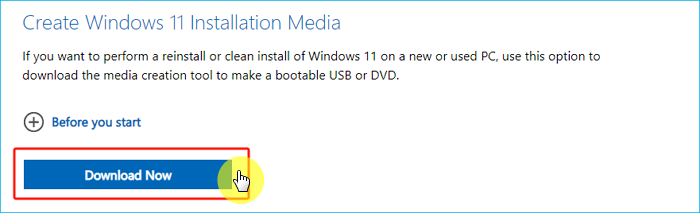
Step 2. Open the ISO file and then launch the setup.exe file.
Step 3. Under the Install Windows 11 page, click Next.
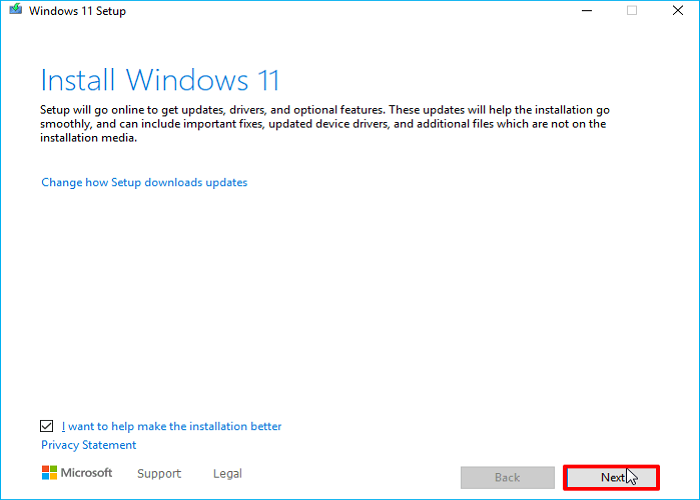
Step 4. Under Applicable notices and license terms, click Accept.
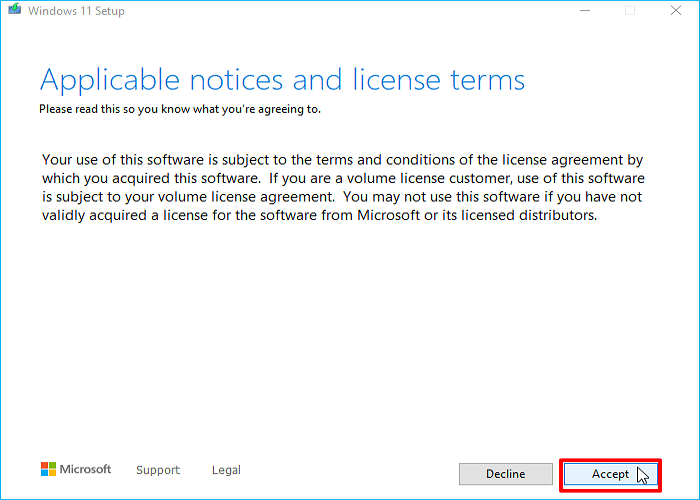
Step 5. Check the selected ISO details, such as language and Windows Edition, and click Next.
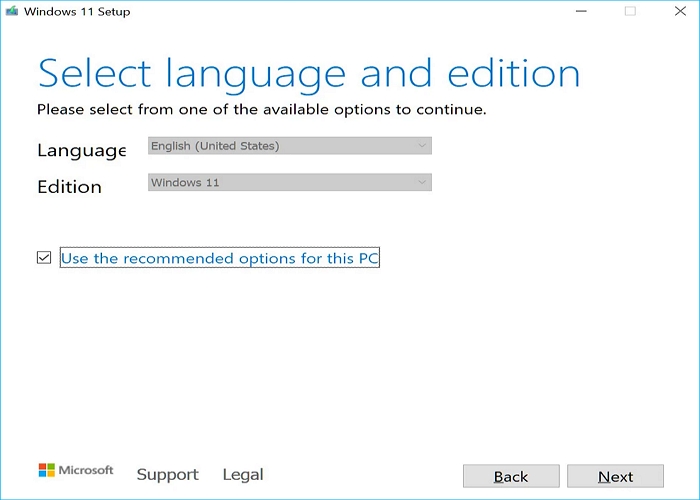
Step 6. Choose the ISO file option and click Next.

Step 7. Now, you need to choose where you want to download/save the Windows 11 H2 23 ISO file and click Save. The Tool will begin downloading.
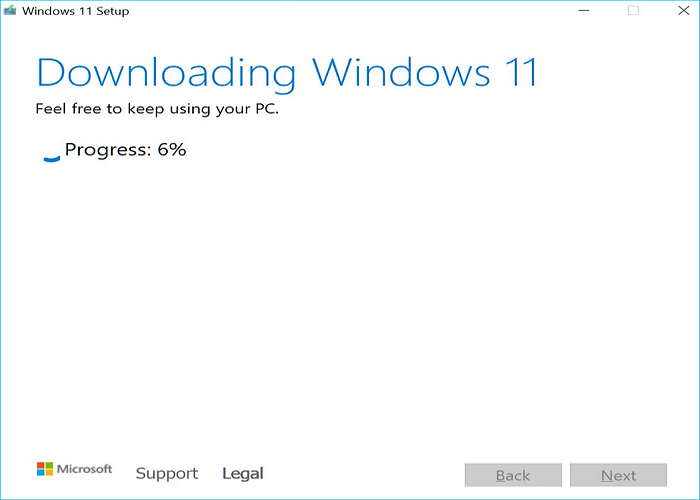
Step 8. When finished, the tool will display a message that the ISO file has been downloaded or the bootable USB has been created. Click Finish to close the program.
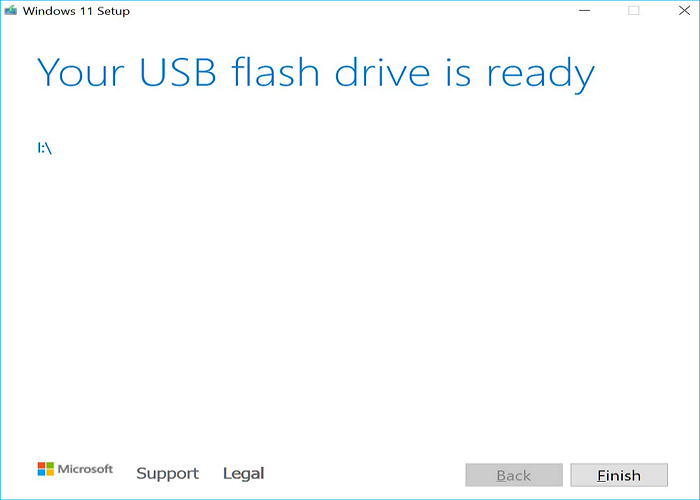
What to Prepare Before Downloading Windows 11 23H2 ISO
Before downloading Windows 11 23H2 ISO, you should ensure the following items to make everything on your computer go well:
- Ensure you have enough storage space<. The size of the Windows 11 2023 Update ISO file is 6.1GB. You should leave enough storage on your computer, USB, or external drive to store the Windows 11 ISO file.
- Ensure you have a good internet connection. A stable internet connection can help you have a successful downloading process.
- Ensure your computer meets the Windows 11 system requirements. If you try to upgrade your Windows operating system from an old version, ensure your PC can meet the system requirements of Windows 11. Or, you may fail to install the Windows 11.
- Ensure you have backed up important files. Having a backup in advance can help avoid data loss caused by the Windows update issues or a clean installation. To this end, free backup software - EaseUS Todo Backup , comes to help.
To Wrap Things Up
How to download Windows 11 23H2 ISO file? Have you got your answer now? This article tells you 3 ways to get a Windows 11 23H2 ISO image file for free. You can pick one you like to help you download the ISO file of Windows 11 and then upgrade to Windows 11.
It is worth noting that the Windows Media Creation Tool does not support the latest Windows 23H2 ISO. Therefore, you'd better use EaseUS OS2Go or directly download it from the Microsoft website to get a Windows 11 23H2 ISO image.
FAQs on How to Download Windows 11 23H2 ISO File
1. Why can't I download Windows 11 ISO from Microsoft?
This error can happen due to a poor internet connection, insufficient disk space, USB file system, antivirus programs, etc. To solve this, you can disable your VPN, third-party antivirus, or browser extensions. You can also check system requirements before downloading.
2. Can I install Windows directly from ISO?
Indeed, you can install Windows 10 directly from the ISO file without a CD-ROM or pen drive. Mounting the ISO file as a virtual disk and launching the setup.exe file from within is one way to accomplish this.
3. Can you boot from ISO file on USB?
To create a bootable file from a USB or DVD drive, download and transfer the Windows ISO file to your drive. Then, utilize the Windows USB/DVD Download Tool. Proceed to install Windows straight onto your computer using either a USB or DVD device.
Was This Page Helpful?
Related Articles
-
How to Install Windows 10 on External Hard Drive Mac
![]() Jean/2024-12-06
Jean/2024-12-06 -
[Detailed Fixes] Windows 11 Black Screen No Cursor
![]() Rel/2025-07-02
Rel/2025-07-02 -
FIX Error: Rufus Can't Create Bootable USB
![]() Jean/2024-12-04
Jean/2024-12-04 -
How to Install Windows 11 24H2 on Unsupported Hardware
![]() Jerry/2025-05-29
Jerry/2025-05-29
EaseUS OS2Go
- Create portable Windows to USB
- Copy installed Windows OS to USB
- Clone Winodws OS drive to USB
- Run Windows 11 on any PC
- Run Windows 11 on unsupported PC
- Run Windows 11/10 on a Mac
