If you have a powerful computer but an outdated operating system, you won't be able to use its capabilities thoroughly. That's why running the most recent OS is always necessary, and the tools to that end are crucial.
As of this writing, Windows 10 20H2 is the most up-to-date version of the Windows operating system. Any Windows 10 user should be acquainted with the Windows 10 Update Assistant. Read on, and we'll explain how to use Windows 10's built-in Update Assistant.
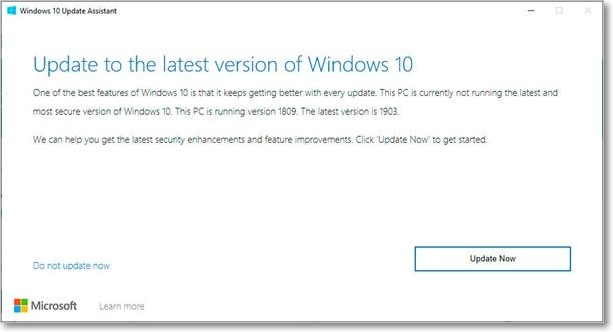
What Is Windows Update Assistant?
In layman's terms, the Windows 10 Upgrade Assistant is a program developed by Microsoft that enables users to update the version of Windows 10 installed on their personal computers to a more recent version, all the way up to the most recent one that is currently available.
The Windows 10 Update Assistant may be used to update the operating system, but it can also be used roundabout to address common PC problems. This is because it simply replaces outdated system files with brand-new copies of the most recent versions of those files.
The Windows 10 Update Assistant may be obtained for no cost at all by going to the official website of Microsoft and downloading it there.
The Features & Advantages of Windows Update Assistant
The purpose of the Windows 10 Update Assistant is to guarantee that users deploy the most recent updates to Microsoft Windows, which users may overlook or choose not to apply, which may lead to vulnerabilities in the system. Following are some of the features of Windows Update Assistant:
- It offers to push alerts that alert the desktop user to any upgrades that he has not yet incorporated into his system. This makes it easier for customers to guarantee that they are running the most recent version of Windows 10 on their desktop computers.
- After determining whether or not the desktop and the update are compatible, the Windows 10 Update Assistant will immediately download the most recent version of Windows 10.
- Through the Windows 10 Update Assistant, individual users can prevent having their work interrupted by setting active hours and a unique restart time.
- Users or IT professionals may disable the automatic updates installed on their computers by choosing the device to have a metered connection in the Windows 10 Update Assistant settings. When using a metered connection, users are allotted a certain amount of bandwidth they can use over a certain time.
- Identifying a device as having a metered connection makes it possible to restrict the bandwidth that the Windows Update Assistant may use, preventing it from using up resources that are not essential.
Some advantages of Windows Update Assistant are as follows:
- Windows 10 Update Assistant also simplifies version upgrades.
- IT professionals use Windows 10 Update Assistant to handle updates on several machines at once.
- Windows Update may update device drivers.
- Updates provide feature improvements and security patches to defend Windows against viruses.
How to Use Windows Update Assistant
To make using Windows 10 as painless as possible, the operating system has been updated and installed in a method that requires the least amount of user input. You may upgrade from your current version of Windows 10 to Windows 10 20H2 using the Windows 10 Update Assistant, briefly described below.
Step 1: Get the Windows 10 Update Assistant from Microsoft's website.
Step 2: To activate the client, double-click on it.
- Since the program is 100% portable, there is no setup process before this.
- To determine which version of Windows Windows 10 is installed on your computer, the Windows 10 Update Assistant will first perform a scan.
Step 3: Select Update Now when the utility has finished scanning your computer.
- Once you launch the utility, it will check your computer for compatibility concerns and determine how much space is required to install the most recent updates.
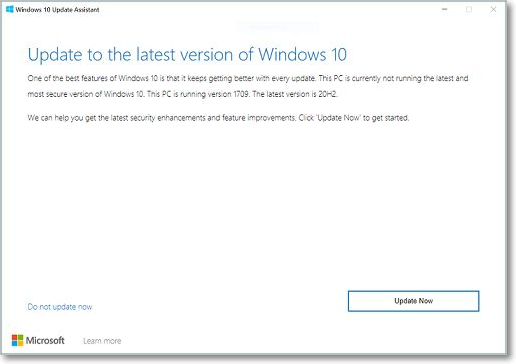
Step 4: At this time, you will be given two different choices to consider:
- Upgrade this PC now
- Create installation media
Step 5: Select Upgrade this PC now and let the process finish.
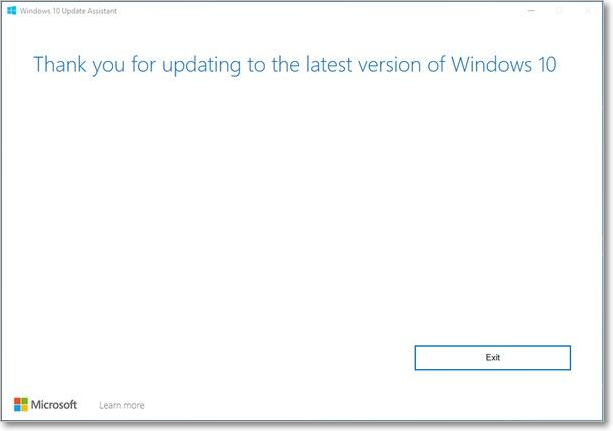
- Note:
- You will need to restart your computer often on its own and follow on-screen directions. In any case, be assured that this is completely normal and that after you're through, your PC will be running a brand new installation of Windows 10 20H2.
However, there are also issues when updating your Windows. When you encounter the Windows 11 Update error, you can refer to the ways stated in the article that must be helpful to you.
Final Verdict
Even though there are several other means by which users may bring their personal computers (PCs) up to date, it is important to note that the Windows 10 Update Assistant is, in many respects, the one that is both the most dependable and the quickest.
This is because it can always be used as a backup plan in case the other methods result in update issues, and also because it can be used to force-upgrade your PC with the newest feature upgrades as soon as they reach live. Consequently, this is why it is recommended. The Windows 10 Update Assistant is an effective tool for users who want to have the most recent version of Microsoft's operating system installed on their personal computers.
Was This Page Helpful?
Daisy is the Senior editor of the writing team for EaseUS. She has been working at EaseUS for over ten years, starting as a technical writer and moving on to being a team leader of the content group. As a professional author for over ten years, she writes a lot to help people overcome their tech troubles.
Jean is recognized as one of the most professional writers in EaseUS. She has kept improving her writing skills over the past 10 years and helped millions of her readers solve their tech problems on PC, Mac, and iOS devices.
Related Articles
-
[Beginner Guide] What Is VMware? What Is It Used for?
 Daisy/2024-10-25
Daisy/2024-10-25 -
Command R Mac | Use Command R to Reinstall macOS
 Brithny/2024-10-25
Brithny/2024-10-25 -
Windows 11 Installation Has Failed? Your Fixes Are Here
 Tracy King/2024-10-25
Tracy King/2024-10-25 -
Memory vs. Storage on Mac: What Are The Differences? [Updated 2024]
 Tracy King/2024-11-27
Tracy King/2024-11-27
