What Is Hard Reset
In simple words, a hard reset is to format and reboot your hardware. In most cases, when your devices function abnormally or do not respond, you can do a hard reset o your devices where the settings will be changed, and the devices can be back to the original and normal state.
There is more than one kind of reset: soft reset, hard reset, and factory reset, Today, we will dig into the distinctions among the three types of reset.
Hard Reset vs. Soft Reset
Soft reset often refers to the process of rebooting the devices or the equivalent function of restarting, turning off first, and turning on again. It is just the daily thing you do when you finish a task or work on your office computer and turn it off through the Start menu.
While hard reset is more acute than soft reset, let's take the laptop as an example. When you set your computer in hibernation mode, the memory is written to disk; when you turn it on, the laptop loads back up from memory, and everything loads in memory before shutting down. This is a soft reset; a hard reset will stop all the background running applications and activities and restart your device.
Hard Reset vs. Factory Reset
Both the terms hard reset and factory reset are related to settings. The factory reset is intended to reset the whole system and erase all the data and applications on the device to make it as new as when the device comes out of a factory. Still, there is the possibility that you can hard reset your PC without losing data. A hard reset is part of a factory reset, which will only format and reboot hardware.
To make these terms more understandable, the factory formats the entire operating system. It returns to the original as it just came out of the factory, while the hard reset is resetting the hardware.
How to Hard Reset a PC
After knowing the basic definition of the terms, we now come to the operation part: how to perform a hard reset on computers.
How to Hard Reset Windows 10
Before you do a hard reset on your Windows computer, you should know that reset can keep your files and reinstall the Windows 10 operating system. Still, the applications you installed will be removed, and the settings will be set to factory defaults. Therefore, you'd better back up all your data on another device.
Step 1. Open Settings on Windows 10 and click "System".
Step 2. Click "Recovery".
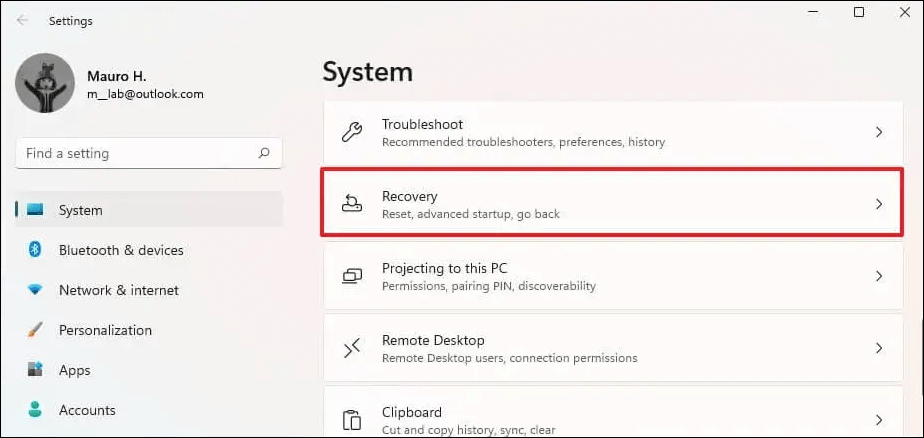
Step 3. Click "Reset PC" within the Recovery menu.
![]()

Step 4. Choose "Keep my files," and then you can select between "Local reinstall" and "Cloud download". After that, click "Next"> "Reset".
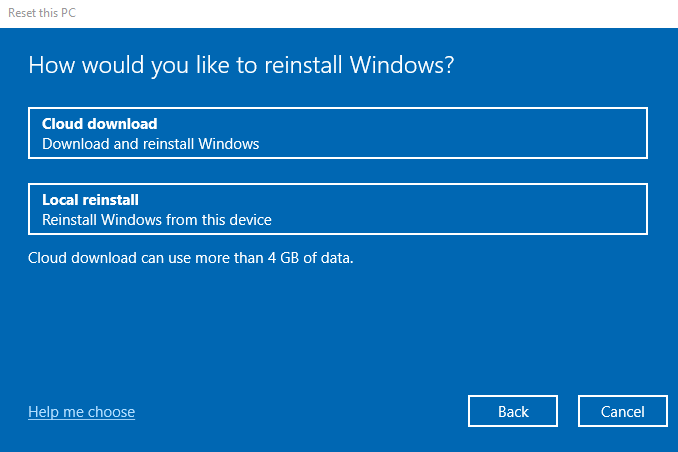
Once you have gone through all these processes, which may take you 20 minutes, your Windows will be reset while keeping all your files. If you encounter some problem and a hard reset cannot help you get your computer back to normal, you can perform a factory reset from BIOS to erase all your data on the device.
How to Hard Reset Mac Computers
If you are experiencing problems like the Mac not responding or freezing, you can hard reset your Mac to resolve issues.
For specific steps instructing on hard resetting your Mac, you can read the following passage:
How to Hard Reset Mac [New Possible Plans in 2023]
A hard reset Mac may be necessary if your Mac is experiencing issues such as freezing, slow performance, or software errors. You can reset the computer's hardware and software by performing a hard reset and potentially resolving the issue.

How to Hard Reset Chromebooks
For Chromebooks, you can hard reset it by following the steps:
Step 1. You need to turn off your computer first.
Step 2. Hold the Refresh key and tap the Power button.
Step 3. When the Chromebook starts, release the Refresh key.
Alternative ways for you:
- Hold Back and Refresh and Power for 10 seconds.
- Hold the Volume Up and Power for 10 seconds and release. (On tablets)
- Press a special reset button if you have it on your device.
- Unplug the power cable.
- Remove and reinsert the battery.
If you think the above information is useful and instructive, please share this article on social media platforms.
How to Hard Reset Phones
When you have tried a soft reset but failed to fix your problem on your phone, you can apply a hard reset to see if it works.
How to Hard Reset iPhone
For iPhone 8 and newer versions:
Step 1. Press the Volume up button and let go of it. Repeat the same operation with the Volume Down button.
Step 2. Press and hold the power button until you see the Apple logo.
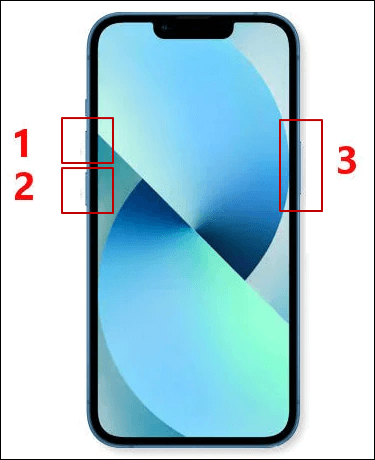
For iPhone 7 and 7 Plus:
Step 1. Press and hold the Volume down and power buttons at the same time.
Step 2. Release the buttons until you see the Apple logo appears on the screen.

For iPhone 6 and earlier versions:
Step 1. Press the power button and the Home button.
Step 2. Let go of these buttons when the Apple logo appears.

Hard reset can help you fix the iPhone running slowly or apps freezing. However, sometimes a hard reset is not enough, and you should go to the next level to factory reset your iPhone.
How to Hard Reset Android
Sometimes, your Android phones may become sluggish because the running apps in the background take up memory space and waste system resources. For most cases like this, you can restart, hard reset, or factory reset your Android phone to fix this sluggish problem.
However, a more complex situation may occur when your system refuses to restart. Then, you can apply a hard reset by holding the power button, which may take as long as 20 scends. If your phone is not responding after 30 seconds, hold the Power and Volume up buttons to force shut down your device and restart your Android normally.
If the above fixes fail to get your phone back to its normal state, remove your battery if it is practical.
Conclusion
After reading this passage, you can learn the distinctions between hard reset and soft reset, hard reset and factory reset. And the step-by-step instructions are available in this article. If you need to hard reset your devices, you can follow the steps. However, when you hard reset or factory reset your devices, please back up all your data safely to prevent loss. Or you can resort to EaseUS Data Recovery Wizard to recover files after Windows 10 reset.
Hard Reset FAQs
You can learn more about hard reset by reading the following frequently asked questions.
1. How do I make a hard reset?
This passage gives you instructions on how to perform a hard reset on Windows 10, Mac computers, iPhones, and Android, and you can follow the steps.
2. What are soft reset and hard reset?
At the beginning of the article, it distinguishes the definition of hard reset and soft reset. A soft reset is to restart your devices, while a hard reset is to format your hardware and reboot it.
3. How do I do a hard reset on my iPhone?
You can press and hold the Volume Up button and do the same with the Volume Down button and press the Power button until you see the Apple logo.
4. Is hard reset good?
If you have your devices are not responding, or it is sluggish, you can apply a hard reset to help you fix the problem. However, sometimes hard resetting may cause data loss and damage to your devices. Please be careful when you apply a hard reset.
Was This Page Helpful?
Jaden is one of the editors of EaseUS, who focuses on topics concerning PCs and Mac data recovery. Jaden is committed to enhancing professional IT knowledge and writing abilities. She is always keen on new and intelligent products.
Daisy is the Senior editor of the writing team for EaseUS. She has been working at EaseUS for over ten years, starting as a technical writer and moving on to being a team leader of the content group. As a professional author for over ten years, she writes a lot to help people overcome their tech troubles.
Related Articles
-
What Is Pagefile.sys? Is It OK to Delete It?
 Daisy/2024-06-14
Daisy/2024-06-14 -
What Is APFS Format? [Full Information]
 Tracy King/2024-06-12
Tracy King/2024-06-12 -
What Is $Windows.~BT Folder and Is It Safe to Delete? [2024 Updated]
 Daisy/2024-01-11
Daisy/2024-01-11 -
NVMe vs SATA for Gaming: Which One Is Better
 Cici/2024-06-27
Cici/2024-06-27
