What Is Incremental Backup?
An incremental backup provides a faster method of backing up data. An incremental backup will only back up the data that has changed since the last time you performed a backup.
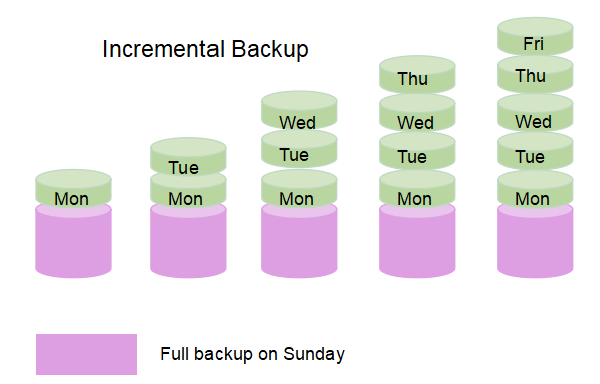
The incremental backup is contrary to a full backup, which duplicates all files whenever you make a backup. No matter what type of backups you create from the last time, an incremental backup will record every change. That is why it gets its name: each backup is an increment for a previous backup. Besides, the incremental backup can back up files, folders, and even external hard drives.
The incremental backup is one of the three types of backups. The incremental backup has many types: multilevel incremental backup, reverse incremental backup, incremental forever backup, block-level incremental backup, byte-level incremental backup, and synthetic full backup.
The Advantages of Incremental Backup
Backups help prevent irreparable loss or damage to computer systems and contents. Among the three types of backups, including full, incremental, and differential backups, incremental backup is the most frequently used one. Many people tend to make an incremental backup for the following reasons:
- The incremental backup file size is smaller. The reason is that only new or changed files require backup. Therefore, the file size of each subsequent backup will be smaller. This can help save a lot of storage space for you.
- It requires less time to create an incremental backup. This is because you only need to copy new or changed files. Therefore, an incremental backup process can be finished faster than a full backup.
- Fewer data needs to be transferred using incremental backup. If you want to back up your data to online services, the incremental backup will use less bandwidth because less data needs to be transferred.
The Disadvantages of Incremental Backup
An incremental backup gives much greater flexibility to make data backups. However, as the phrase goes, "Every coin has two sides." As a result, the incremental backup is not as fully featured as you want. Therefore, there are a few things to keep in mind when it comes to incremental backup:
- When performing a complete restore, you need the first full backup and all increments since then, which can take longer.
- If you want to restore the latest version of an individual file, you must find the increment containing it first.
- All increments should be restored in a particular file. If any one of the previous increments of a specific file fails, the entire file will be in an unrecoverable state.
Conclusion
Nowadays, it is a commonplace to communicate or work using computers. Therefore, you should carefully save your precious data in case of a virus attack, like the WannaCry virus, or a blue screen of death.
Out of three backup types, incremental backup is the most beneficial backup method. This is because it assures reliability and accessibility of data, saves a lot of storage space, consumes less bandwidth, and leads to faster backups than a full backup scenario. However, the flaws, such as slower restoration and dependence on the increments integrity, may be addressed by performing the full backup periodically and setting the proper retention policy for your backups.
This article offers a piece of all information about an incremental backup and its advantages and disadvantages. Every backup method has features, and if you think it is necessary to back up your data with different methods, professional backup software can help.
- Notice:
- You can learn more detailed information about types of incremental backups here.
Was This Page Helpful?
Daisy is the Senior editor of the writing team for EaseUS. She has been working at EaseUS for over ten years, starting as a technical writer and moving on to being a team leader of the content group. As a professional author for over ten years, she writes a lot to help people overcome their tech troubles.
Written by Jerry
"I hope my articles can help solve your technical problems. If you are interested in other articles, you can check the articles at the bottom of this page, and you can also check my Facebook to get additional help."
Related Articles
-
HP Recovery Manager in Windows 10 [Free Download]
 Brithny/2024-10-25
Brithny/2024-10-25 -
What is USB 4: All You Need to Know [ 2024 Complete Understanding]
 Tracy King/2024-01-11
Tracy King/2024-01-11 -
What Is DOCP? | All Info You Should Know
 Jerry/2024-10-25
Jerry/2024-10-25 -
eSATA External Hard Drive: Everything You Should Know
 Cici/2024-01-11
Cici/2024-01-11
