For years, the Universal Serial Bus, or USB connection, has been a backbone of a wide range of devices, however, the particular port used and the cable required might vary greatly. USB 4 is quicker, more equipped, and maybe more standardized across the industry than any USB before it. Read on to find out all you need to know about this tempting USB bolt!
Introduction
USB 4 has ushered in a new age of connectivity for USB users. Over the next several years, USB 4 is expected to be the connector you use for practically everything, from quicker data transfers to outputting to ultra high definition external monitors, connecting older USB devices, and charging your devices.
Its enthralling features have made USB users eager to learn what USB 4 is. If you're also among those curious people who want to engrave all about USB 4, then this article is a perfect spot for you. Stay intact to the end of this article to find all about the most thrilling addition to the USB family.
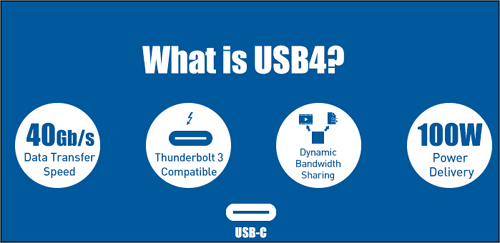
What is USB 4?
To begin, we must understand what USB 4 is before delving into its details. USB 4 is a USB system defined in the USB 4 standard, which was issued in version 1.0 by the USB Implementers Forum on August 29, 2019. In contrast to previous USB protocol standards, USB 4 needs USB-C ports and USB PD capability for power supply. In contrast to USB 3.2, it supports DisplayPort and PCI Express tunneling.
The design specifies a way for dynamically sharing a single high-speed link with numerous end-device types that optimally suits data transmission by type and application. When delivering mixed data, USB 4 devices must provide 20 Gbit/s throughputs and can support 40 Gbit/s throughputs, although owing to tunneling, even nominal 20 Gbit/s might result in greater effective data rates in USB 4 when compared to USB 3.2.
USB 4 Specifications
The current USB 3.2 and 2.0 architectures are complemented and expanded by the USB 4 Specification. The Intel Corporation supplied the ThunderboltTM protocol definition, which forms the basis of USB 4, which doubles the maximum aggregate bandwidth of USB and permits several concurrent data and display protocols.
In order to best support data transfer by type and application, the USB 4 design specifies a technique to dynamically share a single high-speed link with several end device kinds.
The USB 4 specification gives the host the flexibility to properly scale allocations for display data flow as the USB Type-C connection has developed into the function of the external display port of many host goods. The resultant connection scales to the best mutual capabilities of the connected devices, and compatibility with current USB 3.2, USB 2.0, and Thunderbolt 3 hosts and devices are supported.
The USB 4 Key features are given below:
- Up to 40 Gbps operation on 40 Gbps certified cables and two-lane operation utilizing current USB Type-C cables.
- Utilize various data and display methods, and the bus's maximum aggregate bandwidth can be shared with efficiency.
- Thunderbolt 3, USB 3.2, and USB 2.0 backward compatibility.
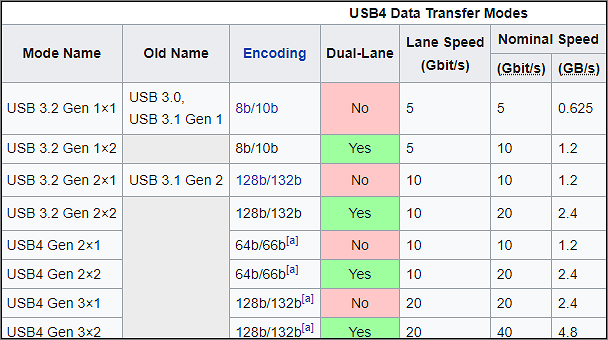
What Is A USB 4 Port Used for?
Although there aren't many products now being branded as USB 4, a new generation of USB 4-powered docks and peripherals is starting to appear. Numerous advantages are touted for USB 4, including faster transfer rates, improved video bandwidth management, and optional Thunderbolt 3 compatibility.
The key eras where USB 4 may be used are listed below:
- It can be used to interface with devices that have USB C connections. USB-4 is a communication standard or protocol that allows a computer to interface with devices over the USB-C connection. To connect to computers and devices, all three of these technologies employ the USB-C connection type.
- Do you need to improve the video without changing Interface, USB 4 is the way to go. Instead of switching to another interface, USB 4 devices can employ a mechanism known as "protocol tunneling", which delivers DisplayPort, PCIe, and USB packets all at once while allocating bandwidth proportionately.
- You can transfer all your data in one go without affecting its display with USB 4. DisplayPort 2.0 can offer 8K resolution at 60 frames per second with HDR10 color. Because it transfers all data in one way (to the display) and can thus use all eight data lanes at once, DisplayPort 2.0 can also use up to 80 Gbps, which is twice the amount available for USB data.
Is USB 4 the Same as USB-C or Thunderbolt?
Now that you are familiar with the features and applications of USB 4, let's discuss how it differs from previous USB ports.
Over USB-C or thunderbolt, USB 4 offers significant advancements, completely evolving the characteristics of regular USB. While USB 3.0, 3.1, and even USB 3.2 connections allowed for 5Gbps transfer speeds on more cheap devices, USB 4 will need a minimum of 10Gbps, and most devices will support the USB-IF-approved USB 4 20Gbps data rate.
USB 4 vs. USB-C, What's the Difference?
At first glance, the USB 4 and USB-C look similar, but the names refer to completely different technologies. A USB-C cable is a particular kind of cable, whereas USB 4.0 is a particular advancement in USB cable technology. The form has nothing to do with USB 4. It refers to the exact technology found inside a USB-C. Yes, your cable may support both USB 4 and USB-C. If that wasn't confusing enough, you can't determine whether a device is USB 3 or USB 4 simply by looking at it. Despite the fact that USB 3 is also available with the more recent USB-C architecture, some USB 3 connections still utilize the USB-A design.
| Basis for Comparison | USB-Port | USB-C |
|---|---|---|
| Compatibility | Can work with older tech | Won't work with older USB technology |
| Year of Invention | 2019 | 2014 |
| Data Transfer Speed | Twice faster than USB C | Twice faster than USB C |
| Plug-in Reversibility | Not exist | Exist |
| Fast Charging | Highly fast charging | Fast charging |
| Power Capability | Higher | Normal |
USB 4 vs. Thunderbolt, Which Is Better?
If USB 4 sounds really good, it is, but it is not the only technology available. Thunderbolt 4 has some of the same benefits and is soon becoming another connection standard to be reckoned with. It also boasts a USB-C port with data transfer speeds of up to 40 Gbps.
You can now connect up to 5 Thunderbolt devices to a single PC. It can also handle two monitors at the same time and has a higher minimum power need (15W for Thunderbolt vs. 7.5 for USB 4) Here's a comparison chart between USB 4 and Thunderbolt 4.
| Features | USB 4 | Thunderbolt 4 |
|---|---|---|
| Universal 40Gbps cables up to meters in length | No | Yes |
| One computer port | No | Yes |
| Minimum speed requirements | 20Gbps | 40Gbps |
| Accessories with four Thunderbolt ports | No | Yes |
| Minimum PC video requirements | One display (No Minimum) | Two 4K displays |
| Required PC charging on at least one computer port | No | Yes |
| Minimum PC data requirements | USB 3.2 – 10Gbps | PCIe 16GbpsUSB 3.2 – 10Gbps |
| Required PC wake from sleep | No | Yes |
| Thunderbolt networking | No | Yes |
| Minimum PC port power for accessories | 7.5W | 15W |
| Mandatory certification | No | Yes |
| Cable testing and cable quality audit | No | Yes |
| Required Intel VT-d-based DMA protection | No | Yes |
Advantages of USB 4 Over Other USB Types Like USB 3.0
USB 4 is indeed one of the best things introduced in the USB port family. From specification to its features, it complies with all the standards of the modern USB compared to USB 3. Here's the chart telling the critical difference between USB 4 and USB 3.
| USB 3.0 | USB 4 |
|---|---|
| The USB 3.0 and 3.1 specifications specify the number of connection types, including Type A and Micro-B. | Type C, often known as USB-C or Type-C, is used solely by USB 4. |
| The typical USB 3.0 specification allows for a maximum power output of 4.5 W (900 mA at 5 V). | USB 4 can handle up to 100 W. (5 A at 20 V). |
| USB 3 specifies a maximum bandwidth of 5, 10, and 20 Gbps on its three iterations. | USB 4 has a maximum bandwidth of 40 Gbps. |
| USB-C requires a 24-pin connection with 12 A pins on top and 12 B pins on the bottom. | USB 4 has two lanes of differential SuperSpeed couples with a maximum bandwidth of 20 Gbps per lane. |
| It isn’t compatible with thunderbolt | USB 4 is based on Thunderbolt 3 itself, |
Can USB 4 Use Type-C Ports?
A Type-C cable is a modern USB connector that is more powerful and user-friendly than prior USB connectors. More swiftly than any other USB type, USB-C cables may be used to quickly charge various popular gadgets, such as the MacBook Pro and Nintendo Switch. USB 4 will not use old-fashioned USB type A ports. Instead, it solely uses Type C connectors. That comes as no surprise because only Type-C supports other newer standards like USB Power Delivery.
The Bottom Line
In virtually all cases, USB 4 hosts and devices will be faster and have more functionality than their USB 3 counterparts. Like Thunderbolt 4, it aims to increase USB's minimum capabilities while introducing some cool new features to make the standard more compatible with current gadgets.
In the end, USB 4 aims to harmonize the USB standard around a fresh performance and features. Even if different devices don't support the same speeds, USB-C's connector will be more straightforward, and the improved power supply options will mean fewer cords and chargers in users' homes.
USB 4 FAQS
Until now, you must have gotten an answer to the question of what USB 4 is, but some more questions need to be answered about USB 4. Here they are!
1. What Are the Differences Between USB 4 and USB-C?
The primary and most noticeable difference between USB 4.0 and USB-C is that USB-C is a form of USB cable.
This applies to the physical design of the connections and ports, whereas USB 4.0 is concerned with the USB cable's functionality and speed. Simply told, USB 4.0 is the most recent version of USB that is incorporated within a USB-C cable.
Another distinction is that while the actual USB-C connector is not backward compatible, the underlying USB specification is. Older USB devices cannot be plugged into a contemporary, small USB-C connector.
A USB-C connection cannot be linked to an earlier, more oversized USB port. In contrast, USB 4.0 has fewer restrictions and fully allows backward compatibility with earlier generations.
2. What USB 4 Devices Can You Buy?
Many products support USB 4 technology. Some of them are enlisted below. But before that, it's notable to mention that before buying, you need to pay close attention to the product name as USB 4 products more often include USB 4 as a handy cue.
USB 4 SSDs: USB 4 SSDS are among the fastest drive that has ever been introduced. If you need the best solution for your SSD drive with maximum performance, then a USB 4 SSD is the way to go.
USB 4 Storage Enclosures: USB 4 storage enclosures provide a variety of features, including higher transfer speeds, improved video management, and optional compatibility.
USB 4 Cables: USB 4 technology not only provides access to the greatest video quality but also makes unused bandwidth accessible for power, data, and other uses—all through a single connection.
3. Which USB Type is the Best for You?
After learning the differences between USB-C and USB 4, you'll see that you're not picking between the two because USB 4 uses the USB-C design if you buy a USB 4 device.
So, what are you going to decide? The best options are USB 4 and Thunderbolt 4. Because they are so similar, the ordinary computer user may not even have a preference.
USB 4 is the next iteration of USB, with broad compatibility. It charges rapidly, supports many devices simultaneously, transmits data in seconds, and requires fewer connections than prior USB technologies. If you like USB, it only makes sense to keep using it.
Was This Page Helpful?
Updated by Tracy King
Tracy became a member of the EaseUS content team in 2013. Being a technical writer for over 10 years, she is enthusiastic about sharing tips to assist readers in resolving complex issues in disk management, file transfer, PC & Mac performance optimization, etc., like an expert.
Related Articles
-
What Is Netstat Command and How to Use It
 Daisy/2025-01-24
Daisy/2025-01-24 -
HP Recovery Manager in Windows 10 [Free Download]
 Brithny/2025-01-24
Brithny/2025-01-24 -
What Is PowerShell ISE? [Updated 2025]
 Daisy/2025-01-24
Daisy/2025-01-24 -
Mac Spotlight Shortcut You Should Use [Full Guide]
 Tracy King/2025-01-24
Tracy King/2025-01-24