Are you also looking for a way to clean up your Linux system? Then Fsck Command might be your best friend. The fsck command is one of the fundamental commands which is very helpful in data recovery and maintenance. In this article, We'll let you know what fsck commands are and how to use them in Linux.
What Are Fsck Commands?
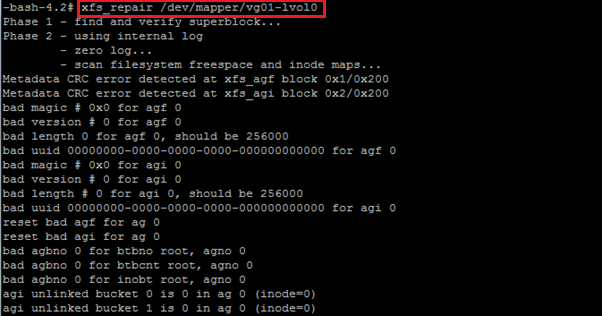
The Fsck utility checks filesystems for errors or outstanding issues. Look at the below for more specifications.
Definition:
Fsck Commands are an open-source backup solution. In particular, it allows the user to scan files for backup purposes.
Work Principle:
Fsck uses the Unix command line and a custom interface to visually represent what's going on.
Once the user selects the "back up" button, Fsck scans the file system looking for any changes to the file system.
More importantly, Once it detects changes, it makes a backup of the entire file system using sync, a fast remote backup utility.
Features:
- You'll love to know that Fsck Commands has a few unique features, such as it provides a view of the entire file system in a hierarchical way that shows any changes made in your device/Linux.
- The fsck command checks whether a hard disk partition (also known as a file system) is damaged and needs to be repaired.
- The fsck command is often used after the user manually resizes the partition since some file systems may not be fully compatible with a resized partition.
- More importantly, you can also check the integrity of a partition's file system by testing its free space, allocation tables, superblocks, and bitmap data structures.
How to Use Fsck Commands in Linux?
In Linux, fsck stands for File System Check, the tool used to check file systems for consistency. This is done by scanning the file system to detect errors, corruptions, and other problems and fixing them.
1. What are Fsck Commands Options?
Mainly, There are several options available depending on your distribution. Let's uncover the five most helpful FSCK Commands Options.
- Automatic Option: First, you can call a command that automatically runs an fsck scan on the partition. To do this, type "fsck" into the command line. (The command syntax is different for Mac OS X users.)
- Run The FSCK Manually: Second, you can run fsck manually by opening the file system and running "fsck" or "fscksys" on the partition.
- Option-A: Option-A will ultimately save you time as you can check all the filesystems in a single run of fsck. This option checks the file system given by the fs_passno, which is mentioned for each filesystem in/etc/fstab.
- Option-T: Option T will help you skip the title displayed at the beginning of the fsck command note.
- PS: The title is something like "fsck from util-Linux 2.20.1".
- Option-F: You must have an idea about the default system of fsck, well if you don't know, let me tell you. Fsck's default system tries to skip the clean file system to do a quicker job. Further, you can force it to check the file system using -F.
2. How to Check and Repair Filesystem Errors?
Most operating systems today provide tools to check and repair filesystem errors. For Linux, these tools are fsck and chkdsk.
The most straightforward use case of the fsck command is to repair a non-root corrupted ext3 or ext4 file system.
Step 1. In case you don't know the device name, use fdisk, df, or any other tool to discover it.
Step 2. Unmount the device: sudo umount /dev/sdc1
Step 3. Run fsck to repair the file system: sudo fsck -p /dev/sdc1
The -p option reveals fsck to automatically fix any error that could be safely set without user intervention.
Step 4. Once the file system is repaired, mount the partition: sudo mount /dev/sdc1
While Windows includes a similar tool, Windows Error Checking tools is only helpful if you have a copy of the installation disc. For example, On macOS, you can use fsck and chkdsk to perform filesystem checks.
Final Verdict
Fsck is a command line utility for scanning hard disk drives for errors, which you might find helpful if you encounter bad sectors. You can use it to scan partitions or entire disks, although you need to specify a device file or device name instead of a partition number.
When utilizing Linux VPS hosting, if you come across disk consistency issues, you can take control of the situation by managing the fsck process through command line options like --fix-fs to stop it or --fsck to start or restart it. However, if you're unsure about the nature of fsck or the appropriate course of action, it is advisable to reach out to your hosting provider for assistance.
I hope this article about what fsck commands are and how to use it in Linux was helpful to you.
FAQs
1. Is it safe to run fsck?
Running a filesystem check can be dangerous if the system is running with a low level of security (for example, in a shared server environment). If your system is compromised, someone may gain access to sensitive information.
2. Will fsck delete files?
As a backup utility, fsck (file system consistency checker) will go through your disk and make sure that it's consistent, which means that every file and folder is in its proper place.
By default, fsck runs at every boot, but if you're not interested in deleting all those files that weren't there when you last rebooted, you can use the -f flag to run fsck only on demand.
3. How do I manually fix fsck?
The first thing to do in this situation is to determine what's wrong. Are you running into a problem when you're booting? Is your operating system completely frozen? Are you having trouble mounting drives?
If you're having an issue with the startup disk, your best bet is to run the command sudo fsck -y /dev/sda1 (where sda1 is the partition your operating system is installed on).
If fsck determines that there are errors in the filesystem, you may need to restore a backup, reformat the drive, or reinstall Ubuntu.
4. How do I stop fsck in progress?
Fsck is the Linux command line utility that attempts to fix a broken file system by checking all of its files and possibly fixing some.
On Linux, you can stop fsck and start or restart it via the command line options --fix-fs and --fsck, respectively. If you're unsure what fsck is or what to do, you'll need to contact your hosting provider.
Was This Page Helpful?
Updated by Tracy King
Tracy became a member of the EaseUS content team in 2013. Being a technical writer for over 10 years, she is enthusiastic about sharing tips to assist readers in resolving complex issues in disk management, file transfer, PC & Mac performance optimization, etc., like an expert.
Related Articles
-
Full Guide of Boot Camp on Mac & How to Use It
 Cici/2024-06-27
Cici/2024-06-27 -
[Beginner Guide] What Is VMware? What Is It Used for?
 Daisy/2024-10-25
Daisy/2024-10-25 -
What Is Pagefile.sys? Is It OK to Delete It?
 Daisy/2024-06-14
Daisy/2024-06-14 -
What Is Windows Update Assistant? [Everything You Need to Know]
 Jean/2024-02-21
Jean/2024-02-21
