Don't know what a boot partition is or how to create one? The boot partition stores the bootloader and helps your PC boot the installed OS. With the help of the boot partition, you can even install multiple versions of the OS, such as Windows 7, Windows 8, and Windows 10.
To learn more about boot partitions, what it does, and how to create one, continue reading!
What Is Boot Partition?
Boot partitions, also known as boot volumes, are stored in a separate area on your computer's hard disk and have the bootloader that helps your computer to boot the OS, such as Windows 10. Apart from booting, it also contains OS files.
The boot partition usually exists within a system partition, as both the boot partition and the system partition are required to look for files and load them when turning on your computer.
In fact, with the help of the boot partition, users can install multiple versions of the same operating system, such as Windows 7, Windows 8, and Windows 10, without compromising one another.
To install multiple versions of the same OS, you will generally first need to install the previous version of it.
Now you should be wondering about its advantages and how it can help you.
- It lets you boot multiple versions of the same OS.
- The file complexity is reduced since the boot partition is stored within the system partition.
- The boot partition size is no more than a few megabytes, and it requires fewer resources when booting up.
What Is the Difference Between a Boot Partition and a System Partition?
The system partition, also known as the system volume, is the primary partition and contains all the boot files, while the boot partition contains all the OS files.
The hard drive or the SSD contains the system partition, and if you use multiple drives or SSD, each drive can have only one system partition.
The system partition contains files such as Ntdetect.com, bootmgr, Boot.ini, Ntldr, etc and these are the files that help with the booting of your Windows OS. You may also click this link to view the bootable partition manager.
If your computer uses BIOS and not the latest UEFI, the system partition boots the BIOS first, and then the Windows boot. On a computer with UEFI, the system partition starts the UEFI bootloader.
The boot partition, on the other hand, stores the Windows OS and different versions of it. Once the system partition is activated, the boot partition launches.
How To Create A Boot Partition? (Guide for Windows 10)
Want to create a boot partition for your Windows 10 PC? Here's how you can create a boot partition for your Windows 10 computer:
To create a boot partition for Windows 10, you will need to have a previous version of Windows first installed. Assuming you already have the previous version of the OS installed, here's how to create a boot partition now.
Step 1. Turn on your computer and log in to your user account.
Step 2. Click on the "Start" menu and then search for "Disk Management."
Step 3. You will see "Create and format hard disk partitions" in the search result. Click on it to open "Disk Management."
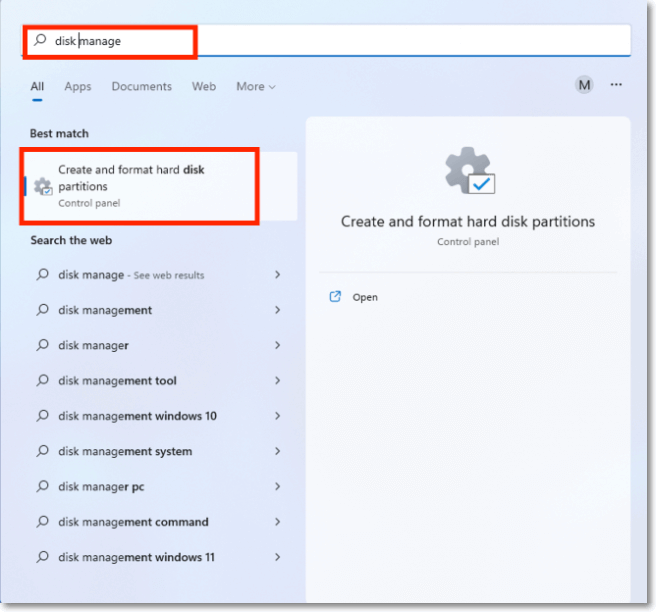
Step 4. Confirm if there is unallocated space on your hard drive or the SSD. Right-click on the unallocated space of the drive and select "New Simple Volume."
Step 5. Follow the prompts to complete setting up the boot partition.
Besides, you can choose to learn something more about boot partition on move boot partition to another disk.
Final Words
If you successfully turn on your computer it's because of the boot partition. It contains a bootloader and also important system files that are necessary to boot the OS properly. If you want to install and use the previous version of your operating system, you can easily do so because of the boot partition.
We hope this article has helped you know everything about boot partition, but we also believe you have even more questions about it. Check our FAQ section where we answer a few questions that we think you might be interested in knowing them.
Boot Partition FAQs
1. What happens if I delete the boot partition?
If you delete the boot partition you will receive "EFI Partition Missing" or "System Reserved Partition Missing" and your computer will become unbootable without it. We advise you to never access the boot partition folder or its files or delete anything, you will corrupt the bootup process.
2. Accidentally Deleted Boot Partition in Windows – How To Recover?
If you have accidentally deleted the boot partition or its files you can use EaseUS Partition Master to recover it. It detects missing or corrupted files, fixes any boot issues with its Rebuild MBR feature, creates disk partitions, and so much more. It is available for free and you can use it to recover boot partition or its files
3. Can I clone my boot drive?
Yes, you can clone your boot drive by creating a system image of it or using the EaseUS Todo Backup that helps in cloning as well as migrating Windows OS.
Was This Page Helpful?
Daisy is the Senior editor of the writing team for EaseUS. She has been working at EaseUS for over ten years, starting as a technical writer and moving on to being a team leader of the content group. As a professional author for over ten years, she writes a lot to help people overcome their tech troubles.
Written by Tracy King
Tracy became a member of the EaseUS content team in 2013. Being a technical writer for over 10 years, she is enthusiastic about sharing tips to assist readers in resolving complex issues in disk management, file transfer, PC & Mac performance optimization, etc., like an expert.
Related Articles
-
What Is A Boot Device [Everything You Need to Know]
 Daisy/2024-01-11
Daisy/2024-01-11 -
[NEW] Sticky Notes for Mac: Detailed Information for Mac Users
 Brithny/2024-10-25
Brithny/2024-10-25 -
Discord Hardware Acceleration: Everything You Need to Know
 Daisy/2024-01-11
Daisy/2024-01-11 -
Windows PIN vs Password - What's the Difference
 Oliver/2024-10-25
Oliver/2024-10-25
