Table of Contents
| Workable Solutions | Step-by-step Troubleshooting |
|---|---|
| #1. PowerShell | Select the Powershell option from the drop-down menu...Full steps |
| #2. Windows Key Finder | Click "Windows" tab under the Registry Key...Full steps |
Users must be aware of and apply product keys correctly when using Windows Server. These are often one-of-a-kind alphanumeric codes that are required during the installation process. They verify ownership, purchase a copy of the program for customers, and assist in avoiding usage limits.
Locating the Windows server 2019 product key is difficult. To solve this problem, we recommend using good software such as EaseUS Key Finder. Other options are also discussed in this post.
How Do I Find my Windows Server 2019 Product Key
Sometimes the problem isn't as serious as we make it out to be. Before we get into our approaches, there are a few short steps you can take to locate the product key. Here are a few quick pointers:
1. Windows Server 2019 box
In general, it depends on how you obtained your copy of Windows Server 2019, but you will still require a 25-character product key to activate it. The product key should be on a label or a card inside the box if you bought a physical copy of Windows Server 2019. That should be included as well.
2. Microsoft account
If you purchased Windows Server 2019 online, your product key may have been included in the confirmation email you received after the transaction was completed successfully. It's also conceivable that your Microsoft Account already has your product key linked to it. You may check this by going to the settings menu and selecting Update and Security. Select the Activation option from the left-hand menu.
3. Microsoft support team
If none of the above methods are working for you, it may be time to speak with and consult with officials. With your order id, call the Windows Server support team. If you've legally purchased a digital copy of Windows Server 2019, this will allow you to access your product id.
If you're still unable to locate your Windows Server 2019 product key after completing all of the steps outlined above, it's time to take matters into your own hands. If none of the above techniques work, here are three more ways to locate your Windows Server 2019 product key.
Two Easy Ways to Find Windows Server 2019 Product Key:
We'll show you two simple ways to find the Windows Server 2019 product key in this article. The following are two simple methods:
- 1. Make use of PowerShell
- 2. Make use of the Windows Product Key Finder
PowerShell is a powerful tool that allows users to automate a variety of administrative operations as well as search, filter, and export information about devices on a network. Scripts are created by mixing commands, referred to as "cmdlets."
Many MSPs utilize PowerShell because of its scalability, which helps them simplify administrative operations and produce insights into devices, especially in medium and large networks. Here's how PowerShell can help you improve your workflow:
- Reduce the time it takes to execute tasks by automating them:
- Provide workarounds for the entire network:
- Distribute your efforts over multiple devices.
- Obtain information visibility
It's not difficult to learn PowerShell because it comes pre-installed on every Windows 10 PC. Knowing PowerShell as an MSP not only puts you ahead of your competitors in terms of marketability but also gives you a slew of essential skills. It's much easier to expand your efforts and deliver accurate, flexible, and rapid service to consumers if you know how to script cmdlets for PowerShell.
We propose EaseUS Key Finder for a more convenient solution and a premium experience.
#1. Find Windows Server 2019 Product Key Using PowerShell
Text-based command-line interfaces (CLIs) make sense for IT professionals like MSPs that want more granular control over system management. To fine-tune administrative management, you can use PowerShell to gain better access to and control over Windows Management Instrumentation (WMI) and the Component Object Model (COM). MSPs entrusted with administering Active Directory (AD) in a Windows network will find PowerShell automation extremely useful for performing common management tasks. PowerShell allows you to add and delete accounts, update groups, and create listings to view specific types of users or groups.
You can also utilize the Windows PowerShell Integrated Scripting Environment (ISE), which is a graphical user interface for running commands and creating and testing scripts. This interface allows you to create scripts as command collections, where you may add the logic that will allow them to run. This feature is very beneficial for administrators who need to run command sequences for system set on a regular basis.
What are the steps?
Step 1: Select the Powershell option from the drop-down menu.
Step 2: To find the server product key, type the following command:
PowerShell "(Get-WmiObject -query ‘select * from SoftwareLicensingService’).OA3xOriginalProductKey"
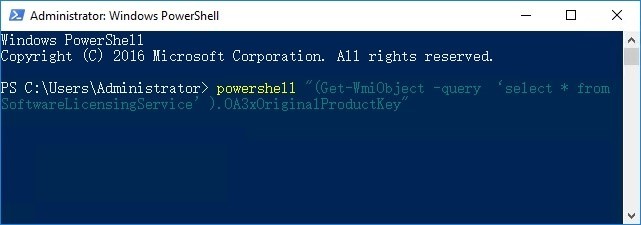
Step 3: Then press the Enter key. In your open Powershell window, the Windows Server product key will show.
#2. Find Windows Server 2019 Product Key Using Windows Key Finder
EaseUS Key Finder is a useful program for easily locating activation keys. It is suitable software for backing up and recovering Windows and Windows Server product keys. The smart tool displays important details about various product key types, such as Windows CD-Keys, ProductIDs, SQL Server, Adobe, and Microsoft Office.
Search for serial numbers for over 1000 popular programs. EaseUS Key Finder is also capable of locating browser accounts, WiFi credentials, and passwords. Use this software in the event of a variety of problems, such as a hard disc failure or a system crash.
Compatibility: Windows and Windows Server
The EaseUS Key Finder interface is easy, and new users can find the Windows server product key by following the simple steps outlined below.
Step 1. Click "Windows" tab under the Registry Key.

Step 2. Check Windows product key on the right side. Click "Copy" to paste. Or select other two options:
"Save" - Save to local as a PDF file.
"Print" - Click to print key file.

Some other stunning features of EaseUS Key Finder are:
- Recover product keys for Windows and Windows Server.
- Recover product licenses in the event of a system or hard drive failure.
- Find serial numbers for over 1000 of the most popular programs.
- Recover Product Keys for Office and Adobe
- Recover Passwords Saved in Web Browsers: Chrome, Edge, Firefox, and Internet Explorer
- Locate WiFi Passwords
Pros:
- a user-friendly interface.
- Quick scan.
- Compatible with Windows 11/10/8/8.1/7.
- Secure for saving info.
- Save the Windows key in a secure location.
- Supports over a thousand different types of software.
Cons:
- Purchasing the premium version is required.
Tips to Protect Windows Server 2019 Product Key
Having to reinstall Windows because of unexpected OS damage is the last thing you want to happen, and you not having the Product Key is much worse. Whether or not you feel you'll ever need It, make a backup of your Product Key to an external storage device or to a cloud drive.
Notepad
The simplest answers are frequently the most effective. Find your Windows Server 2019 Product Key, copy it to a Notepad file, and save it somewhere safe. Make sure it isn't saved where anyone else might have access to it, but also make sure that you do not save the file to a location where it might be deleted by accident. You can save the notepad file in a USB or cloud storage for additional backup.
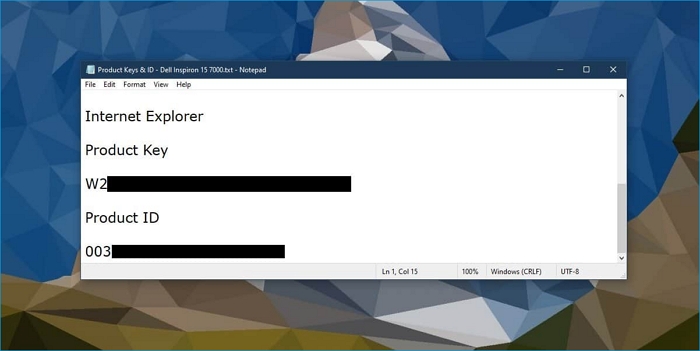
Associate key with Microsoft Account
Microsoft knows that its activation services fail on occasion. To work around it, there's an option to associate your Product key with your Microsoft Account. It's pretty simple, but you must be using a Microsoft account on Windows 10 for this to work.
Start by launching the Settings app and navigating to the Update & Security section of the settings menu. Select the Activation tab. You will see an Add account option. Click it, and sign in with your Microsoft Account. The product key will be associated with the account right away.
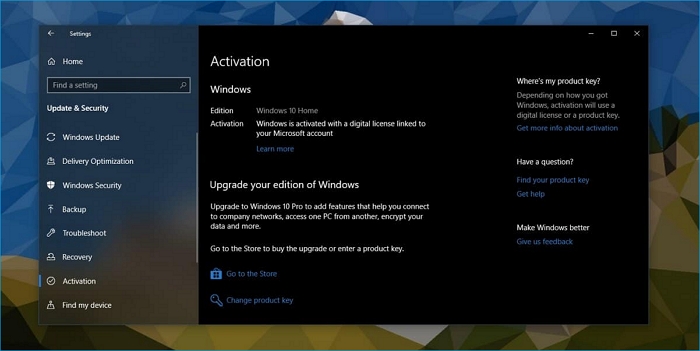
If you can't find your server product key on a Microsoft account or in your email, EaseUS Key Finder can help. The easiest and most straightforward approach to locate the server product key is to use EaseUS Key Finder. While Powershell requires complex commands, you can find the Windows server product key with EaseUS Key Finder in only one click.
Conclusion
Some people may have trouble locating the Windows Server 19 product key. Various techniques, such as running a CMD/Powershell command, searching for the product key in the product box/email, or contacting the Microsoft support staff, can be used here. Using the EaseUS Key Finder program is the simplest and most efficient technique. Apart from the Windows Server 19 activation key, it is simple to use and comes with a variety of options for searching vital activation keys.
Was This Page Helpful?
Updated by Tracy King
Tracy became a member of the EaseUS content team in 2013. Being a technical writer for over 10 years, she is enthusiastic about sharing tips to assist readers in resolving complex issues in disk management, file transfer, PC & Mac performance optimization, etc., like an expert.
Related Articles
-
5 Best Office Key Finder Free Download with Full Guide 2024
![author icon]() Tracy King/2024/01/04
Tracy King/2024/01/04 -
Finding the Office Product Key: Top 5 Microsoft Office Product Key Finder
![author icon]() Tracy King/2024/11/27
Tracy King/2024/11/27 -
Official Ways to Find Camtasia License Key: How to Find Camtasia Product Key 2024
![author icon]() Tracy King/2024/11/27
Tracy King/2024/11/27 -
How to Check and Find Exchange 2016 Product Key/License
![author icon]() Daisy/2024/04/08
Daisy/2024/04/08
About EaseUS Key Finder
EaseUS Key Finder offers complete solutions for you to efficiently find Windows or Windows Server product keys, discover Offce, Adobe, and other installed software serials, and find WiFi codes, etc, successfully in simple clicks.
Product Reviews
