Table of Contents
| Workable Solutions | Step-by-step Troubleshooting |
|---|---|
| Fix 1. Powershell | Step 1: Right-click on the Start menu; Step 2: Open Powershell as an administrator...Full steps |
| Fix 2. EaseUS Key Finder | Step 1. Click "Windows" tab under the Registry Key; Step 2. Check Windows product key on the right side...Full steps |
| Fix 3. CMD | Step 1: Click on "Windows Start"; Step 2: Search "CMD"; Step 3: Open the CMD and click the...Full steps |
Overview – Any way To Find Windows Server 2012 Product Key
Users find it hard to locate their windows server product key. This is mainly because it is not clearly seen but is usually embedded in the software activation wizard. If you wish to find your server's product key, especially the version 2012, you may be unsuccessful on several attempts if you do not understand how to go about it. However, several ways have been put together to help you do this without much hassle.
Before anything else, you should know why your Windows server's product key is essential. Why do you need to know your window server's product key? Product keys, also known as crucial codes or product codes or installation keys or licenses, consisting of 25 alphanumeric characters, are required to activate a copy of windows and help verify that the windows haven't been used on more PCs. Product keys are unique and help software developers ensure that each copy of their software was legally purchased. Knowing your product key is also essential if you want to reinstall or move to a new computer.
Unless you are using a Windows 10 and Windows 11 that requires a digital license for its activation, you'll need your product key. Usually, the product key comes inside the box where your windows were brought in. However, your product key is important if you cannot locate the box and your windows come in uninstalled.
There are a few simple methods to find your product key from which you can choose. The steps are listed under each to guide you.
Find Windows Server Product Key with Powershell
Powershell, formerly called Windows Powershell, consists of a command-line shell, useful for effective task automation and configuration. Running the Powershell command to get your windows product key is one of the easiest ways. With the product key, you can utilize all the features of your Windows Server, and your system's program will function properly.
Firstly, you'll see the power option, device manager, disk management, windows PowerShell, Windows Powershell(Admin), task manager, settings, file explorer, shutdown options depending on what you want to do. Since you want to retrieve your product key, click on Windows Powershell Admin and follow these steps.
Step 1: Right-click on the Start menu.
Step 2: Open Powershell as an administrator
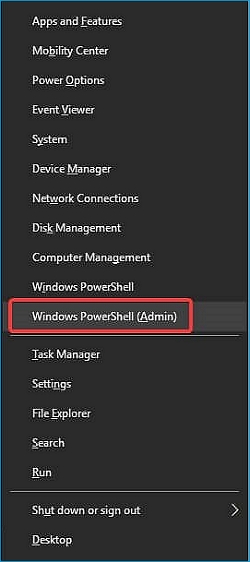
Step 3: Give this command - (Get-WmiObject-query 'select * from SoftwareLicensingService') OA3×OriginalProductKey".
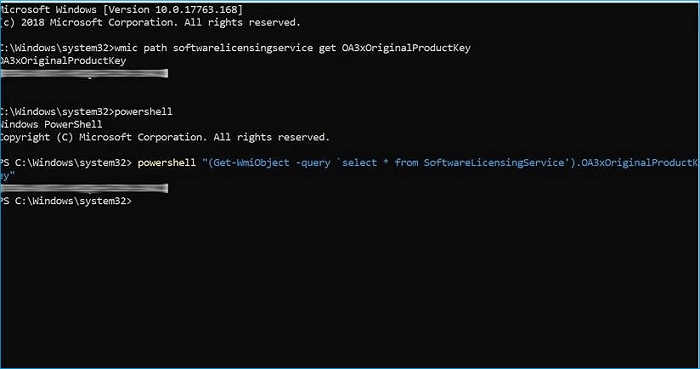
Step 4: Click on Enter, and copy the product key.
Easier Solution: Use Key Finder Software
Although this method is also straightforward, like those mentioned above, it involves a third party. The third party is the use of the software. EaseUS Product Key Finder is professional software that helps you find the key number of your Windows. This software allows you to find your windows server product key.
One feature of the EaseUS Product Key Finder is that it has the right tools to migrate data and back up your system. Also, data lost by any means can be retrieved quickly without losing any part, and you can also restore lost data with ease.
Another great use of EaseUS is that it reduces the time to find activation keys. This means that whether you want to replace your PC’s hard drive or replace your PC, you do not have to stress finding product IDs, as it does this for you with simple clicks without specific requirements.
Step 1. Click "Windows" tab under the Registry Key.

Step 2. Check Windows product key on the right side. Click "Copy" to paste. Or select other two options:
"Save" - Save to local as a PDF file.
"Print" - Click to print key file.

Use CMD to Get Windows Server 2012 Product Key
One of the plethora functions of the CMD (Command Prompt Window) is that it can execute commands and various administrative functions. With Command Prompt, you can find your windows server product key. You can also access previous commands you've executed using the arrow keys on your PC's keyboard. These Command Prompts come with different licenses. It is advisable that before you use this method, users know the types of licenses that work with the Command Prompts. After identifying the licenses, follow the steps that would be listed below.
Step 1: Click on "Windows Start"
Step 2: Search "CMD"
Step 3: Open the CMD and click the "run command" tab by right-clicking.
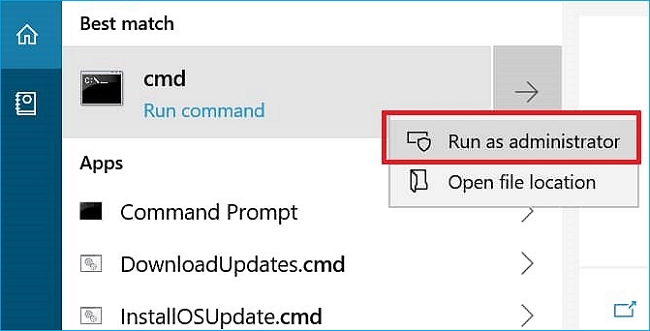
Step 4: Copy and paste the "wmic path softwarelicensingservice gel OA3× Original ProductKey" command in the tab.
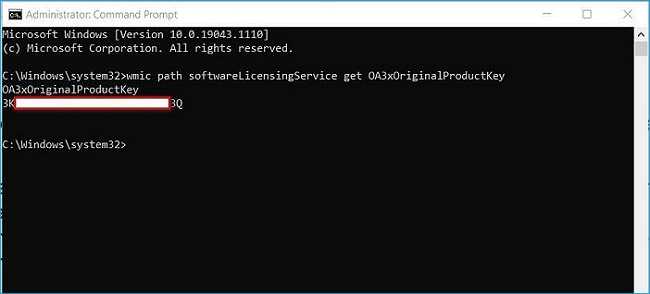
Step 5: Enter the Command, and wait for the product key to the surface. Afterward, you can copy.
When you open the CMD, click on "Run as administrator" instead of opening the file location and progress with the steps. These steps listed above are for Windows 7.
Final Words
All the methods mentioned above can be used anytime, any day, and even for newer and older versions of the window server, whichever is the case. Each of the methods is not written according to their relative importance. You should try out each one after the other and see which one works for you.
The Powershell requires a more careful comprehension of commands before use because it requires third-party software which can damage your server if not done with the right license. The step-by-step method for using each method is to be followed keenly. If you are lucky to retrieve the product key using the box label, you may not need to use the others unless, of course, you are not sure what you've got is the right product key.
The EaseUS product finder, CMD, and Powershell product finders have their pros and cons and, in contrast, do not have the same features. While Powershell has many features, CMD has limited features in its functionality. Conclusively, these methods drastically reduce additional effort, time, and money in finding your window server's product key.
Was This Page Helpful?
Updated by Tracy King
Tracy became a member of the EaseUS content team in 2013. Being a technical writer for over 10 years, she is enthusiastic about sharing tips to assist readers in resolving complex issues in disk management, file transfer, PC & Mac performance optimization, etc., like an expert.
Related Articles
-
How to Reset Epic Games Without Email and Password
![author icon]() Cici/2025/12/08
Cici/2025/12/08 -
Finding the Office Product Key: Top 5 Microsoft Office Product Key Finder
![author icon]() Tracy King/2025/12/08
Tracy King/2025/12/08 -
Best Guide to Recover Facebook Password Without Email and Phone Number
![author icon]() Cici/2025/12/08
Cici/2025/12/08 -
How to Find Windows Server 2016 Product Key
![author icon]() Daisy/2025/12/08
Daisy/2025/12/08
About EaseUS Key Finder
EaseUS Key Finder offers complete solutions for you to efficiently find Windows or Windows Server product keys, discover Offce, Adobe, and other installed software serials, and find WiFi codes, etc, successfully in simple clicks.
Product Reviews
