Detailed Tutorial | How to Recover Deleted Messages on iPhone
Summary
You can see deleted messages on your iPhone whether or not you have a backup. Examine the three techniques in this article and use one to retrieve messages from your iPhone quickly.
You should always be careful to save the texts you still need, regardless of whether you regularly remove your iPhone messages or recently delete them all to clear up storage space.
If you unintentionally erased some text messages you wanted to preserve, how to see deleted messages on iPhone? Don't worry. There are a few ways to recover them from your iPhone.
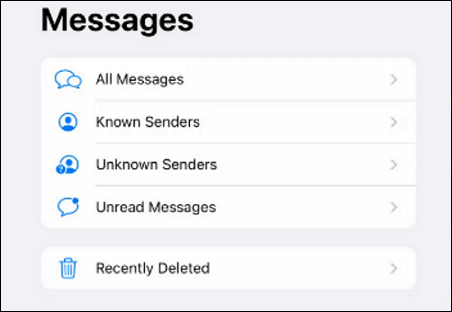
If you ever want to see and recover a deleted message on your iPhone, you can check your backups to see if there are any that were created after you received your message.
If a backup was made during that time period, you ought to be able to recover your lost data. Alternatively, you might contact your phone network provider to see if they can assist you and preserve your texts. This post provides the best solutions for recovering deleted data on iPhones.
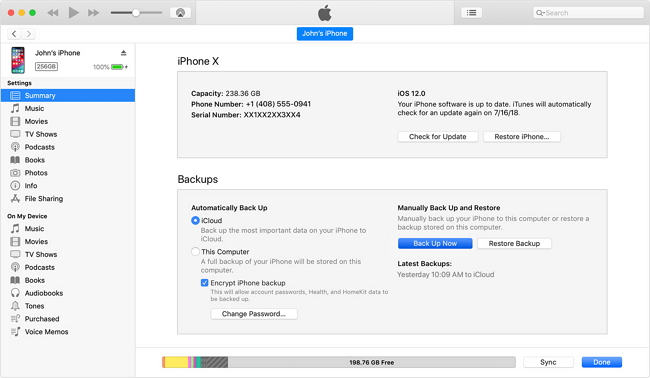
How to Recover iPhone Data After Restore Without Backup
If you lost iPhone data without a backup after reset, try EaseUS MobiSaver to gain a chance to recover iPhone data. Read more >>
Methods to See Deleted Messages on iPhone
Your top priority right now is to recover deleted text messages on your iPhone, regardless of the cause of your lost data. We'll walk you through five different ways you can try to get better. One of them will hopefully retrieve your messages so you may view them.
| 5 Methods | Scenario |
| 🔮Use iPhone Data Recovery Software | I accidentally deleted my message and didn't have any backup. |
| 📁Restore from Recently Deleted | Less than 30 days ago, I deleted a large number of SMS messages by mistake. |
| ☁️Recover from an iCloud Backup | I deleted some text messages from my iPhone, but it was running iOS 16. X. |
| 📱Contact Mobile Carrier | Some of the text messages from the iPhone disappeared after the iOS update. |
| 🔎Recover Messages from Finder Backup | A crucial communication I had was lost around 30 to 40 days ago. |
Before you are going to see deleted messages on your iPhone, watch this video first. It provides you with more details on iPhone recovery.
- 00: 00 - Recover deleted messages
- 01: 09 - Recover messages on Mac
- 01: 17 - Recover messages via iCloud
Method 1. Use the iPhone Data Recovery Software
On the iPhone, retrieving files that have been deleted is simple, but permanent deletion is more difficult. Are you unsure what to do if the message is removed after thirty days? The best course of action in that situation is to use specialized data recovery software.
You should give the iPhone data recovery program EaseUS MobiSaver a shot. You can: With this tool installed on your PC or Mac, you can:
- Recovering lost data without a backup after an error deletion
- Getting your iPhone data back from an iTunes or iCloud backup
- Recover deleted files from WhatsApp and Line chats, photographs, videos, text messages, and contacts.
Therefore, you can use this iPhone data recovery program to give it a try if you wish to recover data from an iPhone after a factory reset without a backup.
Step 1. Choose the Recovery Mode
Connect iPhone to your PC and launch EaseUS MobiSaver. Click "Recover from iOS Device" on the left, and click "Start".

Step 2. Scan iPhone for Lost Messages
EaseUS MobiSaver will automatically scan iPhone 13/12/11/X/XR/XS/8/7/6/5/4, and find lost messages and message attachments for you.

Step 3. Preview and Restore Lost Messages
Tick "Messages" and "Message Attachments". Choose the messages and attachments that you want to recover. Click "Recover to PC" or "Recover to Device" to decide where you'd like to restore them.
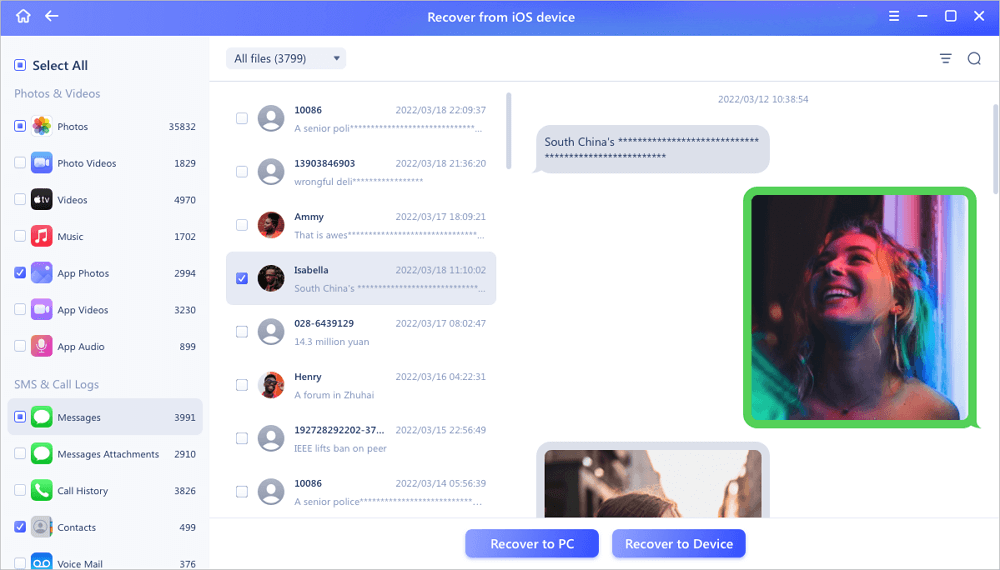
If the method is helpful to see deleted messages on your iPhone, share it on Facebook, Twitter, Instagram, and other social media platforms!
Method 2. Restore from Recently Deleted
If you don't have iOS 16, iPadOS 16.1, or a later version, you won't be able to utilize this approach. As mentioned, this method can recover only messages you deleted within 30 to 40 days.
Apple has made it possible to recover recently deleted messages from WhatsApp with the release of iOS 9 and iPadOS 16.
This is how it goes:
Step 1. Launch the Messages program and press the "Edit" button.
Step 2. Click the "Show Recently Deleted" option.
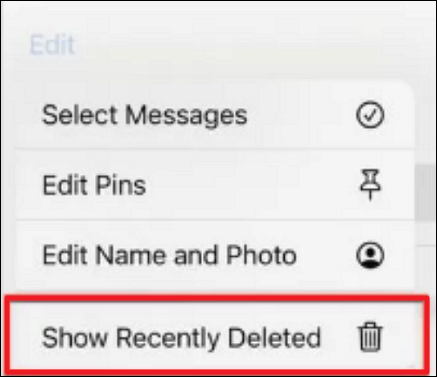
Step 3. Choose the conversations that contain the messages you wish to restore.
Step 4. Tap "Recover" to confirm that you want to retrieve the message.
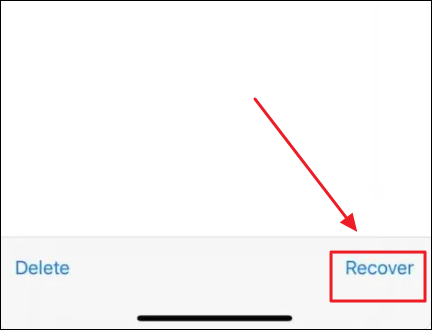
Step 5. The deleted messages should now be retrieved and listed with other messages.
Method 3. Restoring from an iCloud Backup
You might be able to retrieve deleted text messages by utilizing a recent backup if your iPhone is configured to back up to iCloud.
While this can help you retrieve the text message, you might lose some other data as it will restore your iPhone to the time when you made that backup. Here are the steps:
Step 1. Tap your name at the top of the Settings app after opening it.
Step 2. Make sure Messages is enabled in the list of apps after choosing iCloud.
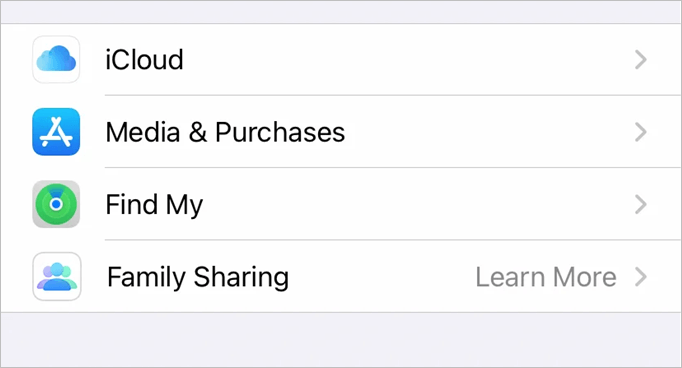
Step 3. Select iCloud Backup. Verify the most recent backup of your iPhone.
Step 4. Return to the main Settings app menu and choose "General". Depending on your iOS version, scroll down and choose Reset, Transfer, or Reset iPhone.
Step 5. Select "Erase All Content and Settings, " then verify that you wish to proceed. To disable "Find My", you'll probably have to enter your iCloud password.
Step 6. Resetting your iPhone to factory settings will take a while. The initial welcome screen for the iPhone will then appear. After completing the first few steps, select "Restore" from iCloud Backup on the Apps & Data menu.

Step 7. After logging into iCloud to access your backups, select the most recent backup made before the text messages you want to restore were erased.
Method 4. Contact Mobile Carrier to Recover Deleted Messages
You might be able to receive assistance from your mobile carrier if none of the aforementioned solutions work. Some businesses might be able to assist you in recovering your deleted iPhone messages by saving messages for a predetermined period of time. Try this approach using the steps below.
- On your iPhone, tap "Settings".
- Select "About" at the top of General.
- To find your carrier, scroll down.
- To obtain a carrier's contact details, go to the website.
- Ask the carrier whether they can help you recover the deleted texts by getting in touch with them.
Method 5. Recover Messages and Conversations from a Finder Backup
Use this technique to recover the lost message if you've been backing up your iPhone to your Mac using Finder. However, you won't be able to retrieve a single lost text message; the entire backup version's worth of data will be restored.
To restore deleted texts from a Finder backup to your iPhone, follow these steps:
Step 1. Launch a USB cord to link your iPhone to your Mac.
Step 2. On your computer, open Finder by clicking the first icon from the left on the Dock.
![]()
Step 3. When it appears, click your iPhone in the left-hand sidebar.
Step 4. Click "Restore Backup" under the Backups heading.
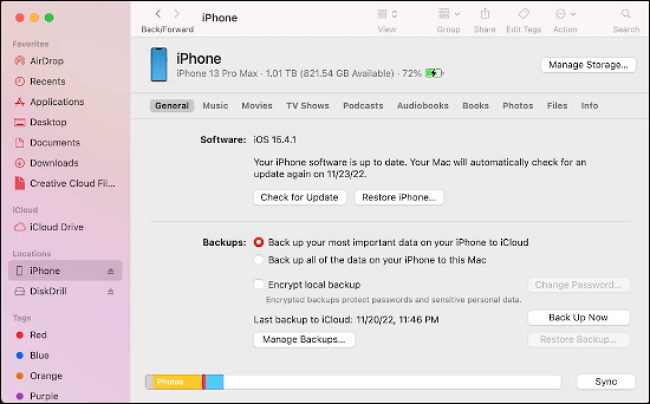
Step 5. To begin the procedure, select the chosen backup version and click Restore (if the backup was encrypted, enter the password).
Step 6. As soon as the procedure is complete, disconnect the iPhone.
Tips for Preventing Future Message Loss
Losing crucial messages can be irritating and upsetting, especially when you need to retrieve them quickly. Fortunately, there are a number of measures you may take to stop message loss in the future. Here are some pointers to assist you in safeguarding your message.
Regularly Backing Up Data to iCloud or iTunes
Backing up your iPhone's data to iCloud or iTunes on a regular basis is one of the greatest strategies to avoid message loss. In case of device damage or inadvertent deletion, your messages and other crucial information will be safely kept this way. In iCloud or iTunes, you can set up automatic backups or manually backup your data whenever you like.
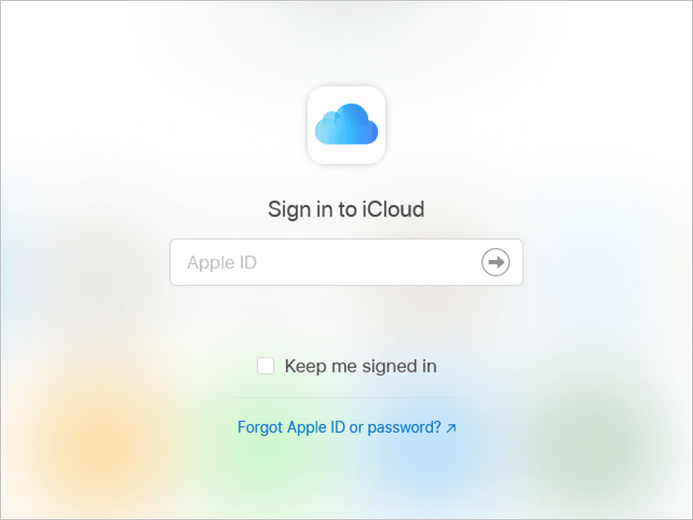
Using Reliable Third-party Apps for Backup
You can back up your communications using third-party programs in addition to iCloud or iTunes. Compared to iCloud or iTunes, an EaseUS Todo Backup app may offer more capabilities and options for backing up and recovering your texts.
Following these precautions and tips can prevent future message loss and ensure that your important messages are always safe and secure. Whether you choose to back up your messages to iCloud, iTunes, or a third-party app or be more cautious when deleting messages, taking these steps can give you peace of mind and protect your valuable data.
Conclusion
The process can be quite difficult, and unless you are certain you have backed up your device after receiving an important message, you can never be sure you will get it back after deleting it. With this knowledge, you will likely think twice before deleting any messages on your iPhone going forward.
Your alternatives include attempting to recover the deleted data with EaseUS MobiSaver.
How to See Deleted Messages on iPhone FAQs
Here are 4 additional questions about recovering deleted messages on your iPhone. Check here for the answers.
1. Can you still see deleted text messages iPhone?
Only deleted conversations and messages can be recovered from the past 30 to 40 days. You cannot recover a deleted message before updating to iOS 16, iPadOS 16, or later.
2. Can I recover deleted text messages?
On the messages screen's upper-right corner, click the triple-dot menu symbol. The icon for the garbage can. You can restore a discussion by selecting it and then "Restore."
3. How do I see deleted imessages?
To accomplish this, go to Messages > Edit or Filters > Show Recently Deleted. You will then get a list of any deleted messages that can be recovered. You can recover every message or only a certain subset of them.
4. Where do delete iMessages get stored?
The Messages app contains all of your deleted text messages. Open Messages and select the Filters option in the top left corner of your text threads to find your trashed messages. You can filter text messages here by recognizing senders, unread messages, and other criteria. But the choice we need is Recently Deleted.
Was This Page Helpful?
Related Articles
-
How to Recover Photos from Disabled iPhone
![]() Tracy King/2023-07-20
Tracy King/2023-07-20 -
How to Share Screen in Facetime on iPhone/iPad
![]() Brithny/2024-06-25
Brithny/2024-06-25 -
How to Fix iTunes Sync Error 54 on Windows and Mac
![]() Tracy King/2023-09-20
Tracy King/2023-09-20 -
How to Backup iPad Without Passcode
![]() Brithny/2024-06-20
Brithny/2024-06-20
