How to Recover iMessages from iPhone?
Summary
Want to recover iMessages from iPhone? This article shows you detailed steps to recover deleted iPhone iMessage with EaseUS MobiSaver. Check in for details
"My messages have been deleted and I would very much like to recover iMessages from iPhone. And about a week ago I synced my iPhone with iTunes on my PC, Can somebody please help me?"
"My daughter accidentally deleted her iMessages on the phone. She is not too happy about that. Is there any way to re-download them? Thanks in advance."
"Is it possible to recover deleted messages from iPhone 5/4S/4?"
Lots of iPhone users are asking for help to recover iMessage from iphone after they deleted them by accident. iMessage is a great service designed by Apple that allows users to send texts, photos, videos, contact information, and group messages among iOS users. It is now accessible through the Messages app on an iPhone, iPad or iPod touch running iOS 5 or later or on a Mac running OS X Mountain Lion or later. The problem is that some users might accidentally deleted or lost iMessage due to reasons like iOS upgrade, sync failure, improper operations etc. In this situation, iPhone iMessages Recovery Software will be great helpful.
Guide to recover iMessages from iPhone
As an iPhone user, we all know that iTunes backs up everything of your iPhone first when you sync with it. This will be the warmest thing when you lost your iMessage from iPhone. The bad point is that the backup file is not regular file type, but a SQlitedb file, which is not allowed to preview, even access. Sometimes it's encrypted, just for private safe. However, with a third-party iPhone iMessage recovery tool, you can extract and view it.
As to iPhone iMessage recovery tool, EaseUS MobiSaver is my recommendation. On one hand, it allows you to extract and export iTunes backup file in 2 simple steps: scan the backup file - preview and export the deleted iMessage. On the other hand, it also supports to recover the deleted iMessages by directly scanning your device, requiring no backup files.
Recover deleted iMessages directly from iPhone without backup file
Step 1. Choose the Recovery Mode
Connect iPhone to your PC and launch EaseUS MobiSaver. Click "Recover from iOS Device" on the left, and click "Start".

Step 2. Scan iPhone for Lost Messages
EaseUS MobiSaver will automatically scan iPhone 13/12/11/X/XR/XS/8/7/6/5/4, and find lost messages and message attachments for you.

Step 3. Preview and Restore Lost Messages
Tick "Messages" and "Message Attachments". Choose the messages and attachments that you want to recover. Click "Recover to PC" or "Recover to Device" to decide where you'd like to restore them.
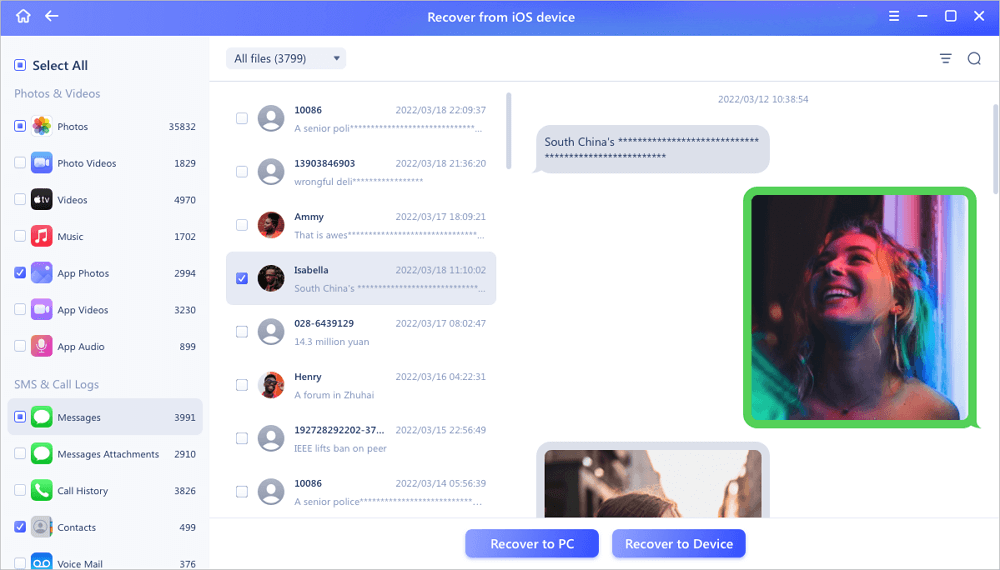
Recover deleted iMessages from iTunes Backup file
Step 1. Run EaseUS MobiSaver
First, download EaseUS MobiSaver > Connect your iPhone/iPad to your computer > Start EaseUS MobiSaver > Select "Recover from iTunes Backup" > Select an iTunes backup.

Step 2. Unlock iTunes
If this iTunes backup is encrypted, you need to enter the password to unlock it. After entering the password, click the "Continue" button. EaseUS MobiSaver will automatically scan your backup file to find the lost data.

Step 3. Preview and Recover Data from iTunes
After the scanning, preview the detailed contents of your lost photos/videos, contacts/messages, notes, SNS data. Choose the file and click the "Recover" button to save them on your computer.

Was This Page Helpful?
Related Articles
-
Can't Backup LINE Chat? Fix in 5 Ways [Guide Updated]
![]() Cedric/2024-06-18
Cedric/2024-06-18 -
3 Fixes to 0 Bytes Available on iPhone XS/XR/X
![]() Brithny/2024-06-12
Brithny/2024-06-12 -
4 Ways to Recover Deleted WhatsApp Attachments on iPhone/Android (with Pictures)
![]() Brithny/2024-06-05
Brithny/2024-06-05 -
Recover Deleted WhatsApp Messages on iPhone/Android with 4 Easy Ways
![]() Cedric/2024-06-12
Cedric/2024-06-12
