4 Ways to Recover Deleted WhatsApp Attachments on iPhone/Android (with Pictures)
Summary
Like any data you might lose, WhatsApp attachments are often lost accidentally. Don't worry, in this post, we will explain how you recover lost or deleted WhatsApp attachments from iPhone/Android. Among them, EaseUS MobiSaver works well.
| Workable Solutions | Step-by-step Troubleshooting |
|---|---|
| Recover WhatsApp Attachments from iCloud Backup |
Head to WhatsApp settings. Then tap on "Chats", then "Chat Backup". Tap "Auto Backup"...Full steps |
| Recover WhatsApp Attachments Without Backup |
We suggest that you try EaseUS MobiSaver to recover WhatsApp attachments on iOS devices...Full steps |
| Recover WhatsApp Attachments from iTunes Backup |
Run iTunes on PC or Mac and let your iPhone connect to it. From the sidebar, click on "Summary"...Full steps |
| Recover WhatsApp Attachments on Android with Google Accounts |
Head to WhatsApp settings. Then tap "Chats". Scroll all the way down and pick "Chat Backup"...Full steps |
| Recover WhatsApp Attachments on Android with Software |
For Android, we have another suggestion: EaseUS MobiSaver for Android...Full steps |
Looking to recover lost or deleted WhatsApp attachment? Let's show you how to do that. Many people use WhatsApp for business, but most do it for communication and fun. From sending photos to memes, and recordings of their pet, the attachment feature on WhatsApp has many implementations.

The ease of sending attachments is one of the many reasons WhatsApp is used by more than 2 billion users around the globe. But what happens when you have deleted WhatsApp attachments? Is there a way to recover them? Let's find out.
Everything About WhatsApp Attachments
WhatsApp allows you to send various files through its attachment feature. This allows people to use it extensively to ensure their communication with their friends, family, or colleagues. It enables good times and productivity. How is that? Here's a glimpse of the attachment feature:
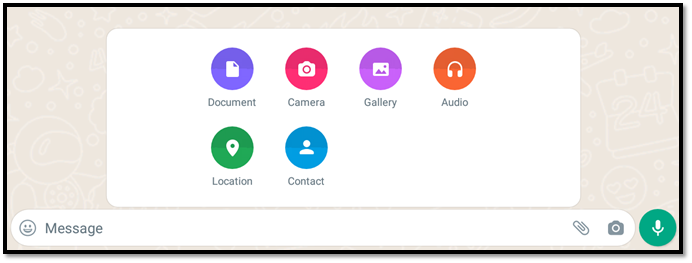
By tapping the safety-pin button, WhatsApp opens this pop-up menu which allows you to send:
- Photos and videos
- Documents and PDFs
- Record a video on the spot
- Take a picture on the spot
- Send your location
- Send a contact card
- Send a voice note/message
These factors make WhatsApp one of the leading applications for messaging. However, problems arise when people lose or accidentally delete their attachments from WhatsApp. So, how can you find quick fixes to recover deleted WhatsApp messages? And is it even possible to recover deleted WhatsApp messages? Yes, it is, and we'll show you how.
See Deleted Messages on WhatsApp Without Any App
Beforing recovering theose messages and attachments, you can preview them and then decide to recover which one. You can get the solutions within simple clicks.
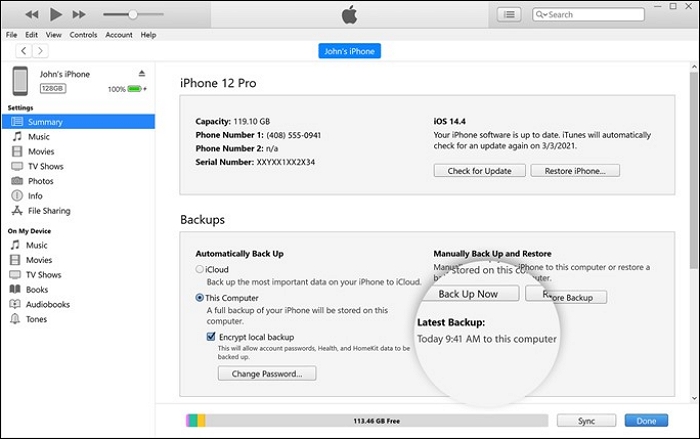
How to Recover Deleted WhatsApp Attachments on iPhone
The first thing we'll do is separate the recovery for both iPhone and Android devices. Since their interfaces and background working are vastly different, it's imperative to understand recovery methods for these two device types separately.
Therefore, we'll first try to show you how to recover deleted WhatsApp attachments on iOS and Android devices. So, let's get started with the iPhone first.
Method 1. Recover Deleted WhatsApp Attachments from iCloud Backup
The first way you can recover deleted WhatsApp messages is by iCloud Backup. Granted, you need to ensure your WhatsApp does have a backup in iCloud. How can you do that? To avoid future problems, make sure this setting is ON on your iPhone:
How to Back Up WhatsApp:
Step 1. Head to WhatsApp settings. Then tap on "Chats", then "Chat Backup".
Step 2. Tap "Auto Backup".
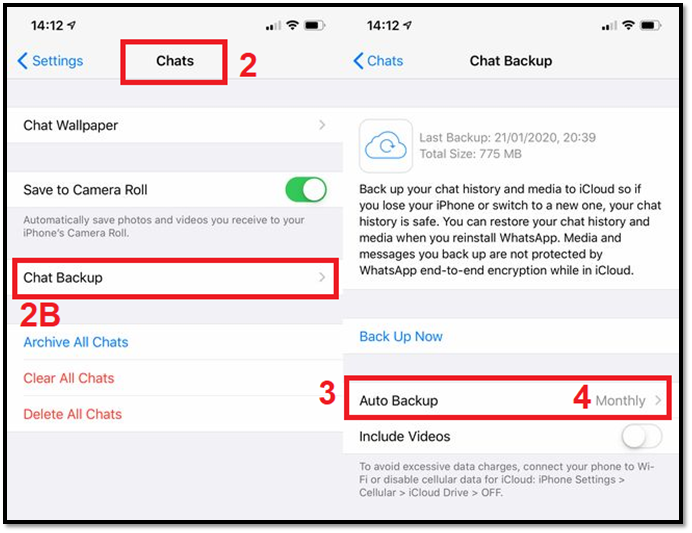
Step 3. Select your backup plan – preferably a "Monthly".
How to Restore WhatsApp Data:
If these settings were already turned on, then you can simply move forward with the backup process, which is:
Step 1. Open "WhatsApp". Then head to chat settings again.
Step 2. Tap on "Restore from iCloud".
Step 3. Tap "Restore Chat History".
Step 4. Let it restore until it's finished.
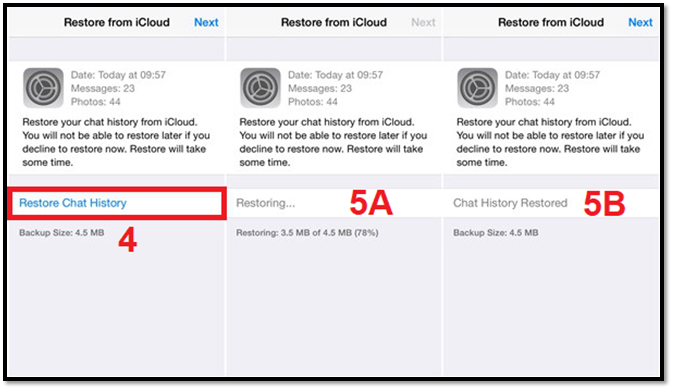
Method 2. Recover Deleted WhatsApp Attachments Without Backup
You can avoid all this hassle simply if you use a professional recovery tool. Therefore, to restore only the specific chat attachments, we suggest that you try EaseUS MobiSaver to recover WhatsApp attachments on iOS devices. The tool has everything you need in a recovery program. It'll help you restore all sorts of WhatsApp attachments if you deleted them, lost them, or simply cannot find them.
So, why this particular program? Because it allows you to preview specific files as you recover them. Therefore, you won't have to download hundreds of megabytes of data just to recover a single file. Its high compatibility with iOS devices is what makes it special. With this software, you can directly recover data from an iOS device. Here's how:
Step 1. Connect iPhone to PC
Launch EaseUS MobiSaver, choose the "WhatsApp" button, and select "Device Storage".
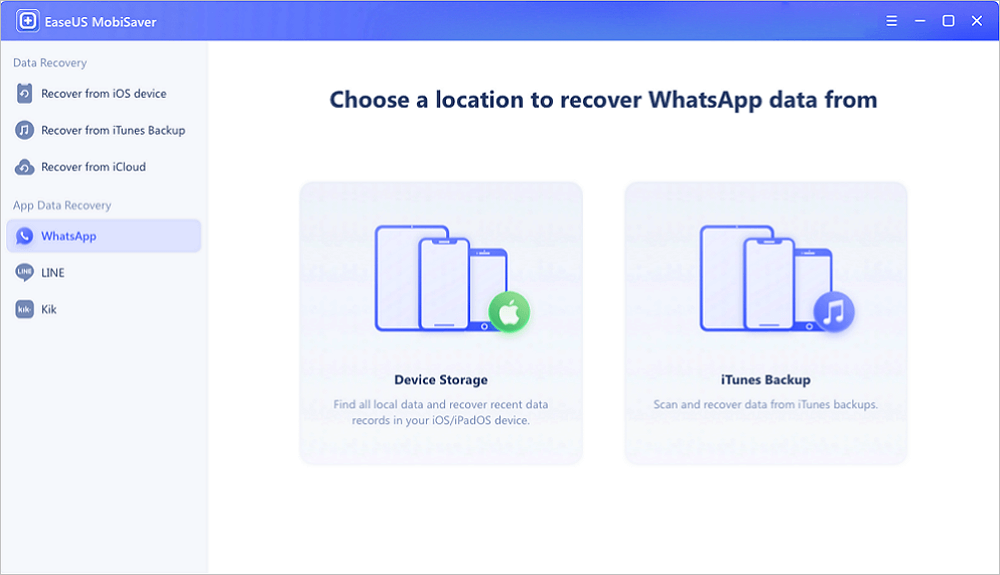
Step 2. Make Sure Your Device Is Connected
If WhatsApp is not installed on iPhone, EaseUS MobiSaver cannot find your data.
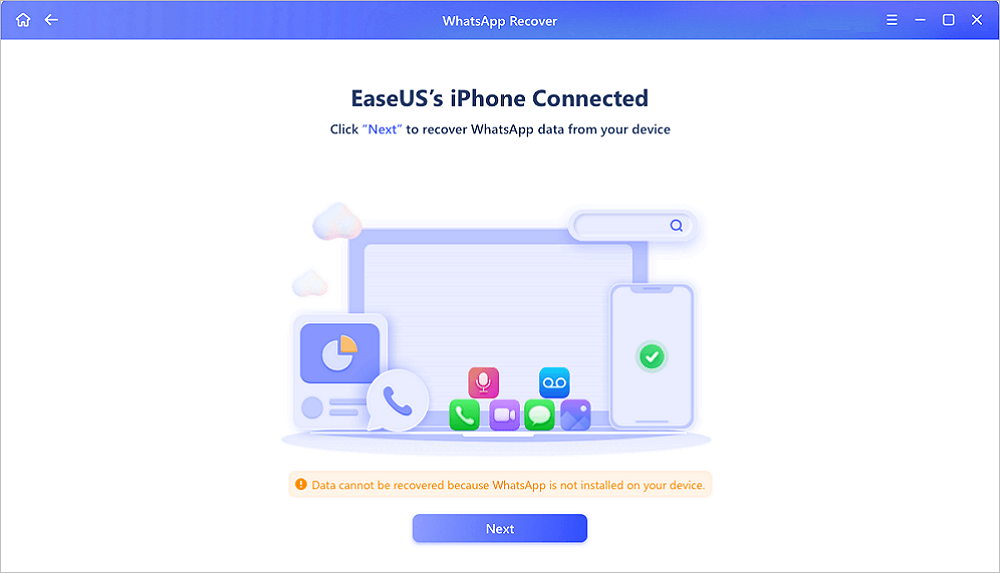
Step 3. Scan iPhone and Find Important Data
EaseUS Mobisaver will automatically scan iPhone 13/12/11/X/XR/XS/8/7/6/5/4 to find lost WhatsApp chats, history, photos, videos, and other files. This process may take few minutes, wait patiently.
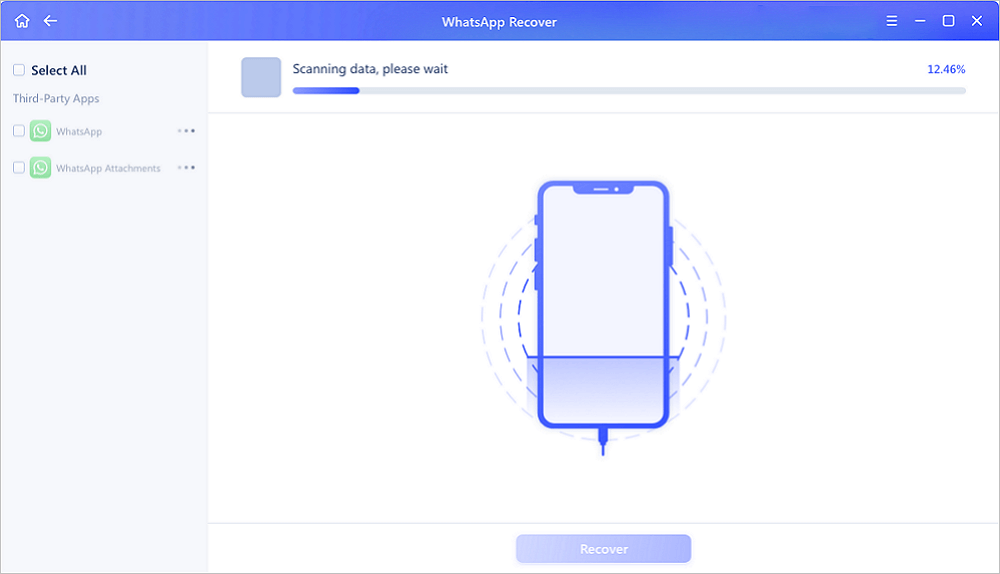
Step 4. Preview and Restore WhatsApp Data
Tap the "WhatsApp" button on the left and the missing WhatsApp data will be displayed. Just preview and select the data you want to recover. Then, click "Recover to PC" or "Recover to Device" to get the data back.
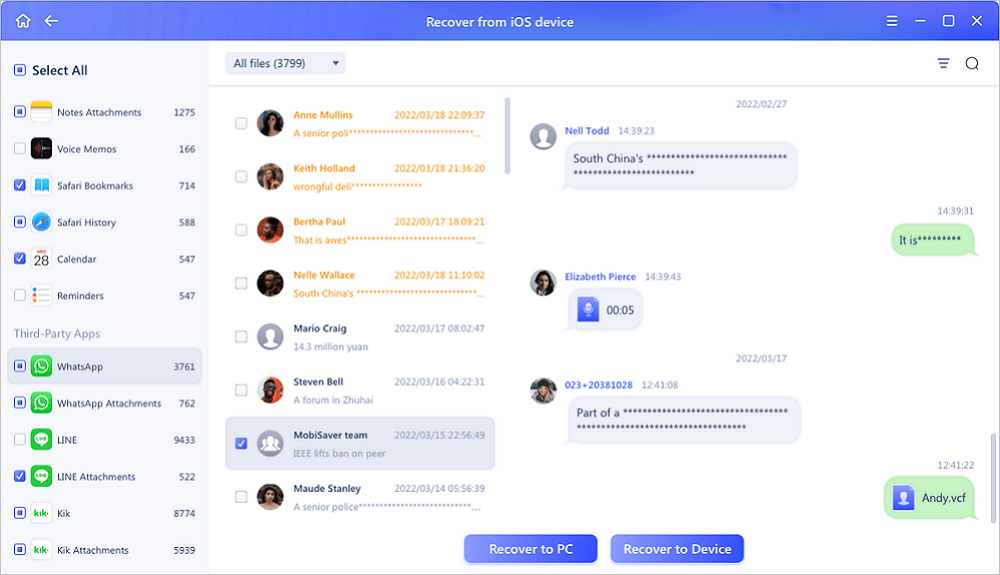
As you can see, the tool makes it exceedingly easy to recover your files compared to the conventional method. Not only does it make it quick, but it also allows you to pick just the deleted file that you need.
Method 3. Recover Deleted WhatsApp Attachments from iTunes Backup
This is yet another place where EaseUS MobiSaver can save you the hassle of reinstalling WhatsApp just to access iTunes backup. Therefore, you must ensure your iTunes backup is set up before using EaseUS MobiSaver. Make sure you have iTunes on your PC or Mac and that you have a cable to connect your iPhone to your PC. Then here's how to set your iTunes Backup:
Step 1. Run iTunes on PC or Mac and let your iPhone connect to it.
Step 2. From the sidebar, click on "Summary".
Step 3. Tap on iCloud in the "Automatically Backup" section.
Step 4. Tap on "Back Up Now" in the "Manually Backup and Restore" section.
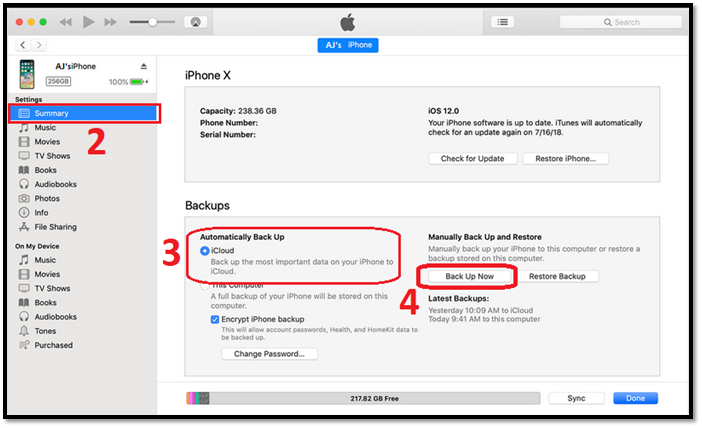
Then, you can use EaseUS MobiSaver to recover your files and lost WhatsApp attachments.
Step 1. Connect iPhone to your PC and launch EaseUS MobiSaver. Tap the "WhatsApp" button, and choose "iTunes Backup".
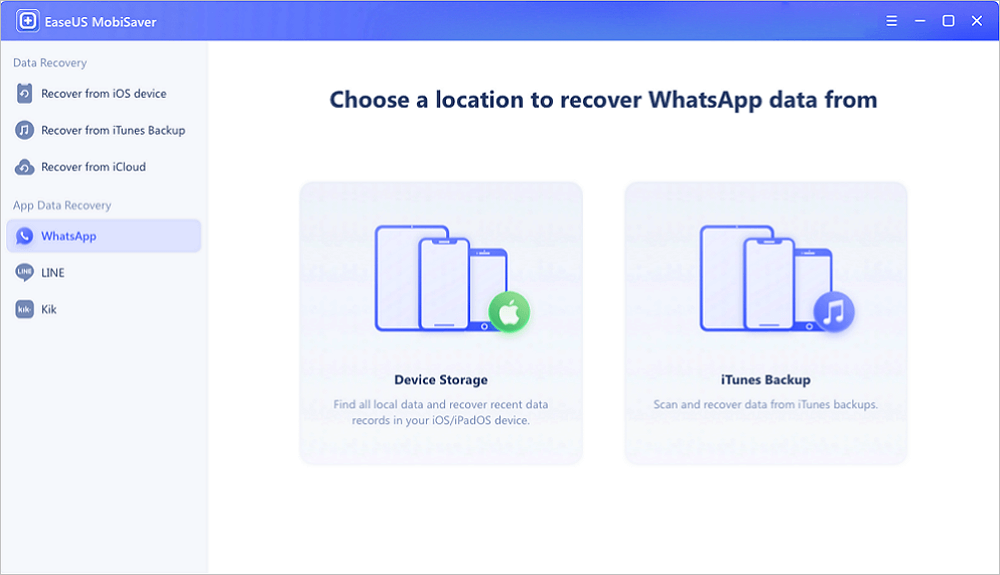
Step 2. Select an iTunes backup by clicking the "Select" option.
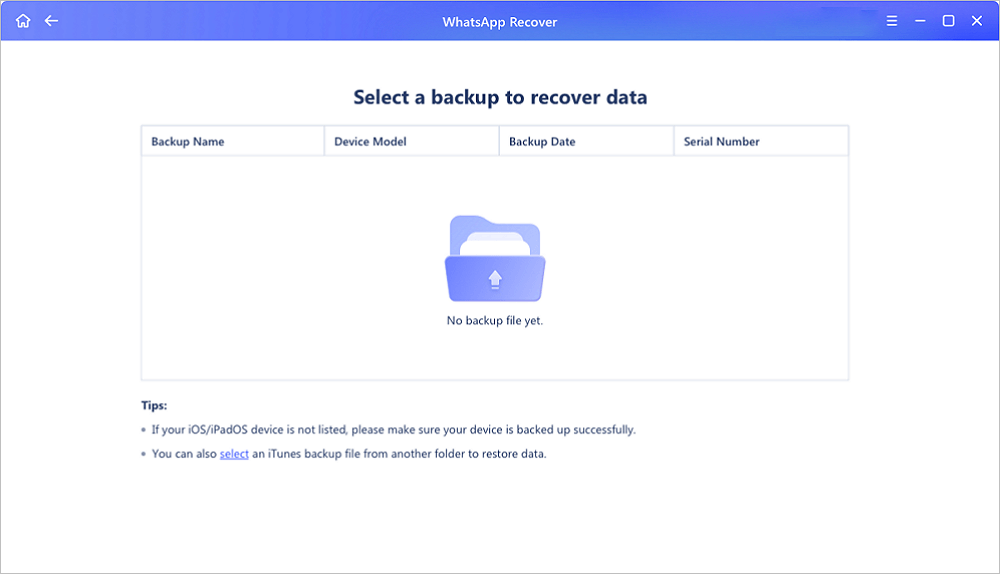
Step 3. Enter the iTunes password and click "Continue".
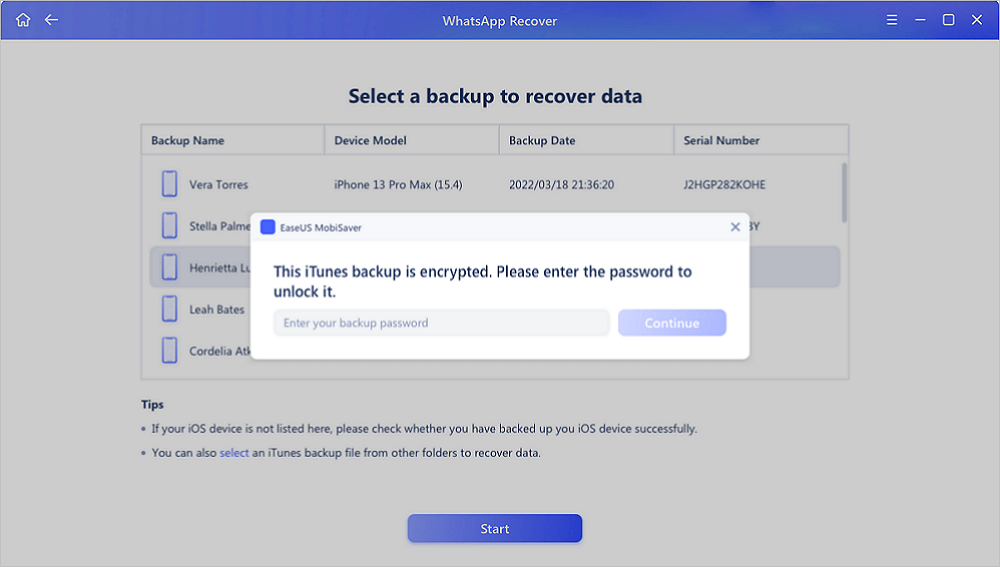
Step 4. EaseUS MobiSaver will automatically scan your backup file to find the lost WhatsApp data. You can preview the detailed WhatsApp chats/attachments. Then, click the "Recover" button to save them to your computer.
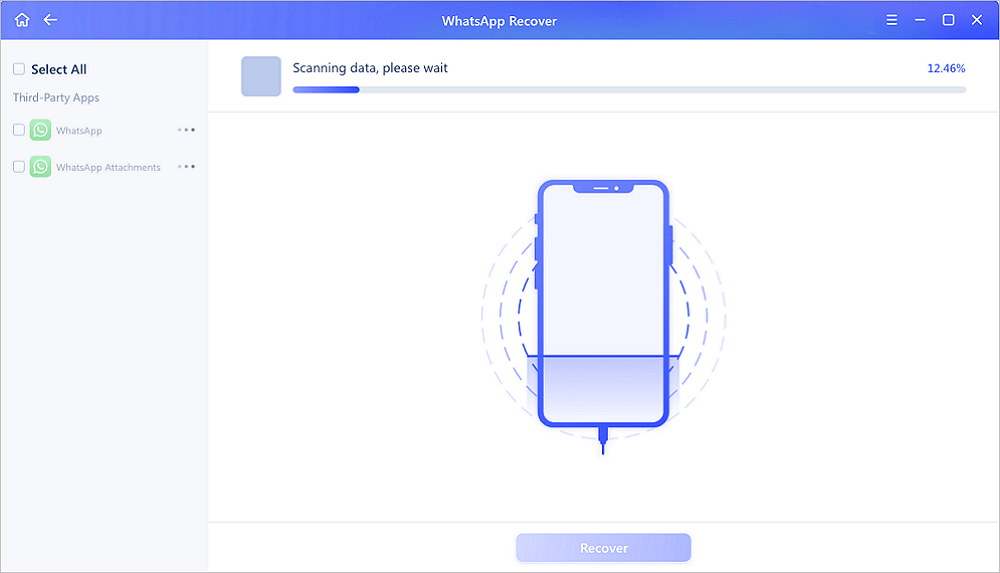
With these instructions, you can recover your deleted WhatsApp attachments from iTunes backup with ease.
How to Recover Deleted WhatsApp Attachments on Android
In this section, we'll talk about recovering deleted WhatsApp attachments on Android. As mentioned before, iPhones and Androids are vastly different in many aspects. Therefore, their recovery options are much different too. Here's how you can do it:
Method 1. Using Google Account to Recover Deleted WhatsApp Attachments on Android
The first thing is to set up your Android backup on Google to ensure you can recover your files when needed. But, before you use this method, make sure you have set up your Backup like this:
Step 1. Head to WhatsApp settings. Then tap "Chats".
Step 2. Scroll all the way down and pick "Chat Backup".
Step 3. Tap on "Back Up" to set up a restore point.
Step 4. Tap "Back Up To Google Drive" and pick a setting – preferably "Weekly/Daily".
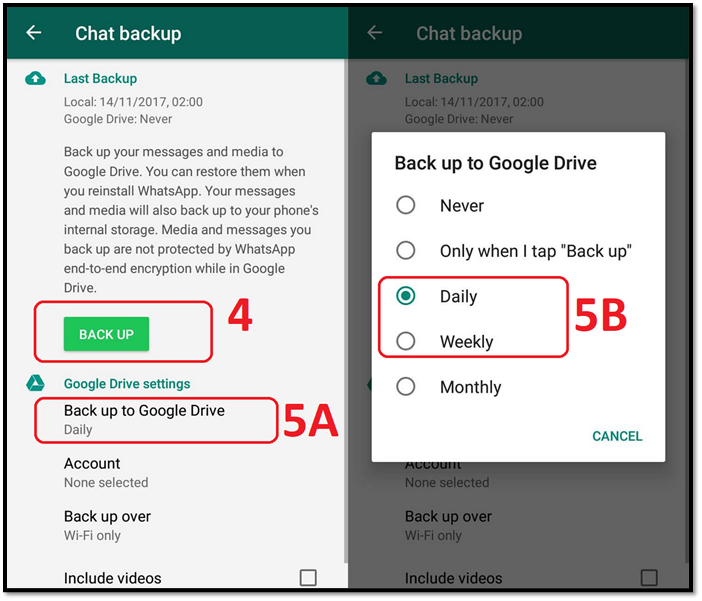
So, once you've done it, here's how to recover them:
Step 1. Delete WhatsApp and reinstall it on your Android phone.
Step 2. Use your number to sign up.
Step 3. Tap on "Continue" when the "Restore a backup" menu pops up.
Step 4. Restore the data found in your Google storage.

This will restore not only your default chat history but also the lost attachments that you deleted from your phone.
Method 2. Recover Deleted WhatsApp Attachments on Android with Software
As mentioned before, you can use a professional tool to recover your lost WhatsApp data. However, for Android, we have another suggestion: EaseUS MobiSaver for Android. This outstanding tool allows you to pinpoint your recovery files through your Backup.
This tool gives you many reasons to use it, for instance:
- It ensures high-speed recovery with outstanding techniques.
- It allows 100% file recovery on deleted WhatsApp attachments.
- It can recover accidentally deleted files, files lost in a virus attack, device failure, etc.
- It offers a lifetime free upgrade option.
So, once you have this professional recovery program, here's what you need to do to recover it:
Step 1. Connect your Android phone to the computer
Install and run EaseUS MobiSaver for Android and connect your Android phone to the computer with a USB cable. Then click the "Start" button to make the software recognize and connect your device.

Step 2. Scan Android phone to find the lost data
After connected your Android phone, the software will quickly scan the device to find all the existing and lost data. You can easily find the lost files you want by choosing the correct file types.

Step 3. Preview and recover data from Android phone
Preview all the recoverable files and select the items you want to recover quickly. Then, click the "Recover" button to get the selected files back once.

Once again, EaseUS MobiSaver proves that even its Android counterpart is outstanding and just what you need in a tool like this.
Summary
There you have your ways of recovering deleted WhatsApp attachments, Android and iPhone users. Not only did we show you the ways to back up your data for future references, but we also enabled you to recover them efficiently. So, whether you use the conventional method or try our recommended method of using EaseUS MobiSaver, you're guaranteed to get your WhatsApp attachments back.
Recover Deleted WhatsApp Attachments FAQs
If the article left some questions in your mind, then you can try these FAQs to clear up your head.
How can I recover my WhatsApp PDF?
The same method that we showed throughout this article. Regardless of the type of WhatsApp attachment you deleted, these methods allow you to recover your files quite comprehensively - particularly with EaseUS MobiSaver on both iPhones and Androids.
Can I retrieve deleted files from WhatsApp?
Yes, you can. We used EaseUS MobiSaver or the lengthy and conventional methods we showed you throughout this article.
How do you retrieve deleted documents?
You can try the traditional methods of recovering lost WhatsApp attachments. Or, you can try the more advanced and capable recovery tool EaseUS MobiSaver to recover instantly and efficiently.
Was This Page Helpful?
Related Articles
-
How to Recover WeChat Chat History/Messages on iPhone
![]() Tracy King/2025-07-21
Tracy King/2025-07-21 -
Find Recycle Bin on iPhone 13/12/11 and Restore All Lost Files [Resolved]
![]() Tracy King/2025-07-21
Tracy King/2025-07-21 -
iPhone Photos Gray Box | How to Fix Grey Boxes Photos on iPhone/Android
![]() Jean/2025-07-21
Jean/2025-07-21 -
Recover Permanently Deleted Photos iPhone: 5 Tutorials
![]() Jean/2025-07-21
Jean/2025-07-21
